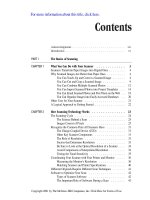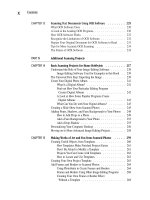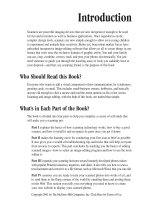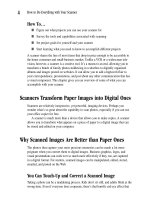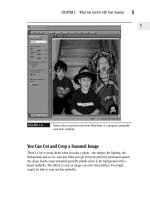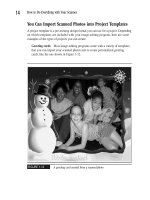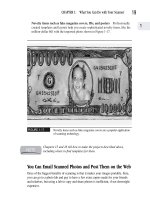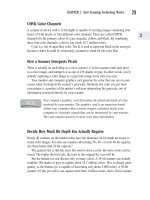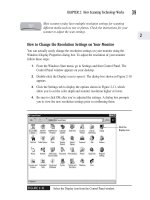How to Do Everything With Your Scanner- P22 potx
Bạn đang xem bản rút gọn của tài liệu. Xem và tải ngay bản đầy đủ của tài liệu tại đây (163.25 KB, 5 trang )
The Techniques
of Scanning
and Editing
Part II
Copyright 2001 by The McGraw-Hill Companies, Inc. Click Here for Terms of Use.
Please purchase PDF Split-Merge on www.verypdf.com to remove this watermark.
Please purchase PDF Split-Merge on www.verypdf.com to remove this watermark.
The Basics for
Your First Scan
Chapter 5
Copyright 2001 by The McGraw-Hill Companies, Inc. Click Here for Terms of Use.
Please purchase PDF Split-Merge on www.verypdf.com to remove this watermark.
How To…
■ Use and program the buttons on your scanner
■ Start a scan
■ Decide on an output setting
■ Save an image
■ Print and send a scanned image
If you’ve never used a scanner before, it can look like an intimidating piece of equip-
ment. Even computer professionals will tell you that it’s daunting to use a brand-new
peripheral device for the first time. With technology changing so rapidly, there are always
new features, functions, and interfaces to learn. This chapter gives you the bare-bone
basics you need to take that first scanning plunge with today’s most popular models.
Overview of the Scanning Process
After you’ve properly connected your scanner and familiarized yourself with its
external buttons, it’s time to scan your first image. Whether you have a high-end or
basic scanner, the process is remarkably similar. With any flatbed scanner you need to
■ Position your original on the scanner and close the cover
■ Initiate the scanning process using the external buttons on the scanner or the
correct command in the scanner software
■ Send your scanned image to an image-editing, email, or facsimile program
Be Sure to Unlock Your Scanner Carriage
I recently called Hewlett-Packard technical support to find out what problems users
most frequently encounter on their first scan. I actually wasn’t surprised to learn that
the number-one source of calls is confusion about unlocking the scanner carriage.
This issue is not unique to Hewlett-Packard. Most scanners have carriage locking
mechanisms you need to be aware of.
A scanner’s carriage (the device the moving sensors are attached to) is so sensitive,
it can be damaged by something as simple as turning your scanner upside down to
check the serial number. Oddly, many scanner manufacturers install the carriage lock
92
How to Do Everything with Your Scanner
Please purchase PDF Split-Merge on www.verypdf.com to remove this watermark.
switch on the underside of the scanner, like the one shown in Figure 5-1, or in other
equally hidden places. Sometimes you really have to look for it!
FIGURE 5-1
Sometimes the carriage lock switch is underneath.
Whenever moving, jostling, or turning a scanner, make sure that the
carriage lock mechanism is in the lock position.
What happens if you don’t unlock your carriage? Unfortunately, most scanner
software isn’t sophisticated enough, as of the writing of this book, to communicate
with your scanner and give you a specific message telling you this is a problem. No
wonder technical support gets all those calls! For example, on the Hewlett-Packard
scanner, the lamp on the device begins flashing in a sort of Morse code SOS signal,
but you can’t assume the flashing lamp always indicates a locked carriage because the
lamp is programmed to flash other error messages as well.
CHAPTER 5: The Basics for Your First Scan
93
5
Please purchase PDF Split-Merge on www.verypdf.com to remove this watermark.