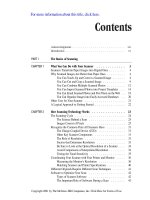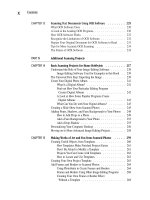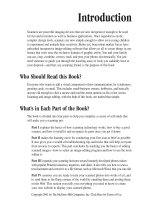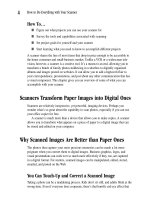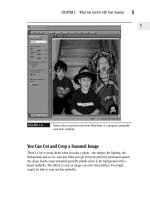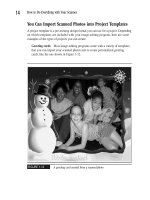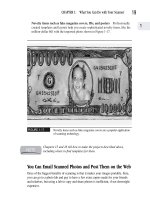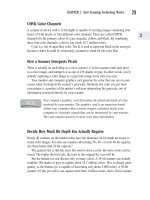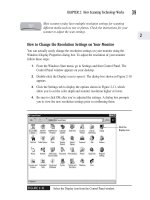How to Do Everything With Your Scanner- P21 pptx
Bạn đang xem bản rút gọn của tài liệu. Xem và tải ngay bản đầy đủ của tài liệu tại đây (166.14 KB, 5 trang )
Plug and Play
The standard today for installing scanners and other peripheral devices to your
PC is something called Plug and Play—or Plug and Pray as the punsters have
dubbed it. Plug and Play is a special proprietary design for Intel expansion
boards, which are the components that plug into slots inside a PC and allow it to
connect to outside devices.
The idea behind Plug and Play is that you can add new peripheral devices—
such as a scanner—to your computer without the need to perform any special
technical analysis or procedure. (It’s not always perfect, hence the Plug and
Pray jibe.)
The Plug and Play software in your computer automatically searches for new
hardware. Then it checks to see if the correct device driver is installed. This
feature is useful to know about if you think you might have accidentally un-
installed or corrupted the driver for your scanner or aren’t sure you installed it
correctly.
To activate the Plug and Play feature:
1. Click the Start icon on your Windows taskbar and select Settings,
Control Panel to open the Control Panel dialog box.
2. Click the Add New Hardware icon. This initiates the Add New Hardware
wizard. The wizard will search for new hardware, which means any
hardware a driver is not presently installed for.
3. When prompted, select the manufacturer and model number of your
scanner. The Add New Hardware wizard will search for the driver on the
system, or prompt you to enter a disc with the driver.
4. Install the driver disc if necessary, and complete the wizard to reinstall
your scanner.
84
How to Do Everything with Your Scanner
Please purchase PDF Split-Merge on www.verypdf.com to remove this watermark.
Step 4: Check the Status of Your Scanner
Most of us experience a small sense of relief when we install a new peripheral—such
as a scanner or printer—and get it to work just right. Scanner manufacturers know
this, and most of them offer you little breadcrumbs along the installation path. These
might include icons that appear on your Windows taskbar, and special wizards that
facilitate your first test scan.
Most scanning-software installations automatically add an icon to the Windows
taskbar at the bottom-right corner of your computer screen, like this one:
This icon lets you know your scanner is correctly installed. Sometimes these
taskbar icons even let you know if your scanner is correctly connected and activated.
For example, the Visioneer One Touch scanners display a red X through the scanner
icon if the cabling has come loose or the scanner has otherwise become disconnected.
Some scanners also have a special wizard that takes you through the process of
your first scan, step by step. These wizards are usually directed toward novices;
however, it’s a good idea to use this wizard the first time, even if you’re a scanning
pro. The wizard is usually designed to help you diagnose problems that might have
occurred during installation, as well as orient you to the scanning process.
Troubleshooting the Installation Process
From time to time, a perfectly good, undamaged scanner refuses to perform its
scanning duty. This means it’s troubleshooting time. Here’s a checklist of possible
killjoys and culprits:
Make sure the scanner is plugged in. Seriously. It’s easy to forget your scanner
needs its own electrical power source.
Is the cable connecting your scanner to your computer loose? Even if you
thought you’d plugged in the cable connection to your computer, check again. It’s
one of life’s great mysteries as to how a cable suddenly comes loose on a device
you haven’t moved or jostled.
CHAPTER 4: Install Your Scanner and Inventory Your Hardware
85
4
Please purchase PDF Split-Merge on www.verypdf.com to remove this watermark.
Is your computer an older one, with serial as well as parallel ports? If your
computer is an older one, it might have connections for older-type serial ports as
well as parallel ports. These two types of ports are really easy to confuse, because
they both have 24-pin connectors. Today’s scanners uniformly use parallel, USB,
and FireWire connections—serial ports are dinosaurs. Check to see if you’ve
accidentally connected your scanner to a serial port, and if so, reconnect it to a
parallel port.
Did you restart the computer after connecting the scanner? If you’re using a
parallel port, you need to restart the computer before it will recognize your new
scanner. To do this using Windows, choose Start, Shutdown to view the Shutdown
dialog box, click the Restart option, and click OK. To perform a Restart using a
Macintosh, choose Special, Restart from the Finder menu.
Did you restart the computer after installing the software? Regardless of
whether you’re using a USB or parallel port connection, you need to restart your
computer after installing the scanner software.
If you try all of the above troubleshooting strategies to no avail, it’s possible you
have a malfunctioning scanner. It’s rare, but it happens. Before you take it back to the
store, however, it’s worth a call to the technical support phone number provided by
the scanner manufacturer. You can usually find this number by checking the instructions
that came with your scanner.
How to Get Help
Scanner manufacturers are pretty good about supporting their products. In addition to
the directions that come with your scanner, you can get help from the following three
sources:
The Help menu for your scanner software You can usually search the Help
menu by keyword or using a topical table of contents. This is usually the best
place to start if you know what’s wrong, but it might be hard to think of a search
request if you don’t.
Telephone support Most scanner manufacturers maintain a telephone support
line. You might even be able to select an automated help option for troubleshooting
the installation process. Automated help for common problems is often preferable
to holding “for the next available representative.”
86
How to Do Everything with Your Scanner
Please purchase PDF Split-Merge on www.verypdf.com to remove this watermark.
Websites In addition to a phone number you can call, scanner manufacturers
maintain websites to provide technical support to their customers. The Visioneer
customer support website is shown in Figure 4-14, and you can find it at
www.visioneer.com. The Hewlett-Packard website (see Figure 4-15) allows you
to search for help using a keyword. This site is located at www.hp.com/cposupport.
Most technical support sites provide a surprising range of services—providing
quick answers to technical questions and an online library of downloadable drivers,
patches, and updates for your scanner.
FIGURE 4-14
The Visioneer customer support website
CHAPTER 4: Install Your Scanner and Inventory Your Hardware
87
4
Please purchase PDF Split-Merge on www.verypdf.com to remove this watermark.
FIGURE 4-15
The Hewlett-Packard technical support website
88
How to Do Everything with Your Scanner
Please purchase PDF Split-Merge on www.verypdf.com to remove this watermark.