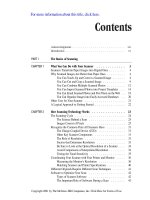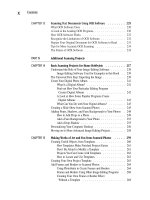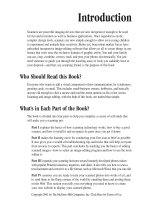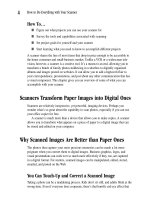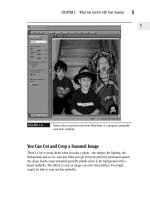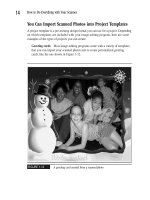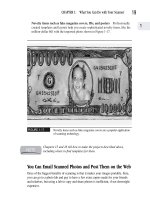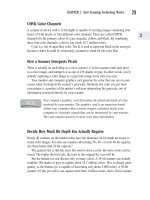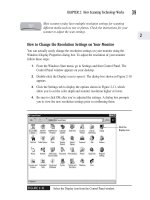How to Do Everything With Your Scanner- P20 pps
Bạn đang xem bản rút gọn của tài liệu. Xem và tải ngay bản đầy đủ của tài liệu tại đây (177.7 KB, 5 trang )
FIGURE 4-10
The Overstock.com website offers great printer bargains.
When shopping for a printer, here are a few other features to compare:
Cost A printer is one product it pays to shop around for. Printers of the same
quality can vary in price by as much as 30 percent.
Speed Most printer manufacturers disclose how many pages per minute their
printers are capable of producing. Sometimes they disclose speeds for both black-
and-white and color output, so make sure you’re comparing apples to color apples.
CHAPTER 4: Install Your Scanner and Inventory Your Hardware
79
4
Please purchase PDF Split-Merge on www.verypdf.com to remove this watermark.
Print quality Generally the more dots per inch (dpi) a printer is capable of
producing, the higher the quality of the image. (See Chapter 2.)
Ease of use This is not a factor to be underestimated in any peripheral device.
Look for smoothly running sheet feeds, external buttons, and lights that give you
clear operational indications.
Select the Right Paper for a Good
Finished Product
If it’s worth printing, it’s probably worth putting on good paper. Generally, paper
is a pretty nominal cost in the grand scheme of things, and can really impact
your finished product. There are dozens of different grades and brands of paper,
but generally you can categorize them into three types:
Standard-quality copy paper This is low-grade, inexpensive paper that works
fine for text. However, if you’re printing a color image you’ve scanned, the result
can be smeary or smudged. This is because this grade of paper is simply ill-suited
to absorb all of the ink from the dots your printer needs to put out to reproduce an
image at decent resolution. The solution, if you absolutely must resort to low-grade
copy paper, is to set your printer on draft mode when producing a color image.
Ink-jet paper This paper is slightly more expensive, but offers better ink
absorption. It’s the minimum quality you should consider when working with high-
resolution color images.
Photographic paper It can be twice as expensive as other grades of paper, but
it’s well worth the price if you truly care about what you’re printing. Use this type
of paper for photographs you want to frame, greeting cards, and other finished
products you expect to be examined in some detail.
Other media You can purchase other interesting media for scanned images such
as stuff for iron-on transfers, decals, and transparencies. The mySimon website,
located at www.mysimon.com carries a wide range of papers and products that you
can browse and order on line.
80
How to Do Everything with Your Scanner
Please purchase PDF Split-Merge on www.verypdf.com to remove this watermark.
Installation Made Easy
Installing a scanner is painless, although some manufacturer’s instruction booklets
seem to try their best to confuse you. They’re pretty cryptic, and offer only bare bones
step-by-step instructions. It helps the process along if you understand what you’re
connecting at each step and why.
Although scanners come in widely varying shapes, sizes, and capabilities, the
process of installing any of them is more similar than it is different. The tips and tricks
in this portion of the chapter will have you up and scanning in less than 20 minutes.
Step 1: Inventory Your Scanner Components
There’s nothing more frustrating than starting a project—such as installing a scanner—
only to find you don’t have everything you need. This is particularly irritating if you’re
just about hooked up, and you realize the manufacturer has forgotten to enclose the film-
scanning attachment or a disk for an image-editing program you’re supposed to receive.
To save yourself the aggravation of unhooking, uninstalling, and repacking, run through
the following checklist of what you should have before you begin the setup process:
Driver disk Your scanner must have driver software to enable it to talk to your
computer. Usually it comes on a diskette or CD labeled “installation disk.”
If you lose or damage your driver disk, you can download the driver
software by logging on to the manufacturer’s website. Look for a link on
the website that says “drivers.”
Cables You need to have a cable compatible with your computer interface to connect
your scanner to your PC. There are two primary types of interfaces—USB and parallel
port. A USB cable connection looks like the one shown in Figure 4-11, and a paral-
lel port cable is shown in Figure 4-12. Make sure that the backside of your computer
has ports to accommodate the type of cable you’ve received. Many vendors provide
you with both types of cable, and you can choose which connection to use. (You can
find more information about ports and cable connections in Chapter 2.)
FIGURE 4-11
A USB cable connector
CHAPTER 4: Install Your Scanner and Inventory Your Hardware
81
4
Please purchase PDF Split-Merge on www.verypdf.com to remove this watermark.
FIGURE 4-12
A parallel port cable connector
Power source It’s not enough to be able to plug your scanner into your PC. Your
scanner needs its own electrical power source. Your scanner should come with a
cord that plugs into an electrical outlet.
Optional connection cables Some scanners include special types of cabling.
You want to make sure those are in the box, too. For example, a high-end scanner
might require a SCSI interface connected to a single port on your computer. The
SCSI interface enables you to connect several peripheral devices in a daisy-chain
arrangement, avoiding the requirement of additional ports.
Bundled software The image-editing and OCR software that comes with your
scanner adds value to it. In the case of the OCR software, you won’t be able to
read text documents without it. So inventory the CDs that come with your scanner
carefully, and request copies of any missing ones from the manufacturer.
Step 2: Connect Your Cabling and Power Source
Your computer and scanner communicate via a cable that runs between them. Image
data travels through the cable, as well as messages to adjust and control your scanner.
If you’re using a parallel port connection, you must first connect the cable and
restart your computer before installing the software driver. When you shut down your
computer, connect your power cord to the scanner by plugging it into the wall.
If you’re using a USB connection, hook up the power cord to your scanner and
start your computer. You’ll probably be prompted during the installation of the driver
to attach your scanner to the USB port. With a USB connection, you don’t have to
restart your computer before you begin scanning!
Step 3: Install the Driver
A driver is a software program that links your scanner to your Windows or other
operating system software. You can’t do anything with your scanner prior to installing
82
How to Do Everything with Your Scanner
Please purchase PDF Split-Merge on www.verypdf.com to remove this watermark.
the driver software. This is because your computer’s operating system simply doesn’t
know how to talk to your scanner without the driver.
The driver is located on the installation CD that comes with the scanner. (The
installation disc might contain help resources and other features as well as the driver.)
If the CD-ROM drive doesn’t automatically read the installation CD, you can prompt
it as follows:
1. Click the Start icon usually found at the bottom of your Windows screen and
select Run from the pop-up menu. The dialog box shown in Figure 4-13
appears.
FIGURE 4-13
Use this dialog box to start your driver software.
2. Enter the letter of the drive that contains the installation disc, followed by a
colon.
Alternatively, you can initiate the driver installation by locating and running the
executable file on the CD. To do this:
1. After inserting the installation CD in your CD-ROM drive, click the My
Computer icon on your desktop.
2. Click the icon for your CD-ROM drive. A list of files located on the
installation disc appears.
3. Look for an executable file that has a name ending in .exe and click it. This
should initiate the installation of your driver.
CHAPTER 4: Install Your Scanner and Inventory Your Hardware
83
4
Please purchase PDF Split-Merge on www.verypdf.com to remove this watermark.