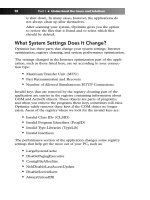Simple Computer Tune-up: Speed Up Your PC- P31 pptx
Bạn đang xem bản rút gọn của tài liệu. Xem và tải ngay bản đầy đủ của tài liệu tại đây (263.87 KB, 5 trang )
Prevent Crashes When Copying
Text from a Website
Sometimes when you copy a web page and try to paste it into
Microsoft Word, the graphics in the web content will cause Word to
freeze or crash. To prevent this, try these fixes:
• Do not paste an entire web page into Word.
• Copy small sections of the web page and paste them into
Word one by one.
• Do not copy text and web pictures simultaneously.
• If possible, copy and paste each picture or image
individually.
• A never-fail alternative is to paste the web content into
Notepad, and then transfer it to Word. This option is ideal
for large blocks of text. A word of caution: pasting web
content into Notepad strips out all pictures, images, and
graphics, leaving only plain text. If you’re okay with that,
follow these steps to transfer web content:
1. Click the Start button in the lower-left corner of
Windows.
2. Click All Programs.
3. Select Accessories.
4. Click Notepad.
5. Copy the website text and paste it into Notepad,
which will strip the text of its web format and convert
it to plain text.
6. Copy the text from Notepad and paste it into Word.
Easily Locate Your Downloads
Have you ever downloaded a program, video, or picture from the
Internet but been unable to find where it went? No matter where
you search, you just can’t seem to locate it. And because you can’t
remember the name of the download, the Windows Search
Companion is useless.This is a common problem for many Internet
surfers. A quick, easy solution is to create a special folder on your
hard drive that will store all of your downloads. Here’s how:
132 Part III • Bonus Material
17_068557 ch11.qxp 12/13/06 6:16 PM Page 132
Please purchase PDF Split-Merge on www.verypdf.com to remove this watermark.
1. Double-click the My Computer icon on your desktop. If this
icon is not available, click the Start button in the lower-left
corner of Windows and click My Computer. If you can’t
find the My Computer icon anywhere, do the following:
a. Right-click in the empty space on your desktop.
b. Select Properties.
c. A window opens. Click the Desktop tab.
d. Near the bottom of the window, click the Customize
Desktop button.
e. Another window opens. On the General tab, beneath
Desktop Icons, place a checkmark in the My
Computer box.
f. Click the OK button.
g. You are returned to the previous screen. Click the
Apply button.
h. Click the OK button.
i. The My Computer icon appears on your desktop.
Double-click it.
2. A window opens. Double-click the icon for your C: drive
(unless you installed Windows in a different location, in
which case, double-click that drive letter).
3. Click the File drop-down menu.
4. Select New.
5. Select Folder.
6. A new folder (aptly named New Folder) appears in your C:
drive. Right-click it, and then select Rename.
7. Type a new name for the folder such as Downloads or My
Downloads.
8. Each time you download a new file or program, save it to
your new downloads folder so that you always know where
to find it.
Reduce the Internet Cache
If you are running out of room on your hard drive, you can free up
space by reducing the size of the Internet
cache, also known as the
Temporary Internet Files. This is the place where Internet Explorer
Chapter 11: Fix Internet Issues 133
17_068557 ch11.qxp 12/13/06 6:16 PM Page 133
Please purchase PDF Split-Merge on www.verypdf.com to remove this watermark.
stores copies of the images, sounds, and other information related to
the websites you have visited recently. The cache actually speeds up
your Internet connection by allowing Internet Explorer to view the
copies of those web-related files rather than having to retrieve new
versions of them from the Internet. However, this feature can also
gobble up precious room on a full hard drive. So if creating extra
space is your primary concern, you should reduce the size of the
cache. Follow these steps:
1. Open Internet Explorer.
2. Click the Tools drop-down menu.
3. Select Internet Options.
4. A window opens. Under the General tab, look for
Temporary Internet Files. Click the Settings button.
5. Another window opens. Find the box with a number in it,
which is located next to Amount of Disk Space to Use.This
number indicates the size of your Internet cache (listed in
megabytes). If you are running seriously low on hard drive
space, delete the current number, and in its place type a
small number like 50 or 25. If you have a bit more room to
spare on your hard drive, you can set the cache at a higher
number like 250 or 500.
6. Click the OK button.
7. You are returned to the previous window. Click the OK
button.
134 Part III • Bonus Material
17_068557 ch11.qxp 12/13/06 6:16 PM Page 134
Please purchase PDF Split-Merge on www.verypdf.com to remove this watermark.
12
ANALYZE YOUR PC
A
fter using CA’s PC Pitstop Optimize software,
you may find it necessary to make some
changes to your PC. Before upgrading your
hardware, installing new software, or troubleshooting
a computer problem, you need to know certain things
about your PC — such as what version of Windows
or how much RAM you have.This chapter explains
everything you need to know.
Determine Your Version
of Windows
Most computer programs and some pieces of hard-
ware have restrictions on what versions of Windows
can be used with them. To avoid buying products that
won’t work with your setup, you should determine
what version of Windows you are running.
1. Right-click the My Computer icon on your
desktop. If this icon is not available, click the
Start button in the lower-left corner of
Windows and right-click My Computer. If
you can’t find the My Computer icon any-
where, do the following:
a. Right-click in the empty space on your
desktop.
b. Select Properties.
c. A window opens. Click the Desktop tab.
d. Near the bottom of the window, click
the Customize Desktop button.
18_068557 ch12.qxp 12/13/06 6:17 PM Page 135
Please purchase PDF Split-Merge on www.verypdf.com to remove this watermark.
e. Another window opens. On the General tab, beneath
the words Desktop Icons, place a checkmark in the
My Computer box.
f. Click OK.
g. You are returned to the previous screen. Click Apply.
h. Click OK.
i. The My Computer icon appears on your desktop.
Right-click it.
2. Select Properties.
3. A window opens. Near the top of it, you should see the ver-
sion of Windows your computer is running as well as any
“service packs” (collections of updates and security
patches) that have been installed (see Figure 12-1).
Figure 12-1: System Properties window
Determine Your Version
of Internet Explorer
Some software on your computer or certain websites you visit may
require you to use a certain version of Internet Explorer in order to
function properly (or at all). Here’s how to determine what version
you have:
1. Double-click the Internet Explorer icon on your desktop. If
this icon is not available, click the Start button in the lower-
left corner of Windows and click the shortcut labeled either
Internet Explorer or Internet.
136 Part III • Bonus Material
18_068557 ch12.qxp 12/13/06 6:17 PM Page 136
Please purchase PDF Split-Merge on www.verypdf.com to remove this watermark.