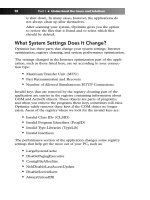Simple Computer Tune-up: Speed Up Your PC- P29 potx
Bạn đang xem bản rút gọn của tài liệu. Xem và tải ngay bản đầy đủ của tài liệu tại đây (350.3 KB, 5 trang )
Figure 11-2: Command window
5. Reinstalling TCP/IP may cause problems with programs
that monitor your Internet activity, such as software fire-
walls. If you experience any problems with these programs
you should uninstall them, and then reinstall them.
Repair the Winsock
Another potential cause of your inability to connect to the Internet is
a winsock file, a component dealing with your Internet connect set-
tings, that has been altered or damaged by spyware or other digital
threats. Fortunately, repairing the winsock is easy to do.The appro-
priate method of repair depends on whether you have installed a
special collection of Windows security patches known as Service
Pack 2. Check for it by doing the following:
1. Right-click the My Computer icon on your desktop. If
this icon is not available, click the Start button in the
lower-left corner of Windows and right-click My Computer.
If you can’t find the My Computer icon anywhere, do the
following:
a. Right-click in the empty space on your desktop.
b. Select Properties.
c. A window opens. Click the Desktop tab.
d. Near the bottom of the window, click the Customize
Desktop button.
e. Another window opens. On the General tab, beneath
Desktop Icons, place a checkmark next to My
Computer.
f. Click the OK button.
g. You are returned to the previous screen. Click the
Apply button.
122 Part III • Bonus Material
17_068557 ch11.qxp 12/13/06 6:16 PM Page 122
Please purchase PDF Split-Merge on www.verypdf.com to remove this watermark.
h. Click the OK button.
i. The My Computer icon appears on your desktop.
Double-click it.
2. Select Properties.
3. A window opens. Under the tab labeled General, look for
System. Beneath it, you should see some words identifying
your version of Windows as well as any service packs that
are installed. To repair the winsock, try the fixes in the fol-
lowing sections that correspond to the type of service pack
you have (if any).
To repair the winsock if you have no Service Packs or have Service
Pack 1:
1. Click the Start button in the lower-left corner of Windows.
2. Click Run.
3. A window opens. Type regedit in the blank, and then click
the OK button or press the Enter key.
Warning
Be careful when editing the registry. Deleting or editing the wrong
entries could cause more problems.
4. The Windows Registry Editor opens. In the left window
pane, double-click the HKEY_LOCAL_MACHINE reg-
istry key. If you can’t find it, do the following:
a. In the left window pane of the Registry Editor, scroll
to the top.
b. If any of the HKEY registry keys are open — as indi-
cated by a minus sign (-) on their left side — close
them by clicking that minus sign.When a registry key
has been properly closed, it will have a plus sign (+)
next to it.
c. Repeat this process for the remaining HKEY registry
keys until the only things visible in the left window
pane are the five HKEY keys (see Figure 11-3).
d. Double-click the HKEY_LOCAL_MACHINE reg-
istry key.
Chapter 11: Fix Internet Issues 123
17_068557 ch11.qxp 12/13/06 6:16 PM Page 123
Please purchase PDF Split-Merge on www.verypdf.com to remove this watermark.
Figure 11-3: Five HKEY registry keys
5. A new column of registry keys appears. Double-click
System.
6. Another column of registry keys appears. Double-click
CurrentControlSet.
7. Double-click Services.
8. A long list of registry keys appears. Scroll down until you
see Winsock (see Figure 11-4), and then right-click it and
select Delete.
Figure 11-4: Deleting the Winsock registry key
9. You are asked to confirm the deletion. Click the Yes button.
10. Repeat this procedure to delete the Winsock2 registry key.
11. Exit the Registry Editor by clicking the X button in the
upper-right corner.
12. Shut down your computer and restart it.
13. After returning to Windows, click the Start button in the
lower-left corner.
124 Part III • Bonus Material
17_068557 ch11.qxp 12/13/06 6:16 PM Page 124
Please purchase PDF Split-Merge on www.verypdf.com to remove this watermark.
14. Click the Control Panel. (If you don’t see this option, your
Start menu is in classic mode. In that case, click Settings,
and then select the Control Panel.)
15. If the Control Panel is in category view, click the Network
and Internet Connections category, and then click the
Network Connections icon. If the Control Panel is in classic
view, simply double-click the Network Connections icon.
16. In the right window pane, right-click the name of your net-
work connection.
17. Select Properties.
18. A window opens. Click the Install button (see Figure 11-5).
Figure 11-5: Network Connection Properties
19. Another window opens. Click the Protocol icon, and then
click the Add button.
20. Under the Network Protocol heading, click Microsoft IPv6
Developer Edition (unless your version of Windows is con-
figured differently, in which case you might see the words
Microsoft TCP/IP version 6).
21. Click the Have Disk button.
22. Another window opens. In the box below Copy
Manufacturer’s Files From, type
C:\Windows\inf (unless
Windows XP is installed in another location, in which case,
replace C: with a different drive letter followed by a colon).
See Figure 11-6.
Chapter 11: Fix Internet Issues 125
17_068557 ch11.qxp 12/13/06 6:16 PM Page 125
Please purchase PDF Split-Merge on www.verypdf.com to remove this watermark.
Figure 11-6: Specifying a location
23. Click the OK button.
24. A new window opens. Under the Network Protocol head-
ing, click Internet Protocol (TCP/IP), and then click the
OK button.
25. A moment later, you are returned to one of the previous
windows. Click the Close button.
26. Shut down your computer and restart it.
To repair the winsock if you have Service Pack 2:
1. Click the Start button in the lower-left corner of Windows.
2. Click Run.
3. A window opens. Type cmd in the blank, and then click the
button labeled OK or press the Enter key.
4. A command window opens. Type netsh winsock reset
(see Figure 11-7), and then press the Enter key. This
restores your winsock to its original, default configuration.
Figure 11-7: Command window
5. Shut down your computer and restart it.
6. Repairing the winsock may cause problems with programs
that monitor your Internet activity, such as software fire-
walls. If you experience any problems with these programs
you should uninstall them, and then reinstall them.
126 Part III • Bonus Material
17_068557 ch11.qxp 12/13/06 6:16 PM Page 126
Please purchase PDF Split-Merge on www.verypdf.com to remove this watermark.