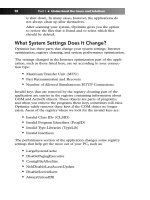Simple Computer Tune-up: Speed Up Your PC- P25 pot
Bạn đang xem bản rút gọn của tài liệu. Xem và tải ngay bản đầy đủ của tài liệu tại đây (372.84 KB, 5 trang )
it successfully stops Messenger from launching.To use this fix, follow
these steps:
1. Double-click the My Computer icon on your desktop. If this
icon is not available, click the Start button in the lower-left
corner of Windows and click My Computer. If you can’t
find the My Computer icon anywhere, do the following:
a. Right-click in the empty space on your desktop.
b. Select Properties.
c. A window will open. Click the Desktop tab.
d. Near the bottom of the window, click the Customize
Desktop button.
e. Another window opens. On the General tab, beneath
the words Desktop Icons, place a checkmark in the
My Computer box.
f. Click the OK button.
g. You will be returned to the previous screen. Click the
Apply button.
h. Click the OK button.
i. The My Computer icon appears on your desktop.
Double-click it.
2. A window opens. Double-click the icon for your C: drive
(unless you installed Windows in a different location, in
which case you would double-click that drive letter).
3. Double-click the Program Files folder.
4. Locate the Messenger folder and right-click it.
5. Select Rename.
6. Give the folder a name that is easily recognizable, such as
MessengerDisabled.
7. If you change your mind and want to use Windows
Messenger again, simply rename this folder Messenger.
Force Windows to Use a Different
Instant Messenger
Instead of hiding or removing Windows Messenger, you can change
the settings in Windows so that it recognizes another program as
102 Part III • Bonus Material
16_068557 ch10.qxp 12/13/06 6:15 PM Page 102
Please purchase PDF Split-Merge on www.verypdf.com to remove this watermark.
your default instant messenger.The advantage of this is that it keeps
Windows Messenger intact and ready to use whenever you want it.
Note
This option works only on Windows XP computers that have a minimum
of Service Pack 1 installed.
To designate a different instant messaging program:
1. Click the Start button in the lower-left corner of Windows.
2. Click the Control Panel. (If you don’t see this option, your
Start menu is in classic mode. In that case, click Settings,
and then select the Control Panel.)
3. Double-click Add or Remove Programs.
4. A window opens. In the left window pane, click the Set
Program Access and Defaults icon.
5. Click the Custom button.
6. Scroll down until you see the Choose a Default Instant
Messaging Program heading. Click the Use My Current
Instant Messaging Program button. Next, put a checkmark
in the Enable Access to This Program box (see Figure 10-3).
7. Click the OK button.
Figure 10-3: Forcing Windows to use a different instant messenger
Chapter 10: Customizing Windows for Your Personal Preferences 103
16_068557 ch10.qxp 12/13/06 6:15 PM Page 103
Please purchase PDF Split-Merge on www.verypdf.com to remove this watermark.
Change the Windows
Registration Name
If you bought a previously owned computer, there is a good chance
that Windows still says it is registered to its former owner. To remove
that name and insert your own, you must edit the Windows registry:
Warning
Be careful when editing the registry. Deleting or editing the wrong
entries could cause more problems.
1. Click the Start button in the lower-left corner of Windows.
2. Click Run.
3. A window will appear.Type regedit in the blank, and then
click the OK button or press the Enter key.
4. The Windows Registry Editor opens. In the left window
pane, double-click the HKEY_LOCAL_MACHINE reg-
istry key. If you can’t find it, do the following:
a. In the left window pane of the Registry Editor, scroll
to the top.
b. If any of the HKEY registry keys are open — as indi-
cated by a minus sign (-) on their left side — close
them by clicking that minus sign.When a registry key
has been properly closed, it will have a plus sign (+)
next to it.
c. Repeat this process for the remaining HKEY registry
keys until the only things visible in the left window
pane are the five HKEY keys (see Figure 10-4).
d. Double-click the HKEY_LOCAL_MACHINE reg-
istry key.
Figure 10-4: Selecting the HKEY_LOCAL MACHINE registry key
104 Part III • Bonus Material
16_068557 ch10.qxp 12/13/06 6:15 PM Page 104
Please purchase PDF Split-Merge on www.verypdf.com to remove this watermark.
5. A new column of registry keys appears. Double-click
Software.
6. A long column of registry keys will appear. Scroll down
until you find Microsoft, and then double-click it.
7. Another long list of registry keys appears. Scroll down and
double-click Windows NT.
8. Click the CurrentVersion registry key.
9. In the right window pane, double-click the RegisteredOwner
registry value (see Figure 10-5).
Figure 10-5: Accessing the RegisteredOwner registry value
10. A window opens. Under the Value Data heading is the
name of the previous owner. Delete it, and then type your
name in the blank.
11. Click the OK button.
12. Above RegisteredOwner, double-click the registry value
named RegisteredOrganization (see Figure 10-6).
Figure 10-6: Accessing the RegisteredOrganization registry value
Chapter 10: Customizing Windows for Your Personal Preferences 105
16_068557 ch10.qxp 12/13/06 6:15 PM Page 105
Please purchase PDF Split-Merge on www.verypdf.com to remove this watermark.
13. Under the Value Data heading is the name of the previous
owner’s employer or organization. Delete it, and then type
the name of your organization (or you can just leave it
blank if you want).
14. Click the OK button.
15. Exit the Registry Editor by clicking the X button in the
upper-right corner.
Pop the Balloon Tips
To make your computer easier to use,Windows XP often displays
balloon tips, which are advice and hints that pop up for a few seconds
and then disappear. If you prefer not to use balloon tips, you can
disable them:
Warning
Be careful when editing the registry. Deleting or editing the wrong
entries could cause more problems.
1. Click the Start button in the lower-left corner of Windows.
2. Click Run.
3. A window appears.Type regedit in the blank, and then
click the OK button or press Enter.
4. The Windows Registry Editor will open. In the left window
pane, double-click the HKEY_CURRENT_USER registry
key. If you can’t find it, do the following:
a. In the left window pane of the Registry Editor, scroll
to the top.
b. If any of the HKEY registry keys are open — as indi-
cated by a minus sign (-) on their left side — close
them by clicking that minus sign.When a registry key
has been properly closed, it will have a plus sign (+)
next to it.
c. Repeat this process for the remaining HKEY registry
keys until the only things visible in the left window
pane are the five HKEY keys (see Figure 10-7).
d. Double-click the HKEY_CURRENT_USER registry
key.
106 Part III • Bonus Material
16_068557 ch10.qxp 12/13/06 6:15 PM Page 106
Please purchase PDF Split-Merge on www.verypdf.com to remove this watermark.