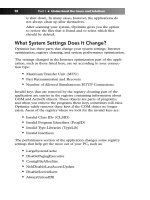Simple Computer Tune-up: Speed Up Your PC- P22 pdf
Bạn đang xem bản rút gọn của tài liệu. Xem và tải ngay bản đầy đủ của tài liệu tại đây (203.64 KB, 5 trang )
Par t 3
BONUS MATERIAL
In This Part
Chapter 9: Solve Common Problems with Windows
Chapter 10: Customizing Windows for Your Personal Preferences
Chapter 11: Fix Internet Issues
Chapter 12: Analyze Your PC
Chapter 13: Upgrade Your PC
Chapter 14: Installing Peripherals
Chapter 15:Troubleshooting Computers
Chapter 16: Buying a New PC
Like many other computer users, you’ve likely used PC Pitstop
Optimize and the other techniques discussed in this book to increase
the performance of an old or aged PC. Because you’re likely dealing
with an older PC, we felt that it would be very beneficial for you to
have some additional tips that apply to your particular situation.
Included in this part of the book are bonus chapters about using and
upgrading an older PC. This additional bonus material will help you
make your older PC work the best it can. In addition, you receive tips
on buying a new PC if you can’t squeeze enough performance out of
your older PC in order to support some of the newer software appli-
cations. These bonus chapters save you lots of money by avoiding the
need to purchase separate books on these topics.We just want to be
sure that you get the best out of your PC!
14_068557 pt03.qxp 12/13/06 6:14 PM Page 87
Please purchase PDF Split-Merge on www.verypdf.com to remove this watermark.
14_068557 pt03.qxp 12/13/06 6:14 PM Page 88
Please purchase PDF Split-Merge on www.verypdf.com to remove this watermark.
9
SOLVE COMMON
PROBLEMS WITH
WINDOWS
A
lthough Windows XP is arguably the most
stable and reliable version of Windows thus
far, occasionally you might hit a few digital
potholes that throw XP out of alignment. To ensure
a smooth ride and eliminate common XP problems,
follow the tips in this chapter in addition to using
CA’s PC Pitstop Optimize software.
Close an Unresponsive
Program
Occasionally, a program gets caught up and won’t
close.When that happens, you can force it to shut
down by using the Task Manager, as follows:
1. Simultaneously press the Ctrl, Alt, and
Delete keys on your keyboard, which opens
the Windows Task Manager. (However, if
your version of Windows is configured differ-
ently, pressing these keys might open a
Windows Security box. In that case, simply
click the Task Manager button.)
2. Click the Applications tab.
3. Click the name of the unresponsive program.
4. At the bottom of the Task Manager, click the
End Task button.
15_068557 ch09.qxp 12/13/06 6:15 PM Page 89
Please purchase PDF Split-Merge on www.verypdf.com to remove this watermark.
5. If the troubled program doesn’t close immediately, a mes-
sage alerts you that the program is not responding. Click
the End Now button.
6. If the program still does not respond, or if Windows feels
sluggish, shut down your computer and restart it.
Delete an Undeletable File
Sometimes files can become corrupt, in which case Windows XP
prevents you from deleting them and displays an error message that
says the files cannot be deleted because they are currently in use.
Even if you restart your computer and try to delete the files again,
usually you see the same error message. To force Windows to delete
the files, try the following steps.
Warning
Be careful when editing the registry. Deleting or editing the wrong
entries could cause more problems.
To delete common files:
1. Close all open documents and programs that are currently
running.
2. Shut down your computer, and then reboot it.
3. Return to Windows and try to delete the file again.
4. If you still can’t get rid of the file, shut down your computer.
5. Turn on your computer and immediately press the F8 key
on your keyboard several times until the Windows
Advanced Options Menu screen appears.
6. Use the up or down arrows on your keyboard to select Safe
Mode, and then press the Enter key.
7. The next screen displays the message “Please select the oper-
ating system to start.” Assuming you have only Windows XP
installed on your system, press the Enter key. If you have
more than one operating system installed, use the up or
down arrows on your keyboard to select Windows XP, and
then press the Enter key.
90 Part III • Bonus Material
15_068557 ch09.qxp 12/13/06 6:15 PM Page 90
Please purchase PDF Split-Merge on www.verypdf.com to remove this watermark.
8. Windows loads some software, which could take a minute
or two. Depending on how your version of Windows is con-
figured, a login screen or the Welcome screen appears. If
you see the login screen, type your account name and pass-
word (if you have one), and then press Enter. If you see the
Welcome screen, click the icon for the account labeled
Administrator or an account that has administrative privi-
leges, and then type your password (if you have one).
9. A message alerts you that Windows is running in Safe
Mode. To proceed, click the Yes button.
10. You can use Safe Mode in much the same way that you use
the regular Windows mode. Locate the undeletable file, and
then try deleting it again.
11. If you are successful, reboot your computer and return to
the regular Windows mode. If your efforts are not success-
ful, seek the help of a computer professional.
To delete videos with the file extension .avi:
1. Click the Start button in the lower-left corner of Windows.
2. Click the Run button.
3. A window opens. Type regedit in the blank and click the
OK button or press the Enter key.
4. Click the OK button or press the Enter key.
5. The Windows Registry Editor opens. In the left
window pane, double-click the registry key labeled
HKEY_LOCAL_MACHINE. If you can’t find it, do
the following:
a. In the left window pane of the Registry Editor, scroll
to the top.
b. If any of the HKEY registry keys are open — as indi-
cated by a minus sign (-) on their left side — close
them by clicking that minus sign.When a registry key
has been properly closed, it will have a plus sign (+)
next to it.
c. Repeat this process for the remaining HKEY registry
keys until the only things visible in the left window
pane are the five HKEY keys (see Figure 9-1).
d. Double-click the HKEY_LOCAL_MACHINE reg-
istry key.
Chapter 9: Solve Common Problems with Windows 91
15_068557 ch09.qxp 12/13/06 6:15 PM Page 91
Please purchase PDF Split-Merge on www.verypdf.com to remove this watermark.