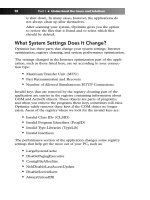Simple Computer Tune-up: Speed Up Your PC- P18 docx
Bạn đang xem bản rút gọn của tài liệu. Xem và tải ngay bản đầy đủ của tài liệu tại đây (327.14 KB, 5 trang )
• Number and size of files on the hard drive
• Performance of your PC
Figure 6-34: Accessing Disk Defragmenter
Figure 6-35: Starting the defragmentation
Chapter 6: Other Ways to Optimize Your PC 67
11_068557 ch06.qxp 12/13/06 6:13 PM Page 67
Please purchase PDF Split-Merge on www.verypdf.com to remove this watermark.
3. First a quick analysis is performed before the defragmenta-
tion begins. During the process, you should see a depiction
of the hard drive’s before and after estimated fragmentation
status, such as Figure 6-36 shows.
Figure 6-36: Before and after estimated fragmentation status
You can refer to the color codes on the program and the
following descriptions of the codes to better understand the
statuses:
• Red
This means most of the clusters are part of a frag-
mented file.
• Blue
This means most of the clusters are contiguous files
with clusters in the group that contain only free space
and contiguous clusters.
• Green
This means most of the clusters are part of a file that
cannot be moved from its current location.
• White
This means most of the clusters are free space and
contiguous clusters.
4. At the end of the defragmentation, a pop-up message
should appear that will let you know it has completed and
displays the results.
68 Part II • Optimizing Your PC
11_068557 ch06.qxp 12/13/06 6:13 PM Page 68
Please purchase PDF Split-Merge on www.verypdf.com to remove this watermark.
Remove Additional Start-up
Programs
Many software programs may add themselves (with or without your
knowledge) to your Startup folder, which may cause a longer boot
time when entering Windows and bog down your PC.
Here is how you can view and modify your start-up programs:
1. Open My Computer.
2. Browse to and open the Documents and Settings folder (see
Figure 6-37 for an example) on the root of your hard drive.
Figure 6-37: Documents and Settings folder
3. Open the folder of your desired user account.
4. Open the Start Menu folder, such as seen in Figure 6-38.
Figure 6-38: Opening the Start Menu folder
Chapter 6: Other Ways to Optimize Your PC 69
11_068557 ch06.qxp 12/13/06 6:13 PM Page 69
Please purchase PDF Split-Merge on www.verypdf.com to remove this watermark.
5. Go to the Programs folder, and then open the Startup
folder.
6. You should remove any programs that you don’t care to
automatically run at Windows start-up.
To do this, simply click a particular program shortcut icon
and press your Delete key, or right-click the item and click
Delete.
Now you should repeat Steps 3 through 6 in the preceding list, mak-
ing sure you select the All Users folder, so you can access the
Startup folder for all the user accounts on the PC.
70 Part II • Optimizing Your PC
11_068557 ch06.qxp 12/13/06 6:13 PM Page 70
Please purchase PDF Split-Merge on www.verypdf.com to remove this watermark.
7
UPDATING PC
PITSTOP OPTIMIZE
T
o ensure you get the most out of PC Pitstop
Optimize you should keep the software up to
date with any fixes or new features, which may
include updates to the files and system settings it uses
to optimize your PC.Therefore, before each use you
should check for updates.
Updating the Software
You can access the update utility within the PC
Pitstop Optimize software by following these
steps:
1. Browse to the following path on your Start
menu:
Programs (or All Programs)
➔ PC Pitstop ➔
Optimize
Then click PC Pitstop Optimize, as shown in
Figure 7-1.
2. After starting PC Pitstop Optimize, you
will see the Welcome screen, as shown in
Figure 7-2.
12_068557 ch07.qxp 12/13/06 6:13 PM Page 71
Please purchase PDF Split-Merge on www.verypdf.com to remove this watermark.