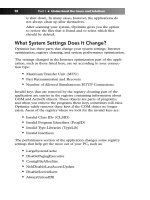Simple Computer Tune-up: Speed Up Your PC- P16 ppt
Bạn đang xem bản rút gọn của tài liệu. Xem và tải ngay bản đầy đủ của tài liệu tại đây (348.57 KB, 5 trang )
Figure 6-17: Emptying the Recycle Bin
Check for Hard Drive Errors
Data in hard drives can become corrupt, such as from power surges
and improper shutdowns, which can cause disk errors. Typically,
these are errors that won’t be noticeable to the PC user; therefore
you should perform a hard drive scan at least once a month.
Here is how to check your hard drive for errors (and fix it) using
Windows XP:
1. Open My Computer.
2. Right-click the disk you would like to check (for instance,
the C drive) and click Properties. Figure 6-18 shows an
example.
Figure 6-18: Accessing drive properties
Chapter 6: Other Ways to Optimize Your PC 57
11_068557 ch06.qxp 12/13/06 6:13 PM Page 57
Please purchase PDF Split-Merge on www.verypdf.com to remove this watermark.
3. Click the Tools tab.
4. Click Check Now , as seen in Figure 6-19, under the
Error-checking section.
Figure 6-19: Accessing the Check Disk utility
5. It’s recommended to mark both check disk options,
Automatically Fix File System Errors and Scan for and
Attempt Recovery of Bad Sectors, to ensure any disk errors
are properly addressed. See Figure 6-20 for an example.
Figure 6-20: Marking the Check Disk options
6. Click Start.
If the hard drive is currently in use, which will likely be the
case, a pop-up message will appear, such as Figure 6-21
shows.
Click Yes to schedule the scan for the next restart, or to
cancel the scan, click No.
58 Part II • Optimizing Your PC
11_068557 ch06.qxp 12/13/06 6:13 PM Page 58
Please purchase PDF Split-Merge on www.verypdf.com to remove this watermark.
Figure 6-21: Pop-up message
Defragment the Hard Drive
Defragmenting your hard drive optimizes it by reorganizing files that
are scattered around the disk drive. Moving this information into
contiguous clusters allows for faster retrieval of files and results in
an increase of overall system performance.
Fragmentation worsens the more you install, uninstall, move, and
delete files on your hard drive. However, hard drive fragmentation
is common and occurs naturally.
The amount of time that defragmentation takes depends on several
factors, including the following:
• Amount of fragmentation
• Size of the hard drive
• Number and size of files on the hard drive
• Performance of your PC
You can get an idea of the amount of fragmented files and folders
before performing a defragmentation by analyzing the hard drive
first. This allows you to better decide whether you would benefit
from defragmenting the hard drive.
Note
In order to analyze or defragment your hard drive your PC has to
be logged on a Windows account with administrative privileges.
If you are not sure whether you are, you can check:
1. Open the Control Panel, as seen in Figure 6-22.
continued
Chapter 6: Other Ways to Optimize Your PC 59
11_068557 ch06.qxp 12/13/06 6:13 PM Page 59
Please purchase PDF Split-Merge on www.verypdf.com to remove this watermark.
continued
Figure 6-22: Opening the Control Panel
If the Start menu is in classic look, the Control Panel is
under Settings on the menu.
2. Open User Accounts, as Figure 6-23 shows when in cate-
gory view.
Figure 6-23: Opening the User Accounts utility
60 Part II • Optimizing Your PC
11_068557 ch06.qxp 12/13/06 6:13 PM Page 60
Please purchase PDF Split-Merge on www.verypdf.com to remove this watermark.
3. Look for your user account and see if it belongs to the
administrators group, such as identified in Figure 6-24.
Figure 6-24: Checking for administrative privileges
Before performing the defragmentation you should first analyze the
hard drive to get a feeling of the amount of fragmented files and
folders on your hard drive.
Here is how to analyze your hard drive using Windows XP:
1. Open Disk Defragmenter, which can be accessed by brows-
ing to the following path on your Start menu:
• Start
• Programs (or All Programs)
• Accessories
• System Tools
Then click Disk Defragmenter, as shown in Figure 6-25.
2. Click Analyze, as shown in Figure 6-26.
Chapter 6: Other Ways to Optimize Your PC 61
11_068557 ch06.qxp 12/13/06 6:13 PM Page 61
Please purchase PDF Split-Merge on www.verypdf.com to remove this watermark.