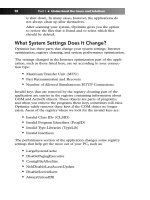Simple Computer Tune-up: Speed Up Your PC- P15 doc
Bạn đang xem bản rút gọn của tài liệu. Xem và tải ngay bản đầy đủ của tài liệu tại đây (357.42 KB, 5 trang )
Remove Unused Programs
Freeing up disk space helps increase overall performance of your
PC. Therefore, you should remove any programs or software that
you don’t use.
Note
Before removing software from your PC you may want to ensure you
have saved any keys or serial numbers that are needed for the software.
Therefore, it will be much easier if you want to reinstall the software at
a later date.
Follow these steps to remove (and to view) installed applications on
your PC, in Windows XP:
1. Open the Control Panel, as seen in Figure 6-9.
Figure 6-9: Opening the Control Panel
If the Start menu is in classic look, the Control Panel is
under Settings on the menu.
52 Part II • Optimizing Your PC
11_068557 ch06.qxp 12/13/06 6:13 PM Page 52
Please purchase PDF Split-Merge on www.verypdf.com to remove this watermark.
2. Click Add or Remove Programs, as Figure 6-10 shows.
Figure 6-10: Accessing Add or Remove Programs
3. The Add or Remove Programs window will appear.You
may need to wait a few moments for the programs to load.
See Figure 6-11 for an example.
Figure 6-11: Add or Remove Programs utility
4. You can scroll up and down to view your installed programs.
To remove a program, click the particular item and click
the Change/Remove or Remove button, such Figure 6-12
illustrates.
Chapter 6: Other Ways to Optimize Your PC 53
11_068557 ch06.qxp 12/13/06 6:13 PM Page 53
Please purchase PDF Split-Merge on www.verypdf.com to remove this watermark.
Figure 6-12: Removing a program
Then the uninstall program for the particular software
should appear and may confirm your action, as Figure 6-13
shows.
Figure 6-13: Example of uninstall confirmation
Clean Up Your Personal Files
Organizing personal files and documents that are scattered through-
out your PC and deleting old or unused files will help free up disk
space. This also helps increase the overall performance of your PC.
Here are some tips to keeping your personal files in order:
• Create separate personal folders
Start with creating folders for each user of your PC. For
example, if it’s a family PC you may want to create a sepa-
rate folder for each member, such as Figure 6-14 shows, in
a convenient place such as the desktop or My Documents.
54 Part II • Optimizing Your PC
11_068557 ch06.qxp 12/13/06 6:13 PM Page 54
Please purchase PDF Split-Merge on www.verypdf.com to remove this watermark.
Figure 6-14: Examples of personal folders
This way everyone has a place to save and create their
documents, which helps keep the files on your computer
organized.
• Create sub-folders
For each of your topics or interests create a folder, such as
the following and as shown in Figure 6-15.
Figure 6-15: Examples of sub-folders
Chapter 6: Other Ways to Optimize Your PC 55
11_068557 ch06.qxp 12/13/06 6:13 PM Page 55
Please purchase PDF Split-Merge on www.verypdf.com to remove this watermark.
• Work Files
• School Files
• Church Files
• Vacations
• Family Pictures
• Downloads
• Periodically clean up your files
Once in awhile you should go through your folders and
delete any files you don’t need anymore. Especially look
for and remove large files.
• Empty the Recycle Bin
Typically after deleting files they go to the Recycle Bin
rather than being completely destroyed. After deleting files,
especially larger files, you should empty the Recycle Bin.
The Recycle Bin icon, as shown in Figure 6-16, is usually
located on the desktop.
Figure 6-16: The Recycle Bin icon
To open it, simply double-click the icon. Then to empty
the Recycle Bin, you can click Empty the Recycle Bin on
the left task pane, as shown in Figure 6-17, or under the
File menu on the top.
56 Part II • Optimizing Your PC
11_068557 ch06.qxp 12/13/06 6:13 PM Page 56
Please purchase PDF Split-Merge on www.verypdf.com to remove this watermark.