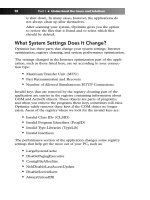Simple Computer Tune-up: Speed Up Your PC- P11 doc
Bạn đang xem bản rút gọn của tài liệu. Xem và tải ngay bản đầy đủ của tài liệu tại đây (386.57 KB, 5 trang )
32 Part II • Optimizing Your PC
Note
If you are curious, you can view your computer’s temporary files by click-
ing the Details button.
Permanently deleting these types of files frees up disk space that typi-
cally results in better overall PC performance.
Click Next after identifying the junk files you would like to optimize
and to continue to the next screen.
Step 6: Optimize Your Internet
Settings
You will now be at the Internet Settings screen, as seen in
Figure 4-15.
Figure 4-15: Internet Settings screen
Specify whether you would like to optimize your Internet connection
settings by checking or un-checking the checkbox.
You can see a list of the all changes PC Pitstop Optimize has recom-
mended that should help increase your Internet speeds.
09_068557 ch04.qxp 12/13/06 6:12 PM Page 32
Please purchase PDF Split-Merge on www.verypdf.com to remove this watermark.
Chapter 4: Performing a Scan 33
Here are some of the entries you may receive:
• Maximum Transfer Unit (MTU)
The maximum packet size that is sent and received over
the Internet.
• TCP Receiving Window Size
The amount of data that is received before confirmation.
• Default Time to Live
The length of time the data is kept before being discarded.
• Automatic MTU Detection
Allows your system to identify the MTU size.
• Blackhole Detection
Checks if connected systems supports Automatic MTU
discovery.
• Large TCP Windows
Support for larger amounts of data before confirmation of
received.
• Fast retransmission and recovery
Allows for a fast transaction recovery after lost packets.
• Selective Acknowledgements
Allows for recovery without re-sending existing data after
lost packets.
• Number of Allowed Simultaneous HTTP
Connections
Number of open connections to a single website at
one time.
Click Next to continue.
Step 7: Remove Unnecessary
Startup Programs
Now you will be at the Unnecessary Startup Programs screen, as
shown in Figure 4-16.
09_068557 ch04.qxp 12/13/06 6:12 PM Page 33
Please purchase PDF Split-Merge on www.verypdf.com to remove this watermark.
Figure 4-16: Unnecessary Startup Programs screen
Select the programs that you would like to disable from starting up
each time you start your PC.
Here are some of the most common unnecessary programs that you
may want to disable:
• qttask.exe - QuickTime Icon
This is Apple’s Quick Time Tray Icon, as shown in
Figure 4-17, which lets you start Quick Time from the
System Tray.
This unnecessary program uses as much as 750KB of
memory.
Even if disabled, you can still start Quick Time from its
Start menu icon or by clicking an associated file such
as .MOV.
• realsched.exe - RealPlayer
This is a scheduler for some generally unneeded functions,
such as occasionally checking to make sure that RealPlayer
“owns” certain media types.
34 Part II • Optimizing Your PC
09_068557 ch04.qxp 12/13/06 6:12 PM Page 34
Please purchase PDF Split-Merge on www.verypdf.com to remove this watermark.
Figure 4-17: Apple’s Quick Time system tray icon
• realplay.exe - RealPlayer
This is RealPlayer’s system tray icon (called StartCenter),
which runs when Windows starts to preload some
RealPlayer components and provides a tray icon to access
RealPlayer.
However, this application also uses up valuable system
resources.
Even if disabled, you can still start RealPlayer from its
Start menu icon or by clicking an associated file such as
.MP3.
• hkcmd.exe - Intel Hotkeys
This is part of the drivers for boards with Intel 81x graph-
ics chips, and allows you to define hotkey combinations to
change video resolutions.
This is not something that most users do often, and it can
be done through Control Panel (Intel Graphics icon) or
Desktop Properties pretty quickly.
It’s recommend to stop this task to save resources and pre-
vent accidental use of the hotkey feature.
Chapter 4: Performing a Scan 35
09_068557 ch04.qxp 12/13/06 6:12 PM Page 35
Please purchase PDF Split-Merge on www.verypdf.com to remove this watermark.
36 Part II • Optimizing Your PC
• soundman.exe - Realtek Sound Manager
This application lets you manage and control some of the
esoteric features of the Realtek sound chip.
Most users don’t need to change any of these features and
can safely disable this program.You can always use the stan-
dard Windows volume control to change the sound volume.
• waol.exe - America Online
This is the main AOL executable; however, it does not
need to start during Windows boot.
You can always start America Online as needed, via its
Start menu entry or desktop icon.
For more information on these applications or others, you can click
each item to learn more about the program, which can help you
determine which programs to remove.
Click Next to continue.
Step 8: Optimize Your
Registry Entries
You should now be at the Registry Entries screen, as seen in
Figure 4-18.
Figure 4-18: Registry Entries screen
09_068557 ch04.qxp 12/13/06 6:12 PM Page 36
Please purchase PDF Split-Merge on www.verypdf.com to remove this watermark.