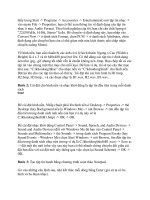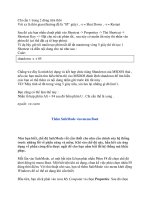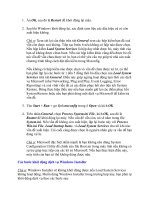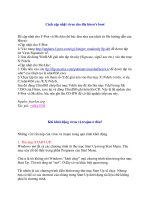Sổ Tay Thủ Thuật PC part 51 potx
Bạn đang xem bản rút gọn của tài liệu. Xem và tải ngay bản đầy đủ của tài liệu tại đây (173.02 KB, 5 trang )
nguồn:
Tối ưu hóa hệ thống Windows XP cho việc chơi game
Đối với máy tính dùng cho việc chơi game, một số ứng dụng kèm theo Windows
XP lại trở thành “gánh nặng” khi chúng chiếm một phần tài nguyên hệ thống làm
cho bạn không thể chơi game được hoặc rất khó khãn trong xử lư. Qua tham khảo
tài liệu và kinh nghiệm của bản thân, tôi sẽ giới thiệu một vài cách giúp “chú rùa”
của bạn chơi game nhẹ nhàng hơn khi khả nãng tài chính chưa cho phép bạn nâng
cấp máy.
Thiết lập trong System Properties:
Chọn thẻ Advanced|Performance|Settings, phần Visual Effects bỏ hết các dấu kiểm
chỉ để lại "Smooth edges of screen fonts", "Use drop shadows for icon labels on
the desktop", và "Use visual styles on windows and buttons", bấm OK.
Tắt Error Reporting: Bấm nút Error Reporting, trong hộp thoại Error Reporting
đánh dấu vào ô “Disable Error Reporting” đồng thời bỏ dấu kiểm ở ô “But notify
me when critical errors occur”, bấm OK.
Tắt System Restore: chọn thẻ System Restore và đánh dấu vào ô “Turn off System
Restore on all drives”, bấm Apply. Bạn cũng có thể xóa các điểm phục hồi của
System Restore bằng cách chạy Disk Cleanup, chọn thẻ More Option, phần System
Restore bấm nút Clean up, chọn Yes và OK.
Tắt Remote Assistance: chọn thẻ Remote, bỏ dấu kiểm ở 2 ô Remote Assistant và
Remote Destop, bấm Apply.
Không cho Windows tự động Update: chọn thẻ Automatic Update, chọn “Turn off
automatic updating. I want to update my computer manually”, bấm OK.
Tãng cường bộ nhớ ảo: chọn thẻ Advanced|Performance|Settings, chọn Advanced,
phần Vitual Memory bấm Change, thiết lập bộ nhớ ảo tối thiểu bằng mức
Recommended, nếu ổ cứng “dư dả” thì bạn nên dùng gấp 1,5-2 lần mức
Recommended.
Thiết lập trong My Computer:
Tắt Indexing Service: nếu không có nhiều nhu cầu xài chức nãng Search của
Windows thì bạn có thể tắt Indexing Service bằng cách mở My Computer, nhấp
chuột phải vào từng phân vùng/ổ đĩa cứng chọn Properties, trong thẻ General bỏ
dấu kiểm ở ô “Allow the Indexing Service to index this disk for fast file
searching”, bấm Apply, một hộp thoại yêu cầu xác nhận việc tắt Indexing Service
xuất hiện, chọn “Apply change to C:\, subfolders and files” (mỗi phân vùng/ổ cứng
có kư tự khác nhau) rồi bấm OK. Sau khi hoàn tất thì restart máy.
Nếu máy tính có 512MB RAM trở lên, bạn mở My Computer, chọn Tools|Folder
Options, trong thẻ View đánh dấu kiểm vào ô “Launch folder windows in a
separate process”, restart.
Tắt một số service để tiết kiệm tài nguyên:
chạy Run, gơ “services.msc”. Thiết lập lại như sau:
Trích:
Alerter: Disabled
Application Layer Gateway Service: Manual
Application Management: Manual
Automatic Updates: Disabled
Background Intelligent Transfer Service: Disabled
ClipBook: Disabled
COM+ Event System: Manual
COM+ System Application: Manual
Computer Browser: Disabled
Cryptographic Services: Automatic
DHCP Client: Disabled
Distributed Link Tracking Client: Manual
Distributed Transaction Coordinator: Manual
DNS Client: Automatic
Error Reporting Service: Disabled
Event Log: Automatic
Fast User Switching Compatibility: Manual Disabled
Help and Support: Disabled
Human Interface Device Access: Manual
IMAPI CD-Burning COM Service: Manual
Indexing Service: Disabled
Internet Connection Firewall (ICF)/Internet Connection Sharing (ICS):
Disable
IPSEC Services: Disabled
IPv6 Internet Connection Firewall: Disabled
Logical Disk Manager: Manual
Logical Disk Manager Administrative Service: Manual
Messenger: Disabled
MS Software Shadow Copy Provider: Manual
Net Logon: Disabled
NetMeeting Remote Desktop Sharing: Disabled
Network Connections: Manual
Network DDE: Disabled
Network DDE DSDM: l Disabled
Network Location Awareness (NLA): Manual
NT LM Security Support Provider: Manual
Performance Logs and Alerts: Disabled
Plug and Play: Automatic
Portable Media Serial Number Service: Disabled
Print Spooler: Manual
Protected Storage: Manual
QoS RSVP: Disabled
Remote Access Auto Connection Manager: Manual
Remote Access Connection Manager: Manual
Remote Desktop Help Session Manager: Disabled
Remote Procedure Call (RPC): Automatic
Remote Procedure Call (RPC) Locator: Manual
Remote Registry: Disabled
Removable Storage: Manual
Routing and Remote Access: Disabled
Secondary Logon: Disabled
Security Accounts Manager: Automatic
Server: Disabled
Shell Hardware Detection: Automatic
Smart Card: Disabled
Smart Card Helper: Disabled
SSDP Discovery Service: Manual
System Event Notification: Automatic
System Restore Service: Disabled
Task Scheduler: Automatic
TCP/IP NetBIOS Helper: Disabled
Telephony: Manual
Telnet: Disabled
Terminal Services: Disabled
Themes: Disabled
Uninterruptible Power Supply: Disabled
Universal Plug and Play Device Host: Disabled
Upload Manager: Disabled
Volume Shadow Copy: Manual
WebClient: Disabled
Windows Audio: Automatic
Windows Image Acquisition (WIA):
Windows Installer: Manual
Windows Management Instrumentation: Automatic
Windows Management Instrumentation Driver Extensions:
Manual
Windows Time: Disabled
Wireless Zero Configuration: Disabled
WMI Performance Adapter: Disabled
Workstation: Automatic
Một số thao tác khác
1. Làm sạch ổ cứng: trước tiên bạn gỡ bỏ các ứng dụng không cần thiết và xóa các
file .pf trong folder Prefetch của Windows, sau đó vào Safe Mode, chạy menu Run,
gơ “cleanmgr /sageset”, chọn các loại file muốn bỏ, nhấp OK. Gơ tiếp “cleanmgr
/sagerun” trong Run để Windows xử lư. Restart máy.
2. Tắt Disk Performance Counters: chạy Run, gơ “diskperf –n” (có khoảng trắng),
nếu cần benchmarking thì bạn nên dùng PCMark04 hoặc Sandra 2004.
3. Tắt âm thanh nền của Windows: thông thường khi bạn bấm chuột trong dãy thư
mục bên trái của Explore chẳng hạn thì bạn nghe 1 âm thanh, để tắt nó đi thì bạn
vào Control Panel, mở “Sound and Audio Device”, chọn thẻ Sound, khung Sound
scheme chọn “No Sound”, bấm OK.
4. Tắt Wallpapers: nhấp chuột phải vào một chỗ trống trên desktop chọn
Properties, trong thẻ Desktop chọn Background là None, kế đó chọn màu nền ở
phần Color.
5. Vào Device Manager để vô hiệu hóa những thứ không dùng hoặc tạm thời chưa
cần dùng đến, ví dụ: Floppy disk controllers hay SCSI Controller.
Hoặc là nếu không muốn vất vả chỉnh sửa thì dùng cái này :
Error!
Links:
Khi nào chơi game thì chạy chương trình và ấn vào WarpSpeed , khi muốn trở về
bình thường thì ấn Windows defaults
nguồn: sofvnn
Win pro command
Mỗi lần muốn mở chuơng trình gì của windows là bạn phải wa 3,4 lần nhấp chuột,
với những câu lệnh dưới giúp bạn thao tác nhanh hơn và pro hơn trong mắt nguời
khác , nhưng phải nhớ chính xác nếu không gơ đi gơ lại thì mất thời gian lắm
Start >> Run
Accessibility Controls
access.cpl
Add Hardware Wizard
hdwwiz.cpl
Add/Remove Programs
appwiz.cpl
Administrative Tools
control admintools
Automatic Updates
wuaucpl.cpl