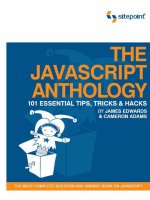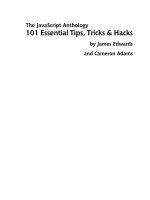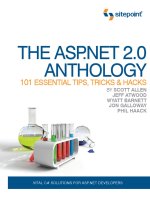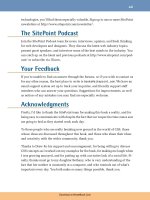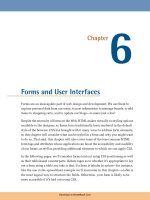The CSS Anthology: 101 Essential Tips, Tricks & Hacks- P18 ppsx
Bạn đang xem bản rút gọn của tài liệu. Xem và tải ngay bản đầy đủ của tài liệu tại đây (1.71 MB, 20 trang )
317 CSS Positioning and Layout
The markup for this example is as follows. The top-left and bottom-left images are
included in the document itself, within top and bottom divs:
chapter09/corners2.html
<!DOCTYPE html PUBLIC "-//W3C//DTD XHTML 1.0 Strict//EN"
"
<html xmlns=" lang="en-US">
<head>
<title>Rounded corners</title>
<meta http-equiv="Content-Type"
content="text/html; charset=utf-8" />
<link rel="stylesheet" type="text/css" href="corners2.css" />
</head>
<body>
<div class="rndbox">
<div class="rndtop"><img src="topleft.gif" alt="" width="30"
height="30" /></div>
<p>Lorem ipsum dolor sit amet, consectetuer adipiscing</p>
<div class="rndbottom"><img src="bottomleft.gif" alt=""
width="30" height="30" /></div>
</div>
</body>
</html>
The top-right and bottom-right images are included as background images in the
CSS for the divs, with the classes rndtop and rndbottom:
chapter09/corners2.css (excerpt)
.rndbox {
background: #C6D9EA;
width: 300px;
font: 0.8em Verdana, Arial, Helvetica, sans-serif;
color: #000033;
}
.rndtop {
background: url(topright.gif) no-repeat right top;
}
.rndbottom {
background: url(bottomright.gif) no-repeat right top;
}
.rndbottom img {
Download at WoweBook.Com
The CSS Anthology318
display:block;
}
.rndbox p {
margin: 0 0.4em 0 0.4em;
}
Together, the images, markup, and CSS create a curved box like the one shown in
Figure 9.24.
Figure 9.24. A curved box created by using markup and images
Solution 3: Using JavaScript
Adding markup and images to your code can be an unattractive option, especially
if you have a lot of boxes requiring rounded corners. To deal with this problem,
many people have come up with solutions that use JavaScript to add the rounded
corners to otherwise square boxes. The beauty of this is that even if users have
JavaScript disabled, they see a perfectly usable site—it merely lacks the additional
style of the curved edges.
Various methods have been devised to achieve rounded corners using JavaScript,
but here we’ll look at just one—NiftyCube—as it’s very easy to drop into your code
and make a start. The script is included in the code archive for this book, but if
you’d like the latest version, download NiftyCube from the NiftyCube web site, and
unzip the zip file.
3
You’ll find lots of example pages in the zip archive, but all you
need to implement this effect in your own pages is the JavaScript file niftycube.js
and the CSS file niftyCorners.css. Copy these files into your site. Our starting point
is a square-cornered box created by the following markup:
3
Download at WoweBook.Com
319 CSS Positioning and Layout
chapter09/corners3-start.html
<!DOCTYPE html PUBLIC "-//W3C//DTD XHTML 1.0 Strict//EN"
"
<html xmlns=" lang="en-US">
<head>
<title>Rounded Corners</title>
<meta http-equiv="content-type"
content="text/html; charset=utf-8" />
<link rel="stylesheet" type="text/css" href="corners3.css" />
</head>
<body>
<div class="curvebox">
<p>Lorem ipsum dolor </p>
</div>
</body>
</html>
You have a reasonable amount of freedom in terms of the way you style your box,
with one exception—the padding inside your box must be specified in pixels. If
you use any other unit, such as ems, then your corners will fail to render properly
in Internet Explorer. The result of our work is pictured in Figure 9.25.
chapter09/corners3.css
.curvebox {
width: 250px;
padding: 20px;
background-color: #B0C4DE;
color: #33527B;
}
Download at WoweBook.Com
The CSS Anthology320
Figure 9.25. The square box
To add rounded corners to this box using NiftyCube, link the JavaScript file to the
head of your document, then write a simple function to tell the script that you wish
to round the corners of the class curvebox:
chapter09/corners3.html
<!DOCTYPE html PUBLIC "-//W3C//DTD XHTML 1.0 Strict//EN"
"
<html xmlns=" lang="en-US">
<head>
<title>Rounded Corners</title>
<meta http-equiv="content-type"
content="text/html; charset=utf-8" />
<link rel="stylesheet" type="text/css" href="corners3.css" />
<script type="text/javascript" src="niftycube.js">
</script>
<script type="text/javascript">
window.onload=function(){
Nifty("div.curvebox");
}
</script>
</head>
<body>
<div class="curvebox">
<p>Lorem ipsum dolor sit amet, consectetuer adipiscing…
</p>
Download at WoweBook.Com
321 CSS Positioning and Layout
</div>
</body>
</html>
This markup produces the display shown in Figure 9.26.
Figure 9.26. Rounded corners without images or extra markup
Discussion
While numerous solutions are available to help you create rounded corners without
JavaScript, they all require you to insert additional markup or ensure that your
markup is structured in a certain way.
4
If you only have a few boxes whose corners
you want to round—perhaps a main layout container or a couple of larger boxes—the
additional images and markup will only be a minor imposition. But if your layout
includes many rounded corners, peppering your markup with extra divs and images
may be an extremely undesirable option. The JavaScript method allows cleaner
HTML code, but as with all JavaScript solutions, it only works when the user has
JavaScript enabled.
Personally, I feel that using JavaScript in this way—to plug the holes in CSS sup-
port—is legitimate. As long as you’ve checked that your layout remains clear and
easy to use without the rounded corners, those without JavaScript will continue to
use your site. If you do use this JavaScript solution on a project, be sure to check
the whole site with JavaScript turned off, to make sure that the users still have a
positive experience on the site.
4
One attempt at generating rounded corners using semantic markup and no JavaScript is Spanky Corners
[ created by SitePoint’s Alex Walker.
Download at WoweBook.Com
The CSS Anthology322
How do I create a liquid, two-column layout
with the menu on the left and the
content on the right?
Web page layouts like that shown in Figure 9.27, displaying a menu on the left and
a large content area to the right, are extremely common. Let’ s discover how to build
this layout using CSS.
Figure 9.27. Building a liquid two-column layout using CSS
Solution
Here’s the markup and CSS that produces the display shown in Figure 9.27:
Download at WoweBook.Com
323CSS Positioning and Layout
chapter09/2col.html
<!DOCTYPE html PUBLIC "-//W3C//DTD XHTML 1.0 Strict//EN"
"
<html xmlns=" lang="en-US">
<head>
<title>Stage & Screen - theatre and film reviews</title>
<meta http-equiv="content-type"
content="text/html; charset=utf-8" />
<link rel="stylesheet" type="text/css" href="2col.css" />
</head>
<body>
<div id="header">
<img src="stage-logo.gif" width="187" height="29"
alt="Stage & Screen" class="logo" />
<span class="strapline">theatre and film reviews</span>
</div>
<div id="content">
<h1>Welcome to Stage & Screen</h1>
<p>Lorem ipsum dolor sit amet, consectetuer adipiscing …
</p>
⋮
</div>
<div id="nav">
<ul>
<li><a href="#">Play Reviews</a></li>
<li><a href="#">Film Reviews</a></li>
<li><a href="#">Post a Review</a></li>
<li><a href="#">About this site</a></li>
<li><a href="#">Contact Us</a></li>
</ul>
<h2>Latest Reviews</h2>
<ul>
<li><a href="#">Angels & Demons</a></li>
<li><a href="#">Star Trek</a></li>
<li><a href="#">Up</a></li>
<li><a href="#">Land of the Lost</a></li>
</ul>
</div>
</body>
</html>
Download at WoweBook.Com
The CSS Anthology324
chapter09/2col.css
body {
margin: 0;
padding: 0;
background-color: #FFFFFF;
color: #000000;
font-family: Arial, Helvetica, sans-serif;
border-top: 2px solid #2A4F6F;
}
#header {
border-top: 1px solid #778899;
border-bottom: 1px dotted #B2BCC6;
height: 3em;
}
#header .strapline {
font: 120% Georgia, "Times New Roman", Times, serif;
color: #778899;
background-color: transparent;
float: right;
width: 300px;
text-align: right;
margin-right: 2em;
margin-top: 0.5em;
}
#header .logo {
float: left;
width: 187px;
margin-left: 1.5em;
margin-top: 0.5em;
}
#nav {
position: absolute;
top: 5em;
left: 1em;
width: 14em;
}
#nav ul {
list-style: none;
margin: 0;
padding: 0;
}
#nav li {
font-size: 80%;
Download at WoweBook.Com
325CSS Positioning and Layout
border-bottom: 1px dotted #B2BCC6;
margin-bottom: 0.3em;
}
#nav a:link, #nav a:visited {
text-decoration: none;
color: #2A4F6F;
background-color: transparent;
}
#nav a:hover {
color: #778899;
}
#nav h2 {
font: 110% Georgia, "Times New Roman", Times, serif;
color: #2A4F6F;
background-color: transparent;
border-bottom: 1px dotted #CCCCCC;
}
#content {
margin-left: 16em;
margin-right: 2em;
}
h1 {
font: 150% Georgia, "Times New Roman", Times, serif;
}
#content p {
font-size: 80%;
line-height: 1.6em;
}
Discussion
Our starting point for this layout is the header that we created in “How do I align
a site’s logo and slogan to the left and right?”. We’ve added to that layout some
content, which resides within a div whose ID is content. The navigation for the
page comprises two unordered lists that are contained in a div with the ID nav. As
you’d expect, without any positioning applied, these blocks will display below the
heading in the order in which they appear in the document (as depicted in Fig-
ure 9.28).
Download at WoweBook.Com
The CSS Anthology326
Figure 9.28. The content and navigation displaying without positioning information
At this point, the CSS looks like this:
chapter09/2col.css (excerpt)
body {
margin: 0;
padding: 0;
background-color: #FFFFFF;
color: #000000;
font-family: Arial, Helvetica, sans-serif;
border-top: 2px solid #2A4F6F;
}
#header {
border-top: 1px solid #778899;
border-bottom: 1px dotted #B2BCC6;
height: 3em;
}
Download at WoweBook.Com
327CSS Positioning and Layout
#header .slogan {
font: 120% Georgia, "Times New Roman", Times, serif;
color: #778899;
background-color: transparent;
float: right;
width: 300px;
text-align: right;
margin-right: 2em;
margin-top: 0.5em;
}
#header .logo {
float: left;
width: 187px;
margin-left: 1.5em;
margin-top: 0.5em;
}
Sizing and Positioning the Menu
Let’s use absolute positioning to position the menu just under the heading bar, and
give it an appropriate width:
chapter09/2col.css (excerpt)
#nav {
position: absolute;
top: 5em;
left: 1em;
width: 14em;
}
As you can see in Figure 9.29, this code causes the menu to appear over the text
content, as the absolute positioning we’ve applied has removed it from the flow of
the document.
Download at WoweBook.Com
The CSS Anthology328
Figure 9.29. Positioning the menu absolutely
Positioning the Content
As we’re aiming to maintain a liquid layout, it’ s undesirable to assign a fixed width
to the content and, in fact, it’s unnecessary anyway. The problem with the content
is that it appears where we want the menu to sit. To solve this problem, we can
simply apply a large left-hand margin to the content area to allow space for the
menu. The results are shown in Figure 9.30:
#content {
margin-left: 16em;
margin-right: 2em;
}
Download at WoweBook.Com
329CSS Positioning and Layout
Figure 9.30. Adding margins to the content
Now that all the elements are laid out neatly, we can work on the styling of indi-
vidual elements, using CSS to create the layout we saw back in Figure 9.27. The
completed CSS style sheet is given at the start of this solution.
Ems for Positioning Text Layouts
I used ems to position the elements in this layout. The em unit will resize as the
text resizes, which should help us avoid any problems with overlapping text if
users resize fonts in their browsers. For layouts that are predominantly text-based,
the em is an excellent choice for setting the widths of boxes and margins. However,
care should be taken if your design involves many images, as they lack the ability
to resize with text. In this instance you may prefer to use pixels to position ele-
ments in cases where you need precise control over the elements’ locations on
the page.
Download at WoweBook.Com
The CSS Anthology330
Can I reverse this layout and put the menu
on the right?
Can the technique presented in “How do I create a liquid, two-column layout with
the menu on the left and the content on the right?” be used to create a layout in
which the menu is positioned on the right?
Solution
Yes, exactly the same technique can be used! You’ll need to position your menu
from the top and right, and give the content area a large right margin so that the
menu has sufficient space in which to display. The result is shown in Figure 9.31.
Figure 9.31. Building a two-column layout so that the menu appears on the right
Download at WoweBook.Com
331 CSS Positioning and Layout
Discussion
Positioning the menu on the right requires no change to the markup of the original
document. All we need to do is change the positioning properties for nav, and the
margins on content:
chapter09/2col-reverse.css
#nav {
position: absolute;
top: 5em;
right: 1em;
width: 14em;
}
#content {
margin-left: 2em;
margin-right: 16em;
}
The advantage of using absolute positioning can be seen clearly here. It’s of no
consequence where our menu appears in the markup: the use of absolute positioning
means it will be removed from the document flow and we can place it wherever
we like on the page. This can be of great benefit for accessibility purposes, as it allows
us to place some of the less-important items (such as lists of links to other sites,
advertising, and so on) right at the end of the document code. This way, those who
employ screen readers to use the site are saved from having to hear these unnecessary
items read aloud each time they access a page. Yet you, as the designer, are still
able to position these items wherever you like for visual effect.
How do I create a fixed-width, centered,
two-column layout?
You can use CSS to create a two-column layout that’s contained within a centered
div on the page.
Solution
Creating a two-column, fixed-width, centered layout is slightly trickier than a fixed-
width, left-aligned, or liquid layout; that’s because there is no absolute reference
Download at WoweBook.Com
The CSS Anthology332
point from the left-hand or right-hand side of the viewport that you can use to pos-
ition the elements horizontally. However, there are a couple of different ways in
which we can deal with this complication in order to achieve the kind of layout
shown below.
Whichever layout method you choose, the HTML is the same:
chapter09/2col-fixedwidth.html
<!DOCTYPE html PUBLIC "-//W3C//DTD XHTML 1.0 Strict//EN"
"
<html xmlns=" lang="en-US">
<head>
<title>Recipe for Success | Perfect Pizza</title>
<link href="2col-fixedwidth.css" rel="stylesheet"
type="text/css" />
<meta http-equiv="content-type"
content="text/html; charset=utf-8" />
</head>
<body>
<div id="wrapper">
<div id="header">
<h1>Perfect Pizza</h1>
</div>
<div id="content">
<h2>Choosing Your Toppings</h2>
<p>Sed nec erat sed sem molestie congue. Cras lacus …
</p>
⋮
</div>
<div id="nav">
<ul>
<li><a href="#">Prepare the Dough</a></li>
<li class="cur"><a href="#">Choose Your Toppings</a></li>
<li><a href="#">Pizza Ovens</a></li>
<li><a href="#">Side Salads</a></li>
</ul>
</div>
</div>
</body>
</html>
Download at WoweBook.Com
333CSS Positioning and Layout
The first and simplest option to achieve this layout is to place the content and
navigation elements within the centered block, using absolute and relative position-
ing, respectively:
chapter09/2col-fixedwidth.css
body {
margin: 0;
padding: 0;
font-family: Arial, Helvetica, sans-serif;
background-color: #FFFFFF;
}
#wrapper {
position: relative;
width: 760px;
margin-right: auto;
margin-left: auto;
margin-bottom: 1em;
}
#header {
background-image: url(kitchen.jpg);
background-repeat: no-repeat;
height: 200px;
position: relative;
}
#header h1 {
margin: 0;
padding: 0.3em 10px 0.3em 0;
text-align: right;
width: 750px;
font-weight: normal;
color: #FFFFFF;
font-size: 190%;
position: absolute;
bottom: 0;
left: 0;
background-image: url(black80percent.png);
}
#content {
margin-left: 250px;
width: 500px;
padding: 0 10px 0 0;
}
#content h2 {
Download at WoweBook.Com
The CSS Anthology334
font-size: 120%;
color: #3333FF;
background-color: transparent;
margin: 0;
padding: 1.4em 0 0 0;
}
#content p {
font-size: 80%;
line-height: 1.6;
}
#nav {
position: absolute;
top: 200px;
left: 0;
width: 230px;
}
#nav ul {
list-style: none;
margin: 3em 0 0 0;
padding: 0;
border: none;
}
#nav li {
font-size: 85%;
}
#nav a:link, #nav a:visited {
color: #555555;
background-color: transparent;
display: block;
padding: 1em 0 0 10px;
text-decoration: none;
min-height: 40px;
}
#nav a:hover, #nav li.cur a:link, #nav li.cur a:visited {
color: #FFFFFF;
background-image: url(arrow.gif);
background-repeat: no-repeat;
}
As you can see from Figure 9.32, this gives us a very simple layout. Adding more
design features, such as a background image behind the content or a border wrapping
the whole layout, will require a different method.
Download at WoweBook.Com
335CSS Positioning and Layout
Figure 9.32. The fixed-width, centered layout
An alternative approach is to simply float the navigation and content against the
left and right sides of the centered block, respectively. Floating the elements will
give you more flexibility if you need to add other elements to the layout, such as a
footer, or if you want to add a border around the layout. If you float the left and
right columns, you can add a footer and apply clear: both to place it beneath the
two columns, regardless of their heights. This dynamic placement of the footer
within the document flow is impossible if the columns are absolutely positioned.
We’ve also taken advantage of the floated layout and added a border around the
entire layout:
chapter09/2col-fixedwidth-float.css
body {
margin: 0;
padding: 0;
font-family: Arial, Helvetica, sans-serif;
background-color: #FFFFFF;
}
#wrapper {
Download at WoweBook.Com
The CSS Anthology336
position: relative;
width: 760px;
margin-right: auto;
margin-left: auto;
margin-bottom: 1em;
background-image: url(sidebar.gif);
background-repeat: repeat-y;
border-right: 1px solid #888888;
border-bottom: 1px solid #888888;
}
#header {
background-image: url(kitchen.jpg);
background-repeat: no-repeat;
height: 200px;
position: relative;
}
#header h1 {
margin: 0;
padding: 0.3em 10px 0.3em 0;
text-align: right;
width: 750px;
font-weight: normal;
color: #FFFFFF;
font-size: 190%;
position: absolute;
bottom: 0;
left: 0;
background-image: url(black80percent.png);
}
#content {
float: right;
width: 500px;
padding: 0 10px 0 0;
}
#content h2 {
font-size: 120%;
color: #3333FF;
background-color: transparent;
margin: 0;
padding: 1.4em 0 0 0;
}
#content p {
font-size: 80%;
line-height: 1.6;
Download at WoweBook.Com