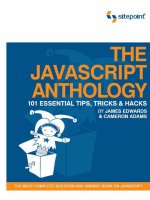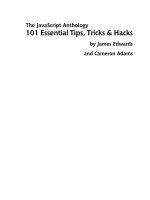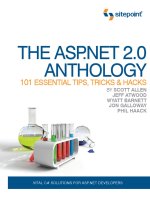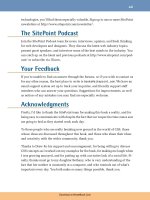The CSS Anthology: 101 Essential Tips, Tricks & Hacks- P7 potx
Bạn đang xem bản rút gọn của tài liệu. Xem và tải ngay bản đầy đủ của tài liệu tại đây (906.42 KB, 20 trang )
97Navigation
To produce multilevel navigation, we can edit the example we saw in Figure 4.4,
adding a nested list and styling the colors, borders, and link properties of the new
list’s items:
chapter04/listnav_sub.html
<!DOCTYPE html PUBLIC "-//W3C//DTD XHTML 1.0 Strict//EN"
"
<html xmlns=" lang="en-US">
<head>
<title>Lists as navigation</title>
<meta http-equiv="content-type"
content="text/html; charset=utf-8" />
<link rel="stylesheet" type="text/css" href="listnav_sub.css" />
</head>
<body>
<div id="navigation">
<ul>
<li><a href="#">Recipes</a>
<ul>
<li><a href="#">Starters</a></li>
<li><a href="#">Main Courses</a></li>
<li><a href="#">Desserts</a></li>
</ul>
</li>
<li><a href="#">Contact Us</a></li>
<li><a href="#">Articles</a></li>
<li><a href="#">Buy Online</a></li>
</ul>
</div>
</body>
</html>
Download at WoweBook.Com
The CSS Anthology98
chapter04/listnav_sub.css
#navigation {
width: 200px;
}
#navigation ul {
list-style: none;
margin: 0;
padding: 0;
}
#navigation li {
border-bottom: 1px solid #ED9F9F;
}
#navigation li a:link, #navigation li a:visited {
font-size: 90%;
display: block;
padding: 0.4em 0 0.4em 0.5em;
border-left: 12px solid #711515;
border-right: 1px solid #711515;
background-color: #B51032;
color: #FFFFFF;
text-decoration: none;
}
#navigation li a:hover {
background-color: #711515;
color: #FFFFFF;
}
#navigation ul ul {
margin-left: 12px;
}
#navigation ul ul li {
border-bottom: 1px solid #711515;
margin:0;
}
#navigation ul ul a:link, #navigation ul ul a:visited {
background-color: #ED9F9F;
color: #711515;
}
#navigation ul ul a:hover {
background-color: #711515;
color: #FFFFFF;
}
The result of these additions is shown in Figure 4.5.
Download at WoweBook.Com
99Navigation
Figure 4.5. The CSS list navigation containing subnavigation
Discussion
Nested lists are a perfect way to describe the navigation system that we’re working
with here. The first list contains the main sections of the site, while the sublist under
Recipes shows the subsections within the Recipes category. Even without any CSS
styling, the structure of the list is still clear and comprehensible, as you can see in
Figure 4.6.
Figure 4.6. The navigation remaining logical without the CSS
The HTML that we use to mark up this list simply nests the sublist inside the li
element of the appropriate main item:
Download at WoweBook.Com
The CSS Anthology100
chapter04/listnav_sub.html
<div id="navigation">
<ul>
<li><a href="#">Recipes</a>
<ul>
<li><a href="#">Starters</a></li>
<li><a href="#">Main Courses</a></li>
<li><a href="#">Desserts</a></li>
</ul>
</li>
<li><a href="#">Contact Us</a></li>
<li><a href="#">Articles</a></li>
<li><a href="#">Buy Online</a></li>
</ul>
</div>
With this HTML, and without any changes to the CSS, the menu will display as
shown in Figure 4.7 on the left, where the li elements inherit the styles of the main
menu.
Let’ s add a style rule for the nested list to communicate visually that it’ s a submenu,
distinct from the main navigation:
chapter04/listnav_sub.css (excerpt)
#navigation ul ul {
margin-left: 12px;
}
This rule will indent the nested list so that it’s in line with the right edge of the
border for the main menu, as demonstrated in Figure 4.7 on the right.
Download at WoweBook.Com
101 Navigation
Figure 4.7. The sublist taking on the styles of the main navigation and the indented version
Let’s add some simple styles to the li and a elements within the nested list to
complete the effect:
chapter04/listnav_sub.css (excerpt)
#navigation ul ul li {
border-bottom: 1px solid #711515;
margin: 0;
}
#navigation ul ul a:link, #navigation ul ul a:visited {
background-color: #ED9F9F;
color: #711515;
}
#navigation ul ul a:hover {
background-color: #711515;
color: #FFFFFF;
}
How do I make a horizontal menu using
CSS and lists?
All the examples we’ve seen in this chapter have dealt with vertical navigation—the
kind of navigation that will most likely be found in a column to the left or right of
a site’s main content area. However, site navigation is also commonly found as a
horizontal menu close to the top of the document.
Download at WoweBook.Com
The CSS Anthology102
Solution
As Figure 4.8 shows, this type of menu can be created using styled lists in CSS. The
li elements must be set to display inline to avoid that line break between list items.
Figure 4.8. Using CSS to create horizontal list navigation
Here’s the HTML and CSS that creates this display:
chapter04/listnav_horiz.html
<!DOCTYPE html PUBLIC "-//W3C//DTD XHTML 1.0 Strict//EN"
"
<html xmlns=" lang="en-US">
<head>
<title>Lists as navigation</title>
<meta http-equiv="content-type"
content="text/html; charset=utf-8" />
<link rel="stylesheet" type="text/css" href="listnav_horiz.css" />
</head>
<body>
<div id="navigation">
<ul>
<li><a href="#">Recipes</a></li>
<li><a href="#">Contact Us</a></li>
<li><a href="#">Articles</a></li>
<li><a href="#">Buy Online</a></li>
</ul>
</div>
</body>
</html>
chapter04/listnav_horiz.css
body {
padding: 1em;
}
Download at WoweBook.Com
103 Navigation
#navigation {
font-size: 90%;
}
#navigation ul {
list-style: none;
margin: 0;
padding: 0;
padding-top: 1em;
}
#navigation li {
display: inline;
}
#navigation a:link, #navigation a:visited {
padding: 0.4em 1em 0.4em 1em;
color: #FFFFFF;
background-color: #B51032;
text-decoration: none;
border: 1px solid #711515;
}
#navigation a:hover {
color: #FFFFFF;
background-color: #711515;
}
Discussion
To create the horizontal navigation, we start with a list that’s identical to the one
we created for our vertical list menu:
chapter04/listnav_horiz.html (excerpt)
<div id="navigation">
<ul>
<li><a href="#">Recipes</a></li>
<li><a href="#">Contact Us</a></li>
<li><a href="#">Articles</a></li>
<li><a href="#">Buy Online</a></li>
</ul>
</div>
We style the #navigation container to apply some basic font information, as we
did with the vertical navigation. In a CSS layout, this ID would probably also contain
some additional styles that determine the navigation’s position on the page:
Download at WoweBook.Com
The CSS Anthology104
chapter04/listnav_horiz.css (excerpt)
#navigation {
font-size: 90%;
}
In styling the ul element, we remove the list bullets and default indentation applied
to the list by the browser:
chapter04/listnav_horiz.css (excerpt)
#navigation ul {
list-style: none;
margin: 0;
padding: 0;
padding-top: 1em;
}
The property that transforms our list from a vertical to a horizontal display is applied
to the li element. After we set the display property to inline, the list looks like
Figure 4.9:
chapter04/listnav_horiz.css (excerpt)
#navigation li {
display: inline;
}
Figure 4.9. Displaying the list menu horizontally
All that’s left for us to do is to style the links for our navigation:
Download at WoweBook.Com
105 Navigation
chapter04/listnav_horiz.css (excerpt)
#navigation a:link, #navigation a:visited {
padding: 0.4em 1em 0.4em 1em;
color: #FFFFFF;
background-color: #B51032;
text-decoration: none;
border: 1px solid #711515;
}
#navigation a:hover {
color: #FFFFFF;
background-color: #711515;
}
If you’re creating boxes around each link—as I have here—remember that, in order
to make more space between the text and the edge of its container, you’ll need to
add more left and right padding to the links. To create more space between the
navigation items, add left and right margins to the links.
How do I create button-like navigation
using CSS?
Navigation that appears to be composed of clickable buttons is a feature of many
web sites. This kind of navigation is often created using images to which effects are
applied to make the edges look beveled and button-like. Often, some JavaScript
code is used to swap in another image, so the button appears to depress when the
user holds the cursor over it or clicks on the image.
This brings up the question: Is it possible to create such button-like navigation
systems using only CSS? Absolutely!
Solution
Creating a button effect like that shown in Figure 4.10 is possible, and fairly
straightforward, using CSS. The effect’s success hinges on your use of the CSS
border properties.
Download at WoweBook.Com
The CSS Anthology106
Figure 4.10. Building button-like navigation with CSS
Here’s the code you’ll need:
chapter04/listnav_button.html
<!DOCTYPE html PUBLIC "-//W3C//DTD XHTML 1.0 Strict//EN"
"
<html xmlns=" lang="en-US">
<head>
<title>Lists as navigation</title>
<meta http-equiv="content-type"
content="text/html; charset=utf-8" />
<link rel="stylesheet" type="text/css" href="listnav_button.css"
/>
</head>
<body>
<div id="navigation">
<ul>
<li><a href="#">Recipes</a></li>
<li><a href="#">Contact Us</a></li>
<li><a href="#">Articles</a></li>
<li><a href="#">Buy Online</a></li>
</ul>
</div>
</body>
</html>
chapter04/listnav_button.css
#navigation {
font-size:90%
}
#navigation ul {
list-style: none;
margin: 0;
padding: 0;
padding-top: 1em;
Download at WoweBook.Com
107 Navigation
}
#navigation li {
display: inline;
}
#navigation a:link, #navigation a:visited {
margin-right: 0.2em;
padding: 0.2em 0.6em 0.2em 0.6em;
color: #A62020;
background-color: #FCE6EA;
text-decoration: none;
border-top: 1px solid #FFFFFF;
border-left: 1px solid #FFFFFF;
border-bottom: 1px solid #717171;
border-right: 1px solid #717171;
}
#navigation a:hover {
border-top: 1px solid #717171;
border-left: 1px solid #717171;
border-bottom: 1px solid #FFFFFF;
border-right: 1px solid #FFFFFF;
}
Discussion
To create this effect, we’ll use the horizontal list navigation described in “How do
I make a horizontal menu using CSS and lists?”. However, to create the button look,
we’ll use different colored borders at the top and left than we use for the bottom
and right sides of each button. By giving the top and left edges of the button a
lighter colored border than we assign to the button’s bottom and right edges, we
create a slightly beveled effect:
Download at WoweBook.Com
The CSS Anthology108
chapter04/listnav_button.css (excerpt)
#navigation a:link, #navigation a:visited {
margin-right: 0.2em;
padding: 0.2em 0.6em 0.2em 0.6em;
color: #A62020;
background-color: #FCE6EA;
text-decoration: none;
border-top: 1px solid #FFFFFF;
border-left: 1px solid #FFFFFF;
border-bottom: 1px solid #717171;
border-right: 1px solid #717171;
}
We reverse the border colors for the hover state, which creates the effect of the
button being pressed:
chapter04/listnav_button.css (excerpt)
#navigation a:hover {
border-top: 1px solid #717171;
border-left: 1px solid #717171;
border-bottom: 1px solid #FFFFFF;
border-right: 1px solid #FFFFFF;
}
Try using heavier borders and changing the background images on the links, to
create effects that suit your design.
How do I create tabbed navigation
with CSS?
Navigation that appears as tabs across the top of the page is a popular navigation
choice. Many sites create tabs using images. However, this can be less accessible
and also problematic if your navigation is created using a Content Management
System, with users of that system being able to add tabs or change the text in the
tabs. However, it’s possible to create a tab effect by combining background images
and text styled with CSS.
Download at WoweBook.Com
109 Navigation
Solution
The tabbed navigation shown in Figure 4.11 can be created by styling a horizontal
list.
Figure 4.11. Using CSS to create tabbed navigation
Here’s the HTML and CSS that creates this effect:
chapter04/tabs.html
<!DOCTYPE html PUBLIC "-//W3C//DTD XHTML 1.0 Strict//EN"
"
<html xmlns=" lang="en-US">
<head>
<title>Lists as navigation</title>
<meta http-equiv="content-type"
content="text/html; charset=utf-8" />
<link rel="stylesheet" type="text/css" href="tabs.css" />
</head>
<body id="recipes">
<div id="header">
<ul>
<li class="recipes"><a href="#">Recipes</a></li>
<li class="contact"><a href="#">Contact Us</a></li>
<li class="articles"><a href="#">Articles</a></li>
<li class="buy"><a href="#">Buy Online</a></li>
</ul>
</div>
<div id="content">
<h1>Recipes</h1>
<p>Lorem ipsum dolor sit amet, … </p>
</div>
</body>
</html>
Download at WoweBook.Com
The CSS Anthology110
chapter04/tabs.css
body {
font: .8em/1.8em verdana, arial, sans-serif;
background-color: #FFFFFF;
color: #000000;
margin: 0 10% 0 10%;
}
#header {
float: left;
width: 100%;
border-bottom: 1px solid #8DA5FF;
margin-bottom: 2em;
}
#header ul {
margin: 0;
padding: 2em 0 0 0;
list-style: none;
}
#header li {
float: left;
background-image: url("images/tab_left.gif");
background-repeat: no-repeat;
margin: 0 1px 0 0;
padding: 0 0 0 8px;
}
#header a {
float: left;
display: block;
background-image: url("images/tab_right.gif");
background-repeat: no-repeat;
background-position: right top;
padding: 0.2em 10px 0.2em 0;
text-decoration: none;
font-weight: bold;
color: #333366;
}
#recipes #header li.recipes,
#contact #header li.contact,
Download at WoweBook.Com
111 Navigation
#articles #header li.articles,
#buy #header li.buy {
background-image: url("images/tab_active_left.gif");
}
#recipes #header li.recipes a,
#contact #header li.contact a,
#articles #header li.articles a,
#buy #header li.buy a {
background-image: url("images/tab_active_right.gif");
background-color: transparent;
color:#FFFFFF;
}
Discussion
The tabbed navigation approach I’ve used here is a basic version of Douglas Bow-
man’ s Sliding Doors of CSS method, which is a tried and tested technique for creating
a tabbed interface.
1
The structure that I’ve given to the navigation menu is the same
kind of simple unordered list that we’ve worked with throughout this chapter, except
that each list item is assigned a class attribute that describes the link it contains.
We’ve also wrapped the entire list in a div with an id of header. The technique
takes its name from the two images used to implement it—one overlaps the other,
and the images slide apart as the text size increases.
You’ll need four images to create this effect: two to create the regular tab color, and
two to use when the tab is the currently selected (highlighted) tab. The images I’ve
used in this example are shown in Figure 4.12. As you can see, they’re far wider
and taller than would generally be necessary for a tab—this provides plenty of space
for the tab to grow if the user’s browser is configured to display text at a very large
size.
1
Download at WoweBook.Com
The CSS Anthology112
Figure 4.12. The image files used to create the tabs
Here’s the basic list of navigation items:
chapter04/tabs.html (excerpt)
<div id="header">
<ul>
<li class="recipes"><a href="#">Recipes</a></li>
<li class="contact"><a href="#">Contact Us</a></li>
<li class="articles"><a href="#">Articles</a></li>
<li class="buy"><a href="#">Buy Online</a></li>
</ul>
</div>
The first step is to style the container that surrounds the navigation. We’re going to
give our header a simple bottom border for the purposes of this exercise, but on a
real, live web site this container may hold other elements in addition to our tabs
(such as a logo or search field):
#header {
float: left;
width: 100%;
border-bottom: 1px solid #8DA5FF;
margin-bottom: 2em;
}
Download at WoweBook.Com
113 Navigation
As you’ll have noticed, we float the header to the left. We’ll also float the individual
list items; floating the container that houses them ensures that they remain contained
once they’re floated, and that the border will display below them.
Next, we create a style rule for the ul element inside the header:
chapter04/tabs.css (excerpt)
#header ul {
margin: 0;
padding: 2em 0 0 0;
list-style: none;
}
This rule removes the bullets and alters the margin and padding on our list—we’ve
added two ems of padding to the top of the ul element. Figure 4.13 shows the results
of our work so far.
Figure 4.13. Displaying the navigation after styling the ul element
Now we need to style the list items:
chapter04/tabs.css (excerpt)
#header li {
float: left;
background-image: url("images/tab_left.gif");
background-repeat: no-repeat;
margin: 0 1px 0 0;
padding: 0 0 0 8px;
}
This rule uses the float property to position the list items horizontally while
maintaining the block-level status of each. We then add the first of our sliding door
Download at WoweBook.Com
The CSS Anthology114
images—the thin left-hand side of the tab—as a background image. A single-pixel
right margin on the list item creates a gap between one tab and the next. Figure 4.14
shows that the left-hand tab image now appears for each tab.
Figure 4.14. The navigation tabs reflecting the new styles
Next, we style the links, completing the look of our tabs in their unselected state.
The image that forms the right-hand side of the tab is applied to each link, completing
the tab effect:
chapter04/tabs.css (excerpt)
#header a {
float: left;
display: block;
background-image: url("images/tab_right.gif");
background-repeat: no-repeat;
background-position: right top;
padding: 0.2em 10px 0.2em 0;
text-decoration: none;
font-weight: bold;
color: #333366;
}
The results are shown in Figure 4.15.
Figure 4.15. Styling the navigation links
If you increase the text size in the browser, you can see that the tabs neatly increase
in size too. In fact, they do so without overlapping and without the text protruding
Download at WoweBook.Com
115 Navigation
out of the tab—this is because we have used images that allow plenty of room for
growth.
To complete the tab navigation, we need to highlight the tab that corresponds to
the currently displayed page. You’ll recall that each list item has been assigned a
unique class name. If we assign to the body element an ID that has a value equal to
the value of each list item class, CSS can do the rest of the work:
chapter04/tabs.html (excerpt)
<body id="recipes">
Although it looks like a lot of code, the CSS code that styles the tab matching the
body ID is relatively straightforward. The images I’ve used are exact copies of the
left and right images that we applied to the tabs, but they’re a different color, which
produces the effect of one tab appearing to be highlighted.
Here’s the CSS:
chapter04/tabs.css (excerpt)
#recipes #header li.recipes,
#contact #header li.contact,
#articles #header li.articles,
#buy #header li.buy {
background-image: url("images/tab_active_left.gif");
}
#recipes #header li.recipes a,
#contact #header li.contact a,
#articles #header li.articles a,
#buy #header li.buy a {
background-image: url("images/tab_active_right.gif");
background-color: transparent;
color: #FFFFFF;
}
With these rules in place, specifying an ID of recipes to our body will cause the
Recipes tab to be highlighted, specifying contact will cause the Contact Us tab to be
highlighted, and so on. The results of this work are shown in Figure 4.16.
Download at WoweBook.Com
The CSS Anthology116
Identifying a Useful Technique
The technique of adding an ID to the body element can be very useful. For example,
you may have various color schemes for different sections of your site to help the
user identify which section they’re using. You can simply add the section name
to the body element and make use of it within the style sheet, as we did in this
example.
Figure 4.16. Highlighting the Contact Us tab by specifying contact as the ID of the body element
How can I visually indicate which links
are external to my site?
When linking to other content it’s a nice touch to visually demonstrate to users
when a link is to another site. We can do this using CSS without needing to add
anything to our markup.
Solution
We can use a CSS3 selector that’ s supported in many modern browsers to select the
external links. The first link in the paragraph below is to a page on our own site,
the second to an external web site (Google):
chapter04/external_links.html
<!DOCTYPE html PUBLIC "-//W3C//DTD XHTML 1.0 Strict//EN"
"
<html xmlns=" lang="en-US">
<head>
<title>Chapter 4 - Show external links</title>
<meta http-equiv="content-type" content="text/html;
charset=utf-8" />
<link rel="stylesheet" type="text/css"
href="external_links.css" />
Download at WoweBook.Com