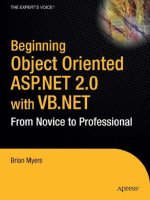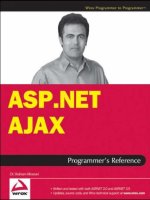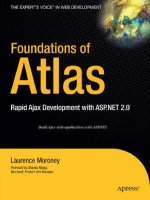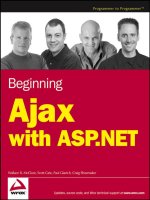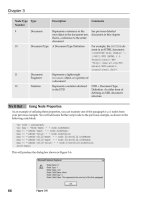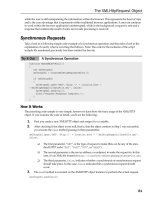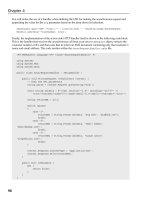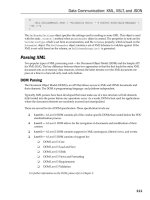Beginning Ajax with ASP.NET- P13 docx
Bạn đang xem bản rút gọn của tài liệu. Xem và tải ngay bản đầy đủ của tài liệu tại đây (369.96 KB, 15 trang )
The {1} placeholder represents the:
“WebForm_InitCallback()”
JavaScript code, which collects and prepares the form data to post to the server for the callback to the
server to be correctly interpreted and trapped by the ASP.NET runtime engine. This is crucial so that
the correct server-side methods are executed in response to the callback event as expected.
Finally, the
{2} placeholder represents the code:
Page.ClientScript.GetCallbackEventReference(
this, arg, “MyControl_Callback”, “null”));
This code should look familiar, and is the same method used to obtain a callback event reference in the
initial page-centric examples detailed previously in the discussion of the
ICallbackEventHandler
interface. It is used for exactly the same purpose here, as the final step to initiate the asynchronous call-
back request to the server.
To summarize, the implementation of the
ICallbackContainer method first constructs the arguments
to send to the server-side callback request and returns a JavaScript block that first clears the posted data,
initializes the collection of the posted data in the HTTP request (via
WebForm_InitCallback() ), and
finally initiates the callback request by obtaining the callback event through the
Page.GetCallbackEventReference method.
This section is not intended as a complete discussion on the specifics of implementing asynchronous
callback functionality within your custom controls, but merely serves as an introduction on how to begin
such a task with asynchronous callbacks in mind. The reader is encouraged to perform further investiga-
tion in this advanced topic area and in particular in the creation of custom controls.
Summary
This chapter has introduced the concept of Asynchronous Callback Client Scripts that are provided with
ASP.NET 2.0. This feature allows a developer to utilize Ajax-like functionality within ASP.NET in a num-
ber of ways.
You looked at how you could include asynchronous callbacks in your applications by:
❑ Using “out-of-the-box” server controls that come included with ASP.NET
❑ Implementing the requisite interfaces to enable your pages to support asynchronous behavior
using callbacks
❑ Working with advanced techniques to develop controls that support asynchronous behavior
using client callbacks
By far the easiest way to do this is to use the existing controls shipped with ASP.NET 2.0 that support
this functionality, such as the
GridView, DetailsView, and TreeView controls. No JavaScript or
156
Chapter 6
09_78544X ch06.qxp 7/18/06 3:15 PM Page 156
explicit server-side coding is required to utilize asynchronous callbacks. Simply set some properties and
let the controls do the rest.
For any custom behavior, the most common application will be implementing the
ICallbackEvent
Handler
interface and crafting it to meet your applications requirements. In the examples shown in
this chapter, you explored various ways to interact with the client-side code and server-side code, and
in particular, examined ways of packaging custom data to transfer between the client and server side.
Finally, you engaged in a brief examination of the
ICallbackContainer interface that is used for more
advanced scenarios in the creation of custom controls that support asynchronous client script callback
functionality.
Asynchronous Client Script Callbacks provide a framework to utilize Ajax-like functionality that is inte-
grated with the server-side-centric development nature of ASP.NET. It is a powerful framework that is
flexible, but does require some manual effort to customize to meet your applications requirements.
Experimentation is the key to becoming adept at making this powerful feature set work the way you
want it to.
It is worth mentioning here that the future of asynchronous client script callbacks actually lies in a tech-
nology that Microsoft is currently developing, code named Atlas. Atlas will make the implementation
of asynchronous functionality on the client as well as the server significantly easier. It will consist of a
vastly enhanced client-side framework, as well as tightly integrated server controls to make what has
been demonstrated in this chapter achievable with far less effort and complexity.
Atlas technology will be covered in detail later in this book starting at Chapter 10.
157
What Is Built into ASP.NET
09_78544X ch06.qxp 7/18/06 3:15 PM Page 157
09_78544X ch06.qxp 7/18/06 3:15 PM Page 158
7
Ajax.NET Professional
Library
Every once in a while, a technology is extremely simplified with the introduction of new wrapper
libraries. These libraries use existing technologies but make the development process easier to use
by wrapping the sometimes difficult concepts into easier-to-use, more simplified concepts. So, the
term wrapper library comes from having a library of code wrapped around existing technology. You
can tell when a great wrapper library is released because of its instant popularity.
This chapter covers one such wrapper library known as the Ajax library for .NET. In this chapter
and the next, we will show off the simplicity of talking back and forth between client browsers and
your application server without page postbacks. We’ll also dig a little under the hood of the library
to show you how and why the library works.
This chapter shows you how to get started using the Ajax.NET Pro library. To get started, you’ll set
up a simple example and get it working. The following topics will be covered:
❑ Acquiring Ajax.NET Pro
❑ Adding a reference to the Ajax.NET Pro assembly
❑ Setting up the
Web.Config to handle Ajax requests
❑ Registering the
page class
❑ Writing methods in code-behind to be accessible on the client
❑ Examining the request
❑ Executing the Ajax method and getting a server response
❑ Digging into callbacks and context
❑ Trapping errors
When you have finished these examples, you will have completed your first implementation of
the Ajax.NET Pro library. You will have successfully set up an ASP.NET page that uses the library
to refresh parts of your page with data from the web server.
10_78544X ch07.qxp 7/18/06 3:15 PM Page 159
Acquiring Ajax.NET Pro Version 6.4.16.1
In Chapters 7 and 8, we’re using and talking about Ajax.NET Pro version 6.4.16.1. As with all software,
this library is evolving and continually being added to and upgraded. We’ve made the version 6.4.16.1
library available to you for downloading on our web site,
. You can down-
load the version in one of two ways:
❑ Compiled Library, ready to use
❑ Library Source Code, must be compiled first
I would recommend that first you download the Compiled Library. This is a simple zip file that contains a
single file named
Ajax.NET. This is the already compiled library that is ready for you to start using as a
reference in the next section. If you would like to have access to the source code, you can download the
Library Source Code, which has all the source code files needed for you to do the compiling yourself; then
the code can be embedded into your application.
Preparing Your Application
In order to prepare your application to use Ajax.NET Pro, follow these two steps:
1. Add a reference to the Ajax.NET Pro library.
2. Wire up the Ajax.NET Pro library in the Web.Config file so that your application can process
the special requests created by the Ajax.NET Pro library.
Try It Out Preparing Your Application to Use Ajax.NET Pro
1.
To use the Ajax.NET Pro library, your first step is to set a reference to the library. This allows
you to use library functionality inside your application. Create a new web site in Visual Studio.
Visual Studio 2005 automatically creates a
Bin folder for you. Right-click on this folder and
select
Add Reference. Figure 7-1 shows the Add Reference dialog box. Select the Browse tab,
and navigate to the
AjaxPro.dll file that you downloaded (or compiled from the Library
Source Code). Once this is selected, click the OK button, and you will have successfully refer-
enced the Ajax.NET Pro library from your application.
2. The Ajax.NET Pro library uses a page handler to process requests that come into the server from
your client application. This page handler needs to be wired up to your application, and this
is done by an inserting it into your
Web.Config file. This code should be inserted in the
<system.web> section of Web.Config:
<httpHandlers>
<add verb=”POST, GET” path=”AjaxPro/*.ashx”
type=”AjaxPro.AjaxHandlerFactory,AjaxPro” />
</httpHandlers>
160
Chapter 7
10_78544X ch07.qxp 7/18/06 3:15 PM Page 160
Figure 7-1
If you don’t fully understand what an
HTTP handler is, you’re not alone. This code basically
tells ASP.NET to take ownership of all requests that come into your web site with the path of
/AjaxPro/ and have a file extension of .ashx, and then process that request with the Ajax.NET
Pro library. Later you’ll see JavaScript that is loaded dynamically from these
*.ashx paths. When
you see URLs like this, remember that they’re being processed by the Ajax.NET Pro library.
You’ll examine what is happening with those requests later in this chapter.
Using the Ajax.NET Pro Library
Now that your application is set up to use the Ajax.NET Professional library, you are ready to benefit
from the ease of use the library offers. In Chapter 2, you saw how a JavaScript method could be used to
change an image. In the first example here, you’ll perform that same functionality, but instead of chang-
ing the image client side from left to right and back again, you’ll ask the server for an image to display.
There are three steps required to use the Ajax.NET Pro library in your application:
1. First, you write the code that is going to be used in your image switching routine.
2. Second, you wire up that code to be used by the Ajax.NET Pro library.
3. Third, you execute that code from JavaScript.
So, your goal in this example is to switch an image by using JavaScript as you did in Chapter 2. However,
the major difference will be that you ask the server for an image name, and the response from the server
will become the
src attribute of your image.
161
Ajax.NET Professional Library
10_78544X ch07.qxp 7/18/06 3:15 PM Page 161
The server-side code that is responsible for switching the image looks like this:
ChangeImage Method for Code-Behind Page
public string ChangeImage(string input, string left, string right)
{
//Get the image filename without the file extension
string filename = System.IO.Path.GetFileNameWithoutExtension(input);
//Check if the strings match, ignoring case
if (string.CompareOrdinal(filename, left) == 0)
{
//if the strings match then send back the ‘right’ string
return input.Replace(filename, right);
}
//strings did not match, send back ‘left’ string
return input.Replace(filename, left);
}
The ChangeImage method accepts three parameters; an input string, which is the path of the current
image that is loaded; a
left string, which defines what the Left image src should be; and a right
string, which defines the Right image src. Calling this method in code would look something like this:
MyImage.ImageUrl = ChangeImage(MyImage.ImageUrl, “ArrowLeft”, “ArrowRight”);
This is straightforward code that switches the image.
Try It Out Placing the Image-Switching Code in Your Page
1.
Create a page in the root of your web site called ImageSwitcher.aspx.
2. Right-click on this file, and select Use as Default, so that when you run your application,
this is the page that will be shown in your browser. By default, Visual Studio creates an
ImageSwitch.aspx.cs file for you.
3. Add using AjaxPro; with all the other using statements at the top of your page.
4. Open this file, and insert the ChangeImage() method just below your Page_Load method.
Compile your project.
At this point, your project should compile with zero errors. If you do have compile errors, it’s most
likely because you haven’t referenced the
AjaxPro assembly correctly, as shown in Figure 7-1. If you run
your project, you will not see any page output because you haven’t done any UI work just yet. That will
come later.
You have completed Step 1 in using the Ajax.NET Pro library in your application. However, the real
magic in this example is in Step 2 — making that code accessible using JavaScript so that you can access
this functionality in the client browser. This is very simple to do using the Ajax.NET Pro library, and that
is just where you’re going with this example. One of the nicest features of the Ajax.NET Pro library is
that you can easily adapt your existing code without rewriting it. Yes, you read that correctly — you do
not have to rewrite any of your code to make it available in your JavaScript. All you have to do is regis-
ter your code with the Ajax.NET Pro library. That sounds kind of strange — register your code— doesn’t
it? The first two of the three steps in using the Ajax.NET library are the easiest to implement. And if
your code is already written, this next step should take you only about 2 minutes. To make your code
162
Chapter 7
10_78544X ch07.qxp 7/18/06 3:15 PM Page 162
accessible using JavaScript, you first register your page class with the Ajax.NET Pro library. This class
has method(s) on it that you want to expose to JavaScript. Then, you register the method you want to
expose. This is all explained in the next two sections.
Registering Your Page for Ajax.NET Pro
Registering your page class with the Ajax.NET Pro library is what activates the library. This is the com-
mand that generates a JavaScript object that you can use on the client browser. Registering your
page
class is very simple and is done with just one line of code. This single line of code needs to be executed
somewhere in the page’s lifecycle and is generally inserted into the
Page_Load method.
protected void Page_Load(object sender, EventArgs e)
{ AjaxPro.Utility.RegisterTypeForAjax(typeof(Chapter7_ImageSwitcher));
}
By default, your page class is the same as the page name that you assigned to the .aspx file, preceded
by any folder structure that the file is in. In this case, the file
ImageSwitcher.aspx is in a /Chapter7/
folder, so the name is automatically created as Chapter7_ImageSwitcher. This can get out of sync if
you’ve used the
rename function in Visual Studio. You can confirm your page class name in two places
if your application is compiling.
❑ At the top of the
.aspx page in the page directive, you’ll see an Inherits attribute. This is your
page class name.
<%@ Page Language=”C#” Inherits=”Chapter7_ImageSwitcher” %>
❑ The second place you can check your page class name is in the .cs file. The .cs file actually
defines a partial class that is shared with the same class your
.aspx page is inherited from.
The class signature is the class name.
We bring this up only because if you rename an
.aspx page, Visual Studio will rename the actual files,
but it will not rename the
page class.
public partial class Chapter7_ImageSwitcher: System.Web.UI.Page
Remember that C# is a case-sensitive, so imageswitcher is different from ImageSwitcher is different
from
imageSwitcher. If you’ve incorrectly cased the name, your application shouldn’t compile.
Registering Your Methods for Ajax.NET Pro
Now that you’ve registered your page, the next step is to register your page methods. You can’t have
one without the other. You have to register a class that has Ajax.NET Pro method(s) on it. You’ve already
added the
ChangeImage() method to your ImageSwitch.aspx.cs file. Remember, I said you can call
this code in JavaScript without rewriting any of it. Here is the magic of the library. Simply mark your
method with an
AjaxPro.AjaxMethod() attribute. If you’ve never used attributes before you’re in for
a great surprise. This is a simple way of decorating your existing code. Just add the following line pre-
ceding your
ChangeImage() method:
[Ajax.AjaxMethod()]
163
Ajax.NET Professional Library
10_78544X ch07.qxp 7/18/06 3:15 PM Page 163
So, your entire server-side ImageSwitch.aspx.cs code file should look like this:
Server Side — Chapter7_ImageSwitcher.aspx.cs
protected void Page_Load(object sender, EventArgs e)
{
AjaxPro.Utility.RegisterTypeForAjax(typeof(Chapter7_ImageSwitcher));
}
[AjaxPro.AjaxMethod()]
public string ChangeImage(string input, string left, string right)
{
//Get the image filename without the file extension
string filename = System.IO.Path.GetFileNameWithoutExtension(input);
//Check if the strings match, ignoring case
if (string.CompareOrdinal(filename, left) == 0)
{
//strings match == send back ‘right’ string
return input.Replace(filename, right);
}
//strings did not match, send back ‘left’ string
return input.Replace(filename, left);
}
Violà! Step 2 of using the Ajax.NET Pro library in your application is done. You’ve now registered your
page class, and that class has an AjaxMethod() in it. You can now access this method in JavaScript with
a very standard syntax. Your JavaScript is going to be as simple as the following:
Chapter7_ImageSwitcher.ChangeImage(img.src, “ArrowLeft”, “ArrowRight”);
This line of code returns a response object that has a value of the URL that you want to set as the source
of your image, pointing to either the left or the right image. Now you’re ready to start writing the UI and
the JavaScript, which is the last step in the three-step process to use the Ajax.NET Pro library.
Examining the Request Object
In the coming pages, you’ll execute the preceding JavaScript line and work with the response object
you’ll get back from the JavaScript call. This object is very simple to work with and has only five proper-
ties:
value, error, request, extend, and context. These are defined in the table that follows. All of
these properties have a default value of null, so if they are never populated, you will get a client-side
error if you try to use them. This is usually the culprit for the famous ever-so-unhelpful
undefined
error, as seen in Figure 7-2. It’s good practice to check for null values just about everywhere. You’ll see
more of this as you move on, specifically under the section about trapping errors later in the chapter.
Figure 7-2
Chapter 7
164
10_78544X ch07.qxp 7/18/06 3:15 PM Page 164
Property Default Value Description
response.value null The value is populated with what is returned from the
server.
response.error null The error value is either null or the error string that
was returned from the server. Normally you want this
to be null, although, as you’ll see, it can be a nice way
to provide information to yourself about the client.
response.request null This is a copy of the original request object that was
used to issue the request back to the server. This con-
tains two very helpful properties:
method and args.
method is the original method name that was called,
and
args is an object describing all of the values
passed into the method.
response.extend null The extend property is a JavaScript prototype that is
added to all Ajax.NET Pro objects. It is used internally
by the library to bind events and is not normally used.
response.context null The context is optional and can be used in certain sit-
uations to pass data along from one point to another.
You’ll see this in use later in the chapter, where it’ll be
easier to understand.
Executing Your Ajax on the Client
Building on the concept you learned from Chapter 2, you’ll start this example with very similar HTML,
as you see in the code that follows. The HTML preloads both the left and the right image. This is simply
to make the switch faster once you get a response from the server. If you didn’t preload these images in
a hidden
<div> tag, the end user would have to wait while the new image was downloaded from the
server. You also have a
ChangeMe() JavaScript function that does the work of actually changing the
image. So, how does this
ChangeMe() function get fired?
Client Side — Chapter7/ImageSwitcher.aspx
<script type=”text/Javascript” language=”Javascript”>
function ChangeMe(target, leftName, rightName) {
var response = Chapter7_ImageSwitcher.ChangeImage(target.src, leftName,
rightName);
target.src = response.value;
}
</script>
<div style=”DISPLAY:none;VISIBILITY:hidden”>
<! preload images >
<img src=”images/ArrowLeft.gif” border=”0” runat=”server” ID=”ImgPreload1”>
<img src=”images/ArrowRight.gif” border=”0” runat=”server” ID=”ImgPreload2”>
</div>
<img onclick=”ChangeMe(this,’ArrowLeft’,’ArrowRight’)” src=”images/ArrowLeft.gif”
border=”0”>
165
Ajax.NET Professional Library
10_78544X ch07.qxp 7/18/06 3:15 PM Page 165
Notice that the <img> tag has a JavaScript onclick attribute that points to your ChangeMe() function.
You pass in three values: first, the
<img> tag represented by the keyword this, followed by the left
and right image names,
ArrowLeft and ArrowRight.
The first line of the function calls into the Ajax.NET Pro library with the
Class.Method naming conven-
tion. Remember, you registered your
page class, which was named Chapter7_ImageSwitcher, and
then you attributed your server-side
ChangeImage() method with the AjaxPro.AjaxMethod()
attribute. The Ajax.NET Pro library now makes a JavaScript object for you that is a proxy object used
to communicate with your ASP.NET application.
This proxy object makes it possible for you to simply call the
Chapter7_ImageSwitcher.ChangeImage()
method, which looks like it’s executing your server-side code right inside your JavaScript. What’s actually
happening is that the proxy object uses the same signature and naming conventions that your server-side
code uses, making it look transparent when you call your server code from JavaScript.
When the end user clicks the image, the
ChangeMe() function is called. The first thing you do is build a
response variable that will hold the return value of your
Chapter7_ImageSwitcher.ChangeImage()
method. Notice that you also pass in the appropriate parameters to your server-side method to the
proxy. Finally, you get back a value from the server in the
response.value property, and that becomes
the new source value of the image, which is the new URL of the image to be used.
This is the same client-side effect that you saw in Chapter 2, changing the image from left to right when
the user clicked the image. However, this time the value came from the server. Although this example is
pretty basic, it is very important because what you’ve really built so far is the ability to use Ajax.NET Pro
between the client browser and your ASP.NET server to return a single string from the server and then
update the client page.
Imagine the possibilities here. You could return the HTML of an entire datagrid and update the
innerHTML of a div tag. With a little Dynamic HTML (DHTML) you can change the style of a div or
span tag and create some very powerful features using just what you’ve learned so far.
166
Chapter 7
What Is a Language Proxy?
The term proxy is used when one language represents an object that has all the same prop-
erties (and sometimes method calls) as an object in another language. So, a JavaScript
proxy object will mimic all the properties of the .NET object. This means you can easily
use the same syntax in JavaScript that you would use in .NET. It is the job of the proxy
object to talk back and forth between JavaScript and .NET. Proxy classes make your pro-
gramming life easier because you don’t have to worry about communication between the
two languages or systems.
Think of a proxy class as a language interpreter, allowing you to communicate easily
in your native language, while the proxy does all the interpreting for you to the other
language.
10_78544X ch07.qxp 7/18/06 3:15 PM Page 166
Digging into response.value
In the first example, you received a string in the response.value property. This was the string name of
the image
LeftArrow or RightArrow that you used to set the image source to change the image from
right to left. Strings can be very helpful and are a very common datatype to be passed back to the client
from the server. Imagine using HTML in your return strings. What if you rendered an entire control, such
as a datagrid, to its HTML and then returned that HTML as your string value. With this logic, it’s pretty
easy to magically load a datagrid client side. The code that follows is used to render a control to HTML.
The next example then builds a datagrid, and you can easily adapt these examples to any control to get its
rendered HTML. The reason that this works is that all controls have a
RenderControl() method.
RenderControlToHtml()—Getting the HTML String from a Control
public string RenderControlToHtml(Control ControlToRender)
{
System.Text.StringBuilder sb = new System.Text.StringBuilder();
System.IO.StringWriter stWriter = new System.IO.StringWriter(sb);
System.Web.UI.HtmlTextWriter htmlWriter = new
System.Web.UI.HtmlTextWriter(stWriter);
ControlToRender.RenderControl(htmlWriter);
return sb.ToString ();
}
Rendering a Datagrid
[AjaxPro.AjaxMethod()]
public string CreateNewDataGrid()
{
DataGrid myDataGrid = new DataGrid();
myDataGrid.ShowHeader = false;
myDataGrid.DataSource = BuildMultiplicationTable();
myDataGrid.DataBind();
return RenderControlToHtml(myDataGrid);
}
public DataTable BuildMultiplicationTable()
{
//Build a Data Table with 11 cells
DataTable myTable = new DataTable();
for (int i = 1; i < 11; i++)
myTable.Columns.Add(new DataColumn(i.ToString()));
//Populate 10 rows with a 10X10 multiplication chart
for (int i = 1; i < 11; i++)
{
DataRow row = myTable.NewRow();
for (int j = 1; j < 11; j++)
{
row[j-1] = i*j;
}
myTable.Rows.Add(row);
}
return myTable;
}
167
Ajax.NET Professional Library
10_78544X ch07.qxp 7/18/06 3:15 PM Page 167
Using strings will get you moving quickly on your project. After all, just about anything can be con-
verted to a string, but as you’ll see in the next section, it’s also nice to be able to return custom objects.
Ajax.NET Pro has support out of the box for the following .NET types. Any type on this list can be
returned from your server side function to your client side call with no additional programming.
❑ Strings
❑ Integers
❑ Double
❑ Boolean
❑ DateTime
❑ DataSet
❑ DataTable
All the types in this list are pretty easy to understand with exception of the last two items. What would
you do with a
DataSet in JavaScript on the client? What about a DataTable? Well, it turns out that you
would do pretty much the same thing as you would on the server. You do not have
Databind() opera-
tions as you would on the server, but you do have a
DataTable.Tables array, each table has a Rows
array, and finally, each row has properties that are inline with the original table column names.
Try It Out Building an HTML Table from a DataTable Object
The following code gets a DataTable, server side, and draws an HTML table on the client.
Client Code — Building an HTML Table from a DataSet
<script type=”text/javascript” language=”javascript”>
function BuildHtmlTable() {
var response = Chapter7_BuildHtmlTable.BuildMultiplicationTable();
if(response.value != null && response.value.Rows.length>0) {
var datatable = response.value;
var table = new Array();
table[table.length] = ‘<table border=1>’;
for(var r=0; r<datatable.Rows.length; r++) {
var row = datatable.Rows[r];
table[table.length] = ‘<tr>’;
for(var c=0; c<datatable.Columns.length; c++) {
table[table.length] = ‘<td valign=top>’ + row[c+1] + ‘</td>’;
}
table[table.length] = ‘</tr>’;
}
table[table.length] = ‘</table>’;
document.getElementById(“DynamicTable”).innerHTML = table.join(‘’);
}
}
function ClearHtmlTable() {
document.getElementById(“DynamicTable”).innerHTML = ‘’;
}
// >
</script>
<form id=”form1” runat=”server”>
168
Chapter 7
10_78544X ch07.qxp 7/18/06 3:15 PM Page 168
<p>Chapter 7 :: Build Html Table.<br />
<a href=”#” onclick=”ClearHtmlTable()”>Clear Html Table</a><br />
<a href=”#” onclick=”BuildHtmlTable()”>Build Html Table</a>
</p>
<div id=”DynamicTable”></div>
</form>
Server Code — Returning a DataTable
protected void Page_Load(object sender, EventArgs e)
{
AjaxPro.Utility.RegisterTypeForAjax(typeof(Chapter7_BuildHtmlTable));
}
[AjaxPro.AjaxMethod()]
public DataTable BuildMultiplicationTable()
{
//Build a Data Table with 11 cells
DataTable myTable = new DataTable();
for (int i = 1; i < 11; i++)
myTable.Columns.Add(new DataColumn(i.ToString()));
//Populate 10 rows with a 10X10 multiplication chart
for (int i = 1; i < 11; i++)
{
DataRow row = myTable.NewRow();
for (int j = 1; j < 11; j++)
{
row[j - 1] = i * j;
}
myTable.Rows.Add(row);
}
return myTable;
}
Notice that the last line in the client code block is an empty <div> tag named DynamicTable. When
the hyperlink “Build Html Table” is clicked, the JavaScript function
BuildHtmlTable() is called. In the
server-side code, the
page class name is Chapter7_BuildHtmlTable, and the server side method
that returns a
DataTable is BuildMultiplicationTable(). So, inside the JavaScript function
BuildHtmlTable(), you can call Chapter7_BuildHtmlTable.BuildMultiplicationTable().
Then in the response.value, you’ll get back an object that is very similar to a server-side DataTable,
with
Rows and Columns properties. As with the DataTable object, Ajax.NET Pro also has a DataSet
object that can be used just as easily.
Returning Custom Objects
So, what about custom objects? Suppose that you have a person class, and the person has name, street,
city, state, zip, and phone number properties. Can you return this person from your function and have
it magically converted for you? Luckily, the answer is yes — but there is a catch. The custom class that
you’re returning needs to be registered, just like the page class needed to be registered (you’ll see why
this needs to happen in Chapter 8), and the custom class needs to be marked with a
Serializable()
attribute. The code block in this section shows the partial code for the custom person class, just showing
169
Ajax.NET Professional Library
10_78544X ch07.qxp 7/18/06 3:15 PM Page 169
the name and street properties. To use this class as a return type, it would need to be registered, and the
proxy class will automatically be processed by the Ajax.NET Pro library.
Ajax.Utility.RegisterTypeForAjax(typeof(Person));
The only down side to this is that the automatic conversion is one-way. It allows for you to serialize your
.NET objects to JavaScript Object Notation (JSON as described in Chapter 5) for use in JavaScript, but it
does not allow you to use the
Person class as an input value from JavaScript back to .NET. It is possible
to send this
Person class back to .NET (maybe as a parameter), but it’s not automatic. You’ll look at how
to get a custom class back to .NET form JavaScript in Chapter 8.
A Simple Person Class Marked with [Serializable()] Attribute
[Serializable()]
public class Person
{
public Person()
{ }
private string _Name;
public string Name
{
get { return _Name; }
set { _Name = value; }
}
private string _Street;
public string Street
{
get { return _Street; }
set { _Street = value; }
}
}
More Advanced Callbacks and Context
The preceding method of using the Ajax.NET Pro library is great, but it’s worth going to the next step
here. Did you notice that the way the response is requested was inline in your code? What if it took 10
seconds to execute your method and get a response back to the client? That means your browser would
be locked and waiting for the response to come back, and nothing else could happen while you were
waiting. This, as you’ve encountered previously in this book, is called synchronous execution. There is a
very simple way to make this code execute asynchronously, which is to say that the request will be fired,
but you’re not going to wait for the response. Instead you’re going to tell the Ajax.NET Pro library what
to do with the response once it is returned. This is accomplished with a callback routine. A callback is
simply another function that can be called where the response can be passed in.
Take a look at a minor difference in this JavaScript
ChangeMe() function, and compare it to the one ear-
lier in the chapter in the “Executing Your Ajax on the Client” section.
function ChangeMe(target, onName, offName) {
Chapter7_ImageSwitcherCallback.ChangeImage
(target.src, onName, offName, ChangeMe_Callback,target);
}
170
Chapter 7
10_78544X ch07.qxp 7/18/06 3:15 PM Page 170