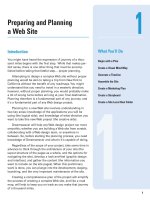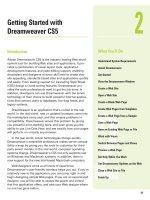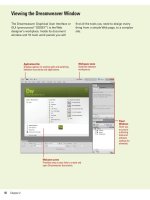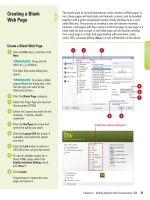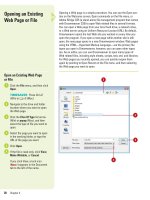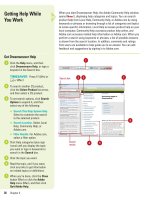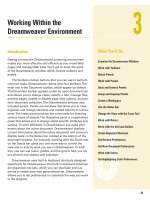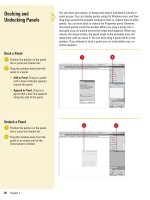adobe dreamweaver cs5 on demand part 29 pdf
Bạn đang xem bản rút gọn của tài liệu. Xem và tải ngay bản đầy đủ của tài liệu tại đây (584.94 KB, 6 trang )
ptg
Chapter 7 Linking Web Pages 179
Removing a link is a lot easier than creating one. As a matter of fact, it
only takes a second or two of your precious time. There are several dif-
ferent ways to remove a link. You can delete the contents of the Link
box in the Properties panel, use the Remove Link command, or delete
the image or text and the link. Removing an entire link is simple, just
select the graphic, or text that represents the link, and then press the
Backspace (Win) or Delete (Mac) key.
Removing a Link
Remove a Link
Select the text or graphic that
contains the link.
TIMESAVER
Right-click the
link, and then click Remove Link.
Click the Window menu, and then
click Properties to display the
Properties panel.
Click in the Link box, and then
erase all the text.
The link is now removed.
◆ To pr event a link error, enter
the # (null) symbol in the Link
box.
3
2
1
1
3
2
From the Library of Wow! eBook
ptg
180 Chapter 7
Updating Links
Set Preferences to Update Links
Automatically
Click the Dreamweaver (Mac) or
Edit (Win) menu, and then click
Preferences.
Click the General category.
Click the Update Links When
Moving Files list arrow, and then
select one of the following:
◆ Always. Automatically updates
all links when you move or
rename a linked document.
◆ Never. Doesn’t update any links
when you move or rename a
linked document.
◆ Prompt. Displays a dialog box
listing all the linked documents
you have changed. Click
Update or Don’t Update to
update or leave the file
unchanged.
Click OK.
4
3
2
1
You can use the General section of the Preferences dialog box to spec-
ify how you want to update links in your Web pages. You can have
Dreamweaver always update links, never update links, or prompt you
when links change. Dreamweaver only updates links in your local root
site. The remote site doesn’t change until you update the files on the
site. If the updating processing is taking too long, you can create a
cache file to store information about all the links to speed up the
process. The cache file is managed and maintained by Dreamweaver in
the background while you work.
4
2
3
From the Library of Wow! eBook
ptg
Chapter 7 Linking Web Pages 181
Create a Cache File
Click the Site menu, and then click
Manage Sites.
Click the site you want to change,
and then click Edit.
Click the Advanced Settings
category.
Click the Local Info category.
Select the Enable Cache check
box.
Click Save.
The first time you change or delete
links to files, Dreamweaver
prompts you to load the cache.
Click Yes to load the cache and
update all links to the file you
changed, or click No to note the
change for the future and not
make any changes to the links.
Click Done.
8
7
6
5
4
3
2
1
8
2
Did You Know?
You can re-create the cache.
Click the
Site menu, point to Advanced, and then
click Recreate Site Cache.
4
3
6
5
From the Library of Wow! eBook
ptg
182 Chapter 7
After you create or change a link, it’s important to test the link to make
sure it works the way you want. You can test a link by previewing the
Web page with a link in a browser or Live view (New!) in Dreamweaver,
or by opening the linked page. When you want to test a link of any kind,
the best way is to preview the page in a browser or Live view and click
the link you want to test. When you use Live view to test a link, you can
set options to follow links and show/use the Browser Navigation bar
(New!) to browse between pages. If you want to test a link to another
page and open the linked page, the best way is to open the linked page
from within Dreamweaver.
Testing a Link
Test a Link
Use any of the following methods:
◆ Live View. Click the Live View
button on the Document
toolbar.
◆ Preview in Browser. Click the
File menu, point to Preview In
Browser, and then select a
browser to test the link.
To se t Live view link options, click
the View menu, point to Live View
Options, and then click the
following:
◆ Follow Link (Ctrl+Click Link).
Select to follow links in Live
view using Ctrl+click.
◆ Follow Links Continuously.
Select to follow links in Live
view using normal clicking.
◆ Show Browser Navigation Bar.
Shows the Browser Navigation
bar where you can navigate
pages in Live view.
Move your mouse over the link
(the cursor changes to a hand icon
with extended index finger).
The link appears as blue
underlined text.
Click the link to open it.
4
3
2
1
Preview in Browser
Live view button
Navigation bar in Live view
1
3 4
2
From the Library of Wow! eBook
ptg
Chapter 7 Linking Web Pages 183
Click to open the linked page
Open a Linked Page
◆ Select the link, click the Modify
menu, and then click Open Linked
Page.
◆ Press Ctrl (Win) or Command
(Mac), and double-click the link.
See Also
See “Finding Broken Links” on page
452 for information on finding broken
links or “Fixing Broken Links” on page
454 for information on changing links
sitewide.
From the Library of Wow! eBook
ptg
184 Chapter 7
If you need to change a link across the entire site, you can use the
Change Link Sitewide command to manually make the change you
want. This command is useful when you want to delete a file other doc-
uments are linked to and redirect the link to another document. After
you change a link sitewide, the selected file become an orphan (no
documents link to it), which you can safely delete without breaking
links.
Changing Links
Sitewide
Change a Link Sitewide
Open the Files panel, and then
select the file you want to change
in the Local view.
NOTE
If you are changing an
e-mail, FTP, null, or script link, you
don’t need to select a file.
Click the Site menu, and then click
Change Link Sitewide.
Select the options you want:
◆ Change All Links To. Click the
Browse For File button to
select the target file you want
to unlink. If you are changing
an e-mail, FTP, null, or script
link, type the full text of the link
you are changing.
◆ Into Links To . Click the Browse
For File button to select the
new file to link to. If you are
changing an e-mail, FTP, null, or
script link, type the full text of
the replacement link.
Click OK.
4
3
2
1
4
3
From the Library of Wow! eBook