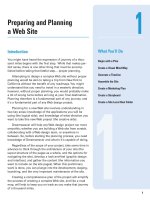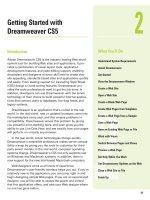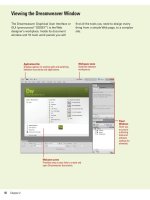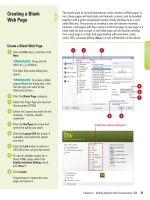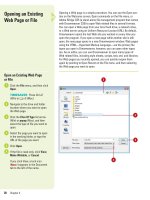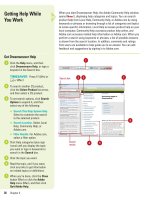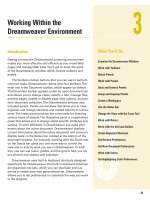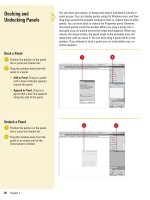adobe dreamweaver cs5 on demand part 10 pdf
Bạn đang xem bản rút gọn của tài liệu. Xem và tải ngay bản đầy đủ của tài liệu tại đây (455.75 KB, 7 trang )
ptg
60 Chapter 3
Setting General
Preferences
Set General Preferences
Click the Dreamweaver (Mac) or
Edit (Win) menu, and then click
Preferences.
Click the General category.
Select from the following options:
◆ Open Documents In Tabs (Mac).
Select to open all documents in
a single window with tabs.
◆ Show Welcome Screen. Select
to show welcome screen
(Default on).
◆ Reopen Documents On Startup.
Select to open any documents
that were opened the last time
you closed Dreamweaver
(Default off).
◆ Warn When Open Read-Only
Files. Select to get an alert
when you open a locked file
(Default on).
◆ Enable Related Files. Select to
enable the Related Files toolbar
along with file display. To
discover and show dynamic
includes and server scripts,
click the Discover Dynamic-
Related Files list arrow, and
then click Manually,
Automatically, or Disabled
(New!).
◆ Update Links When Moving
Files. Specify the action you
want: Prompt (Default), Never,
Always.
3
2
1
Dreamweaver allows you to set general preferences to customize the
way you work in the program. You can specify what you want to display
or open when you launch Dreamweaver and how you want to edit con-
tent. Some of the preferences allow you to show or hide the Welcome
Screen, allow multiple consecutive spaces when editing, enable or dis-
able the Related Files toolbar along with file discovery and display for
static and dynamic (such as includes and server scripts) files (New!),
specify to the number of history steps (undo levels), and select a
spelling dictionary.
2
3
From the Library of Wow! eBook
ptg
Chapter 3 Working Within the Dreamweaver Environment 61
◆ Show Dialog When Inserting
Objects. Select to prompt you
when inserting objects using
the Insert bar or Insert menu.
TIMESAVER
To temporarily
override this setting, Ctrl-click
(Win) or
A
-click (Mac) when
creating and inserting objects.
◆ Enable Double-Byte Inline
Input. Select to enter double-
byte text, such as Japanese
characters (Default on).
◆ Switch To Plain Paragraph
After Heading. Select to press
Enter (Win) or Return (Mac)
after a heading paragraph to
switch to a plain paragraph in
Design view (Default on).
◆ Allow Multiple Consecutive
Spaces. Select to allow typing
two or more spaces in Design
view to create nonbreaking
spaces that appear as multiple
spaces in a browser (Default
off).
◆ Use <strong> And <em> In
Place Of <b> And <i>. Select to
apply <strong> instead of <b>
and <em> instead of <i>
(Default on).
◆ Warn When Placing Editable
Regions Within <p> Or
<h1><h6> Tags. Select to
display a warning when you
save a template when true
(Default on).
◆ Maximum Number Of History
Steps. Specify the number of
steps the History panel keeps.
◆ Spelling Dictionary. Click to
select a dictionary language.
The dialect is in parenthesis.
Click OK.
4
3
4
From the Library of Wow! eBook
ptg
62 Chapter 3
Setting New
Document
Preferences
Set New Document Preferences
Click the Dreamweaver (Mac) or
Edit (Win) menu, and then click
Preferences.
Click the New Document category.
Select from the following options:
◆ Default Document. Select the
type of document you want to
use as default (Default HTML).
◆ Default Extension. Enter the file
extension you want to use for
the HTML extension, either
.html or .htm. (Default .html).
◆ Default Document Type (DTD).
Select to the XHTML document
type definition (DTD) you want.
◆ Default Encoding. Specify the
encoding you want to use for
new documents and opened
documents without any
specified encoding. This makes
sure your Web browser and
Dreamweaver use the right
character set for the selected
language. The default for HTML
encoding is Unicode (UTF-8),
which safely represents all
characters.
3
2
1
When you create a new document, Dreamweaver allows you to set the
default document type you want. The New Document preference
options allow you to specify the default document, extension, document
type definition (DTD), and file encoding. DTD allows you to select
XHTML 1.0 Transitional or XHTML 1.0 Strict to make new Web pages
XHTML-compliant. File encoding makes sure your Web browser
and Dreamweaver use the right character set for the selected
language.
2
3
From the Library of Wow! eBook
ptg
Chapter 3 Working Within the Dreamweaver Environment 63
◆ Use When Opening Existing
Files That Don’t Specify An
Encoding. Select to apply
encoding to when you open a
file without encoding.
◆ Unicode Normalization Form. If
you select Unicode (UTF-8) for
encoding, select the form
option you want: C, D, KC, or
KD. Form C is the most common
one used for the Web in the
Character Model. The others
are provided by Adobe.
◆ Include Unicode Signature
(BOM). If you select Unicode
(UTF-8) for encoding, you can
select this option to include a
Byte Order Mark (BOM), which
is a 2-4 bytes at the beginning
of a text file that identifies a file
as Unicode, and order the
bytes. This is optional.
◆ Show New Document Dialog
Box On Control+N. Select to
show the New Document
dialog box or clear to
automatically create a
document with default settings
when you use the shortcut key
Ctrl+N (Win) or A+N (Mac).
Click OK.
4
3
4
From the Library of Wow! eBook
ptg
64 Chapter 3
Since Web pages appear in Web browsers,
you want to use colors on your pages that
are Web-safe, so they appear consistently on
every browser. A
Web-safe
color appears the
same in Microsoft Internet Explorer and
Netscape Navigator on both Windows and
Macintosh system when running in 256-color
mode.
RGB
(red, green, blue) is a set of color val-
ues that describe colors. RGB identifies a
color by a set of hexadecimal numbers, an
internal computer numbering scheme, that
specify the amounts of red, green, and blue
needed to create the color. RGB colors
appear best over the Web (true color repre-
sentation without dithers or substitutes)
when you use only
browser safe colors
,
which is a standard set of 216 color combina-
tions. These RGB values are 0, 51, 102, 153,
204, or 255 in decimal or 00, 33, 66, 99, CC,
or FF in hexadecimal. When you use the sys-
tem color dialog boxes, you use decimal val-
ues. You use hexadecimal values in Code
view, the Properties panel, and some dialog
boxes, such as the Preferences dialog box.
Using the Color Picker
When you want to change a color, you can
click any color box available in many dialog
boxes, such as the Preferences dialog box,
and the Property Inspector to open the color
picker. The color picker allows you to select a
color for different page elements.
When you click a color box, the color
picker appears, displaying the eyedropper
cursor and a palette with a bar at the top and
a swatch of colors at the bottom. The bar dis-
plays the currently selected color and its
hexadecimal number. To the right is the
Default Color button
, which clears the current
color without choosing a different color. Next
to the Default Color button is the
Color Wheel
button
, which opens the system color picker.
The system color picker is the standard color
selector provided by the operating system,
either Windows or Macintosh. The menu in
the upper-right corner of the color picker
allows you to expand your color selection.
You can select different color palettes, includ-
ing Color Cubes, Continuous Tone, Windows
OS, Mac OS, and Grayscale. The Color Cube
(default color palette) and Continuous Tone
palettes are Web-safe while the Windows OS,
Mac OS, and Grayscale are not. If you are
using a non Web-safe palette, you can use
the Snap To Web Safe command to have
Dreamweaver replace the selected color with
the closest Web-safe color. You can use the
eyedropper to select a color swatch from the
palette or pick a color from anywhere on your
screen inside or outside Dreamweaver.
Working with Colors
Color palettes
Default color
Color wheel
Color Picker
From the Library of Wow! eBook
ptg
Chapter 3 Working Within the Dreamweaver Environment 65
Using the System Color Picker
When you click the Color Wheel button in the
color picker, a system color picker dialog box
opens. In Windows, you can use the Color
dialog box, which displays basic and custom
color squares and a color matrix with the full
range of colors in the color spectrum, to help
you select a color. You can enter RGB (Red,
Green, Blue) values or hue, saturation, and
luminosity (also known as brightness) values
to specify a color.
Hue
is the color created by
mixing primary colors (Red, Blue, and
Yellow).
Saturation
is a measure of how
much white is mixed in with the color. A fully
saturated color is vivid; a less saturated color
is washed-out pastel.
Luminosity
is a meas-
ure of how much black is mixed with the
color. A very bright color contains little or no
black. You can also change the hue by moving
the pointer in the color matrix box horizon-
tally, the saturation by moving the pointer
vertically, and the luminosity by adjusting the
slider to the right of the color matrix box. On
the Macintosh, you click one of the color
modes and select a color, using its controls.
You can select RGB values by selecting the
color sliders at the top of the dialog box; or
by entering values (color numbers) to select
a color. You can select hue, saturation, and
brightness (or luminosity) values by selecting
the color sliders at the top of the dialog box
or entering values (color numbers). The color
you select appears in the ColorSolid box.
Drag to select color
Drag to select color range
RGB
HSL
From the Library of Wow! eBook
ptg
66 Chapter 3
You use the Highlighting section of the Preferences dialog box to spec-
ify the colors you want to use for the following items in Dreamweaver:
Mouse-Over, Editable regions, Nested editable, Locked regions, Library
items, Third-party tags, or untranslated or translated live data. You can
select the color you want by using a color swatch or entering a color id
number in Hexadecimal (Hex). In addition, you can also determine
whether you can show or hide your color selection.
Setting Highlighting
Color Preferences
Set Highlighting Color
Preferences
Click the Dreamweaver (Mac) or
Edit (Win) menu, and then click
Preferences.
Click the Highlighting category.
Click the color box and select a
color or enter a color Hex number
for the options you want.
Select or clear the Show check
box next to an option to show or
hide the color selection.
Click OK.
5
4
3
2
1
2
4
5
3
From the Library of Wow! eBook