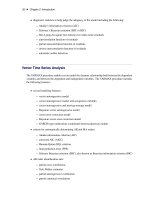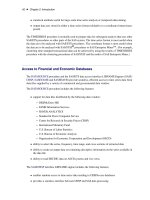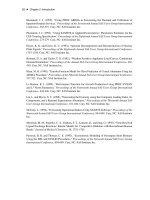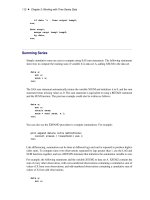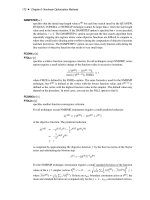SAS/ETS 9.22 User''''s Guide 281 pptx
Bạn đang xem bản rút gọn của tài liệu. Xem và tải ngay bản đầy đủ của tài liệu tại đây (319.29 KB, 10 trang )
2792 ✦ Chapter 45: Window Reference
Tools
Fit Models
performs the automatic model selection process for the selected series. This is the same
as the Run button.
Options
Default Time Ranges
opens the Default Time Ranges window to enable you to control how the system sets the
time ranges for series.
Model Selection List
opens the Model Selection List editor window. Use this action to control the forecasting
models considered by the automatic model selection process and displayed in the Models
to Fit window.
Model Selection Criterion
opens the Model Selection Criterion window, which presents a list of goodness-of-fit
statistics and enables you to select the fit statistic that is displayed in the table and used
by the automatic model selection process to determine the best fitting model. This action
is the same as the Selection Criterion Select button.
Statistics of Fit
opens the Statistics of Fit Selection window, which presents a list of statistics that the
system can display. Use this action to customize the list of statistics shown in the Statistics
of Fit table and available for selection in the Model Selection Criterion menu.
Forecast Options
opens the Forecast Options window, which enables you to control the widths of forecast
confidence limits and control the kind of predicted values computed for models that
include series transformations.
Forecast Data Set
see Produce Forecasts window.
Alignment of Dates
Beginning
aligns dates that the system generates to identify forecast observations in output
data sets to the beginning of the time intervals.
Middle
aligns dates that the system generates to identify forecast observations in output
data sets to the midpoints of the time intervals.
End
aligns dates that the system generates to identify forecast observations in output
data sets to the end of the time intervals.
Automatic Fit
opens the Automatic Model Selection Options window, which enables you to control the
Automatic Model Fitting Results Window ✦ 2793
number of models retained by the automatic model selection process and whether the
models considered for automatic selection are subset according to the series diagnostics.
Tool Bar Type
Image Only
displays the toolbar items as icons without text.
Label Only
displays the toolbar items as text without icon images.
Both
displays the toolbar items with both text and icon images.
Include Interventions
controls whether intervention effects defined for the current series are automatically
added as predictors to the models considered by the automatic selection process. A check
mark or filled check box next to this item indicates that the option is turned on.
Print Audit Trail
prints to the SAS log information about the models fit by the system. A check mark or
filled check box next to this item indicates that the audit option is turned on.
Show Source Statements
controls whether SAS statements submitted by the forecasting system are printed in
the SAS log. When the Show Source Statements option is selected, the system sets the
SAS system option SOURCE before submitting SAS statements; otherwise, the system
uses the NOSOURCE option. Note that only some of the functions performed by the
forecasting system are accomplished by submitting SAS statements. A check mark or
filled check box next to this item indicates that the option is turned on.
Automatic Model Fitting Results Window
This resizable window displays the models fit by the most recent invocation of the Automatic Model
Fitting window. It appears automatically after Automatic Model Fitting runs, and can be opened
repeatedly from that window by using the Models Fit button or by selecting Models Fit from the
View menu. Once you exit the Automatic Model Fitting window, the Automatic Model Fitting
Results window cannot be opened again until you fit additional models by using Automatic Model
Fitting.
2794 ✦ Chapter 45: Window Reference
Table Contents The results table displays the series name in the first column and the model label
in the second column. If you have chosen to retain more than one model by using the Automatic
Model Selection Options window, more than one row appears in the table for each series; that is,
there is a row for each model fit. If you have already fit models to the same series before invoking
the Automatic Model Fitting window, those models do not appear here, since the Automatic Model
Fitting Results window is intended to show the results of the current operation of Automatic Model
Fitting. To see all models that have been fit, use the Manage Projects window.
The third column of the table shows the values of the current model selection criterion statistic.
Additional columns show the values of other fit statistics. The set of statistics shown are selectable
by using the Statistics of Fit Selection window.
The table can be sorted by any column other than Series Name by clicking on the column heading.
Controls and Fields
Graph
opens the Model Viewer window on the model currently selected in the table.
Stats
opens the Statistics of Fit Selection window. This controls the set of goodness-of-fit statistics
displayed in the table and in other parts of the Time Series Forecasting System.
Compare
opens the Model Fit Comparison window for the series currently selected in the table. This
button is unavailable if the currently selected row in the table represents a series for which
fewer than two models have been fit.
Automatic Model Fitting Results Window ✦ 2795
Save
opens an output data set dialog, enabling you to specify a SAS data set to which the contents
of the table is saved. Note that this operation saves what you see in the table. If you want to
save the models themselves for use in a future session, use the Manage Projects window.
prints the contents of the table.
Close
closes the window and returns to the Automatic Model Fitting window.
Menu Bar
File
Save
opens an output data set dialog, enabling you to specify a SAS data set to which the
contents of the table is saved. This is the same as the Save button.
prints the contents of the table. This is the same as the Print button.
Import Data
is available if you license SAS/Access software. It opens an Import Wizard, which you
can use to import your data from an external spreadsheet or data base to a SAS data set
for use in the Time Series Forecasting System.
Export Data
is available if you license SAS/Access software. It opens an Export Wizard, which you
can use to export a SAS data set, such as a forecast data set created with the Time Series
Forecasting System, to an external spreadsheet or data base.
Print Setup
opens the Print Setup window, which allows you to access your operating system print
setup.
Close
closes the window and returns to the Automatic Model Fitting window.
View
Model Predictions
opens the Model Viewer to display a predicted and actual plot for the currently highlighted
model.
Prediction Errors
opens the Model Viewer to display the prediction errors for the currently highlighted
model.
Prediction Error Autocorrelations
opens the Model Viewer to display the prediction error autocorrelations, partial autocor-
relations, and inverse autocorrelations for the currently highlighted model.
2796 ✦ Chapter 45: Window Reference
Prediction Error Tests
opens the Model Viewer to display graphs of white noise and stationarity tests on the
prediction errors of the currently highlighted model.
Parameter Estimates
opens the Model Viewer to display the parameter estimates table for the currently
highlighted model.
Statistics of Fit
opens the Model Viewer window to display goodness-of-fit statistics for the currently
highlighted model.
Forecast Graph
opens the Model Viewer to graph the forecasts for the currently highlighted model.
Forecast Table
opens the Model Viewer to display forecasts for the currently highlighted model in a
table.
Tools
Compare Models
opens the Model Fit Comparison window to display fit statistics for selected pairs of
forecasting models. This item is unavailable until you select a series in the table for
which the automatic model fitting run selected two or more models.
Options
Statistics of Fit
opens the Statistics of Fit Selection window. This is the same as the Stats button.
Column Labels
selects long or short column labels for the table. Long column labels are used by default.
ID Columns
freezes or unfreezes the series and model columns. By default they are frozen so that
they remain visible when you scroll the table horizontally to view other columns.
Automatic Model Selection Options Window
Use the Automatic Model Selection Options window to control the automatic selection process.
This window is available from the Automatic Fit item of the Options menu in the Develop Models
window, Automatic Model Fitting window, and Produce Forecasts window.
Custom Model Specification Window ✦ 2797
Controls and Fields
Models to fit
Subset by series diagnostics
when selected, causes the automatic model selection process to search only over those
models consistent with the series diagnostics.
All models in selection list
when selected, causes the automatic model selection process to search over all models in
the search list, without regard for the series diagnostics.
Models to keep
specifies how many of the models tried by the automatic model selection process are retained
and added to the model list for the series. You can specify the best fitting model only, the best
n models, where n can be 1 through 9, or all models tried.
OK
closes the window and saves the automatic model selection options you specified.
Cancel
closes the window without changing the automatic model selection options.
Custom Model Specification Window
Use the Custom Model Specification window to specify and fit an ARIMA model with or without
predictor effects as inputs. Access it from the Develop Models window, where it is invoked from the
Fit Model item under the Edit menu, or from the pop-up menu when you click an empty area of the
model table.
2798 ✦ Chapter 45: Window Reference
Controls and Fields
Series
is the name and variable label of the current series.
Model
is a descriptive label for the model that you specify. You can type a label in this field or allow
the system to provide a label. If you leave the label blank, a label is generated automatically
based on the options you specify.
Transformation
defines the series transformation for the model. When a transformation is specified, the model is
fit to the transformed series, and forecasts are produced by applying the inverse transformation
to the resulting forecasts. The following transformations are available:
Log
specifies a logarithmic transformation.
Logistic
specifies a logistic transformation.
Square Root
specifies a square root transformation.
Box-Cox
specifies a Box-Cox transform and opens a window to specify the Box-Cox
parameter.
None
specifies no series transformation.
Custom Model Specification Window ✦ 2799
Trend Model
controls the model options to model and forecast the series trend. Select from the following:
Linear Trend
adds a Linear Trend item to the Predictors list.
Trend Curve
brings of a menu of different time trend curves and adds the curve you select to the
Predictors list.
First Difference
specifies differencing the series.
Second Difference
specifies second-order differencing of the series.
None
specifies no model for the series trend.
Seasonal Model
controls the model options to model and forecast the series seasonality. Select from the
following:
Seasonal ARIMA
opens the Seasonal ARIMA Model Options window to enable you to specify an ARIMA
model for the seasonal pattern in the series.
Seasonal Difference
specifies differencing the series at the seasonal lag.
Seasonal Dummy Regressors
adds a Seasonal Dummies predictor item to the Predictors list.
None
specifies no seasonal model.
Error Model
displays the current settings of the autoregressive and moving-average terms, if any, for
modeling the prediction error autocorrelation pattern in the series.
Set button
opens the Error Model Options window to enable you to set the autoregressive and moving-
average terms for modeling the prediction error autocorrelation pattern in the series.
Intercept
specifies whether a mean or intercept parameter is included in the model. By default, the
Intercept option is set to No when the model includes differencing and set to Yes when there is
no differencing.
Predictors
is a list of the predictor effects included as inputs in the model.
OK
closes the Custom Model Specification window and fits the model.
2800 ✦ Chapter 45: Window Reference
Cancel
closes the Custom Model Specification window without fitting the model. Any options you
specified are lost.
Reset
resets all options to their initial values upon entry to the Custom Model Specification window.
This might be useful when editing an existing model specification; otherwise, Reset has the
same function as Clear.
Clear
resets all options to their default values.
Add
opens a menu of types of predictors to add to the Predictors list. Select from the following:
Linear Trend
adds a Linear Trend item to the Predictors list.
Trend Curve
opens a menu of different time trend curves and adds the curve you select to the Predictors
list.
Regressors
opens the Regressors Selection window to enable you to select other series in the input
data set as regressors to predict the dependent series and add them to the Predictors list.
Adjustments
opens the Adjustments Selection window to enable you to select other series in the input
data set for use as adjustments to the forecasts and add them to the Predictors list.
Dynamic Regressor
opens the Dynamic Regressor Selection window to enable you to select a series in the
input data set as a predictor of the dependent series and also specify a transfer function
model for the effect of the predictor series.
Interventions
opens the Interventions for Series window to enable you to define and select intervention
effects and add them to the Predictors list.
Seasonal Dummies
adds a Seasonal Dummies predictor item to the Predictors list. This is unavailable if the
series interval is not one which has a seasonal cycle.
Delete
deletes the selected (highlighted) entry from the Predictors list.
Edit
edits the selected (highlighted) entry in the Predictors list.
Mouse Button Actions
You can select or deselect entries in the Predictors list by clicking them. The selected (highlighted)
predictor effect is acted on by the Delete and Edit buttons. Double-clicking on a predictor in the list
invokes an appropriate edit action for that predictor.
Data Set Selection Window ✦ 2801
If you right-click an entry in the Predictors list and press the right mouse button, the system displays
a menu of actions that encompass the features of the Add, Delete, and Edit buttons.
Data Set Selection Window
Use this resizable window to select a data set to process by specifying a library and a SAS data set or
view. These selections can be made by typing, by selecting from lists, or by a combination of the two.
In addition, you can control the time ID variable and time interval, and you can browse the data set.
Access this window by using the Browse button to the right of the Data Set field in the Time Series
Forecasting, Automatic Model Fitting, and Produce Forecasts windows. It functions in the same
way as the Series Selection window, except that it does not allow you to select or view a time series
variable.
Controls and Fields
Library
is a SAS libname assigned within the current SAS session. If you know the libname associated
with the data set of interest, you can type it in this field. If it is a valid choice, it will appear in
the libraries list and will be highlighted. The SAS Data Sets list will be populated with data
sets associated with that libname. See also Libraries under Selection Lists.
Data Set
is the name of a SAS data set (data file or data view) that resides under the selected libname. If