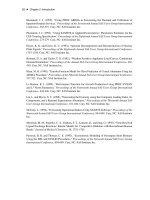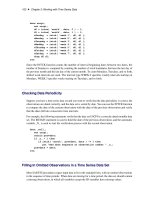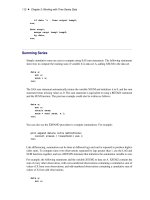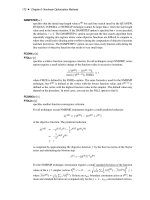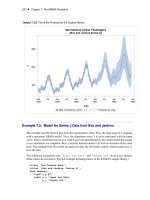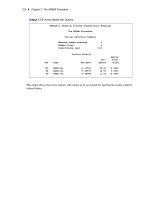SAS/ETS 9.22 User''''s Guide 280 ppt
Bạn đang xem bản rút gọn của tài liệu. Xem và tải ngay bản đầy đủ của tài liệu tại đây (290.46 KB, 10 trang )
2782 ✦ Chapter 45: Window Reference
Save Graph As . . . . . . . . . . . . . . . . . . . . . . . . . . . . . . . . . . . . 2859
Seasonal ARIMA Model Options Window . . . . . . . . . . . . . . . . . . . . . . 2860
Series Diagnostics Window . . . . . . . . . . . . . . . . . . . . . . . . . . . . . . . 2861
Series Selection Window . . . . . . . . . . . . . . . . . . . . . . . . . . . . . . . 2862
Series to Process Window . . . . . . . . . . . . . . . . . . . . . . . . . . . . . . 2865
Series Viewer Transformations Window . . . . . . . . . . . . . . . . . . . . . . . 2866
Smoothing Model Specification Window . . . . . . . . . . . . . . . . . . . . . . . 2868
Smoothing Weight Optimization Window . . . . . . . . . . . . . . . . . . . . . . 2870
Statistics of Fit Selection Window . . . . . . . . . . . . . . . . . . . . . . . . . . 2872
Time ID Creation – 1,2,3 Window . . . . . . . . . . . . . . . . . . . . . . . . . . 2873
Time ID Creation from Several Variables Window . . . . . . . . . . . . . . . . . . 2873
Time ID Creation from Starting Date Window . . . . . . . . . . . . . . . . . . . . 2875
Time ID Creation Using Informat Window . . . . . . . . . . . . . . . . . . . . . . 2876
Time ID Variable Specification Window . . . . . . . . . . . . . . . . . . . . . . . . 2877
Time Ranges Specification Window . . . . . . . . . . . . . . . . . . . . . . . . . 2878
Time Series Forecasting Window . . . . . . . . . . . . . . . . . . . . . . . . . . . 2880
Time Series Simulation Window . . . . . . . . . . . . . . . . . . . . . . . . . . . 2882
Time Series Viewer Window . . . . . . . . . . . . . . . . . . . . . . . . . . . . . 2883
Overview
This chapter provides a reference to the various windows of the Time Series Forecasting System.
The windows are presented in alphabetical order by name. Each section describes the purpose of
the window, how to open it, its controls, fields, and menus. For windows that have their own menus,
there is a description of each menu item under the heading “Menu Bar.” These windows also have
a toolbar with icons that duplicate the more commonly used menu items. Each icon has a screen
tip: a brief description that appears when you hover the mouse cursor over the icon. If you don’t see
the screen tips, open the SAS Preferences window, under the Options submenu of the Tools menu.
Select the View tab and make sure the “Screen tips” check box is checked.
Adjustments Selection Window
Use the Adjustments Selection window to select input variables for use as adjustments to the forecasts
and add them to the Predictors list. Invoke this window from the pop-up menu that appears when you
select the Add button of the ARIMA Model Specification window or Custom Model Specification
window. For more information, see the “Adjustments” section in Chapter 43, “Using Predictor
Variables.”
AR/MA Polynomial Specification Window ✦ 2783
Controls and Fields
Dependent
is the name and variable label of the current series.
Adjustments
is a table that lists the names and labels in the input data set available for selection as adjust-
ments. The variables you select are highlighted. Selecting a highlighted row again deselects
that variable.
OK
closes the Adjustments Selection window and adds the selected variables as adjustments in the
model.
Cancel
closes the window without adding any adjustments.
Reset
resets all selections to their initial values upon entry to the window.
AR/MA Polynomial Specification Window
Use these windows to specify the autoregressive and moving-average terms in a factored ARIMA
model. Access the AR Polynomial Specification window from the Set button next to the Autore-
gressive term in the Factored ARIMA Model Specification window. Access the MA Polynomial
Specification window from the Set button next to the Moving Average term.
2784 ✦ Chapter 45: Window Reference
Controls and Fields
List of Polynomials
Lists the polynomials that have been specified. Each polynomial is represented by a comma-
delimited list of lag values enclosed in parentheses.
New
Opens the Polynomial Specification window to add a new polynomial to the model.
Edit
Opens the Polynomial Specification window to edit a polynomial that has been selected.
If no polynomial is selected, this button is unavailable.
Remove
Removes a selected polynomial from the list. If none are selected, this button is unavail-
able.
Remove All
Clears the list of polynomials.
Move Up
Moves a selected polynomial up one position in the list. If no polynomial is selected, or
the first one is selected, this button is unavailable.
Move Down
Moves a selected polynomial down one position in the list. If no polynomial is selected,
or the last one is selected, this button is unavailable.
OK
Closes the window and returns the specified list of polynomials to the Factored ARIMA Model
Specification window.
ARIMA Model Specification Window ✦ 2785
Cancel
Closes the window and discards any changes made to the list of polynomials.
ARIMA Model Specification Window
Use the ARIMA Model Specification window to specify and fit an ARIMA model with or without
predictor effects as inputs. Access it from the Develop Models menu, where it is invoked from the
Fit Model item under Edit in the menu bar, or from the pop-up menu when you click an empty area
of the model table.
Controls and Fields
Series
is the name and variable label of the current series.
Model
is a descriptive label for the model that you specify. You can type a label in this field or allow
the system to provide a label. If you leave the label blank, a label is generated automatically
based on the options you specify.
ARIMA Options
specify the orders of the ARIMA model. You can either type in a value or click the arrow to
select from a list.
2786 ✦ Chapter 45: Window Reference
Autoregressive
defines the order of the autoregressive part of the model.
Differencing
defines the order of simple differencing—for example, first difference or second differ-
ence.
Moving Average
defines the order of the moving-average part of the model.
Seasonal ARIMA Options
specify the orders of the seasonal part of the ARIMA model. You can either type in a value or
click the arrow to select from a list.
Autoregressive
defines the order of the seasonal autoregressive part of the model.
Differencing
defines the order of seasonal differencing—for example, first difference or second differ-
ence at the seasonal lags.
Moving Average
defines the order of the seasonal moving-average part of the model.
Transformation
defines the series transformation for the model. When a transformation is specified, the
ARIMA model is fit to the transformed series, and forecasts are produced by applying the
inverse transformation to the ARIMA model predictions. The available transformations are:
Log, Logistic, Square Root, Box-Cox, and None.
Intercept
specify whether a mean or intercept parameter is included in the ARIMA model. By default,
the Intercept option is set to No when the model includes differencing and Yes when there is
no differencing.
Predictors
lists the predictor effects included as inputs in the model.
OK
closes the ARIMA Model Specification window and fits the model.
Cancel
closes the ARIMA Model Specification window without fitting the model. Any options you
specified are lost.
Reset
resets all options to their initial values upon entry to the ARIMA Model Specification window.
This might be useful when editing an existing model specification; otherwise, Reset has the
same function as Clear.
Clear
resets all options to their default values.
Add
opens a menu of types of predictors to add to the Predictors list.
ARIMA Model Specification Window ✦ 2787
Delete
deletes the selected (highlighted) entry from the Predictors list.
Edit
edits the selected (highlighted) entry in the Predictors list.
Mouse Button Actions
You can select or deselect entries in the Predictors list by clicking them. The selected (highlighted)
predictor effect is acted on by the Delete and Edit buttons. Double-clicking on a predictor in the list
invokes an appropriate edit action for that predictor.
If you right-click an entry in the Predictors list, the system displays the following menu of actions
that encompass the features of the Add, Delete, and Edit buttons.
Add Linear Trend
adds a Linear Trend item to the Predictors list.
Add Trend Curve
opens a menu of different time trend curves and adds the curve you select to the Predictors list.
Certain trend curve specifications also set the Transformation field.
Add Regressors
opens the Regressors Selection window to enable you to select other series in the input data set
as regressors to predict the dependent series and add them to the Predictors list.
Add Adjustments
opens the Adjustments Selection window to enable you to select other series in the input data
set for use as adjustments to the forecasts and add them to the Predictors list.
Add Dynamic Regressor
opens the Dynamic Regressor Selection window to enable you to select a series in the input
data set as a predictor of the dependent series and also specify a transfer function model for the
effect of the predictor series.
Add Interventions
opens the Interventions for Series window to enable you to define and select intervention
effects and add them to the Predictors list.
Add Seasonal Dummies
adds a Seasonal Dummies predictor item to the Predictors list.
Edit Predictor
edits the selected (highlighted) entry in the Predictors list.
Delete Predictors
deletes the selected (highlighted) entry from the Predictors list.
2788 ✦ Chapter 45: Window Reference
ARIMA Process Specification Window
Use the ARIMA Process Specification window to define ARIMA processes for simulation. Invoke
this window from the Add Series button in the Time Series Simulation window.
Controls and Fields
Series Name
is the variable name for the series to be simulated.
Series Label
is the variable label for the series to be simulated.
Series Mean
is the mean of the simulated series.
Transformation
defines the series transformation.
Simple Differencing
is the order of simple differencing for the series.
Seasonal Differencing
is the order of seasonal differencing for the series.
AR Parameters
is a table of autoregressive terms for the simulated ARIMA process. Enter a value for Factor,
Lag, and Value for each term of the AR part of the process you want to simulate. For a
Automatic Model Fitting Window ✦ 2789
non-factored AR model, make the Factor values the same for all terms. For a factored AR
model, use different Factor values to group the terms into the factors.
MA Parameters
is a table of moving-average terms for the simulated ARIMA process. Enter a value for Factor,
Lag, and Value for each term of the MA part of the process you want to simulate. For a
non-factored MA model, make the Factor values the same for all terms. For a factored MA
model, use different Factor values to group the terms into the factors.
OK
closes the ARIMA Process Specification window and adds the specified process to the Series
to Generate list in the Time Series Simulation window.
Cancel
closes the window without adding to the Series to Generate list. Any options you specified are
lost.
Reset
resets all the fields to their initial values upon entry to the window.
Clear
resets all the fields to their default values.
Automatic Model Fitting Window
Use the Automatic Model Fitting window to perform automatic model selection on all series or
selected series in an input data set. Invoke this window by using the Fit Models Automatically button
on the Time Series Forecasting window. Note that you can also perform automatic model fitting, one
series at a time, from the Develop Models window.
2790 ✦ Chapter 45: Window Reference
Controls and Fields
Project
the name of the SAS catalog entry in which the results of the model search process are stored.
Input Data Set
is the name of the current input data set. You can type in a one-level or two-level data set name
here.
Browse button
opens the Data Set Selection window for selecting an input data set.
Time ID
is the name of the ID variable for the input data set. You can type in the variable name here or
use the Select or Create button.
time ID Select button
opens the Time ID Variable Specification window.
time ID Create button
opens a menu of choices of methods for creating a time ID variable for the input data set. Use
this feature if the input data set does not already contain a valid time ID variable.
Interval
is the time interval between observations (data frequency) in the current input data set. You
can type in an interval name or select one by using the combo box pop-up menu.
Series to Process
indicates the number and names of time series variables for which forecasting model selection
will be applied.
Automatic Model Fitting Window ✦ 2791
Series to Process Select button
opens the Series to Process window to let you select the series for which you want to fit models.
Selection Criterion
shows the goodness-of-fit statistic that will be used to determine the best fitting model for each
series.
Selection Criterion Select button
opens the Model Selection Criterion window to enable you to select the goodness-of-fit statistic
that will be used to determine the best fitting model for each series.
Run button
begins the automatic model fitting process.
Models Fit button
opens the Automatic Model Fitting Results window to display the models fit during the current
invocation of the Automatic Model Fitting window. The results appear automatically when
model fitting is complete, but this button enables you to redisplay the results window.
Close button
Closes the Automatic Model Fitting window.
Menu Bar
File
Import Data
is available if you license SAS/Access software. It opens an Import Wizard, which you
can use to import your data from an external spreadsheet or data base to a SAS data set
for use in the Time Series Forecasting System.
Export Data
is available if you license SAS/Access software. It opens an Export Wizard, which you
can use to export a SAS data set, such as a forecast data set created with the Time Series
Forecasting System, to an external spreadsheet or data base.
Print Setup
opens the Print Setup window, which allows you to access your operating system print
setup.
Close
closes the Automatic Model Fitting window.
View
Input Data Set
opens a Viewtable window to browse the current input data set.
Models Fit
opens Automatic Model Fitting Results window to show the forecasting models fit during
the current invocation of the Automatic Model Fitting window. This is the same as the
Models Fit button.