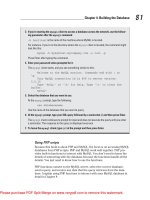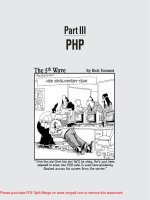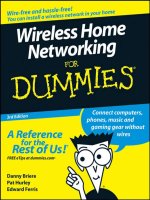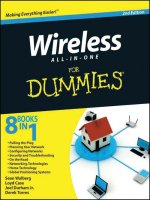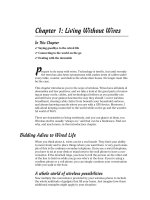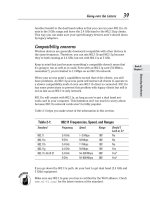Wireless all- In-One for Dummies- P4 pptx
Bạn đang xem bản rút gọn của tài liệu. Xem và tải ngay bản đầy đủ của tài liệu tại đây (1.93 MB, 30 trang )
Book II
Chapter 4
Deciphering DHCP
69
Understanding DHCP
If you do break out a separate area for statically addressed machines, it’s a
good idea to make a note of it somewhere.
DHCP, get out of my hair!
Sometimes you just want to turn off DHCP. You only want one DHCP server
on your home network. If you have another device that’s doing the job of
DHCP and you plug in your device, then you’ll have two devices handing out
addresses.
DHCP is so simple that most devices come with it turned on. As you add
more pieces to your network, you’ll probably come across the situation
where you get two DHCP servers. Make sure to turn that second (or third, or
fourth) server off.
As a case in point, these combination router–access point–switch devices
are roughly the same price as an access point, so you might just come
home one day with a second router to expand your new wireless network.
Configure wireless, turn off DHCP, and give the new router a different static
address, and you can plug it into the rest of your network as if it were an
access point. Just remember to leave the Internet port unplugged, because
your first router is providing the path out to the Internet, and the new one is
bridging your computer between the wireless and wired inside networks.
But wait, there’s more!
Looking back at the results of ipconfig /all from Figure 4-3, a bunch of other
information is there. Most of it isn’t that noteworthy, but tI discuss two in
the following sections.
Default gateway
The Internet is one big game of Hot Potato. One guy throws his packet to a
router, who throws it to the next router down the line, all the way until it lands
at its destination. To join in, you have to know where to throw your packet.
Your default gateway is the place that your computer sends all the packets
it doesn’t know what to do with (for people on your local network, you can
talk directly to them). DHCP tells you the address of your gateway when
handing out the address. You can see that this address is 192.168.1.1, which
is your router.
Without a default gateway, you’re not going to get on the Internet.
DNS servers
This chapter has talked a lot about addresses like 192.168.1.1, but you’ve
probably never typed one into your browser. You’ve always typed URLs like
right?
70
Understanding DHCP
DNS, the Domain Name System, is what translates those names that you
understand into the numbers that computers understand. It’s like the phone
book of the Internet.
Most routers make themselves the DNS server and relay your requests to
your ISP’s DNS servers. Sometimes they just tell you to talk to your ISP’s
name servers directly by handing out those addresses. Either way is good.
The funny thing about DNS is that you can be connected to the Internet,
but without DNS, you’ll get nothing but errors when you try to do anything.
That’s because your computer has no way to figure out how to convert the
names to IP addresses, and you probably don’t know the addresses off the
top of your head, either. The address is required for your computer to con-
nect to your destination, such as a Web server: a name won’t cut it.
Troubleshooting DHCP
If you get an address through DHCP, then DHCP is working great. It’s pretty
simple that way.
With DHCP, you usually don’t end up without an address. If there’s a prob-
lem, your computer will assign itself an address starting with 169.254, which
is called the autoconfigure address range. This address isn’t helpful, because
it’s not one of yours and therefore can’t be used to talk to the Internet.
If you get this autoconfigure address, then make sure you’re within range
of your access point. Sometimes you get enough strength from the wireless
signal to see the other side, but not enough to have any meaningful con-
versation, such as the whole, “Hey, I need an address” song and dance that
starts things off.
Other times, the problem is related to your wireless drivers, especially if
you’re trying to get equipment from two different vendors to play nicely
together. You need to check to see if you can hookup using a wired connec-
tion, and download some updated drivers.
Of course, if you’ve turned off DHCP on your network, or never had it in the
first place, you’ll see a lot of those 169.254.x.x addresses until you set up a
static address or turn on DHCP.
Contents
Chapter 4: Deciphering DHCP 63
Understanding DHCP 63
Chapter 5: Installing Your
Wireless Adapter
In This Chapter
✓ Installing PCI-based network adapters
✓ Installing laptop expansion cards
✓ Installing USB adapters
✓ Configuring drivers and wireless utilities
A
fter your wireless router is up and running, you are ready to install
the wireless network adapters. Unless you were fortunate enough to
have wireless functionality built into your computer, you’re going to have to
plug something into your computer so that you can get on the wireless net-
work. That something is a wireless adapter, and they come in all shapes and
sizes. In this chapter, you find out how to install different kinds of network
adapters.
Installing a USB Adapter
USB adapters can be used in both laptops and desktops. Some USB adapters
are sleek, little numbers that are designed to be unobtrusive in a laptop, and
some are larger but flatter and are designed to be hidden on a desk. They’re
easy to install in either case, which is why we’re looking at them first.
The USB adapter I’ve been working with is from NETGEAR and is of the
laptop variety. However, it includes a USB extension cable and a simple
bracket designed to be Velcroed to the wall, so it’ll work equally well on a
desktop. Have a look at Figure 5-1 to see what I mean.
A spare USB port is, of course, a prerequisite for a USB adapter. If you have
USB ports but none are free, consider an inexpensive USB hub that splits
one port into four (or more). If your computer doesn’t have USB, the only
way to get a port would be to add a PCI expansion card.
USB devices are hot swappable, meaning you can insert and remove them
without powering down your computer. Be careful about the removal part,
though; if you’re storing anything on the USB device, it might get lost unless
shut down properly!
72
Installing a USB Adapter
Figure 5-1:
A laptop
USB dongle
that’s
attached to
a desktop.
Installing the drivers first
As magical as it might seem, your computer needs to be told how to do
everything through software. You’re probably familiar with installing appli-
cation software such as a word processor, spreadsheet, or games. Another
class of software is called drivers, which are smaller pieces of code that tell
Windows how to work with hardware. Chances are the piece of equipment
you just bought came out after Microsoft released your version of the oper-
ating system, so Windows probably doesn’t know how to deal with your new
card without the right drivers.
In some cases the hardware is generic enough that Windows will work fine
using its default set of drivers. If the hardware I’m installing includes its
own drivers, I always use those. Vendor-supplied drivers are going to have
the latest fixes and are usually faster than a generic version. After all, if the
vendor made the hardware, I trust its drivers.
When installing the vendor’s drivers, you usually get the opportunity to
install the vendor’s wireless management software, which is much better
than the software built into Windows. It’s a win-win situation.
Book II
Chapter 5
Installing Your
Wireless Adapter
73
Installing a USB Adapter
1. Load the CD that came with the adapter into your computer.
After you load the CD, the setup wizard starts. (See Figure 5-2.)
Figure 5-2:
Starting
the USB
wireless
wizard.
2. Select the Install from CD option.
The wizard is helpfully offering to check for a newer version of the driv-
ers. Because this computer doesn’t have any Internet connectivity (yet),
the check would fail.
3. Accept the license agreement and default installation path.
The wizard reports that the software is installed, as shown in Figure 5-3.
Figure 5-3:
The driver
software
has
completed
installation.
74
Installing a USB Adapter
4. Click Next to confirm that the software has been installed, and pro-
ceed to the next step.
You are asked to plug in your USB wireless adapter. If you got ahead of
the game and did this earlier, don’t worry, things can still work!
5. Plug your USB wireless adapter in now. If you need help, see the next
section, “Plug in the adapter.”
6. Click Next.
A legal message appears, as shown in Figure 5-4.
Figure 5-4:
You’re not
going to
use that in
Japan, are
you?
7. After you agree not to engage in any radio warfare, you’re asked if
you want to use the built-in Windows configuration (Figure 5-5) or to
install the vendor’s package (NETGEAR Smart Wizard in this case). I
always install the vendor’s, so select that option and click Next.
Understanding legal restrictions
Despite the various 802.11 standards being
agreed upon internationally, some federal gov-
ernments have slightly different limits on which
frequencies can be used. As a result you get
some oddities where some of the higher 2.4
GHz frequencies are legal in Japan, but not
the United States, so they get a couple of extra
channels than us.
If you’re prompted with a legal message like the
above, it’s best just to fill in the proper country
and rely on the software you just installed to
know which frequencies can be used.
Book II
Chapter 5
Installing Your
Wireless Adapter
75
Installing a USB Adapter
Figure 5-5:
Choose the
vendor’s
manage-
ment
software.
At this point your wireless card is installed and ready to go. If you continue
along with the wizard, you’ll be able to get online right away. I’m going to
stop here and pick it up again in Chapter 6, though.
Plug in the adapter
Identify the USB port on the back of your computer and plug in the USB
adapter (or the cable, if you’re using the cable.) It should take only slight
pressure, so if it’s not going in right, try flipping the adapter over. If you
think pliers might solve your problem, you’re probably wrong.
Figure 5-6 shows me plugging in the cable to a USB port on my desktop.
Your computer will probably emit a satisfying beep indicating the adapter
was inserted correctly, and then you’re off to the races. The next chapter
tells you how to log in to your wireless network.
Using USB
USB is a pretty nice technology. You can pull the adapter from one computer
and move it to another if you want, or only have it plugged in when you need
to use wireless (like any peripheral, a USB wireless adapter uses power even
when you’re not using it).
Keep in mind that if you move the adapter from one computer to another,
you need to install the drivers on both computers, but only once. The con-
figuration is stored on the computer, not the adapter, so you’ll have to set
up the wireless networks separately.
76
People Can’t Memorize Computer Industry Acronyms
Figure 5-6:
Plug in the
USB cable.
Finally, be careful! Although the adapter is pretty resilient, after you plug
it into the computer it’s not too happy being pulled at or bent. If there’s a
downside to USB, it’s that it sticks out of the side of your computer. People
who worry about bashing their adapter might be wise to use the desktop
adapter and stick it to their monitor; the worst that happens is the cable
breaks.
People Can’t Memorize Computer Industry Acronyms
Laptop users have another option called PCMCIA cards, PC Cards, or
ExpressCards. PCMCIA stands for the Personal Computer Memory Card
International Association, though I always remember it as “People can’t
memorize computer industry acronyms.”
ExpressCards are the newer standard, and replace PC Cards. Depending on
how old your computer is, you may have one of each or only ExpressCard
slots. Either way, these cards slide inside the base of your laptop, leaving
only an antenna sticking out.
Book II
Chapter 5
Installing Your
Wireless Adapter
77
People Can’t Memorize Computer Industry Acronyms
PC Cards might also be a good choice for older laptops with the slower USB
1.1 ports, which run a lot slower than the PC Card interface.
The D-Link DWL-G630 card I’m using here follows a similar setup process to
the other hardware we’ve looked at.
1. Make sure your PC Card isn’t plugged in. Just like the USB installation
procedure, you install the drivers before the card.
2. Start the installation program by inserting the CD that came with the
card into your CD drive.
3. Click Next.
A dialog box appears, as shown in Figure 5-7.
Figure 5-7:
The D-Link
installation
starts with a
warning.
4. Insert the PC Card into one of the slots in the side of your computer,
like in Figure 5-8.
Do this gently because you don’t want to bend any pins inside your
computer. If the card doesn’t fit, check to see if you are trying to plug an
older PCMCIA card into an ExpressCard slot (you will see a small piece
of plastic inside the slot which is designed to prevent you from plug-
ging the wrong type of card). A hardware detection dialog box opens, as
shown in Figure 5-9.
5. Select Cancel to return back to the manufacturer’s installation process.
You may see a screen like the one shown in Figure 5-10 that indicates
that the driver hasn’t passed logo testing.
6. You are using the manufacturer’s driver, so you can safely select
Continue Anyway.
7. Wait while your computer installs the software.
8. After the installation quits, click the Exit button to exit the process.
9. Reboot your computer with the wireless card still inside.
78
People Can’t Memorize Computer Industry Acronyms
Figure 5-8:
A PC Card
that’s been
inserted into
a laptop.
Figure 5-9:
The
Windows
hardware
detection
dialog box.
Book II
Chapter 5
Installing Your
Wireless Adapter
79
Cracking Open That Case!
Figure 5-10:
Ignore the
warning
about
unverified
software.
Cracking Open That Case!
PCI Cards are a reliable way of getting a desktop onto the wireless network.
To add a new card to your machine’s motherboard, you must open up your
PC. After everything’s closed up, the network card becomes a permanent
part of your computer. The PCI Card has no risk of getting unhooked acci-
dentally, lost, or having coffee spilled on it. Well, maybe you’re not safe from
the coffee, but I think you get my drift.
Going over some ground rules
You’re going to be opening up your computer and working inside it. I’d sug-
gest it’s turned off while you do that. No, actually, I insist that your computer
is turned off while you work inside it. Humans and electricity don’t mix well.
Like a fuzzy cat, you’re a natural collector of electric charge in the form of
electrons. Collect enough electrons by shuffling your feet on carpet, rubbing a
sweater against other items, or just picking a bad day to work, and you can turn
those excess electrons into lightning bolts known as static electric shocks.
Those lightning bolts find their way to ground through the most efficient
path possible, and all those electronics in your case provide such a path.
The problem is that your computer is made to run on 12 volts, and those
shocks that you’re throwing around like Zeus run in the tens of thousands.
Shock the wrong part and you’ll be an unhappy computer owner.
Fortunately, protecting yourself while working inside your computer is quite
easy. Follow these suggestions:
✦ Don’t wear a heavy sweater, sweat pants, or dangly jewelry.
✦ Keep all parts in their protective bags until you need them.
80
Cracking Open That Case!
✦ Keep a hand on the computer case at all times to ground yourself.
✦ Get your tools ready in advance so that you’re not building up charge as
you run around the house.
✦ Hold on to cards by the edges and don’t touch the contacts or
components.
Also, keep a small dish handy to hold any screws you might have to remove.
That’s got nothing to do with static electricity — those screws are small!
Installing the drivers
Just like the other devices we installed, you want to install the CD that came
with the card before actually installing the card. It’s remarkably similar to the
USB and PC Card procedure; in fact, it’s so similar that I’m just going to point
you back to Step 2 in the previous section instead of reproducing it here.
Opening the case
Unplug everything from your computer’s case and put it on your desk. The
goal here is to separate the lid from the rest of the computer so that you can
access the components inside.
Every computer is different, though. Rest the computer on its feet and
have the buttons facing you. Look on the sides of the computer for buttons
that you can push in to release the top. Push these in while rotating the lid
upward, and it should open like a clam.
Failing that, look at the back of your computer for screws that hold the lid to
the rest of the chassis. Some computers require that you turn a thumbscrew
to release the lid, which slides back to reveal the parts inside.
Figure 5-11 is what my computer looks like. The button visible on the side
releases the back of the cover, which swings upward to reveal the inside.
Accessing the PCI slots
Figure 5-12 shows the edge of the wireless card. This is a standard PCI card
(Peripheral Component Interconnect) that you can use to expand your com-
puter.
1. Peer into you open computer case and look for some slots that would
fit this card.
You should see between two and five in parallel against the back edge of
your computer. Some computer designs have a riser board that comes
out of the computer’s motherboard at a 90 degree angle.
Book II
Chapter 5
Installing Your
Wireless Adapter
81
Cracking Open That Case!
Figure 5-11:
Open the
case.
Figure 5-12:
The edge
connectors
on a
wireless
card.
Figure 5-13 shows the PCI slots in my desktop. You may see slots that
look similar but are offset somewhat. These are generally not PCI, and
you want to avoid them.
82
Cracking Open That Case!
Figure 5-13:
PCI slots in
a standard
desktop.
2. Notice that the case of the computer has openings to the outside but
are probably covered up at this point (you can see such an opening
back in Figure 5-13).
When properly plugged in, one edge of the PCI card shows to the out-
side of the computer through one of these openings. Take a moment to
figure out which PCI slot you’re going to use and which opening on the
case corresponds to that slot. The two don’t line up perfectly, though,
so you can use your card as a guide to figure out which port is to be
used.
3. Depending on your computer, you might have to undo a screw on the
case to allow the card to go in. You replace the screw later to hold the
card down. You may also have to punch out part of the case to make
room for the card — be careful! Other computers might use a clamp
mechanism to hold down all the PCI cards at once.
4. Gently line up the PCI card with the slot, and then make sure it’s
straight against the case so that the connectors on the card show
through the outside.
Figure 5-14 shows the card all ready to go.
Book II
Chapter 5
Installing Your
Wireless Adapter
83
Cracking Open That Case!
Figure 5-14:
A PCI
network
adapter
ready to be
seated.
5. Push down with your fingers on the edge of the card until the card is
properly seated.
The card should be level in the case, that is, both sides of the connectors
should be in the slots to the same depth. The edge of the card that shows
outside the computer should also be seated snugly against the case, with
the notched edge flush with the case and ready to be fastened.
6. Screw the card down to the case or replace the clamp as appropriate.
Take a last look for forgotten tools and replace the top of the case.
Attaching the antenna
You will see some connectors protruding from your wireless card when
looking at the back of your computer, as in Figure 5-15. Screw the connec-
tors from the antenna onto those connectors. Make sure they fit snuggly,
but hand-tighten only, please. Your card might indicate which cables go to
which ports, so follow those directions. In the Linksys PCI card I’m using,
the middle port is marked in blue, but it corresponds to a blue tag on the
antenna cable. The other two ports can go in any order.
84
Cracking Open That Case!
Figure 5-15:
Antenna
connectors
on the
wireless
card.
Finally, put your computer back in its spot and hook up all the cables. Make
sure the antenna cord is free of the other cords, and put the antenna some-
where where it will be unobstructed. That’s it!
By now you’ve got your USB or PCMCIA network adapter plugged into your
laptop and the drivers installed. If you’re a desktop person, then you’ve con-
quered your computer’s case and installed a PCI card, or you took the USB
route.
Either way, you’ve got a functioning network card and a wireless network
that’s just begging to be used. The next chapter looks at getting your com-
puter online.
Contents
Chapter 5: Installing Your
Wireless Adapter 71
Installing a USB Adapter 71
People Can’t Memorize Computer Industry Acronyms
76
Cracking Open That Case! 79
Chapter 6: Getting Your
PC On the Net
In This Chapter
✓ Configuring Windows XP and Vista
✓ Using your wireless utilities
✓ Measuring your signal strength
✓ Using your laptop on the road
T
his chapter covers how to get your computer on a wireless network.
First, you take a look at how to configure a wireless network within
Windows XP without the benefit of your wireless utilities. Sometimes those
utilities just don’t work as well as you’d like, and you have to resort to the
old standard.
After looking at using the default wireless configuration, you see how life
can be made easier by using the manufacturer’s utilities. For those that are
still running Windows 2000 or earlier, you need to use the manufacturer’s
utilities in any case.
Vista is the latest release from Microsoft, so after looking at Windows XP,
you find out how wireless is configured in Vista. A lot has changed in Vista,
so it’s worthwhile looking at it separately.
Finally, you discover what else you can see in the wireless world. If you’re
ever on the road, this information can come in handy, because you’ll have
to find a different network to connect to.
Configuring Windows XP
Before you can configure wireless networking in Windows XP, you need to
find out some information about the network you’re currently connected to.
You may think that I’m putting the cart before the horse, but knowing what
a properly configured network looks like makes it easier to follow along
when configuring your own network.
Microsoft developed the Wireless Zero Configuration system (WZC) short)
for configuring wireless inside Windows XP. The name implies that there’s
no configuration for you to do; unfortunately, that’s not necessarily true.
Contents
Chapter 6: Getting Your
PC On the Net 85
Configuring Windows XP 85
Using Wireless Utilities 93
Configuring Vista 96
Pushing Boundaries 101
86
Configuring Windows XP
You put a password on your wireless network, so you know that at some
point you’ll have to type it in. But WZC for short tries to make most of the
other choices on your behalf.
Figuring out if you are connected
The system tray, way down in the bottom right of your screen, contains a
bunch of icons that give you both a status indicator of some aspect of your
system as well a quick way to access options.
Figure 6-1 shows my system tray when I’m connected to the wireless net-
work. The icon of the computer with the radio waves refers to wireless net-
work adapter.
Figure 6-1:
Hovering
over the
network
icon shows
the network
status.
If a red X shows, you know that you aren’t connected to your wireless net-
work. But if an X does not appear, you know you must be connected to some
network. Hovering the mouse over the icon brings up the network status.
From there, you can find out some information, such as
✦ This computer is connected to the myhome network.
✦ The connection speed is 54 Mbps (Wireless G or A).
✦ The signal strength is excellent, which is the best you can get.
✦ The computer is connected to the network (but you already knew that!).
The example in this section shows a signal strength of excellent. Other
options are very good, good, low, and very low. As you can imagine, those
are fairly subjective. I look at some better ways to measure the strength but
in the meantime shoot for excellent through good.
Checking status
That information from the hover was nice, but you can find more help by
clicking your mouse a few more times.
Book II
Chapter 6
Getting Your PC
On the Net
87
Configuring Windows XP
Right-click on the wireless adapter icon in the system tray and select Status.
Something like Figure 6-2 appears.
Figure 6-2:
The Status
page for a
wireless
network
adapter.
At the very top you see two tabs, General and Support. The General tab
gives a lot more information than you had before. You can see the status,
name, and connection speed of the network. The duration tells you how long
you’ve been connected, and instead of the nondescript signal strength, you
get a display from 0 to 5 bars (which really maps to the same scale as before,
but looks a lot nicer!).
In the section marked Activity, you can get an idea of how much data you’ve
sent and received. The actual numbers aren’t important, other than for
curiosity’s sake, but sometimes you want to make sure that you’re able to
transmit and receive. If your computer is supposed to be working, but the
received packets counter isn’t increasing, you are having a problem receiv-
ing data.
The final point of interest on this tab is the three buttons along the bottom
(right above the Close button, which closes the window, and is not at all
interesting). You’ve got three options here that you can use later:
✦ Properties: This button takes you to the adapter’s property configura-
tion window, which has everything from IP addressing to firewalls.
✦ Disable: Pressing this button disables your adapter and then changes to
an Enable button. Pressing the button again re-enables the adapter.
88
Configuring Windows XP
✦ View Wireless Networks: You use this later to show all the wireless net-
works that your computer can see. You can then pick the one that you
want to connect to.
The Support tab, shown in Figure 6-3 has more information about your
connection.
Figure 6-3:
The Support
tab within
the Wireless
Network
Connection
Status page.
The Support tab shows you your IP address, mask, and gateway. Recall from
Chapter 4 that if you see an IP address starting with 169.254 that something
is wrong with your computer or network, because those addresses are only
used when DHCP fails to work.
You can click on the Details button to get even more details, but usually
knowing your IP address is enough.
The most important button on this page is the Repair button. If you click this
button, Windows disables your adapter, re-enables it, and then goes through
the connection sequence again. Often, if everything else looks right but
things still aren’t working, using the Repair button fixes the problem.
Configuring wireless, the zero configuration way
Ideally, Windows will take care of all the technical details behind wireless
configuration. All you need to know is the name of the network and the
password.
Book II
Chapter 6
Getting Your PC
On the Net
89
Configuring Windows XP
With that in mind, open up a list of the available wireless networks. You
get there either by right-clicking on the adapter icon in the system tray and
selecting View Available Wireless Networks or by double-clicking on the
same icon and pressing the button marked View Wireless Networks. Either
way you go, you see a dialog box as in the one shown in Figure 6-4.
Figure 6-4:
The list of
available
networks.
When you pull up the list of available networks, your computer stops trans-
mitting and receiving on the wireless network and starts listening for any
networks that might be in range. This list is then displayed to you.
Several pieces of information in Figure 6-4 help to find the right network
to connect to. First, the SSID (Service Set Identifier) is displayed in bold.
The SSID is the technical term for the name of the network. Here I can see
renfrew, which is the name of the network I configured earlier on. Off to the
right is the now-familiar signal strength icon. Along the bottom of each row
is a description of the type of security the network uses. Anything with a
padlock requires a password to join. The text to the right of the padlock
describes the exact protection being used, which Windows takes care of on
your behalf.
Finally, the gold star on the rightmost side of some rows indicates that this is
a so-called preferred network. A preferred network is one that Windows will
automatically try and connect to. In addition to the star is a behavior, such as
Connected for the network you’re currently connected to, and Automatic for
networks that Windows has been told to automatically connect to.
If you think that a network should be on the list, but it isn’t, click the Refresh
network list under Network Tasks.
90
Configuring Windows XP
Joining the network
Join the network you want by double-clicking on the row for that network. If
the network is secured then you are prompted for a password.
In the dialog box shown in Figure 6-5, you must enter the same password
you entered when you configured WPA protection on your router. Type the
password twice and click the Connect button. After you’ve connected to the
network, you are returned to the list of available networks.
Figure 6-5:
Entering
the network
key.
You’re connected now — congratulations! You can confirm this by noting
that the word Connected appears next to your network in the list of wireless
networks or by hovering your mouse over the network icon in the system
tray.
Configuring wireless, the longer way
Sometimes the network you’re connecting to doesn’t advertise its existence,
even though it’s still there. This is often the case at businesses, where at one
point in time, hiding your wireless network was considered a security bonus.
Hiding your network doesn’t solve any security problems; all it does is make
it slightly harder to connect.
If you’re playing around as you go, you might find a faster way of getting to
certain menus than the way I’m showing you — which is great! I’m showing
you the foolproof one.
Follow these steps to connect to a network when you know its configuration
but don’t see it in your list of available wireless networks:
1. Right-click on the wireless adapter icon in your system tray and select
View Available Wireless Networks.
2. Select Change Advanced Settings.
The Wireless Network Connection Properties dialog opens.
Book II
Chapter 6
Getting Your PC
On the Net
91
Configuring Windows XP
3. Select the Wireless Networks tab shown in Figure 6-6.
Figure 6-6:
The
Wireless
Network
Properties
window
This dialog is used to manage all the preferred networks.
4. Create a new profile by clicking Add, which is found at the bottom of
the window.
The window shown in Figure 6-7 pops up has three tabs: Association,
Authentication, and Connection. Most of the work is in the first tab; in
fact, we’re just going to glance at the last two.
Figure 6-7:
The new
network’s
properties
window.
92
Configuring Windows XP
5. In the Association tab, type the SSID of the network you’re trying to
connect to, which is the same as the name of the network.
This value is case sensitive, so “myhome” is different than “MYHOME”
and “MyHome.”
6. Make sure the Connect Even If This Network Is Not Broadcasting
checkbox is selected.
This option is important for networks that are hidden. Checking this
option tells Windows to actively look for the network rather than waiting
to hear the network announce itself.
The Wireless network key section is the trickiest part. If you set up
your network following the instructions earlier on, you will be using
WPA2-PSK authentication and AES data encryption. Make sure to choose
WPA2-PSK and not WPA2! The PSK means Pre-Shared Key, which refers
to the password you set up on your router. The non PSK version is used
in enterprise networks where you are authenticating against a directory
server.
7. Type the network password in the section that asks for the network
key. Confirm this value in the next line.
If you are unsure of this information, plug back into your router and
make sure. It’ll save a lot of frustration later.
8. Make sure that the This Is a Computer-to-Computer Network checkbox
is not selected.
Figure 6-8 shows a dialog that’s been filled out. In the Authentication tab,
everything should be grayed out if you are using WPA2-PSK or WPA-PSK.
Figure 6-8:
A network
that’s been
configured.
Book II
Chapter 6
Getting Your PC
On the Net
93
Using Wireless Utilities
9. In the Connection tab, make sure that the Connect When This Network
Is In Range checkbox is selected.
If you don’t have a WPA2-PSK option, then your computer’s software
might be out of date. Upgrade Windows XP to at least Service Pack 2,
which includes WPA2 support. Alternatively, search http://microsoft.
com for KB893357, which is the patch that provides WPA2.
10. Click the OK button to exit the configuration and then click OK again
to exit the properties window.
If you have configured the network correctly, and the network is within
range, Windows connects.
Managing your preferred networks
A computer can only be connected to one wireless network at a time.
Sometimes, you run into a situation where your computer can see two net-
works that it knows how to log into, and the computer must decide which
network to log into. You control this decision by ordering your preferred
networks. Windows chooses the network that’s highest on the list.
If you ever connect to a default network like NETGEAR, D-link, or Linksys,
make sure that you move it down to the bottom of your list of preferred
networks. Your computer doesn’t know the difference between the network
you connected to at the coffee shop and your neighbor’s insecure wireless
network, because all it has to go on is the name. With the defaults at the
bottom, you avoid the embarrassing situation where you connect to your
neighbor’s network when you should be connecting to your own.
Go back to the Wireless Network Connection Properties dialog by right-
clicking on the wireless adapter in the system tray, selecting View Available
Wireless Networks, and then Change Advanced Settings. Figure 6-6 shows
this dialog. Look at the Preferred Networks section. You can select any net-
work and move it up or down using the appropriate buttons on the right. If
you want to view the connection’s settings, highlight the name of the net-
work and click on the Properties button.
You may adjust the priority of any network you have used, no matter if you
configured it manually or let Windows set it up for you.
Using Wireless Utilities
The Windows Zero Configuration method isn’t too difficult, but you need to do
a lot of clicking to find what you want. Wireless support in Windows XP was
almost an afterthought, so it’s no surprise that there are some annoyances.