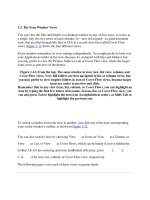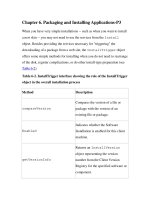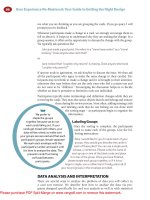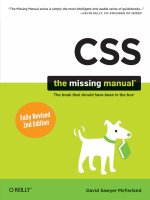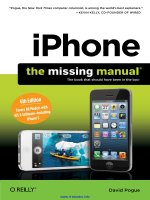iPhone The Missing Manul- P3 pdf
Bạn đang xem bản rút gọn của tài liệu. Xem và tải ngay bản đầy đủ của tài liệu tại đây (4.19 MB, 30 trang )
Phone Calls
49
If so, the Call Details screen displays the person’s whole information card.
For outgoing calls, blue type indicates which of the person’s numbers
you dialed. A star denotes a phone number that’s also in your Favorites
list.
If the call isn’t from someone in your Contacts, you get to see a handy
notation at the top of the Call Details screen: the city and state where the
calling phone is registered.
To save you scrolling, the Recents list thoughtfully combines consecutive
calls to or from the same person. If some obsessive ex-lover has been
calling you every ten minutes for four hours, you’ll see “Chris Meyerson
(24)” in the Recents list. (Tap the
O
button to see the exact times of the
calls.)
To erase the entire list, thus ruling out the chance that a coworker or
significant other might discover your illicit activities, tap Clear at the top
of the screen. You’ll be asked to confirm your decision. (There’s no way to
delete individual items in this list.)
•
•
Chapter 2
50
The Keypad
The last way to place a call is to tap the Keypad button at the bottom of the
screen. The standard iPhone dialing pad appears. It’s just like the number pad
on a normal cellphone, except that the “keys” are much bigger and you can’t
feel them.
To make a call, tap out the numbers—use the
V
key to backspace if you
make a mistake—and then tap the green Call button.
You can also use the keypad to enter a phone number into your Contacts list,
thanks to the little
ø
icon in the corner. See page 44 for details.
Overseas Calling
The iPhone is a quad-band GSM phone, which is a fancy way of saying it also
works in any of the 200 countries of the world (including all of Europe) that
have GSM phone networks. Cool!
But AT&T’s international roaming charges will cost you anywhere from 60
cents to $5 per minute. Not so cool!
Phone Calls
51
If you, a person in Oprah’s tax bracket, are fine with that, then all you have to
do is remember to call AT&T before you travel. Ask that they turn on the inter-
national roaming feature. (They can do that remotely. It’s a security step.)
Then off you go. Now you can dial local numbers in the countries you visit,
and receive calls from the U.S. from people who dialed your regular number,
with the greatest of ease. You can even specify which overseas cell carrier you
want to carry your calls, since there may be more than one that’s made roam-
ing agreements with AT&T.
See page 243 for details on specifying the overseas carrier. And see www.wireless.
att.com/learn/international/long-distance for details on this roaming stuff.
If you’re not interested in paying those massive roaming charges, however,
you might want to consider simply renting a cellphone when you get to the
country you’re visiting.
The iPhone can even add the proper country codes automatically when you dial
U.S. numbers; see page 255.
As for calling overseas numbers from the U.S., the scheme is simple:
North America (Canada, Puerto Rico, Caribbean). Dial 1, the area
code, and the number, just like any other long-distance call.
Other countries. Dial 011, the country code, the city or area code, and
the local number. How do you know the country code? Let Google be
your friend.
Instead of dialing 011, you can just hold down the 0 key. That produces the +
symbol, which means 011 to the AT&T switchboard.
These calls, too, will cost you. If you do much overseas calling, therefore, con-
sider cutting the overseas-calling rates down to the bone by using Jajah.com.
It’s a Web service that cleverly uses the Internet to conduct your call—for 3
cents a minute to most countries, vs. 11 cents from the phone company.
You don’t have to sign up for anything. Just go to www.jajah.com on your
iPhone. Fill in your phone number and your overseas friend’s, and then click
Call.
•
•
Chapter 2
52
In a moment, your phone will ring—and you’ll hear your friend saying hello.
Neither of you actually placed the call—Jajah called both of you and con-
nected the calls—so you save all kinds of money. Happy chatting!
Fancy Phone Tricks
53
Fancy Phone Tricks
O
nce you’ve savored the exhilaration of making phone calls on
the iPhone, you’re ready to graduate to some of its fancier tricks:
voicemail, sending text messages, using AT&T features like Caller
ID and Call Forwarding, and using a Bluetooth headset or car kit.
Visual Voicemail
Without a doubt, Visual Voicemail is one of the iPhone’s big selling points.
On the iPhone, you don’t dial in to check for answering-machine messages
people have left for you. You don’t enter a password. You don’t sit through
some Ambien-addled recorded lady saying, “You have 17 messages. To hear
your messages, press 1. When you have finished, you may hang up ”
3
Chapter 3
54
Instead, whenever somebody leaves you a message, the phone wakes up,
and a message on the screen lets you know who the message is from. You
also hear a sound, unless you’ve turned that option off (page 245) or turned
on the Silence switch (page 12).
That’s your cue to tap HomeÆPhoneÆVoicemail. There, you see all your mes-
sages in a tidy chronological list. (The list shows the callers’ names if they’re in
your Contacts list, or their numbers otherwise.) You can listen to them in any
order—you’re not forced to listen to your three long-winded friends before dis-
covering that there’s an urgent message from your boss. It’s a game-changer.
Setup
To access your voicemail, tap Phone on the Home screen, and then tap
Voicemail on the Phone screen.
The very first time you visit this screen, the iPhone prompts you to make up a
numeric password for your voicemail account—don’t worry, you’ll never have
to enter it again—and to record a “Leave me a message” greeting.
You have two options for the outgoing greeting:
Default. If you’re microphone-shy, or if you’re someone famous and you
don’t want stalkers and fans calling just to hear your famous voice, use
•
Fancy Phone Tricks
55
this option. It’s a prerecorded, somewhat uptight female voice that says,
“Your call has been forward to an automatic voice message system. 212-
661-7837 is not available.” Beep!
Custom. This option lets you record your own voice saying, for example,
“You’ve reached my iPhone. You may begin drooling at the tone.” Tap
Record, hold the iPhone to your head, say your line, and then tap Stop.
Check how it sounds by tapping Play.
Then just wait for your fans to start leaving you messages!
Using Visual Voicemail
In the voicemail list, a blue dot
∆
indicates a message that you haven’t yet
played.
You can work through your messages even when you’re out of AT&T cellular
range—on a plane, for example—because the recordings are stored on the iPhone
itself.
There are only two tricky things to learn about Visual Voicemail:
Tap a message’s name twice, not once, to play it. That’s a deviation
from the usual iPhone Way, where just one tap does the trick. In Visual
Voicemail, tapping a message just selects it and activates the Call Back
and Delete buttons at the bottom of the screen. You have to tap twice to
start playback.
Turn on Speaker Phone first. As the name Visual Voicemail suggests,
you’re looking at your voicemail list—which means you’re not hold-
ing the phone up to your head. The first time people try using Visual
Voicemail, therefore, they generally hear nothing!
That’s a good argument for hitting the Speaker button before tapping
messages that you want to play back. That way, you can hear the play-
back and continue looking over the list. (Of course, if privacy is an issue,
you can also double-tap a message and then quickly whip the phone up
to your ear.)
If you’re listening through the earbuds or a Bluetooth earpiece or car kit, of course,
you hear the message playing back through that. If you really want to listen
through the iPhone’s speaker instead, tap Audio, then Speaker Phone. (You switch
back the same way.)
•
•
•
Chapter 3
56
Everything else about Visual Voicemail is straightforward. The buttons do
exactly what they say:
Delete. The Voicemail list scrolls with a flick of your finger, but you still
might want to keep the list manageable by deleting old messages. To
do that, tap a message and then tap Delete. The message disappears
instantly. (You’re not asked to confirm.)
The iPhone hangs on to old messages for 30 days—even ones you’ve deleted. To
listen to deleted messages that are still on the phone, scroll to the bottom of the
list and tap Deleted Messages.
On the Deleted screen, you can Undelete a message that you actually don’t want
to lose yet (that is, move it back to the Voicemail screen), or tap Clear All to erase
these messages for good.
Call Back. Tap a message and then tap Call Back to return the call. Very
cool—you never even encounter the person’s phone number.
Rewind, Fast Forward. Drag the little white ball in the scroll bar
(beneath the list) to skip backward or forward in the message. It’s a great
way to replay something you didn’t catch the first time.
•
•
•
Fancy Phone Tricks
57
Greeting. Tap this button (upper-left corner) to record your voicemail
greeting.
Call Details. Tap the
O
button to open the Info screen for the mes-
sage that was left for you. Here you’ll find out the date and time of the
message.
If it was left by somebody who’s in your Contacts list, you can see which
of that person’s phone numbers the call came from (indicated in blue
type), plus a fi ve-pointed star if that number is in your Favorites list. Oh,
and you can add this person to your Favorites list at this point by tapping
“Add to Favorites”.
If the caller’s number isn’t in Contacts, you’re shown the city and state
where that person’s phone is registered. And you’ll be off ered a Create
New Contact button and an Add to Existing Contact button, so you can
store it for future reference.
In both cases, you also have the option to return the call (right from the
Info screen) or fi re off a text message.
•
•
Chapter 3
58
Dialing in for Messages
As gross and pre-iPhonish though it may sound, you can also dial in for your
messages from another phone. (Hey, it could happen.)
To do that, dial your iPhone’s number. Wait for the voicemail system to
answer.
As your own voicemail greeting plays, dial *, your voicemail password, and
then #. You’ll hear the Uptight AT&T Lady announce the first “skipped” mes-
sage (actually the first unplayed message), and then she’ll start playing them
for you.
After you hear each message, she’ll offer you the following options (but you
don’t have to wait for her to announce them):
To delete the message, press 7.
To save it, press 9.
To replay it, press 4.
To hear the date, time, and number the message came from, press 5.
(You don’t hear the lady give you these last two options until you press
“zero for more options”—but they work any time you press them.)
If this whole Visual Voicemail thing freaks you out, you can also dial in for messages
the old-fashioned way, right from the iPhone. Open the Keypad (page 34) and hold
down the 1 key, just as though it’s a speed-dial key on any normal phone.
After a moment, the phone connects to AT&T; you’re asked for your password, and
then the messages begin to play back, just as described above.
SMS Text Messages
“Texting,” as the young whippersnappers call it, was huge in Asia and Europe
before it began catching on in the United States. These days, however, it’s
increasingly popular, especially among teenagers and twentysomethings.
SMS stands for Short Messaging Service. An SMS text message is a very short
note (under 160 characters—a sentence or two) that you shoot from one cell-
phone to another. What’s so great about it?
Like a phone call, it’s immediate. You get the message off your chest right
now.
•
•
•
•
•
Fancy Phone Tricks
59
As with email, the recipient doesn’t have to answer immediately. He can
reply at his leisure; the message waits for him even when his phone is
turned off.
Unlike a phone call, it’s nondisruptive. You can send someone a text
message without worrying that he’s in a movie, in class, in a meeting, or
anywhere else where talking and holding a phone up to the head would
be frowned upon. (And the other person can answer nondisruptively,
too, by sending a text message back.)
You have a written record of the exchange. There’s no mistaking what
the person meant. (Well, at least not because of voice quality. Whether
or not you can understand the texting shorthand culture that’s evolved
from people using no-keyboard cellphones to type English words—“C U
2morrO,” and so on—is another matter entirely.)
All AT&T iPhone accounts include 200 free text messages per month (although
you can upgrade your account—meaning pay more—if you send more than
that). Keep in mind that you use up one of those 200 each time you send or
receive a message, so they go quickly.
Receiving a Text Message
When someone sends you an SMS, the iPhone plays a quick marimba riff and
displays the name or number of the sender and the message, in a translucent
•
•
•
Chapter 3
60
message rectangle. If you’re using the iPhone at the time, you can tap Ignore
(to keep doing what you’re doing) or View (to open the message, as shown
below).
Otherwise, if the iPhone was asleep, it wakes up and displays the message
right on its Unlock screen. You have to unlock the phone and then open the
Text program manually. Tap the very first icon in the upper-left corner of the
Home screen.
The Text icon on the Home screen bears a little circled number “badge,” letting you
know how many new text messages are waiting for you.
Either way, the look of the Text program might surprise you. It resembles
iChat, Apple’s chat program for Macintosh, in which incoming text messages
and your replies are displayed as though they’re cartoon speech balloons.
To respond to the message, tap in the text box at the bottom of the screen. The
iPhone keyboard appears. Type away (page 12), and then tap Send. Assuming
your phone has cellular coverage, the message gets sent off immediately.
And if your buddy replies, then the balloon-chat continues, scrolling up the
screen.
Fancy Phone Tricks
61
The Text List
What’s cool is that the iPhone retains all of these exchanges. You can review
them or resume them at any time by tapping Text on the Home screen. A list
of text message conversations appears; a blue dot indicates conversations
that contain new messages.
The truth is, these listings represent people, not conversations. For example, if
you had a text message exchange with Chris last week, a quick way to send a
new text message (on a totally different subject) to Chris is to open that “con-
versation” and simply send a “reply.” The iPhone saves you the administrative
work of creating a new message, choosing a recipient, and so on.
If having these old exchanges hanging around presents a security (or marital)
risk, you can delete it in either of two ways:
From the Text Messages list: The long way: Tap Edit; tap the
–
button;
finally, tap Delete to confirm.
The short way: Swipe away the conversation. Instead of tapping Edit, just
swipe your fi nger horizontally across the conversation’s name (either di-
rection). That makes the Delete confi rmation button appear immediately.
•
Chapter 3
62
From within a conversation’s speech-balloons screen: Tap Clear; tap
Clear Conversation to confirm.
Sending a New Message
If you want to text somebody with whom you’ve texted before, the quickest
way, as noted above, is simply to resume one of the “conversations” that are
already listed in the Text Messages list.
Options to fire off a text message are lurking all over the iPhone. A few
examples:
In the Contacts, Recents, or Favorites lists. Tap a person’s name in
Contacts, or
O
next to a listing in Recents or Favorites, to open the Info
screen; tap Text Message. In other words, sending a text message to any-
one whose cellphone number lives in your iPhone is only two taps away.
In the Text program. Press the HomeÆText icon. The iPhone opens the
complete list of messages that you’ve received. Tap the
√
button at the
top-right corner of the screen to open a new text message window, with
the keyboard ready to go.
•
•
•
Fancy Phone Tricks
63
Address it by tapping the + button, which opens your Contacts list. Tap
the person you want to text.
Your entire Contacts list appears here, even ones with no cellphone numbers. But
you can’t text somebody who doesn’t have a cellphone number.
In any case, the text message composition screen appears. You’re ready to
type and send!
Links that people send you in text messages actually work. For example, if
someone sends you a Web address, tap it with your finger to open it in Safari. If
someone sends a street address, tap it to open it in Google Maps. And if someone
sends a phone number, tap it to dial.
Free Text Messaging
If you think you can keep yourself under the 200-message-per-month limit of
most iPhone calling plans (remember, that’s sent and received), great! You’re
all set.
Then again, how are you supposed to know how many text messages you’ve sent
and received so far this month? Your iPhone sure doesn’t keep track.
The only way find out is to sign in to www.wireless.att.com and click My Account.
(The first time you do, you’ll have to register by supplying your email address and a
Web password.) The Web site offers detailed information about how many minutes
you’ve used so far this month—and how many text messages. Might be worth
bookmarking that link in your iPhone’s browser.
But if you risk going over that limit, you’ll be glad to know there’s a way to
send all your outgoing text messages to be free.
Enter Teleflip, a free service that converts email into text messages. Teleflip
requires no signup, fee, contract, or personal information whatsoever.
Until recently, the chief use for this service was firing off text messages from
your computer to somebody’s cellphone.
But the dawn of the iPhone opens up a whole new world for Teleflip. It lets
you send an email (which is free with your iPhone plan) that gets received as
a text message on the other end. You pay nothing.
Chapter 3
64
To make this happen, create a new email address for each person you might
like to text. The email address will look like (of course,
substitute the real phone number for 2125551212). That’s it! Any messages
you send to that address are free to send, because they’re email—but they
arrive as text messages!
Chat Programs
No, your eyes do not deceive you. That heading really says “Chat Programs.”
Fancy Phone Tricks
65
Of course, the iPhone itself doesn’t have any chat programs, like AIM (AOL
Instant Messenger), Yahoo Messenger, or MSN Messenger. But that doesn’t
mean you have to remain chatless.
Thanks to Web sites like Meebo.com, Jivetalk.com, Beejive.com, and FlashIM.
com, all of which are accessible from the Web browser on your iPhone, you
can chat away with your buddies just as though you’re at home on a com-
puter. (Well, on a computer with a touchscreen keyboard two inches wide.)
Call Waiting
Call Waiting has been around for years. With a call waiting feature, when you’re
on one phone call, you hear a beep in your ear indicating someone else is call-
ing in. You can tap the Flash key on your phone—if you know which one it
is—to answer the second call while you put the first one on hold.
Some people don’t use Call Waiting because it’s rude to both callers. Others
don’t use it because they have no idea what the Flash key is.
On the iPhone, when a second call comes in, the phone rings (and/or vibrates)
as usual, and the screen displays the name or number of the caller, just as it
always does. Buttons on the screen offer you three choices:
Chapter 3
66
Ignore. The incoming call goes straight to voicemail. Your first caller has
no idea that anything’s happened.
Hold Call + Answer. This button gives you the traditional Call Waiting
effect. You say, “Can you hold on a sec? I’ve got another call” to the first
caller. The iPhone puts her on hold, and you connect to the second caller.
At this point, you can jump back and forth between the two calls, or you
can merge them into a conference call, just as described on page 36.
End Call + Answer. Tapping this button hangs up on the first call and
takes the second one.
If Call Waiting seems a bit disruptive all the way around, you can turn it off;
see page 256. When Call Waiting is turned off, incoming calls go straight to
voicemail when you’re on the phone.
Caller ID
Caller ID is another classic cellphone feature. It’s the one that displays the
phone number of the incoming call (and sometimes the name of the caller).
•
•
•
Fancy Phone Tricks
67
The only thing worth noting about the iPhone’s own implementation of Caller
ID is that you can prevent your number from appearing when you call other
people’s phones.
From the Home screen, tap SettingsÆPhoneÆShow MyCaller ID, and then
tap the On/Off switch.
Call Forwarding
Here’s a pretty cool feature you may not even have known you had. It lets you
route all calls made to your iPhone number to a different number. How is this
useful? Let us count the ways:
When you’re home. You can have your cellphone’s calls ring your home
number, so you can use any extension in the house, and so you don’t
miss any calls while the iPhone is turned off or charging.
When you send your iPhone to Apple for battery replacement (page
277), you can forward the calls you would have missed to your home or
work phone number.
When you’re overseas, you can forward the number to one of the Web-
based services that answers your voicemail and sends it to you as an
email attachment (like GrandCentral.com or CallWave.com).
When you’re going to be in a place with little or no AT&T cell coverage
(Alaska, say), you can have your calls forwarded to your hotel or a friend’s
cellphone.
You have to turn on Call Forwarding while you’re still in an area with AT&T cov-
erage. Start at the Home screen.
Tap SettingsÆ PhoneÆCall For-
warding, turn Call Forwarding
on, and then tap in the new
phone number. That’s all there
is to it—your iPhone will no lon-
ger ring.
At least not until you turn the
same switch off again.
•
•
•
•
Chapter 3
68
Bluetooth Earpieces and Car Kits
The iPhone has more antennas than an ant colony: one for the cellular net-
work, one for Wi-Fi hot spots, and a third for Bluetooth.
Bluetooth is a short-range wireless cable elimination technology. It’s designed
to untether you from equipment that would ordinarily require a cord.
Bluetooth crops up in computers (print from a laptop to a Bluetooth printer),
in game consoles (like Sony’s wireless PlayStation controller), and above all, in
cellphones.
There are all kinds of things Bluetooth can do in cellphones, like transmit-
ting cameraphone photos to computers, wirelessly syncing your address
book from a computer, or letting the phone in your pocket serve as a wireless
Internet antenna for your laptop. But the iPhone can do only one Bluetooth
thing: hands-free calling.
To be precise, it works with those tiny wireless Bluetooth earpieces, of the
sort you see clipped to tech-savvy people’s ears in public, as well as with cars
with built-in Bluetooth phone systems. If your car has one of these “car kits”
(Acura, Prius, and many other models include them), you hear the other per-
son’s voice through your stereo speakers, and there’s a microphone built into
your steering wheel or rear-view mirror. You keep your hands on the wheel
the whole time.
Pairing with a Bluetooth Earpiece
So far, Bluetooth hands-free systems have been embraced primarily by the
world’s geeks for one simple reason: It’s way too complicated to pair the ear-
piece (or car) with the phone.
So what’s pairing? That’s the system of “marrying” a phone to a Bluetooth ear-
piece, so that each works only with the other. If you didn’t do this pairing,
then some other guy passing on the sidewalk might hear your conversation
through his earpiece. And you probably wouldn’t like that.
The pairing process is different for every cellphone and every Bluetooth ear-
piece. Usually it involves a sequence like this:
➊ On the earpiece, turn on Bluetooth. Make the earpiece discover-
able. Discoverable just means that your phone can “see” it. You’ll have to
consult the earpiece’s instructions to learn how to do so.
➋ On the iPhone, tap HomeÆSettingsÆGeneralÆBluetooth. Turn
Bluetooth to On. The iPhone immediately begins searching for nearby
Fancy Phone Tricks
69
Bluetooth equipment. If all goes well, you’ll see the name of your ear-
piece show up on the screen.
➌ Tap the earpiece’s name. Type in the passcode. The passcode is a
number, usually four or six digits, that must be typed into the phone
within about a minute. You have to enter this only once, during the initial
pairing process. The idea is to prevent some evildoer sitting nearby in
the airport waiting lounge, for example, to secretly pair his earpiece with
your iPhone.
The user manual for your earpiece should tell you what the passcode is.
When you’re using a Bluetooth earpiece, you dial using the iPhone itself. You
generally use the iPhone’s own volume controls, too. You generally press a
button on the earpiece itself to answer an incoming call, to swap Call Waiting
calls, and to end a call.
If you’re having any problems making a particular earpiece work, Google it.
Type “iPhone Motorola H800 earpiece,” for example. Chances are good that
you’ll find a writeup by somebody who’s worked through the setup and made
it work.
Chapter 3
70
Apple’s Bluetooth Earpiece
Apple’s own Bluetooth earpiece ($130), sold just for the iPhone,
is one of the tiniest and simplest earpieces on the market. It
has several advantages over other companies’ earpieces. For
example, it comes with a charging cradle that looks and works
just like the iPhone’s, but has a hole for charging the earpiece
simultaneously.
Better yet, this earpiece pairs itself with your phone automati-
cally. You don’t have to go through any of that multi-step riga-
marole. All you have to do is put the iPhone and the headset
into the charging cradle simultaneously—and the deed is
done.
There’s only one button on the earpiece. Press it to connect it
to the iPhone. When the iPhone is connected, you’ll see a blue
or white
b
icon appear at the top of the iPhone’s screen (depending on the
background color of the program you’re using).
When Bluetooth is turned on but the earpiece isn’t, or when the earpiece isn’t
nearby, the
b
icon appears in gray.
To use this earpiece, pop it into your ear. To make a call or adjust the volume,
you use the phone itself as usual. The only difference is that you hear the
audio in your ear. The microphone is the little stub that points toward your
chin (the iPhone’s own mike is turned off ).
You answer a call by pressing the earpiece button; you hang up by pressing
it again.
Car Kits
The iPhone works beautifully with Bluetooth car kits, too. The pairing proce-
dure generally goes exactly as described above: You make the car discover-
able, enter the passcode on the iPhone, and then make the connection.
Once you’re paired up, you can answer an incoming call by pressing a button
on your steering wheel, for example. You make calls either from the iPhone or,
in some cars, by dialing the number on the car’s own touch screen.
Of course, studies show that it’s the act of driving while conversing that causes
accidents—not actually holding the phone. So the hands-free system is less
for safety than for convenience and compliance with state laws.
Music and Video
71
Music and Video
O
f the iPhone’s Big Three talents—phone, Internet, and iPod—its
iPoddishness may be the most successful. This function, after all,
is the only one that doesn’t require the participation of AT&T and
its network. It works even on planes and in subways. And it’s the iPhone
function that gets the most impressive battery life (almost 24 hours of
music playback).
This chapter assumes that you’ve already loaded some music or video onto
your iPhone, as described in Chapter 11.
To enter iPod Land, press the Home button, and then tap the orange iPod
icon at the lower-right corner of the screen.
4
Chapter 4
72
List Land
The iPod program begins with lists—lots of lists. The first four icons at the bot-
tom of the screen represent your starter lists, as follows:
Playlists. A playlist is a group of songs that you’ve placed together, in
a sequence that makes sense to you. One might consist of party tunes;
another might hold romantic dinnertime music; a third might be drum-
heavy workout cuts.
You create playlists in the iTunes software, as described on page 202. Af-
ter you sync the iPhone with your computer, those playlists appear here.
Scroll the list by dragging your fi nger or by fl icking. To see what songs
or videos are in a playlist, tap its name. (The > symbol in an iPod menu
always means, “Tap to see what’s in this list.”)
Here’s a universal iPhone convention: Anywhere you’re asked to drill down from
one list to another—from a playlist to the songs inside, for example—you can
backtrack by tapping the blue button at the upper-left corner of the screen. Its
name changes to tell you what screen you came from (Playlists, for example).
•
Music and Video
73
To start playing a song or video once you see it in the playlist list, tap it.
For details on the On-the-Go Playlist, which is the first item in Playlists, see page
86.
Artists. This list identifies all of the bands, orchestras, or singers in your
collection. Even if you have only one song from a certain performer, it
shows up here.
Once again, you drill down to the list of individual songs or videos by
tapping an artist’s name. At that point, tap any song or video to begin
playing it.
Songs. Here’s an alphabetical list of every song on your iPhone. Scroll or
flick through it, or use the index at the right side of the screen to jump
to a letter of the alphabet. (It works exactly as described on page 31.) Tap
anything to begin playing it.
Videos. Tap this icon for one-stop browsing of all the video material on
your phone, organized by category: Movies, TV Shows, Music Videos, and
Podcasts—video podcasts, that is. (You see only one listing for each pod-
caster, along with the number of episodes you’ve got). A handy thumb-
nail photo next to each video gives you a hint as to what’s in it, and you
also see the total playing time of each one.
You can probably guess, at this point, how you start one playing: by tap-
ping its name. But don’t forget to rotate the iPhone 90 degrees; all videos
play in landscape orientation (the wide way).
At the bottom of any of these lists, you’ll see the total number of items in that list:
“76 Songs,” for example. At the top of the screen, you may see the Now Playing
button, which opens up the playback screen (page 77) of whatever’s playing.
Other Lists
Those four lists—Playlists, Artists, Songs, Videos—are only suggestions. On a
real iPod, of course, you can slice and dice your music collection in all kinds of
other listy ways: by Album, Genre, Composer, and so on.
You can do that on the iPhone, too; there just isn’t room across the bottom
row to hold more than four list icons at a time.
•
•
•