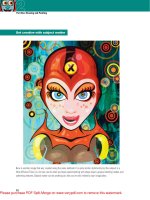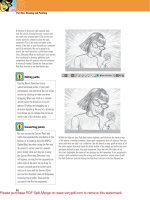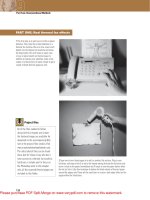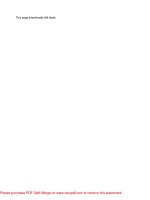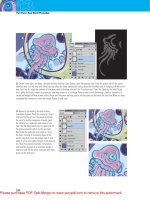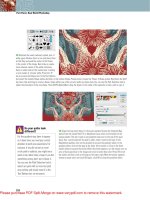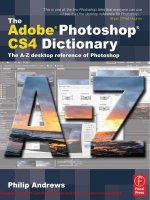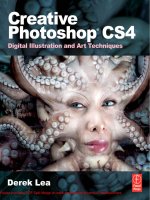PHOTOSHOP CS4 QuickSteps- P1 potx
Bạn đang xem bản rút gọn của tài liệu. Xem và tải ngay bản đầy đủ của tài liệu tại đây (897.86 KB, 20 trang )
PHOTOSHOP
®
CS4
QuickSteps
About the Authors
Gary Bouton has been illustrating and producing videos for over 30 years;
the co-author came from a background in advertising and has been teaching
his crafts through books for the past 18 years. To his credit, the titles include
guides to Adobe Photoshop, CorelDraw, modeling and animation software,
and Xara Xtreme: The Offi cial Guide, for McGraw-Hill. With his wife Barbara, the
Boutons support Gary’s books through www.theboutons.com, where readers
can also fi nd a lively discussion forum dedicated to digital graphics, free
content downloads, and several non-free commercial goods. Currently, Gary
is working on post-production editing and CG effects for music videos for
Australia-based Monkey Pants Media.
Carole Boggs Matthews has been around computers as a programmer, systems
analyst, technical consultant, and founder, co-owner, and vice president of a
software company. She has been on all sides of computer software products,
from designer and builder to an accomplished user of software in her business.
Together with Marty Matthews, her husband, she has authored or co-authored
over 50 books, including Adobe Photoshop CS QuickSteps, Adobe Photoshop
Elements QuickSteps, Microsoft Offi ce PowerPoint 2010, and Microsoft Word 2010
QuickSteps.
PHOTOSHOP
®
CS4
QuickSteps
New York Chicago San Francisco
Lisbon London Madrid Mexico City
Milan New Delhi San Juan
Seoul Singapore Sydney Toronto
GARY DAVID BOUTON
CAROLE MATTHEWS
Copyright © 2009 by Matthews Technology. All rights reserved. Except as permitted under the United States Copyright Act of 1976, no part of this publication may be reproduced or distributed in any
form or by any means, or stored in a database or retrieval system, without the prior written permission of the publisher.
ISBN: 978-0-07-162538-8
MHID: 0-07-162538-0
The material in this eBook also appears in the print version of this title: ISBN: 978-0-07-162537-1, MHID: 0-07-162537-2.
All trademarks are trademarks of their respective owners. Rather than put a trademark symbol after every occurrence of a trademarked name, we use names in an editorial fashion only, and to the bene-
fit of the trademark owner, with no intention of infringement of the trademark. Where such designations appear in this book, they have been printed with initial caps.
McGraw-Hill eBooks are available at special quantity discounts to use as premiums and sales promotions, or for use in corporate training programs. To contact a representative please e-mail us at
Information has been obtained by McGraw-Hill from sources believed to be reliable. However, because of the possibility of human or mechanical error by our sources, McGraw-Hill, or others,
McGraw-Hill does not guarantee the accuracy, adequacy, or completeness of any information and is not responsible for any errors or omissions or the results obtained from the use of such information.
TERMS OF USE
This is a copyrighted work and The McGraw-Hill Companies, Inc. (“McGraw-Hill”) and its licensors reserve all rights in and to the work. Use of this work is subject to these terms. Except as permitted
under the Copyright Act of 1976 and the right to store and retrieve one copy of the work, you may not decompile, disassemble, reverse engineer, reproduce, modify, create derivative works based upon,
transmit, distribute, disseminate, sell, publish or sublicense the work or any part of it without McGraw-Hill’s prior consent. You may use the work for your own noncommercial and personal use; any other
use of the work is strictly prohibited. Your right to use the work may be terminated if you fail to comply with these terms.
THE WORK IS PROVIDED “AS IS.” McGRAW-HILL AND ITS LICENSORS MAKE NO GUARANTEES OR WARRANTIES AS TO THE ACCURACY, ADEQUACY OR COMPLETENESS OF
OR RESULTS TO BE OBTAINED FROM USING THE WORK, INCLUDING ANY INFORMATION THAT CAN BE ACCESSED THROUGH THE WORK VIA HYPERLINK OR OTHERWISE,
AND EXPRESSLY DISCLAIM ANY WARRANTY, EXPRESS OR IMPLIED, INCLUDING BUT NOT LIMITED TO IMPLIED WARRANTIES OF MERCHANTABILITY OR FITNESS FOR A
PARTICULAR PURPOSE. McGraw-Hill and its licensors do not warrant or guarantee that the functions contained in the work will meet your requirements or that its operation will be uninterrupted or
error free. Neither McGraw-Hill nor its licensors shall be liable to you or anyone else for any inaccuracy, error or omission, regardless of cause, in the work or for any damages resulting therefrom.
McGraw-Hill has no responsibility for the content of any information accessed through the work. Under no circumstances shall McGraw-Hill and/or its licensors be liable for any indirect, incidental,
special, punitive, consequential or similar damages that result from the use of or inability to use the work, even if any of them has been advised of the possibility of such damages. This limitation of
liability shall apply to any claim or cause whatsoever whether such claim or cause arises in contract, tort or otherwise.
Contents at a Glance
10987654321
Chapter 1
Stepping into Photoshop CS4
1
Get acquainted with Photoshop CS4; use its tools, panels, and
screens; navigate; assign keyboard shortcuts; work with colors.
Chapter 2
Creating, Importing, and Saving Images
23
Learn about dimension, resolution, compression; understand differences
in vector and bitmap images; use scanners; import digital images.
Chapter 3
Using Adobe Bridge and the Camera Raw Editor
39
Use Photoshop’s Bridge to organize, search, and work with files; enhance
your photographic images by manipulating Camera Raw “negatives.”
Chapter 4
Adjusting Tone and Color in Your Photographs
67
Learn about color tones, gamma, and channels; adjust hue and
saturation; calibrate your monitor; build a color-editing profile.
Chapter 5
Making Selections
101
Use Photoshop’s selection tools; modify, crop, and manipulate
selections; extract images from backgrounds; use Quick Masks.
Chapter 6
Editing Layers and Selections
129
Add and flatten layers; use layer masks; change selections into
layers; select using masks; link, merge, and group layers.
Chapter 7
Using Paint and Layer Blend Modes
149
Retouch and create new effects using Photoshop’s Blend Mode
feature; learn differences between the many paint tools.
Chapter 8
Making Local Adjustments with the Tools Panel
175
Erase, blur, sharpen, and smudge images using various tools; crop
or resize images; explore Presets for unique brush tips, gradients,
patterns, and more.
Chapter 9
Restoring and Repairing Images
197
Restore vintage photos; remove dust and scratches; fix flash and red-eye
reflections; edit colorcasts; remove or modify image components.
Chapter 10
Using Filters
215
Create artistic effects with filters; remove halftones; match
perspectives; create lighting effects, and more.
Photoshop CS4 QuickSteps v
Chapter 11
Using Type and Type Effects
239
Create and edit text; use text tasks, such as check spelling; warp
text; transform text; use paths, layer styles, and text masks.
Chapter 12
Printing and Exporting Images
257
Find out about printing—print all or part of an image, prepare for
commercial printing; create a contact sheet or a Web Gallery.
Chapter 13
Preparing Your Images for the Web
279
Optimize images for the Web; use slice images; use rollovers and
states; animate your images.
Index 305
131211
vi Photoshop CS4 QuickSteps
Acknowledgments
A wonderful part of working with this QuickSteps series is
the people who have worked on it. This book, as the others
in the series, has been blessed with an exceptionally talented
and hard-working team. Each person has been dedicated
to making this book one to match their capabilities, which
are substantial. One by-product of the book has been the
supportive and cohesive team that has been developed.
Although many members of the team may never personally
meet, they have interacted in a professional and caring way.
We offer a heart-felt thank-you to all on the team.
We would also like to thank Lyra Ziegler, who helped make
this book better with her comments and technical corrections.
Mark Clarkson, an author on the fi rst edition of this book,
kindly gave us permission to use some of his photos. We
are very appreciative of his generosity. And a very special
thanks to our friends and families for allowing the authors to
use their pictures in this book. They worked hard and were
compensated usually with pizza with all the toppings, except
anchovies.
Introduction
QuickSteps books are recipe books for computer users. They
answer the question “How do I ?” by providing quick sets
of steps to accomplish the most common tasks in a particular
program. The sets of steps are the central focus of the book.
QuickSteps sidebars show you how to quickly do many small
functions or tasks that support the primary functions. Notes,
Tips, and Cautions augment the steps, yet they are presented
in such a manner as to not interrupt the fl ow of the steps.
The brief introductions are minimal rather than narrative,
and numerous illustrations and fi gures, many with callouts,
support the steps.
QuickSteps books are organized by function and the tasks
needed to perform that function. Each function is a chapter.
Each task, or “How To,” contains the steps needed for
accomplishing the function along with relevant Notes, Tips,
Cautions, and screenshots. Tasks will be easy to fi nd through:
•
The Table of Contents, which lists the functional areas
(chapters) and tasks in the order they are presented
•
A How To list of tasks on the opening page of each
chapter
•
The index with its alphabetical list of terms used in
describing the functions and tasks
•
Color-coded tabs for each chapter or functional area,
with an index to the tabs just before the Table of Contents
Photoshop CS4 QuickSteps vii
Conventions Used
in This Book
Photoshop CS4 QuickSteps uses several conventions designed to make the book
easier for you to follow. Among these are
•
A or a in the Table of Contents or the How To list in each chapter
references a QuickSteps or a QuickFacts sidebar in a chapter.
•
Bold type is used for words on the screen that you are to do something
with, such as click Save As or open File.
•
Italic type is used for a word or phrase that is being defined or otherwise
deserves special emphasis.
•
Underlined type is used for text that you are to type from the keyboard.
•
When you see the command, CTRL/CMD, you are to press the CTRL key
in Windows or the CMD key on the Mac; ALT/OPT, press the ALT key in
Windows or the OPTIONS key on the Mac.
•
small capital letters are used for keys on the keyboard such as ENTER
and SHIFT.
•
When you are expected to enter a command, you are told to press the
key(s). If you are to enter text or numbers, you are told to type them.
Specific letters or numbers to be entered will be underlined.
•
When you are to click the mouse button on a screen command or menu,
you will be told to “Click File | Open,” which means, “Click File, then
click Open.”
QUICKFACTS
ONLINE EXTRA!
For everyone who loves creating superb photography,
the authors have written a free bonus chapter you
can download in PDF format. With more than 30 pages
of advanced tutorials, “Tricks of the Trade” shows
you professional methods for editing in 3D, using
Content-Aware Scaling, creating high dynamic range
(HDR) photos, and more.
The bonus chapter is available on the book’s home page
at the McGraw-Hill web site: www.mhprofessional.com/
computingdownload.
You can also visit Gary Bouton’s web site at
www.theboutons.com to get the chapter and join
The Pixel Dust Forum for graphics discussions and
special member downloads.
Carole Matthews’ web site at www.quicksteps.org
also hosts the bonus material and provides a wealth
of additional information about the QuickSteps series.
viii Photoshop CS4 QuickSteps
10
9
87
6
54
32
1
How to…
• Start and Close Photoshop
• Learn About the Photoshop
Workspace
• Open and Create Images
• Customize Photoshop
Understanding Interpolation
Methods
• Work with Photoshop’s Interface
Navigating Within a Document
• Work with Photoshop Controls
Using Photoshop’s Online Help
Using Kulor
• Work with Panels
Using Scrubby Sliders
Selecting Screen Modes
• Display the Tools in Two
Columns
• Work with Tool Options
• Switch Tools in a Menu
• Set Foreground and
Background Colors
• Use the History Panel
Undoing and Redoing Actions
Chapter 1
Stepping into
Photoshop CS4
This chapter will introduce you to some of Photoshop’s basic
capabilities and its user interface. You will learn how to open
and close Photoshop, how to navigate and use its screens
and toolbars, and how to set up the program according to
your personal needs. You will learn how to use Photoshop’s
Help and how to find additional help and tutorials online. You
will also get a glimpse at the tools that Photoshop offers and
an introduction to working with color and calibration.
Get Acquainted with Photoshop
Getting acquainted with Photoshop involves starting and closing it; setting
preferences, such as how to display the mouse pointer; working with the
Photoshop workspace and its menus, panels, and other components; opening
and creating images; and using Photoshop’s interface, including navigating,
zooming, and working with panels.
1
Photoshop CS4 QuickSteps Stepping into Photoshop CS4 1
2 PC QuickSteps Getting to Know Your PC
1
2
34
5
6
78
9
10
1
2
34
5
6
78
9
10
1
2
34
5
6
78
9
10
This chapter assumes that you already know how to turn on the computer and
load Windows and that Photoshop has been installed on your computer. Once
Photoshop is installed, you start it as you would any other program.
Start and Close Photoshop
You can start Photoshop with a menu, shortcut, or keyboard combination.
Figure 1-1 shows the Photoshop CS4 screen that awaits your creative efforts.
Here are some common ways to start Photoshop:
•
Double-click the Photoshop icon on your desktop.
•
In Windows, click Start | All Programs | Adobe Photoshop CS4.
•
In Mac OS X, either double-click the Photoshop icon in the Finder toolbar or on the
Dock, or click Go | Favorites if you’ve made Photoshop a Favorite.
TIP
Click Help to find many great tutorials, such as “How
to Create Web Images” or “How to Customize and
Automate” (a task, panels, or tool presets, for instance).
NOTE
The figures and illustrations in this book use Vista as an
operating system. If you are using a different operating
system, or a Mac, your screens might differ.
Figure 1-1: Photoshop CS4
displays a window that
is open and waiting
for your creativity.
1
2 Photoshop CS4 QuickSteps Stepping into Photoshop CS4
PC QuickSteps Getting to Know Your PC 3
10
9
87
6
54
32
1
Here are some common ways to close Photoshop:
•
Click File | Exit. You will be prompted to save any unsaved work.
•
In Windows, you can also click the Close icon in the upper-right corner of the
Photoshop CS4 window.
•
On the Mac, you can also click Quit from the menu bar.
•
In both operating systems, press CTRL/CMD+Q.
Learn About the Photoshop Workspace
Figure 1-2 shows an example of the Photoshop workspace. Yours may look
slightly different, depending on what tools, documents, and windows you
Figure 1-2: The Photoshop workspace looks something like this.
Collapse to Icons
button reduces
panels to icons
Panel Dock
Document window
holds the image
Docked panels
contain resources
and image
information
Status bar contains
image information such
as Zoom percentage and
document information
Tools panel contains
tools to change the
active image
Document tabs identify
which image is active
Workplace Switcher
switches between
workplace views
Options bar contains
information about
the selected tool
Application bar contains
application-wide options
1
Photoshop CS4 QuickSteps Stepping into Photoshop CS4 3
4 PC QuickSteps Getting to Know Your PC
1
2
34
5
6
78
9
10
1
2
34
5
6
78
9
10
1
2
34
5
6
78
9
10
have open. Any of the items can be closed or moved about on the screen, as
you’ll see. In Windows, the empty workspace is gray.
The Status bar, shown in Figure 1-3, gives useful information about your
currently selected document and tool. You can change the information
displayed by opening the Options flyout menu on the Status bar and choosing
the information to be displayed.
Open and Create Images
You open a file in Photoshop in much the same way you open a file in almost
any program.
OPEN AN IMAGE USING PHOTOSHOP OR BRIDGE
To open a file in Photoshop from the Application bar:
1. With Photoshop open, click File | Open.
2. Navigate the Open dialog box to find the folder containing your image.
3. Select the filename. Click Open or double-click the file’s name to open the file
in Photoshop.
TIP
You can create a new file by pressing CTRL/CMD+N. You
need to have a new or existing image in Photoshop’s
workspace or else the tools and most menus will be
dimmed or unavailable.
Figure 1-3: The Status bar gives
useful information about the
current document and tool.
Status bar
Options flyout menu
Information available to be
displayed on the Status bar
Zoom
percentage
Information contained in
the document profile
1
4 Photoshop CS4 QuickSteps Stepping into Photoshop CS4
PC QuickSteps Getting to Know Your PC 5
10
9
87
6
54
32
1
Adobe’s Bridge is a powerful way to browse, manage, and open your files.
See Chapter 3 for in-depth information on how to use Bridge. To open a file
with Bridge:
1. With Photoshop open, click Launch Bridge in the Application bar.
2. Use the Folders pane of the window, shown in Figure 1-4, to navigate to a
folder containing images. Thumbnails of all images in the folder appear in the
Thumbnails pane.
3. Click any thumbnail to select that file. A preview appears in the Preview pane on the
right. Double-click a thumbnail to open the file in Photoshop.
Figure 1-4: Adobe Bridge is
a powerful tool for finding,
managing, and opening files.
TIP
To open multiple files in Photoshop, first select the files
either by pressing
CTRL/CMD while you click to select
multiple files that are not contiguous or by pressing
SHIFT while you click to select a range of files that are
contiguous; then click Open.
1
Photoshop CS4 QuickSteps Stepping into Photoshop CS4 5
6 PC QuickSteps Getting to Know Your PC
1
2
34
5
6
78
9
10
1
2
34
5
6
78
9
10
1
2
34
5
6
78
9
10
CREATE A NEW IMAGE CANVAS FROM A PRESET
Photoshop allows you to easily create an image canvas from a list of preset sizes
and resolutions. To create a new, blank canvas for your image:
1. From the Application bar, click File | New. The New dialog box appears.
2. Type a name for the new image.
3. Click the Preset down arrow and choose a preset. Each selection gives you a
different canvas size depending on its eventual use:
•
Click Default Photoshop Size if you want the resulting canvas to measure
7×5 inches, have 72 pixels per inch (ppi) resolution, use a color mode of 8-bit
RGB, and have a white background (see Figure 1-5).
•
Click Custom to set your own size, resolution, color mode, and background
color specifications.
•
Click Advanced for advanced options relating to color profiles (a record of the
color type of an image so that the image color is as accurate as it can be when
read by various devices) and the pixel aspect ratios (for example, you can use
this to display a square pixel image on a nonsquare device).
4. Click Save Preset to save the Preset settings.
5. Click OK to create a new image canvas.
Customize Photoshop
Photoshop allows you to customize the way Photoshop works for you.
You can set preferences that give you wide-ranging control over Photoshop.
You can also customize the workspace and assign keyboard shortcuts, as
you’ll see.
SET PHOTOSHOP PREFERENCES
You can change the way Photoshop works by setting its preferences. You can change
the look of the tool pointers, the color of guidelines, which units of measurement
you prefer to work in (for example, inches, centimeters, or pixels), and more.
When you are first learning how to use Photoshop, it is best to leave the default
preferences intact. After you understand the implications of the preferences,
however, you can make changes to suit your needs.
Figure 1-5: You can choose a preset size for your new image.
1
6 Photoshop CS4 QuickSteps Stepping into Photoshop CS4
PC QuickSteps Getting to Know Your PC 7
10
9
87
6
54
32
1
To set your preferences:
1. On the Application bar, click Edit | Preferences | General. The Photoshop
Preferences dialog box appears, as shown in Figure 1-6.
2. Click the name of the panel, or click Next and Previous to cycle through Photoshop’s
ten pages of preferences. You see these choices:
•
General Set general-purpose options, such as those pertaining to the Color Picker
(Adobe’s Color Picker is generally more robust, compared to your other option, your
operating system’s Color Picker), the default image interpolation method (see the
“Understanding Interpolation Methods” QuickSteps in this chapter), options for using
SHIFT to switch between tools, and whether to zoom using the scroll wheel. This is
also where you can specify where and how to save the History Log.
•
Interface Set screen interface options, such as the standard screen and menu
color, and whether to show Tool Tips. You can also set options for panels and
documents, such as whether to open documents as tabs, whether to remember
where the panels are located, and whether to automatically collapse the panels into
icons to save workspace. If you have an international edition of Photoshop, you can
set the interface language here and the interface font size. The changes you make
go into effect the next time you launch Photoshop.
NOTE
Photoshop CS4 comes with several filters and software
programs that work in conjunction with it to add features
to Photoshop. When you install Photoshop CS4, these
filters and programs are automatically installed in special
subfolders of Photoshop’s Plug-In folder. You may own
other Photoshop-compatible filters or programs that are
stored in different directories or that were installed prior
to installing Photoshop CS4. To let Photoshop CS4 know
where they are located so that you can still use them,
click Edit | Preferences | Plug-Ins. In the Plug-Ins panel,
click Additional Plug-Ins Folder and then browse for the
folder in which the plug-ins are stored. Once Photoshop
knows where the plug-ins can be found, it includes them
as options in various menus, depending on what the
plug-in does. For instance, they will be added to the list
of filters in the Filter menu or to the list of file types in the
Open, Save As, and Export dialog boxes. If there are too
many plug-ins, the overflow options will be listed in the
Other submenu (accessed by clicking the Filter menu).
TIP
A quick way to navigate to the Preferences dialog box
is to press
CTRL/CMD+K. This is a Photoshop keyboard
shortcut—one of scores—that you’ll want to commit
to memory.
Figure 1-6: Photoshop CS4
has many preferences
you can change, beginning
with the General preferences.
1
Photoshop CS4 QuickSteps Stepping into Photoshop CS4 7
8 PC QuickSteps Getting to Know Your PC
1
2
34
5
6
78
9
10
1
2
34
5
6
78
9
10
1
2
34
5
6
78
9
10
•
File Handling Set options for saving files, determining file compatibility, and
whether to use Version Cue workgroup file management, and the number of files
retained for the list. Version Cue is used to track and manage projects that have
several people working on versions of data.
•
Performance Determine how much of the available RAM Photoshop can use
and how many history states and cache levels you will have. These are used to
improve responsiveness of screen refreshes and histogram speeds. Increase the
Cache Levels for larger documents or those with many layers. Here you should
also determine which scratch disks to use, and in which order they are to be used.
A scratch disk is empty space on a hard drive where Photoshop stores Undo
information and other data about images you’re working on—it improves speed. You
want your scratch disks to be fast and to have as much defragmented open space
as you can afford.
•
Cursors Choose from among standard options regarding how to display the
painting cursors in a number of sizes and shapes. You can also set the standard
shape for other cursors, and you can set the default Brush Preview Color.
One preference that you might want to change is how tool cursors are displayed.
By default, Photoshop shows each tool cursor as an icon, indicating which tool is
active. Instead, you might want to use a cursor that shows the size and shape of the
active tool. Click Set Photoshop Preferences | Cursors to select your preference.
•
Transparency & Gamut Choose default settings for transparency, such as grid
size and grid colors, and gamut warning color and opacity.
•
Units & Rulers Choose default units for ruler measurements and type, column
width, and gutter size, new document default print and screen resolutions, and
whether the point/pica size default is in PostScript or traditional typefaces.
•
Guides, Grid & Slices Choose color and style defaults for guides; color defaults
for Smart Guides; color, style, and grid structure defaults for grids; color defaults for
slices; and whether to show slice numbers.
•
Plug-Ins Provides an Additional Plug-Ins Folder, and specifies whether Extension
Panels can connect to the Internet and whether the Extension Panels should
be loaded.
•
Type Determine whether to use smart quotes and whether to show Asian text
options or English font names. You can set the size for previewing fonts, and
whether the font names are displayed in English.
Unless you have a sound, compelling reason to make changes, leave all
preferences at their default settings. Click Cancel to close the dialog box.
QUICKFACTS
UNDERSTANDING INTERPOLATION
METHODS
Interpolation is the technique used when you increase
or decrease the number of pixels by resampling an
image. When you upsample an image, you increase the
number of pixels. Typically this leads to image harshness
because no application can intelligently add pixels to an
existing photograph. You should upsample images only
when the need is absolute; reshooting an image usually
provides you with better quality. When you downsample,
you decrease the number of pixels. You set the default
image interpolation method in the General preferences of
the Preferences dialog box (see Figure 1-6):
•
Nearest Neighbor (Preserve Hard Edges)
Produces lower-quality images by simply duplicating
pixels in an image. Use this option only for simple
graphics such as screen captures and certain web
graphics. You’ll get the best interpolation by choosing
a whole-number enlargement or reduction, such as
200%, 400%, and so on.
•
Bilinear Produces a medium-quality image by
calculating the average values of the pixels’ color
sampled horizontally and vertically.
•
Bicubic (Best For Smooth Gradients) Uses more
complex methods to change pixels by evaluating
neighboring pixels in all directions and arriving at
the resampled colors through weighted averaging.
The results tend to be smoother color gradations.
Continued . . .
1
8 Photoshop CS4 QuickSteps Stepping into Photoshop CS4
PC QuickSteps Getting to Know Your PC 9
10
9
87
6
54
32
1
PREPARE AND SAVE THE WORKSPACE
Photoshop allows you to customize your workspace—decide which panels
are open, what their positions are on the screen, and so forth—and then save
that workspace. You can create one workspace suitable for browsing through
large folders or images and another suitable for retouching scanned photos.
1. Close any panels you don’t want open.
2. Open any additional panels and windows you require, and position them where you
want them.
3. Click Window | Workspace | Save
Workspace. The Save Workspace
dialog box appears.
4. Type a name for the workspace, such
as Retouching, and click Save.
To retrieve a custom workspace,
click Window | Workspace and
click the name of the workspace
from the menu.
ASSIGN A KEYBOARD SHORTCUT
You can assign keyboard shortcuts for selecting tools, opening panels, and
selecting menu commands. Some keyboard shortcuts are assigned by default:
B selects the Brush or Pencil tool, for example, and F5 opens and closes the
Brushes panel. You can change these defaults and create new shortcuts to suit
the way you work.
Here is how you assign a keyboard shortcut to a menu. The process is basically
the same to create any shortcut.
1. Click Edit | Keyboard Shortcuts. The Keyboard Shortcuts And Menus dialog
box appears.
2. Click the Keyboard Shortcuts tab, click the Shortcuts For drop-down menu arrow,
and click Application Menus, as shown in Figure 1-7.
3. Under Application Menu Command, click the specific menu group arrow, such as the
Window arrow, to expand the list of menu items.
TIP
To collapse the panels, click the Collapse To Icons
button on top of the panel dock. To expand the
panel, click the icon.
QUICKFACTS
UNDERSTANDING INTERPOLATION
METHODS
(Continued)
•
Bicubic Smoother (Best For Enlargement)
Performs bicubic interpolation and then slightly
softens the transitions between neighboring
color pixels.
•
Bicubic Sharper (Best For Reduction)
Performs bicubic interpolation and then applies
a subtle sharpening of the contrast between
neighboring pixels. This is a good choice for
retaining text legibility when you make a photo
or a screen capture smaller.
1
Photoshop CS4 QuickSteps Stepping into Photoshop CS4 9
10 PC QuickSteps Getting to Know Your PC
1
2
34
5
6
78
9
10
1
2
34
5
6
78
9
10
1
2
34
5
6
78
9
10
4. Scroll down and click the specific menu for which you want to create a shortcut, such
as Navigator. A text box appears to the right of the command name.
5. Press the key combination you want to assign to the menu, such as ALT+F6. Shortcuts
must include the
ALT/OPT or CTRL/CMD key, a function key, or both. Click OK to accept
the change.
Pressing this key combination now opens and closes the menu you want. In the
preceding example, pressing ALT+F6 opens the Navigator panel, a shortcut to
clicking Window | Navigator.
If you try to enter a shortcut key that is already in use, you will be warned. You
can choose to proceed and assign another shortcut to the conflicting command,
or to undo your change. If you want to restore the original factory settings, click
Use Default.
Figure 1-7: Use the Keyboard Shortcuts And Menus dialog box to assign new
keyboard shortcuts.
NOTE
To hide menu items, click Edit | Keyboard Shortcuts. In
the Keyboard Shortcuts And Menus dialog box, click the
Menus tab. In the Menu For area, click Panel Menus or
Application Menus. Double-click a command to expand
the list. Click the eye icon to hide the menu. When you
have hidden menu items,
an additional menu
option, Show All Menu
Items, is attached to the bottom of the menu; when clicked,
it shows all menu items, including the hidden ones.
1
10 Photoshop CS4 QuickSteps Stepping into Photoshop CS4
PC QuickSteps Getting to Know Your PC 11
10
9
87
6
54
32
1
Work with Photoshop’s Interface
For the most part, Photoshop uses standard interface conventions for opening
and closing dialog boxes and windows, entering and changing values, and so
forth, but it also offers some unique controls.
ZOOM IN AND OUT
When you edit images, being able to zoom in on small details within the image
is a big advantage When working with images in Photoshop, you can zoom
in until the image is displayed at, for example, 16 times its actual size (that is,
1600 percent larger). At 1600 percent, each pixel in the image is 16×16 pixels
on the screen. Similarly, you can zoom out until an entire image is only a few
pixels wide.
ZOOM WITH THE ZOOM TOOL
With an image open and selected in Photoshop, click the Zoom tool in the
Tools panel, or press Z, to select the Zoom tool. The Zoom tool, which includes
Zoom In and Zoom Out, is displayed in the Options bar:
•
Click repeatedly within the image to zoom in.
•
To zoom out, press and hold the ALT/OPT key. The Zoom tool changes from a plus sign
(+) to a minus sign (–). Press
ALT/OPT and click repeatedly within the image to zoom
out. Release the
ALT/OPT key to zoom in again. You can also click the Zoom Out tool
in the Options bar.
•
In the Options bar, click Fit Screen, Fill Screen, or Actual Pixels.
ZOOM USING OTHER TECHNIQUES
•
Marquee selection Click and drag the part of the image you want to zoom in on.
A marquee is created that specifies the area on which to zoom. The image will then
either zoom in or out, depending on the Zoom tool selected.
NOTE
Zooming in and out does not in any way alter the
actual image.
TIP
By default, at extreme resolutions, Photoshop displays a
grid around pixels, which can be visually distracting. You
can turn off the grid by choosing View | Show and then
disabling Pixel Grid.
1
Photoshop CS4 QuickSteps Stepping into Photoshop CS4 11