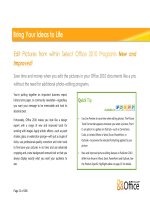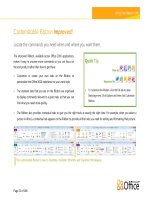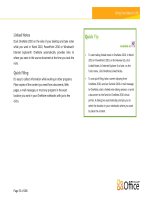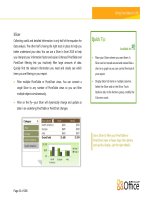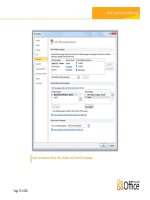Microsoft Access 2010 Product Guide docx
Bạn đang xem bản rút gọn của tài liệu. Xem và tải ngay bản đầy đủ của tài liệu tại đây (2.3 MB, 53 trang )
Microsoft Access 2010
Product Guide
Access 2010: An Overview 1
Access 2010: At-a-Glance 2
Get easier access to the right tools, at the right time. 2
Build your databases faster and easier than ever before. 2
Create impactful forms and reports. 3
Add automation and complex expressions more intuitively. 3
Obtain a centralized landing pad for your data. 4
Access your database in new ways. 5
Access 2010: A Closer Look 6
Ribbon Improved! 6
Microsoft Office Backstage View New! 7
Pre-built Database Templates Improved! 9
Application Parts New! 10
Table Tools Improved! 11
Quick Start Fields New! 11
Layout View Improved! 12
Navigation Form New! 13
Image Gallery New! 15
Conditional Formatting Rules Manager Improved! 16
Data Bars New! 16
Office Themes New! 17
Web Browser Control New! 19
Expression Builder Improved! 19
Calculated Field New! 21
Macro Designer Improved! 21
Data Macros New! 21
Linking, Importing, and Collecting Data Improved! 23
Web Services Connection and Support for Microsoft SharePoint 2010 Business Connectivity
Services (BCS) New! 24
Trusted Documents New! 24
Language Tools Improved! 25
Web Database New! 26
Compatibility Checker New! 27
Data Caching and Synchronization Improved! 28
Microsoft SharePoint Online 28
Conclusion 29
Where to Find It 30
Version Comparison 35
Access 2010 FAQ 42
Feature Availability / Disclosure 50
Microsoft SharePoint Online 50
Links provided in this product guide 50
General 50
1
Microsoft® Access® 2010 is all about simplicity, with ready-to-go templates that get you
started and powerful tools that stay relevant as your data grows. Access empowers you to make
the most of your information—even if you’re not a database expert—with few barriers and a
small learning curve. With seamless connections to variety of data sources, along with tools to
help you collect your information, collaboration happens the way it should. No expensive back-
end required.
Access 2010 amplifies the power of your data by making it easier to track, report, and share with
others. Newly added Web databases enable you to publish databases to newly added Access
Services in Microsoft SharePoint® Server 2010 and share them across your organization.
1
Your
data can have enhanced protection to help meet data compliance, backup, and audit
requirements, providing you increased agility and manageability. With Web databases, your
information will never be further away than your closest Web browser.
2
Whether you’re a large corporation, small business owner, non-profit organization, or if even
you’re looking for efficient ways to manage your personal information, Access 2010 makes it
easier to get what you need done quickly, with greater flexibility, and with better results.
Welcome to Access 2010—our most powerful and intuitive version yet.
1
This feature requires Microsoft SharePoint Server 2010 and Access Services must be enabled.
2
An appropriate device, Internet connection and supported Windows
®
Internet Explorer
®
7 for Windows, Safari 4 or later for Mac, and
Firefox 3.5 or later for Windows, Mac, or Linux browser are required.
2
Take a glance at how Access 2010 is designed to give you the best productivity experience
across your PC and browser. Get a closer look at the new and improved features in the sections
that follow.
Today, databases are used for a variety of tasks, such as asset tracking and inventory
management along with maintaining information for business and personal contacts or student
records. Your needs for data management may be increasing but there’s no need to outsource
and hire a consultant to meet them. With Access 2010, you don’t need to be a database expert
to make the most of your information. New templates and design tools have been added, and
long-time favorites have been enhanced, to help you easily create powerful and robust
databases—it’s a snap to immediately start collecting and analyzing information as soon as you
need it.
Get easier access to the right tools, at the right time.
New and improved features can help you be more productive, but only if you can find them
when you need them. Fortunately, the enhanced, customizable Ribbon in Access 2010 makes it
easy to uncover more commands so you can focus on the end product, not how to get there.
Want an easier time managing your database? Wishing for a faster, more direct route for
publishing your database? Or perhaps you need an easier way to save your database in another
format? The new Microsoft Office Backstage™ view can help you achieve all of this and more.
You can now more easily share, publish, and customize your Access 2010 experience, all from
one convenient location.
Build your databases faster and easier than ever before.
Forget the learning curve. Out-of-the box templates and reusable components make Access
2010 the fastest, simplest database solution available.
Get started in just in just a few clicks. Find new pre-built templates you can start using
without customization or select templates created by your peers in the Access online
community and customize them to meet your needs.
3
Build your databases with new modular components. New Application Parts enable you to
add a set of common Access components, such as a table and form for task management, to
your database in a few simple clicks. You can also add groups of frequently used fields to
your tables using new Quick Start fields.
Database navigation is now simplified. Create Navigation Forms and make your frequently
used forms and reports more accessible without writing any code or logic.
Create impactful forms and reports.
No matter what type of information you work with, you want to have tools at your disposal to
add greater visibility to your data and create polished and professional forms and reports.
Whether it’s an inventory of your assets or customer sales database, Access 2010 brings the
innovative tools you’d expect from Microsoft Office and enables you to bring your ideas to life.
Easily spot trends and add emphasis to your data. Conditional formatting now supports data
bars. Gradient fills make it easier to add greater visibility to your values to help you make
better decisions. And, you can now manage your conditional formatting rules from a
single intuitive view.
Create polished and professional-looking databases with coordinating tables, forms, and
reports. The addition of Office themes in Access 2010 gives you the ability to modify the
formatting for numerous database objects in just a couple clicks, saving you valuable design
time.
Bring the Web into your database. With the new Web Browser control you can add
dynamic Web content to your forms and retrieve data stored on the Web when you want it
and when you need it.
Add automation and complex expressions more intuitively.
If you need a more robust database design, such as preventing record deletion if a specific
condition is met or if you need to create calculations to forecast your budget, Access 2010
empowers you to be your own developer. Simplified and easy-to-use tools help you accomplish
these types of tasks, even if you consider yourself a database novice.
Build your expressions and formulas with ease. The enhanced Expression Builder greatly
simplifies your expression building experience with IntelliSense®. Reduce errors, spend less
4
time memorizing expression names and syntax, and spend more time focusing on building
your database.
Effortlessly add automation to your database. With the revamped Macro Designer, it’s now
even easier for you to add basic logic to your database. If you’re an experienced Access user,
you’ll find the enhancements are more intuitive for creating complex logic and enable you to
extend your database application.
Store your logic in a single location. Use new data macros to attach logic to your data,
centralizing the logic on the table, not the objects that update your data.
Many databases use data from a variety of sources and are updated and utilized by multiple
people. You might work with a team or you may need to collect your data from others. In either
instance, you want to focus on the task as opposed to the processes that make sharing easy and
convenient. Access 2010 provides new and enhanced features for working collaboratively and
utilizing data from other sources.
Obtain a centralized landing pad for your data.
Access 2010 offers easy ways to bring your data together and help increase work quality. New
technologies help break down barriers so you can share and work together on your databases,
making you or your team more efficient and productive.
Use data from a variety of sources in your reports. Import and link data from a broad range
of other external sources or collect and update your data via e-mail.
Connect to data on the Web. Include Web Services and line-of-business applications data
right in the applications you build and connect to data sources via Web Services protocol.
Collaborate with others more easily.
Trusting your databases is now simplified. Easily trust your databases and those created by
others using the new Trusted Documents feature.
Break down language barriers. Find improved Language tools and the ability to set your
language preferences without leaving Access.
5
This release goes beyond storing only your data in SharePoint Server. You can now move your
entire application to SharePoint Server 2010 including tables, queries, forms, reports, and logic.
Access your application when you want and where you want—virtually anywhere there’s a Web
browser.
3
Now, it’s easier than ever to manage the editing, sharing, and publishing of your
databases through a Web interface.
Access your database in new ways.
The Web enables users to transcend communication barriers, collaborate with people
throughout the world in near real-time, and store your vital information in a centralized location
so you have access to it whenever and wherever. And now, in Access 2010, using newly added
Access Services on SharePoint Server 2010, you can make your databases available on the Web
through new Web databases.
Start collaborating right away. Post your Web databases online and then access, view, and
edit them from the Web. Users without an Access client can open Web forms and reports via
a browser and changes are automatically synchronized.
Don’t have SharePoint Server 2010? No problem. Microsoft offers hosted SharePoint
solutions on a subscription basis as part of its Microsoft SharePoint Online service that you
can use to publish your Web database or take advantage of other SharePoint features.
4
3
Supported browsers include Windows Internet Explorer 7 for Windows, Safari 4 or later for Mac, and Firefox 3.5 or later for
Windows, Mac, or Linux.
4
Support for Access Services on Microsoft SharePoint Online is scheduled to begin in the second half of calendar year 2010.
6
Explore new ways Access 2010 can help you get things done whether you’re working on your
ideas on your own, together, or on the go.
Get easier access to the right tools, at the right time.
Ribbon Improved!
Locate the commands you need when you want them and where you want them. The improved
Ribbon, available across the Office 2010 applications, makes it easy to uncover more commands
so you can focus on the end product rather than how to get there.
The Ribbon replaces the traditional menus and toolbars to give you a more customized work
experience. It’s designed to help you discover more commands and use the full range of
features that Access provides so that you can get more done in less time.
Customize or create your own tabs on the Ribbon to personalize the Access 2010 experience
to your work style.
The standard tabs you see on the Ribbon are organized to display commands relevant to a
given task, so that you can find what you need more quickly.
The Ribbon also provides contextual tabs to give you exactly the tools you need, when you
need them. For example, when you are designing a report, contextual tabs appear on the
Ribbon that provides the tools you need, as shown in Figure 1.
7
Figure 1 – Contextual tools appear automatically, such as when designing a report.
Microsoft Office Backstage View New!
On the left edge of the Ribbon you see the File tab. Just click that tab for an all-access pass that
makes it easier than ever to manage your files and customize your Access experience.
The new Backstage view replaces the traditional File menu to provide a single location for your
database tasks. For example:
On the Save & Publish tab, shown in Figure 2, you can save a copy of your database as a
database template for efficient reuse, publish your database to SharePoint 2010 via newly
added Access Services to make it available through a Web browser, and more.
8
Figure 2 – The Share & Publish tab in Backstage view provides a central location for
managing your database file.
Backstage view is extensible. For businesses, IT can incorporate work and information flows
from other systems and highlight them right within the most useful Microsoft Office
application. For example, Backstage view lets you bring those back-end accounting
workflows right into Access 2010.
Quick Tip: Check out the Recent tab in Backstage view for a list of recently accessed files. Pin files to that
tab to move them to the top and keep them easily accessible. In addition, you can remove a recently used
database by right-clicking the list item and then clicking Remove from list.
9
Build your databases faster and easier than ever before.
Pre-built Database Templates Improved!
Get started quickly with pre-built templates. In Access 2010 there are database templates you
can use as a starting point or customize them to meet to your needs. This helps ensure your
application has been built correctly and optimized for reuse across your organization.
Templates designed with you in mind. Whether you’re a large corporation, small business
owner, non-profit organization, or if even you’re looking for efficient ways to manage your
personal information, with Access 2010 you’ll find a variety of database templates to help
get you started. From event organization, sales and marketing projects, to tracking students,
faculty, or charitable contributions, Access helps you bring your ideas to life.
Figure 3 – Use a pre-built template
and quickly create a database for a
specific task.
Turn to your peers for inspiration. Start with a database template from the Access online
community. Choose from built-in template categories such as Assets, Contacts, Projects, or
Non-profit. Or, search Office.com for more template solutions without leaving Access—you’ll
even find sample templates to help you with specific database tasks.
Quick Tip: Promote yourself by creating a database template and share it with the Access online
community. Click the File tab to open Backstage view, click Save & Publish, and then save your database
as a Template file type. Include a name for your database, a description, an application icon, a preview
image—even include sample data.
10
Application Parts New!
Application Parts simplify your database creation by enabling you to add common components,
such as all of the tables, forms, and reports you need for tracking contacts, across your
databases or organization in just a few clicks.
Save time and effort by re-using database parts built by others for your database.
Package your own common database parts and reuse them across your databases and your
organization.
Figure 4 – Add Application
Parts comprised of multiple
components or select a
blank form layout.
Quick Tip: To add a custom Application Part to the Application Parts gallery, in Backstage view, on the
Save & Publish tab, save your database as a Template file type. Find the Application Part option in the
Create New Template from This Database dialog box.
11
Table Tools Improved!
Enhanced Table Tools simplify table creation and modification by bringing you additional
options in an easy-to-use view. The enhanced datasheet view of your table exposes even more
field and table options enabling you to easily find settings that were once buried away.
Figure 5 – Enhanced Table Tools bring your table design tools to the forefront.
Quickly insert new fields in your table. Choose from basic types, such as Number, Text or
Currency, and find additional choices such as Rich Text and Euro. Inserted fields are
automatically formatted according to your selection.
Settings that were previously available only in the Table Design view, such as the ability to
set default values and validate data entry, are now available on the Ribbon and easier to use.
Quick Start Fields New!
Tables are fast and easy to create in Access with a few simple clicks. But typing field names and
modifying various field settings can be time consuming. Fortunately, with Access 2010 and new
Quick Start fields you can add multiple related—and pre-formatted—fields quickly and
efficiently. Not only does this save time, but it helps ensure consistency when creating tables
that use similar fields in your current database or other databases.
12
Figure 6 –
Use Quick
Start fields
to add
groups of
fields to
your table.
Add new fields in just a few clicks. Select a single Quick Start field and simultaneously add
fields such as Address, City, State, Zip, and Country.
Create your own Quick Start field. Use a single field, or group of fields, for reuse in other
tables and databases. For example create a group of fields for frequently used calculations
and you can even include the calculated result.
Quick Tip: To create your own Quick Start field, select a field or fields in your table, on the Table Tools
Fields tab, click More Fields, and then click Save Selection as New Data Type.
Layout View Improved!
Microsoft
Access 2007 introduced a revolutionary new view, called Layout View, for designing
forms and reports. Layout View enables you to see how data in a form or report will look while
you are designing it—removing the need to switch views to verify formatting and other design
changes. In addition, Access 2007 added control layout—controls can be grouped and treated
as a single unit so they can be sized or moved simultaneously, or you can easily drag and drop
controls to move them within the group.
13
In Access 2010, the improved control layout in Layout View works like a table, with columns,
rows, and cells to allow for flexible placement of controls.
Figure 7 – Use the improved Layout View for either Web forms, shown above, or traditional
client database forms.
Here are just a few ways this enhancement can help you more efficiently design your forms and
reports:
Split a cell horizontally and add new content, such as a caption or another field, to the right
or left. Or split a cell vertically and add new content above or below.
Select an empty cell, start typing, and Access will automatically convert it to a label.
Easily insert entire rows or columns in your forms and reports.
Use the select options to select a row, column, or the entire layout and quickly modify the
selected group. For example, select the entire layout and change the font size in a few
simple clicks.
Navigation Form New!
Easily add navigation to your database using drag-and-drop functionality. Use a Navigation
Form and make your frequently used forms and reports more accessible and readily available
14
when you need them. Or, if you are creating a database for other users, such as a Web database,
you can create a Navigation Form so your users can quickly perform the most common tasks
and easily find the less common tasks.
Figure 8 –
Create a
Navigation
Form for your
database
without writing
a line of code.
No code or logic required. Start by creating a new Navigation Form and simply drag and
drop your forms and reports onto the Navigation Form.
Easy-to-use built-in layouts. Choose from six predefined navigation templates with a
combination of horizontal tabs or vertical tabs.
Even complex databases can implement Navigation Forms. Applications with a large number
of Access forms or reports can be displayed using multi-level horizontal and vertical tabs.
Quick Tips:
Enhance your navigation controls with new shape tools found on the Form Layout Tools Format tab
in the Control Formatting group. Use the Quick Styles gallery and select formatting options that
match your selected Office theme. Use the Change Shape gallery to convert your controls to
rectangles with rounded or snipped corners and more.
Add navigation to any form with the new Navigation Control and quickly switch between related
forms and reports.
15
Image Gallery New!
Share your images across your database. The new Image Gallery enables you to reuse shared
images in your forms and reports, saving valuable design time. Use the Image Gallery to
store your company logo, form backgrounds, or store icons for other objects that support
images such as buttons and navigation controls.
The Image Gallery provides a central repository for shared images.
Easily update your image. If you need to change your image, such as a new company logo,
you don’t need to modify your forms and reports that use the image. Simply update the
image in the Image Gallery and all of the objects that use your shared image will
automatically update.
A streamlined Web experience. In a Web database your shared images are cached, resulting
optimized page loads in your Web browser.
Quick Tips:
Easily manage shared images in the Image Gallery. Right-click an image in the gallery and choose to
Delete, Update, or Rename the image.
Don’t have the original image to add to the Image Gallery? No problem. Add existing images to your
Image Gallery by displaying the Property Sheet for the image and setting the Picture Type property
to Shared.
16
Create impactful forms and reports.
Conditional Formatting Rules Manager Improved!
Get easier access to your conditional formatting rules. The Conditional Formatting Rules
Manager in Access 2010 has been dramatically improved. You can now quickly switch between
your fields to modify, add, or delete conditional formatting rules in a single, simplified view. Best
of all, you can now add up to 50 conditions to your fields, along with data bars, for greater
impact and analysis.
Manage your
conditional
formatting rules
in a single
location.
See your results instantly. Apply your conditional formatting rule without leaving the
Conditional Formatting Rules Manager and refine it if necessary.
Access to all of your fields. Quickly switch between your fields to view all of your conditional
formatting rules and add easily modify them or add new rules.
Change the order of your rules in just a few clicks. You can now modify the precedence in
which rules are applied to your fields using the Move Up and Move Down buttons. There’s
no need to recreate your rules.
Data Bars New!
Conditional Formatting has a new look. In Access 2010 you can now add data bars with gradient
fills to your forms and reports and visually see how one value compares to the others or identify
trends. With data bars, you can you gain more insight on your data to help you make better
decisions.
17
Figure 9 – Visually see how one value compares to the others or identify trends with
Conditional Formatting and the new data bars feature.
Automatic scaling. Data bars are automatically drawn based on the highest and the lowest
values.
Custom scaling. Define your own threshold and set specific values for the length of the
shortest bar and longest bar. Or, use an expression for the data bar length.
Quick Tip: Display only the data bar and suppress the values for greater emphasis.
Office Themes New!
Apply professional designs across your access database. Now you can take advantage of familiar
and great looking Office themes and apply them to your databases with high fidelity both on
the Access client and the Web. Choose from a variety of themes, or design your own custom
theme, to get professional-looking forms and reports. With newly added Office themes in
Access 2010 you can change fonts—and even colors—for your entire database in a couple clicks.
18
Figure 10 – Use Office
themes and change the
formatting for multiple
database objects by
selecting another Office
theme.
Predefine your formatting. Set an Office theme as your database default and when you add
new objects, such as forms and reports, Access 2010 will automatically use your default
theme.
Use multiple Office themes. You can apply different Office themes to select forms and
reports. If you change or modify an Office theme, all items that use that theme are updated
automatically.
Coordinate your formatting. Office themes in Access 2010 use the same exact themes found
in Microsoft
Word 2010, Microsoft
PowerPoint®
2010, Microsoft
Excel® 2010, and Microsoft
Outlook® 2010, enabling you to easily create matching Office documents.
Easily share your branding. Create a custom theme and it’s instantly available to all Office
applications that support Office themes.
Quick Tip: Access tables also support Office themes. Simply select theme fonts found at the top of a font
list (Header or Detail fonts), and Theme Colors from a color palette. If you select a different Office theme
for your database, or modify the theme, your tables will automatically update to your new formatting
selection.
19
Web Browser Control New!
Access 2010 has added a new Web Browser control that allows a user to easily create mash-ups
based on your data. For example, if you have a form that contains office address information,
you can add a Web Browser control that displays a Web site showing a map of the address for
the current record on the form. If you navigate to another record the map will dynamically
update.
Figure 11 – Add a Web
Brower control and display
dynamic Web content.
Add automation and complex expressions more intuitively.
Expression Builder Improved!
If you are new to building expressions you may think it’s too difficult and too complex.
Fortunately, the enhanced Expression Builder, with newly added IntelliSense—AutoComplete,
ToolTips, and Quick Info—walks you through the process of creating expressions for your Access
components.
20
Figure 12 – The Expression Builder is now equipped with IntelliSense.
Here are a few ways the new IntelliSense features can help you quickly and easily create your
expressions and reduce errors:
Quick Info: When creating an expression that includes a function, a complex formula that
may use multiple elements called arguments, Quick Info provides additional information for
how to construct the function and use the arguments. For example, if the function you are
using includes optional arguments then those arguments will be shown in square brackets,
enabling you to quickly determine which pieces need to be supplied.
AutoComplete: As you type your field names, or the name of another item such as a
function, Access will instantly show you all items that fit the spelling profile. And, when you
use AutoComplete, by pressing the Tab key to complete the selected item, Access will
automatically insert additional syntax that may be needed.
ToolTips: Display next to the selected item in the AutoComplete list and provide a
description to help you find exactly what you are looking for so you can get it right the first
time.
21
Quick Tips:
To manually display all available IntelliSense options, such as AutoComplete, press Ctrl + Spacebar.
Get help on a function instantly. Hover your mouse over the name of the function in Quick Info, click
the function name, and a Help topic will display for that function.
Calculated Field New!
Access 2010 brings more power to your tables by enabling you to create calculations once and
use them across your database. There’s no need to recreate your expressions on every form or
report or create queries to make them more accessible—you can now create calculated fields in
the tables that store the data used in your calculation. Best of all, with calculated fields you no
longer have to repeat calculations within an expression.
Macro Designer Improved!
Build your macros effortlessly using IntelliSense. The revamped Macro Designer makes it much
simpler for you to get started quickly and easily create macros from scratch. And, if you are an
experienced Access user, the Macro Designer will make it easier for you to create, edit, and
manage macros to extend your database application. The Macro Designer, shown in Figure 13,
includes a searchable Action Catalog, Help content, and template code fragments.
Use IntelliSense to help you quickly create your macros and reduce errors.
Leverage the Macro Designer enhancements to increase your productivity with faster coding
and easy reuse of your existing macros.
Quick Tip: Efficiently share your macros with others or reuse macros written by others. Simply paste your
code into any text editor and when it’s pasted into the Macro Designer, Access will convert it to the
correct format.
Data Macros New!
Now add logic directly to your tables and any form, query—even an outside application—that is
connected to your table will automatically inherit your data macros. Your macros are stored in
the table, not the objects that use your table.
22
Figure 13 - Use the Before Delete data macro to prevent a record from being deleted in your
table if it meets a specified condition.
Here are some scenarios for how data macros can help you create a more efficient database:
In an Inventory database, if the quantity of an item falls below a specific number,
automatically create a record in another table for ordering that item.
In a Charitable Contributions database, send an e-mail to a contributor thanking them for
their donation.
In a Sales database, automatically calculate a discount if the order total exceeds a specific
amount.
In a Contact database, notify the user if all required address fields are not completed.
If a record is deleted, automatically add a record to another table to keep an audit trail.
In a Tasks database, set the value of a Percentage Complete field to 100% if the task is
marked as Complete.
Quick Tip: Use a Named Macro to share macro actions in your data macros and event code.