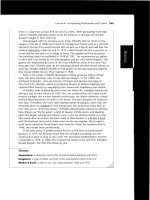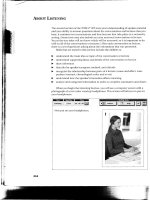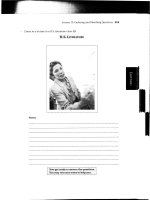Complete Guide to the Nikon D200- P6 potx
Bạn đang xem bản rút gọn của tài liệu. Xem và tải ngay bản đầy đủ của tài liệu tại đây (977.74 KB, 30 trang )
V1.03
Thom Hogan’s Complete Guide to the Nikon D200 Page 151
detail than with JPEG images (resolution chart numbers are
about 2-3% higher on average in my testing; they can be
considerably higher in NEF if you’re using noise reduction in
the camera).
Post-processing exposure changes are also more easily made
with NEF files (these are not really exposure changes, but
changing of the linearity
F
57
of the exposure, which is why it
works better to correct underexposed images instead of
overexposed ones, though note that underexposure definitely
brings up more noise on a D200, so the amount of correction
range you have will be dependent upon your tolerance for
noise). You also gain full post-shooting control over color
correction and white balance decisions (with JPEG those
decisions are irrevocably recorded in the data when the
picture is taken). And, as just noted, you can usually “correct”
slightly incorrect exposures.
With JPEG images, you’re working from the camera’s
interpolation of the color and white balance. While you can
often rebalance images using a program like Photoshop,
you’re one step removed from the original information—in
digital media, each interpolation of original data can result in
lost data or changes to data. The more changes you make, the
more likely that artifacts of those changes become visible.
Tip: If storage space isn’t a consideration, strongly consider
shooting in one of the image qualities that saves both NEF
and JPEG files for each image. This gives you the best of
both worlds. If image space is a consideration, remember
that every NEF file embeds a JPEG Normal image in it that
can be extracted, if necessary.
57
You may wonder what “changing the linearity” means. Normally, each rise in bit
value represents an equal corresponding rise in “brightness”—when we change the
linearity, we change the progression. Instead of a data increase of, say, 16 being
output as a value 16 higher, we might lower that number (e.g. an increase of 16 is
output as an increase of 8) or raise it (e.g. an increase of 16 is output as an increase of
32). Moreover, as shot, images have input-to-output relationship that is almost a
straight line from 0,0 on a graph to 255,255 (you may have seen such a line in
Capture or Photoshop’s Curves tool). We can actually change the straight line to a
curved one or a complex relationship.
V1.03
Thom Hogan’s Complete Guide to the Nikon D200 Page 152
The NEF White Balance Controversy
If you’ve spent any time on the Internet researching the D2x,
you’re likely to have seen comments about the encryption of
the white balance value in D2x NEF files, including those in
my review of the camera (which can be found at
H Cameras
subsequent to the D2x (the D50 and D200 as I write this), use
the same white balance encryption technique, so the same
comments apply.
To reiterate the problem: camera settings are stored in EXIF
tags for all NEF files and not initially applied to the data (well,
okay, the embedded JPEG image used for thumbnails and
previews has the camera settings applied, but the raw camera
data isn’t messed with). In theory, you can simply pick new
camera settings while looking at your image in a NEF
converter program such as Nikon Capture and have them
applied to the original sensor data. White balance is one such
camera setting.
Nikon has been doing something strange with white balance
values, though. There are two types of EXIF tags: those
defined by a standard and in common use amongst all camera
makers, and what’s known as Manufacturer’s tags—tags
defined by a specific manufacturer. White balance should be
in the common use tags. Nikon some time ago began splitting
it out into the Manufacturer’s tags of their NEF files. The result
was that software that looked in the common tags for image
data didn’t find any information about white balance for
Nikon NEF images. That meant special programming to deal
with the Nikon images, but most programs that deal with
white balance in any way (reporting or manipulating it) now
understand Nikon’s special white balance tags.
The D2x introduced yet another wrinkle, however. Not only
is the white balance information split out into the
Manufacturer’s tags, but it was now encrypted. Essentially, the
camera serial number and shot number are one set of keys,
and a constant serves as a hidden key. The camera serial
V1.03
Thom Hogan’s Complete Guide to the Nikon D200 Page 153
number and shot number are visible to anyone, but the
constant and the actual white balance data tables are hidden
within Nikon Capture (or the Nikon SDK files).
Encrypting shot data had implications for third-party software.
Officially, Nikon’s position is that third-party software should
use the Nikon SDK (freely available under license agreement)
to access NEF file data. Unfortunately, that had a number of
implications, not the least of which is that performance of any
raw conversion was therefore dependent upon Nikon’s
programming efforts. (The SDK files are apparently not
“threaded,” meaning that they don’t support background
processing, which many imaging programs use to do multiple
things simultaneously and increase performance.)
Initially, Adobe did not support the D2x white balance values
in NEF files converted through the ACR function (raw
converter) of Adobe Photoshop CS2. That’s because they
couldn’t use the SDK as is, and they didn’t want to decrypt
the data as that might be construed as a violation of the
Digital Millennium Copyright Act.
The net result was that for a short period of time we didn’t
have a full complement of optimal D2x NEF converters
available, and it appeared that subsequent Nikon bodies
wouldn’t be supported, either.
Eventually, Nikon produced what they call the mini-SDK,
which allows a developer to query for the white balance data
only. Adobe and others have now used this in their software
programs and thus support the D2x, D50, and D200.
The primary benefit of white balance encryption really only
amounts to slowing down other converter and software
developers from fully supporting the Nikon cameras. This is
certainly not a benefit to D200 purchasers, because it slows
down software developers. Indeed, it means that software
engineers working on converters have to spend time trying to
figure out what Nikon did rather than adding features to their
converter. That’s simply not a good use of their time.
V1.03
Thom Hogan’s Complete Guide to the Nikon D200 Page 154
But there’s a bigger danger here: Nikon has abandoned
software in the past (can you say Photo Secretary
F
58
), and NEF
images are our originals. Thus, there’s the potential for the
mini-SDK to go away at some future point in time.
Meanwhile, Adobe wants the camera makers to unite around
an open format for raw images called DNG (Digital Negative).
The camera makers don’t want Adobe to define their raw
formats. The ironic thing is this: until Nikon decided to
encrypt data in the NEF format, I was perfectly happy with the
format and not worried about its longevity.
Already I’m shooting RAW+Large JPEG Fine as a backup
scenario. Beyond that, sometimes I use the latest DNG
converter to convert my NEF images into DNG, though I don’t
do a lot of that because it further increases my image storage
requirements, and I already have two terabytes of space
hanging off my server.
If you’re as worried about this change as I am, I suggest that
you write a letter stating your wish to have NEF an
unencrypted and openly documented format to:
Makoto Kimura
President of Imaging Company
Nikon Corporation
Fuji Bldg., 2-3, Marunouchi 3-chome
Chiyoda-ku, Tokyo 100-8331
Japan
Beyond that, you might want to check out the non-profit
organization that has sprung up partly as a result of Nikon’s
decision:
H.
58
Photo Secretary was a image data program that Nikon created for the F100 and F5,
which is no longer available. Meanwhile, Canon has dropped support for some early
digital cameras in their latest versions of Canon conversion software, something that
we Nikon users have to fear in the future, too.
V1.03
Thom Hogan’s Complete Guide to the Nikon D200 Page 155
Setting NEF
õ To set the camera to record NEF images:
1. Press the MENU key to show the menu system.
2. Use the Direction pad to navigate to the SHOOTING
MENU (the green camera icon tab).
3. Use the Direction pad to navigate to the Image
Quality option and press > key on the Direction pad
to select it.
4. Use the Direction pad to navigate to the NEF (RAW)
and press the > key on the Direction pad to select it.
5. I always suggest checking the Raw Compression
setting after setting NEF, just to make sure it is still at
the setting you wish. Use the Direction pad to
navigate to RAW Compression and press the > key
on the Direction pad to select it.
V1.03
Thom Hogan’s Complete Guide to the Nikon D200 Page 156
6. Navigate to NEF (RAW) (or navigate to Comp. NEF
(RAW) if you want to use compression) and press the
> key on the Direction pad to select it.
Note: You can also choose to save both NEF and JPEG images
simultaneously on the D200, which gives you the best of
both worlds: the “digital negative” of the NEF and an
immediately usable JPEG for simplified workflow. The D200
allows you to choose the JPEG quality level that’s saved
with the NEF, so you get choices of NEF(RAW)+JPEG
Fine, NEF(RAW)+JPEG Normal, and NEF(RAW)+JPEG
Basic.
Tip: A JPEG image (Normal quality) is already stored along with
the NEF image! It’s embedded as the preview image.
Software exists that let’s you extract this JPEG (see
H so the
NEF+JPEG choices are a bit redundant. Too bad Nikon
didn’t think to have an option for Extract JPEG during
download of NEFs from camera to computer.
Alternatively, hold down the QUAL button on the back of the
camera and rotate the Rear Command dial to select RAW (or
one of the RAW+JPEG options; the top LCD displays the
Image Quality setting as you change it); this assumes you
haven’t used Custom Setting #F5 to change the dial functions:
Top LCD (only one option will appear at any given time; the
LMS indicators only appear if you’ve selected a RAW+JPEG
option):
V1.03
Thom Hogan’s Complete Guide to the Nikon D200 Page 157
Note that you don’t normally set the Image Size when you
select NEF (RAW) format, as the D200 always records the
full 4288 x 2848 image size for NEF files. However, if you
elect to record a JPEG image along with your NEF, you can
set the size of the JPEG image that’s recorded using Image
Size (or the Front Command dial with the QUAL button).
Setting Compressed NEF
Compressed NEFs are selected using a separate menu
function.
1. Press the MENU key to show the menu system.
2. Use the Direction pad to navigate to the SHOOTING
MENU (the green camera icon tab).
3. Use the Direction pad to navigate to the RAW
Compression option and press > key on the
Direction pad to select it.
4. Use the Direction pad to navigate to the selection
labeled Comp. NEF (RAW) and press the > key on
V1.03
Thom Hogan’s Complete Guide to the Nikon D200 Page 158
the Direction pad to select it.
Here’s the rub: since you set compression separately from
Image Quality, it’s easy to forget that you’ve left it set. For
example, you shoot with compressed NEF to save space on a
card during one session. Later you switch the camera to shoot
JPEG. Still later you decide to shoot NEF again, but want
regular NEF. Unless you remember to cancel compression
separately, you’ll get compressed NEFs.
The problem is complicated by the fact that you often just use
the QUAL button shortcut to set the RAW Image Quality, so
you’d never see the compression setting (which is shown only
in the menu system). I understand why Nikon chose to do it
this way—we would have had even more menu choices to
scroll through in the Image Quality setting list—but I can
think of better implementations than they chose, and a
compression indicator would have been nice.
Note: If you select compressed NEFs, the file size is smaller (by
about 50%), but the Frames Remaining indicator does not
reflect this. In the best case scenario, you can usually store
about 2x the number the camera indicates when
compressed NEF is active (e.g. if the camera says 24 frames
remain, you really have space for about 48). The worst case
I’ve seen for a single D200 NEF file is a 1.5x change (e.g. if
24 frames remain, you really get 36 on the card). So we can
generally assume that you’ll get something between those
two values. Personally I multiply by 2 and then watch
carefully when the indicator gets below 10.
Yes, this is very annoying, and it’s been a problem for
compressed NEFs on almost every Nikon DSLR to date
(curiously, the D70s doesn’t share this trait, and the D70
V1.03
Thom Hogan’s Complete Guide to the Nikon D200 Page 159
firmware update also fixes the problem, so perhaps we’ll get
a firmware update to address it on the D200, as well).
EXIF
Even if you’re a seasoned computer graphics pro, you may be
surprised to find that JPEG and NEF files contain more than
the image data. This extra information about the photo is
sometimes referred to as metadata.
Nikon D200 cameras follow a standard developed by the
JEIDA (a Japanese standards body), sometimes referred to as
EXIF. The current standard version is EXIF 2.21, and is
supported by the D200.
The additional data EXIF tags attach to an image includes:
• The name of the camera maker (Nikon).
• Camera model (D200).
• The camera’s firmware version number.
• Information about the exposure itself: shutter speed,
aperture, exposure mode, ISO value, date/time, overall
brightness of scene (EV), exposure compensation, focus
distance, metering mode, flash mode, focal length, and
even the average compression ratio.
• Thumbnail image.
If you’re interested in the esoteric inner workings of your
D200, a fuller description of the EXIF file format is available at
H and
H Note that
just understanding the EXIF tags isn’t enough—programs must
also know what each of the values each manufacturer assigns
means. Bibble, DigitalPro, Photoshop CS2, Nikon View, and
Nikon Capture all can display EXIF data and understand
Nikon’s values
F
59
(see “D200-related Software” on page
59
Well, as I point out in “The NEF White Balance Controversy” on page <152>, not
every program understands Nikon’s encrypted white balance tag.
V1.03
Thom Hogan’s Complete Guide to the Nikon D200 Page 160
<H613>). Some programs may not fully display all the EXIF
data values, though.
Not only is looking at EXIF data fun for the merely curious,
but if you study the information closely, you may even learn
about the idiosyncrasies of your camera and your shooting
practices.
Here’s the EXIF (Shooting Data) window as shown in Nikon View.
Note how all the most important exposure data is shown, as is
information about a number of camera settings.
EXIF is one of the reasons why you can’t create or edit a JPEG
file on your computer, save it back to the camera, and then
see it on the camera’s LCD, by the way. When you perform
any Save or Update action on your computer, some of the
EXIF tags in the file get modified (or removed) in ways that the
D200 detects. This is too bad, as it prevents you from editing
a series of JPEG files on your computer, then moving them to
the camera for playback as a slide show. (In theory, if you
replaced the EXIF tag with the correct, camera-consistent
information, and didn’t edit the thumbnail, you might be able
to display edited pictures on the D200. In practice, I don’t
know of anyone who’s successfully doing this.)
Note: For a program to display the correct EXIF information for an
image, it has to know something about the camera and the
codes that are stored in the EXIF tags (e.g. “18-70mm F/3.5-
4.5” isn’t stored in the lens field, but is instead stored as a
short code that is unique to this lens). Now that the Nikon
DLSRs have firmly established themselves (and because
Nikon used consistent codes for many of the manufacturer
functions in the various digital SLR models), most software
applications correctly identify most D200 EXIF data.
However, if you find the program you’re using doesn’t,
check to make sure that you’re using the latest version. If
you are, suggest to the developer that they contact Nikon
for the EXIF codes for Nikon cameras. In theory, products
that use Nikon’s SDK should return correct EXIF data tags.
V1.03
Thom Hogan’s Complete Guide to the Nikon D200 Page 161
Unfortunately, as I’ve already pointed out, with the D200
Nikon has done something a bit sordid. The white balance
setting used to be stored as a value in one of the
Manufacturer’s Tags, which are defined by the camera
maker. Previous to the D2x, the values in this tag were open
and understandable. Beginning with the D2x, and now
including the D50 and D200, the white balance tag is
encrypted, which makes it difficult for third party software
to support that value.
Note: Older EXIF specifications define the color space of all digital
images as being sRGB, and a number of digital editing
programs, including earlier versions of Photoshop (but not
CS or CS2), assume that sRGB is the color space of any
JPEG file that is opened and has EXIF data. The current EXIF
definition has a special way of dealing with color space: the
file is named differently for AdobeRGB color space: instead
of
DSC_####.JPG the file would be named
_DSC####.JPG. This is implemented in the D200
firmware. Some programs you use may or may not
recognize the color space if they haven’t been updated to
support the new standard. See “Color Profiles, Color
Spaces, and Color Modes“ on page <
H557> for more
information on this subject.
IPTC
Another type of metadata is sometimes incorrectly referred to
as IPTC (International Press Telecommunications Council).
IPTC is an organization, and the standard they’ve developed
for common digital photo metadata is DNPR (Digital
Newsphoto Parameter Record).
Like EXIF data, the DNPR metadata is stored in the photo file.
A DNPR-aware program is required to show and edit the
DNPR metadata (again, it’s often referred to as IPTC data by
many programs). If you shoot photos for news organizations,
you need to be aware of this data and have some way of
entering it, as most publications require it to be in place with
photo submissions—it’s become the primary method by
which news organizations track captions and photographer
credits. IPTC has defined a common set of coding guidelines,
but you should also check with the publication you’re
V1.03
Thom Hogan’s Complete Guide to the Nikon D200 Page 162
working with, as they may have their own specific standards,
as well.
Though the D200 doesn’t create any IPTC metadata, some
third-party software programs allow you to add it to your
D200 files. Nikon View’s image transfer function has a setting
that allows you to copy EXIF data into the IPTC fields, which I
recommend using. I’ll deal with that in the sections on Nikon
PictureProject and Nikon View later in this book (see “Nikon
PictureProject” on page <
H614> and “Nikon View” on page
<
H628>).
To find out more about IPTC, go to the organization’s Web
site,
H.
DPOF and PictBridge
The D200 supports DPOF information in the image files.
DPOF stands for Digital Print Order Format and was
developed by Canon, Kodak, Fuji, and Matshushita to allow
CompactFlash cards (or other storage cards) to contain
information that automatically instructs a printer (or photo
finishing machine). Amongst other capabilities, DPOF-
capable cameras can specify:
• Which photos to print.
• How many copies of each photo to print.
• Whether or not to print a thumbnail index of all the
images.
• Whether photos should be rotated.
• User information (name, address, etc.).
• Picture information (title, description, date, etc.).
You select the pictures to print on your D200 by adding them
to a Print Set (see “Printing Your Images” on page <
H594>).
When you remove the CompactFlash card from your D200
that has a defined Print Set and insert it into a DPOF-capable
printer, such as the Epson Photo 875, the printer
automatically prints out all the photos you’ve selected.
V1.03
Thom Hogan’s Complete Guide to the Nikon D200 Page 163
PictBridge is related to DPOF. Think of DPOF as the print
data embedded in the image file and PictBridge as a
communications protocol to transmit files from camera to
printer. The D200 supports PictBridge, so you can connect a
printer directly to the D200 and print from the storage card in
the camera (see “PictBridge Printing” on page <
H597>).
If you’re confused about why I just covered DPOF in the
Image Formats section of the book, remember that DPOF is a
set of standardized information that is stored in the image file.
File Names and Folders
The D200 follows an industry standard practice for putting
images on CompactFlash storage (Design Rule for Camera File
Systems, sometimes referred to by the abbreviation DCF; the
standard is published at
H />N4522_CD1002234-3_Item189-3.PDF). Unfortunately, the
designers of this format didn’t make it particularly friendly (for
that matter, neither are their URLs). Likewise, many of the
standards digital cameras follow are interwoven. DCF is
related to the EXIF specification, for example.
Essentially, the standards committees put together by the early
digital camera manufacturers were trying to put together a set
of rules that made it easier to interchange data and connect
devices. So while the standards seem arcane and confusing,
remember they’re actually there to make the user experience
simpler. Really.
Folders
The top-level folder for a digital camera is named DCIM
(Digital Camera Images—all image storage occurs in the
structure underneath this folder). Within that folder, digital
cameras place one or more additional folders, each of which
can have up to 999 images in them.
On the D200, Nikon names the first such folder
100ND200,
the second
101ND200, and so on.
V1.03
Thom Hogan’s Complete Guide to the Nikon D200 Page 164
DCIM
+ 100ND200
+ 101ND200
Like all previous professional Nikon DSLRs, we don’t get to
override the name (though we can change the three-digit
number prefix). I’ll get to how you make prefix changes in a
moment. First, we need to deal with something else about the
folders that live under the
DCIM folder.
For example, if you use multiple cameras, you might find
multiple folders under the
DCIM folder, thus you need to
know how your cameras name folders:
• On a D2x the folder names begin
100NCD2X, the second
101NCD2X, and so on.
• On a D2h and D2hs the folder names begin
100NCD2H,
the second
101NCD2H, and so on.
• On a D50 the folder names begin
100NCD50, the second
101NCD50, and so on. Folder names can be renamed to
things like
100BYTHM.
• On a D70 and D70s the folder names begin
100NCD70,
the second
101NCD70, and so on. Folder names can be
renamed to things like
100BYTHM.
• On a D100 the folder names begin
100ND100, the second
101ND100, and so on.
• On a D1h the folder names begin
100NCD1H, the second
101NCD1H, and so on.
• On a D1x the folder names begin
100NCD1X, the second
101NCD1X, and so on.
• On a Coolpix the folder names begin
100Nikon, the
second
101Nikon, and so on. As on the D50 and D70, the
Coolpix user can often rename the last five characters of
the name.
Remember, if you move a CompactFlash card between two
different camera types, each will create an appropriate folder
V1.03
Thom Hogan’s Complete Guide to the Nikon D200 Page 165
name under the DCIM folder! And each camera usually won’t
deal with the images already on the card from another
camera.
Short of doing a complete card format, you won’t be able to
remove a D70 folder that has images in it using a D200. And,
of course, if you perform a format on the D200 you may be
removing folders created by other cameras even if that’s not
what you want (this is one of the reasons why I’m a never-
swap-cards-between-cameras guy).
Other pitfalls occur with multiple cameras, too. Remember
that three-digit number? If your D100 is set to use a folder
named
145ND100, then if you take that card out of the D100
and put it into your D200 and do something that triggers a
new folder creation, the number for the D200’s folder will be
incremented to one past what the D100 was using (i.e.
146ND200 in the example).
Yet another problem to watch for: if you have multiple folders
on a card, the D200 uses the highest numbered one. Okay,
it’s a little subtler than that: images are saved into the folder
name with the highest three-digit prefix number unless you’ve
told it to do otherwise by using the Folders option in the
SHOOTING MENU.
The D200 allows you to do three things with folders:
• Select an active folder from existing folders
• Create a new folder
• Select a playback folder (or folders)
That’s all, folks. And even that minimal set of options is
confusing (e.g. what’s the difference between an active folder
and a playback folder?
F
60
).
60
The active folder is where any new images are stored. The playback folder is what is
used to display images (e.g. for the Slide Show option).
V1.03
Thom Hogan’s Complete Guide to the Nikon D200 Page 166
Before I tell you how to do those things, here’s my
recommendation: don’t. Consider that recommendation
boldfaced and italicized if you use multiple DSLR bodies of
different models. Don’t.
Astute readers have noticed my use of the words “pitfall” and
“problem” in relation to folders. The classic worst case
scenario is this: you use multiple folders to capture images,
but end up downloading the images from only one folder
(perhaps because you used a drag and drop method from card
to computer instead of using Nikon PictureProject’s transfer
function), then reformat the card. Goodbye images. I’ve
learned the hard way not to get too creative with folders.
Okay, you’ve been warned. Should you choose to play with
fire, uh, I mean folders, keep reading.
õ To create a new folder:
1. Use the Direction pad to navigate to the SHOOTING
MENU (the green camera icon tab).
2. Use the Direction pad to navigate to Folders and
press the > key on the Direction pad to select this
option.
3. Use the Direction pad to navigate to New and press
the > key on the Direction pad.
V1.03
Thom Hogan’s Complete Guide to the Nikon D200 Page 167
4. In the display that appears, enter the three-digit prefix:
a. Use the Direction pad c and d keys to
increase or decrease the value. The D200 will
skip over numbers that are already in use.
b. Press the > key on the Direction pad when
complete.
To abort the new folder creation process, press the MENU
button at any time prior to the last step (4b). Note that the
mere creation of a new folder doesn’t mean the camera uses
it! You must make it the active folder (see below).
New folders are created automatically by the camera when:
• The number of images in the current folder reaches 999.
• The last filename stored ended in 9999.
• Sometimes when you “touch” the card format or data with
something other than a camera or other DCF device (e.g.
you put the card into a PC and edit a file on the card).
õ To select a different active folder:
1. Use the Direction pad to navigate to the SHOOTING
MENU (the green camera icon tab).
2. Use the Direction pad to navigate to Folders and
press the > key on the Direction pad to select this
V1.03
Thom Hogan’s Complete Guide to the Nikon D200 Page 168
option.
3. Use the Direction pad to navigate to Select Folder
and press the > key on the Direction pad.
4. Use the Direction pad to navigate to the name of the
folder you wish to make the active one and press the >
key on the Direction pad.
In this example screen, I only show the default folder, since if that’s
what you’d see if you’ve been following my recommendations. If
you have multiple folders on the card, they’ll show up below the
currently active one.
Should you ever get to a folder name that is named
999ND200 and a filename that contains the number 9999 or
is the 999
th
file in the current folder, the D200 locks up and
refuses to take another photograph. In this situation you must
create a new folder name (hint: try
100ND200) and make it
active.
See “Dealing with Folders” on page <
H400> for information on
how to deal with Playback folders.
V1.03
Thom Hogan’s Complete Guide to the Nikon D200 Page 169
File Names
Individual files are normally named DSC_####.XYZ, where
#### is a sequential image number and “XYZ” is replaced by
the appropriate three-letter file format extension (e.g. JPG, TIF,
or NEF). (The DSC stands for Digital Still Camera, by the way;
some digital cameras can create movies, hence the three-
letter usage). Thus after you’ve taken a few pictures on a
CompactFlash card, the structure looks like this:
DCIM
+ 100ND200 < Folder name varies with camera
+ DSC_0001.JPG
DSC_0002.JPG
DSC_0003.JPG
Etc.
The folder name and filename are displayed on the top line at
the bottom left corner of the Color LCD when you review
images (assuming you’re on the main review page):
In this example, the folder name is
100ND200 and the
filename is
_TEH1845.JPG. (Remember, the initial _ in the
filename indicates that the Color Space is set to AdobeRGB.)
Note: When I shoot with both a Fuji S3 Pro and a Nikon D200, I
can immediately tell which images came from which
camera: the Fuji uses an F instead of _ in their filenames
(e.g.
DSCF0001.JPG). If you use more than one digital
camera, do yourself a favor and note the different folder
and file naming conventions of the two cameras. Some day
you’ll be glad you did.
V1.03
Thom Hogan’s Complete Guide to the Nikon D200 Page 170
The D200 allows you to rename the “DSC” portion of the
filename with three letters of your own choosing. This is
useful mostly to identify multiple cameras in an organization;
three letters aren’t enough flexibility to use filename changes
to keep track of assignments.
õ To rename the DSC portion of the filename:
1. Press the MENU button to activate the menu system.
2. Use the Direction pad keys to navigate to the
SHOOTING MENU (green camera tab).
3. Use the Direction pad keys to navigate to File
Naming and press the > key to select it.
4. Press the > key again to enter the review screen (this
screen shows you what the current file names look
like for both color spaces).
V1.03
Thom Hogan’s Complete Guide to the Nikon D200 Page 171
5. Press the > key again to enter the entry screen. Enter
the name you wish to use:
a. Use the keys of the Direction pad to navigate to
the letter you wish to enter (white letters on gray
background).
b. Use the center of the Direction pad to enter the
highlighted letter at the highlighted position in the
lower box (black letters on white background).
c. Use the Delete button to remove the currently
highlighted letter in the lower box.
d. Use the Thumbnail button plus the Direction pad
keys to move the cursor (highlighted letter)
between the three letter positions in the lower box.
e. When you’re done entering your selection, press
the ENTER button.
Because the D200 doesn’t provide very many options with
file names, you need to develop a discipline in moving
images from the camera to your computer. If you don’t, you’ll
end up with hundreds, perhaps thousands, of image files that
have nothing else to distinguish them than a four digit number
(and, of course, if you get to the tens of thousands, you’re
going to have duplicate file names).
Nikon PictureProject and Nikon View, as well a growing
number of third party programs, allow you to automatically
transfer files from camera (or storage card in a card reader) to
the computer with a renaming scheme of your own choosing
(e.g. copy
DSC_0001.JPG to PhillyzooApril001.JPG,
DSC_0002.JPG to PhillyzooApril002.JPG, etc.). Other
V1.03
Thom Hogan’s Complete Guide to the Nikon D200 Page 172
programs allow you to rename files once transferred (even
Photoshop CS2 has decent renaming capabilities, as I’ll point
out in the software section.) If you use one of these programs,
I suggest you do the following:
1. Leave the default folder intact on your D200. While
you can create and name folders and move between
them, capturing some images in one folder, some in
another, etc., this can get confusing in practice
F
61
. If
you need to organize images as you shoot, it’s
probably better to use multiple CompactFlash cards,
though you’ll need to be careful in labeling them.
For example, if in the morning you shot at the zoo,
then in the afternoon went to a museum to shoot, save
your zoo photos on one CompactFlash card. Then,
before starting to shoot at the museum, take that card
out and put in a new one. (If your memory is like
mine, you probably ought to write this down and label
your cards, just in case a few days pass before you can
get the images off the CompactFlash card. The trick I
use is to bring a bunch of small envelopes with me,
and then I just put the card in the envelope, label the
envelope, and seal it. Any sealed envelope I
encounter obviously has a shot card in it.)
2. On your computer, create descriptive folder names
that match the locales you shot in (e.g. in the
example, I’d create folders named
PhillyZooApril01
and
MomaApril01 on my computer; I add the month
and year to the folder name because I often revisit the
same sites; also, these folders live in a folder hierarchy
that helps me re-find them: e.g.
US/PA/Philadelphia/PhillyZoo/PhillyZooApril01).
61
I think the primary reason most users change folder names is to distinguish between
multiple cameras, but I’d argue the Image Comment field or the File Naming
change are better places to do this, as the information stays with the images.
V1.03
Thom Hogan’s Complete Guide to the Nikon D200 Page 173
3. Put each CompactFlash card you shot into your
computer’s card reader and use a renaming-capable
program like Nikon PictureProject’s or Nikon View’s
transfer function to move images from the card to your
computer
F
62
. Recent versions of Nikon View do this
reliably and quickly on both Macs and PCs, and that’s
what I use.
Some Nikon shooters swear by other software, such as
DigitalPro. The key is you really need to use a
program that’ll rename files during the transfer. If you
merely use an operating system copy from card to
computer, you can’t easily automate the renaming of
the files as they’re copied, which I highly recommend.
The reason you want to rename: eventually you’ll take
more than 9999 photos and you’ll end up with
duplicate file names that can confuse you and your
computer. If you don’t use Sequential File Numbering
and also don’t use file renaming during transfer, I’d
say you’re headed for a massive file naming confusion
on your computer. I’ve seen one fellow’s computer
where he had several dozen files all named
DSC_0001.JPG! Good luck finding the right image,
buddy.
4. If any of the files you copied in Step 3 are JPEG files
F
63
,
you should also consider immediately using a product
that’ll resave them in a form without compression (you
can set up a Photoshop Action, for example, to take
all the files in a folder and save a
.TIF or .PSD version
for editing. If you don’t perform this step, then you’ll
62
One nice thing about Nikon PictureProject’s and Nikon View’s transfer renaming is
that they correctly assign the same name to both files when you shoot NEF+JPEG
BASIC. Thus, you end up with file names such as
PhillyZoo_0001.JPG and
PhillyZoo_0001.NEF. One bad thing about Nikon’s transfer functions is that they
always place both files in the same folder. I prefer having my preview files (JPEGs) in
a different folder than my “negatives” (NEFs). Macintosh users have an answer,
though: download the
SeparateJPEGs Automator action from the Apple Web site.
63
If you’re shooting NEF+JPEG you can safely ignore this advice, as you have a NEF
file that isn’t affected in this way.
V1.03
Thom Hogan’s Complete Guide to the Nikon D200 Page 174
need to be attentive when you open files for
manipulation, since some software applies JPEG
compression every time you save a file in the JPEG
format (i.e. you could end up compressing previously
compressed files, adding artifacts). Fortunately,
Photoshop versions 6.0 and later don’t do that, but
beware of touching your JPEG files with other
products. (Note also that some programs can perform
image rotation without recompressing JPEG images,
and some don’t. I find it safer to avoid the problem
entirely by moving my files out of JPEG format as soon
as possible, even before rotating them.)
5. After verifying that the files you copied in Step 3 are
on your computer intact, put the CompactFlash card
back in your camera and reformat it so that it is
cleared of image files and ready for your next shooting
session. If you delete individual files and leave folders
instead of reformatting, you’ll eventually end up with
file fragmentation on the card, which reduces size and
performance. Formatting is the only option that
guarantees that the card is optimized for storing new
data.
These steps are part of what is sometimes called “digital
workflow,” the consecutive actions you make on an image
after taking that picture with the camera. The above steps are
a simple form of workflow. I’ll describe ways of automating
the workflow in “D200-related Software” later in this book
(see page <
H613>). What I’ve just described is about the
minimum you should do with your image files.
While file names are generally created consecutively (e.g.
DSC_0001.JPG, DSC_0002.JPG, etc.), a number of things
may
F
64
cause the camera’s numbering to reset:
64
Other than the three items listed previously, a file numbering reset doesn’t
necessarily happen every time these other events occur.
V1.03
Thom Hogan’s Complete Guide to the Nikon D200 Page 175
• Creating a new folder (if File Numbering Sequence is
turned OFF; see “Custom Setting #D6 File Number
Sequence
F
65
” on page <H453>).
• Using the File No. Seq. option (Custom Setting #D6) to
Reset the file numbers.
• Using the camera reset option (see “Resetting the Camera”
on page <
H202>).
• Moving a CompactFlash card that already has images on it
between different cameras.
• Writing to a CompactFlash card when it is mounted in a
card reader attached to a PC.
• Removing the battery without first turning the power
switch to the OFF position (same with power supplied to
the DC In socket on the front of the camera).
Whatever the cause, you should see that having a camera
reset the numbering is not a trivial event. If you develop bad
habits that trigger frequent numbering resets, you could end
up with a computer filled with images all numbered the same!
I can’t say this strongly enough: develop a discipline with
your camera use and workflow so that you don’t
unintentionally trigger numbering resets, and rename your
image files to meaningful names as soon as possible. It’ll save
you a lot of grief later.
Yes, Nikon’s defaults and the D200’s default behaviors make
no sense in regards to file numbering. Some of that is the
standard the D200 follows. Because the file structure of the
CompactFlash card is the old DOS-style FAT, file names are
limited to eight characters and a three letter extension
F
66
, and
because the standard takes up four (!) of those characters to
65
I’ll mention this again in the Custom Settings section, but Nikon has a horrible habit
of renumbering custom settings with new cameras. This function is #D5 on the D2h,
and #D4 on the D2x, for example.
66
Even the Microsoft programmers found ways around this limitation in the days of
DOS, by the way, so there really isn’t any excuse for the standard to limit itself like
this. As it is, I’m surprised an enterprising camera company hasn’t figured out that
they could use an EXIF tag to store long, meaningful file names and then have their
transfer software simply substitute it for the short name when the file is moved!