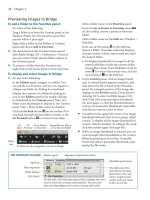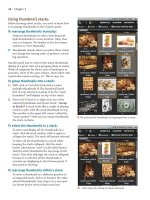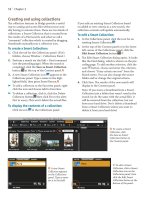Sử dụng photoshop cs5 part 72 pdf
Bạn đang xem bản rút gọn của tài liệu. Xem và tải ngay bản đầy đủ của tài liệu tại đây (748.03 KB, 6 trang )
ptg
export
IN THIS CHAPTER
Preparing Photoshop fi les for other
applications . . . . . . . . . . . . . . . .415
Saving a fi le in the TIFF format . . . . .417
Saving a fi le in the EPS format . . . . .418
To quickly save multiple fi les in the
JPEG, PSD, or TIFF format . . . . . . .419
Saving a fi le in the PDF format . . . . .420
Saving fi les for the Web . . . . . . . . . .421
Previewing an optimized fi le . . . . . .422
Optimizing a fi le in the GIF format . .423
Optimizing a fi le in the JPEG format .425
26
When you’re ready to export your
Photoshop image, you need to save it
in the proper format for the specic
drawing, layout, multimedia, Web
page creation, or other program you’re
going to import it into.
In this chapter, you’ll
learn how to save and prepare les for export to other
programs for print output, and for viewing online.
Preparing Photoshop files for other
applications
Photoshop to Adobe InDesign
Photoshop PSD les can be imported directly into
Adobe InDesign. Photoshop layers (and layer comps)
are preserved, and you can turn their visibility on or
o in InDesign. InDesign can separate Photoshop PSD
and PDF les (RGB or CMYK), and can read ICC color
proles that are embedded in Photoshop les. And
because it’s part of the Adobe Creative Suite, InDesign
lets you use Bridge for le and color management.
Alpha channels, layer masks, and transparency are also
preserved, eliminating any need to use clipping masks.
If you want to import only part of a Photoshop
layer into InDesign CS5, you can use either a layer
mask or an alpha channel. In Photoshop, select
an area of a layer, then create a layer mask or an
alpha channel (if you haven’t already done so). In
InDesign, choose File > Place, and in that dialog, check
Show Import Options. e Image Import Options
dialog opens. For a mask, under Show Layers, show the
layer that contains the layer mask and hide any other
layers; for a channel, click the Image tab, then from the
Alpha Channel menu, choose the alpha channel (the
alpha channel will clip all layers). Click OK.
Photoshop to QuarkXPress
To color-separate a Photoshop image from Quark -
XPress, you can convert it to CMYK Color mode
before importing it into Quark XPress, or you can let
Quark XPress read the embedded proles and convert
your RGB TIFF into a CMYK TIFF. Ask your output
service provider which program to use for the con-
version. With the PSD Import XTension installed,
layered PSD les can be imported into QuarkXPress
6.5 and later. In QuarkXPress, you can adjust the layer
blending mode and opacity. If the PSD le contains
layer eects or has a higher color depth than 8 bits
per channel, all layers will be attened upon import.
Continued on the following page
ptg
416 Chapter 26
If you need to place only a portion of a
Photoshop image into QuarkXpress 7 or 8, select
an area of a layer, then create an alpha channel. In
QuarkXPress, import the le using File > Import
Picture. Controls for choosing and modifying the
alpha channel can be found on the Measurements
palette.
Photoshop to Adobe Illustrator
Not surprisingly, les from Photoshop CS5 and
Adobe Illustrator CS5 are compatible in many
(although not all) respects.
➤ If you drag and drop a Photoshop selection or
layer into Illustrator, the imagery will appear
on the Layers panel in Illustrator as an image
layer in Windows, or as a group with an image
layer in the Mac OS. Opacity settings are reset
to 100% but are preserved visually, the blend-
ing mode is reset to Normal, and layer and
vector masks are applied to their respective
layers. All transparent areas are lled with
white.
➤ If you copy and paste a layer from Photoshop
into Illustrator, layer masks are discarded
without being applied.
➤ Via File > Place, you can place either a whole
Photoshop image or just a single layer comp
into Illustrator. If you place a Photoshop image
with the Link option checked, the image will
appear on the Layers panel on a single image
layer, and any masks will be applied. If you
embed the Photoshop image as you place it
(uncheck the Link option), you’ll have the
option via the Photoshop Import Options
dialog to convert layers into objects or atten
them into one layer. is choice is also available
if you open a Photoshop image via File > Open
in Illustrator.
Using the Place or Open command, if you
decide to convert layers into objects, each layer
will appear as an object on its own editable
nested layer within a group. e Background (if
any) will become a separate, opaque layer. All
transparency values are preserved, and blend-
ing modes that are also available in Illustrator
are preserved; both are listed as editable
appearances in Illustrator. (To verify which
blending modes are available in Illustrator, click
the blending mode menu on the Transparency
panel.) Layer masks become opacity masks.
Layer eects are applied to the layer; their
visual eects are preserved. We prefer the
Convert Layers to Objects option because it
preserves layer transparency. In the Photoshop
Import Options dialog, you can check Import
Hidden Layers if you want to allow hidden
layers to be imported.
➤ e presence of adjustment layers in a
Photoshop document will prevent underlying
Photoshop layers from becoming individual
layers in Illustrator. To work around this
limitation, hide the adjustment layers, or
merge the adjustment layers downward. Save
the Photoshop le, then open or place it into
Illustrator.
➤ If you decide to atten Photoshop layers into
one layer, the eect of all transparency, blend-
ing modes, and layer masks will be preserved
visually, but won’t be editable in Illustrator.
➤ When you open or place a TIFF, EPS, or PSD
le into Illustrator, the le resolution stays
the same, but the Photoshop image adopts the
color mode of the Illustrator le. Via the Eect
menu in Illustrator, some Photoshop (raster)
eects and some Illustrator (vector) eects can
be applied to the imported images.
MAKING FILES COMPATIBLE
When you open a Photoshop (PSD) fi le in another
application, ideally that target application should
be able to read layers. To allow your PSD fi les to be
readable by those that don’t, go to Edit/Photoshop >
Preferences > File Handling and from the Maximize
PSD and PSB File Compatibility menu, choose Always.
To apply the preference change, reopen and resave
the layered PSD fi les. A composite preview will be
saved with the layered version for applications that
don’t support layers, and a rasterized copy of any
vector art will be saved for applications that don’t
support vector data. Although this option produces
larger fi les that take longer to save, it’s an accept-
able trade-off for the needed compatibility.
ptg
Export 417
Saving a file in the TIFF format
TIFF les are versatile in that they can be imported
into most applications and are usable in many
color management scenarios. Both InDesign and
QuarkXPress can color-separate a CMYK color TIFF.
Note that although Photoshop les up to 4 GB can be
saved in this format, 2 GB is the largest le size that
other applications can read.
To save a file in the TIFF format:
1. Optional: If your commercial printer requests that
you convert the color mode of your document to
CMYK, choose Image > Mode > CMYK Color.
2.
Choose File > Save As, enter a name or keep the
current name, choose Format: TIFF, and choose
a location for the le.
3.
In the Save area:
Check Save a Copy to keep the existing le open
onscreen and save a copy of it to disk.
Check Layers to preserve any layers in your le.
Note, however, that few image or layout pro-
grams can work with layered TIFFs, and those
that don’t will either atten the layers or ignore
the layer data. We recommend unchecking this
option to allow the le to be attened.
You can also choose to save Alpha Channels,
Notes, or Spot Colors, if the le contains them.
4.
Optional: Check ICC Prole/Embed Color Prole
to include the currently embedded color prole
with the le. For more about color management,
see Chapter 1.
5.
Click Save. e TIFF Options dialog opens.
A
6. If you need to reduce the storage size of the le,
choose an Image Compression method. e LZW
and ZIP methods are nonlossy. Some programs
can’t open TIFF les that are saved with ZIP
compression, so nd out which le format your
target application supports. We don’t recommend
choosing the JPEG compression option because
it discards some image data. Note that for color
separation, output service providers prefer
uncompressed les, in which case you should
click None.
Leave the Pixel Order on the default setting of
Interleaved (RGBRGB).
A
i s i s t h e T I F F O p t i o n s d i a l o g i n t h e M a c O S .
Click Byte Order: IBM PC or Macintosh, for the
platform the le will be used on.
Optional: Check Save Image Pyramid to save
multiple resolutions of the image in one le.
Photoshop doesn’t oer options for opening
image pyramids, but Adobe InDesign does.
If your le contains transparency and you want
it to be preserved, check Save Transparency.
To access this option, the bottommost layer in
the le must be a layer — not the Background.
If the le contains layers, click a Layer
Compression method.
7. Click OK.
ptg
418 Chapter 26
Saving a file in the EPS format
If the drawing or page layout program you’re plan-
ning to export your les to can’t read Photoshop
PSD or PDF les, the Photoshop EPS format is the
next best option. Note that this format attens
layers and discards alpha channels and spot chan-
nels. To access it, your le can be in any color mode
except Multichannel, but its color depth must be
8 bits per channel. Printing an EPS le requires
using a PostScript or PostScript-emulation printer.
To save a file in the EPS format:
1. Optional: If the le is to be color-separated
by another application and you want to see a
simulation of how it will look when converted
to CMYK mode, choose View > Proof Setup >
Working CMYK.
2.
Choose File > Save As (Ctrl-Shift-S/Cmd-Shift-S)
to open the Save As dialog.
3.
Enter a le name or keep the current name,
choose Format: Photoshop EPS, and choose a
location in which to save the le.
Optional: Check ICC Prole/Embed Color Prole
to have Photoshop embed the document color
prole or current working color space into the
le (see pages 10 and 16).
Click Save. Note that all layers will be attened.
e EPS Options dialog opens.
A–B
4. From the Preview menu, choose TIFF (1 bit/
pixel) to save the le with a black-and-white
preview or TIFF (8 bits/pixel) to save it with a
grayscale or color preview. Mac OS users, choose
a Macintosh preview only if you’re certain you
won’t need to open the le on another platform.
5.
If the le is to be used in the Mac OS, choose
Encoding: Binary, the default method used by
PostScript printers. Binary-encoded les are
smaller and process more quickly than ASCII
les. If the le is to be used in Windows, or for
applications, PostScript printers, or printing
utilities that can’t handle binary les, you must
choose ASCII85 or ASCII. JPEG is the fastest
encoding method, but it causes some data loss.
A JPEG le can be printed only on a PostScript
printer that is Level 2 or higher.
Note: e PostScript Color Management Option
converts the le’s color data to the printer’s color
space. Don’t choose this option if you’re going
to import the le into another color-managed
A
In the EPS Options dialog in Windows, choose Preview
and Encoding options.
B
In the EPS Options dialog in the Mac OS, choose Preview
and Encoding options.
ptg
Export 419
application (such as InDesign), as unpredictable
color shifts may result.
6.
If your document contains vector elements,
such as shapes or type, check Include Vector
Data. Although saved vector data in EPS les
is available to other applications, as an alert
will tell you if you reopen the le in Photoshop,
that data will be rasterized.
7.
For low-resolution output only, check Image
Interpolation to allow other applications
to resample the image pixels, to help reduce
jagged edges.
8.
Click OK.
To quickly save multiple files in the JPEG,
PSD, or TIFF format:
1. In Bridge or Mini Bridge, click a folder, then
select the thumbnails for multiple PSD or JPEG
les or raw photos.
2.
Choose Tools > Photoshop > Image Processor.
e Image Processor dialog opens.
A
3. Optional: If you selected raw photos, check
Open First Image to Apply Settings to have the
Camera Raw dialog open for the rst selected
photo, enabling you to choose settings. Check
this option only if you’re certain the other
raw photos you have selected need the same
adjustments.
4.
To choose a location for the new les, do either
of the following:
Click Save in Same Location.
Click Select Folder, navigate to the desired
location, then click Open.
5.
Click the desired File Type (or types) and
applicable settings.
6.
Optional: Enter Copyright Info (such as your
name) to be added to the les’ metadata.
7.
Check Include ICC Profile to include the le’s
color prole so its display and output can be
color-managed.
8.
Click Run. If a le opens into Camera Raw,
choose settings, then click Open Image. After
the les are done processing, a folder contain-
ing the new les and bearing the name of the
le format appears in the designated location.
➤ Via the Save button, you can save the current
settings as a preset. en, to apply it to other
images, use the Load button.
CREATING A COMPRESSED ZIP FILE
To reduce the storage size of a fi le without discarding
any of its data, you can create a compressed version
of it, using the ZIP compression command that’s
built into your system:
➤ To create a ZIP fi le in Windows, right-click a fi le
and choose Send To > Compressed (Zipped) Folder
from the context menu. A compressed version of the
fi l e w i l l a p p e a r i n a n e w f o l d e r w i t h i n t h e c u r r e n t
folder.
➤ To create a ZIP fi le in the Mac OS, right-click a
fi l e n a m e i n t h e F i n d e r a n d c h o o s e Compress [fi le
name] from the context menu.
A
Use the Image Processor command to quickly save multiple
les in the JPEG, PSD, or TIFF format.
ptg
420 Chapter 26
PDF (Portable Document Format) les can be
opened in many Windows and Macintosh applica-
tions, as well as in Adobe Reader, Acrobat Standard,
and Acrobat Professional. 8-bit and 16-bit les (not
32-bit les) in any color mode except Multichannel
can be saved in this format. Photoshop will create
one of two kinds of PDF les, depending on which
preset you choose in the Save Adobe PDF dialog.
e default PDF format, Photoshop PDF, preserves
image, font, layer, and vector data, but it can save
only one image per le. To create a Photoshop PDF
le, you need to check Preserve Photoshop Editing
Capabilities in the Save Adobe PDF dialog. is type
of PDF can be opened only in Photoshop CS2 and
later. (To save multiple images in one PDF le, see
“Creating a PDF Presentation” on pages 380–381.)
Photoshop can also create generic PDF les, which
are similar in format to PDFs from a graphics or
page layout application. To save a Photoshop image
as a generic PDF le, uncheck the above-mentioned
Preserve Photoshop Editing Capabilities option. e
image will be attened and rasterized, so your ability
to re-edit it in Photoshop will be very limited.
To save a file in the PDF format:
1. Choose File > Save As, enter a le name or keep
the current name in the File Name/Save As field,
choose a location in which to save the file, choose
Format: Photoshop PDF, then click Save. If an
alert dialog appears, click OK. e Save Adobe
PDF dialog opens.
A
2. From the Adobe PDF Preset menu, choose one
of the predefined settings, depending on the
output medium (press, Internet, etc.). e High
Quality Print and Press Quality presets create
a large Photoshop PDF le that is compatible
with Adobe Acrobat 5 and later, compress the le
using JPEG at Maximum quality, embed all fonts
automatically, and preserve transparency. Note:
For commercial printing, ask your shop what
settings to use. e Preserve Photoshop Editing
Capabilities option is selected for both presets,
by default:
High Quality Print (the default preset) creates
PDF files for desktop printers and color proong
devices. e le won’t be PDF/X-compliant. e
color conversion is handled by the printer driver.
Press Quality is designed for high-quality pre-
press output. Colors are converted to CMYK.
Preserve Photoshop Editing Capabilities is
unchecked for the PDF/X and Smallest File Size
presets, so they produce generic PDF les:
PDF/X-1a:2001, PDF/X-3:2002, and PDF/X-4:
2008 create PDF files that will be checked for
compliance with specic printing standards, to
help prevent printing errors. e resulting files
are compatible with Acrobat 4 and later; PDF/X-4
les are also compatible with Acrobat 5 and later.
Smallest File Size uses high levels of JPEG com-
pression to produce very compact PDF files for
output to the Web, transmission via e-mail, etc.
All colors are converted to sRGB.
3.
Click Save PDF, then click Yes in the alert dialog.
➤ To learn more about the PDF format, see “Saving
PDF Files” in Photoshop Help.
Saving a file in the PDF format
A
In the Save Adobe PDF dialog, choose a preset from the Adobe PDF Preset menu.