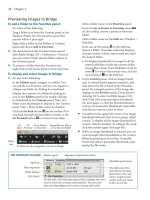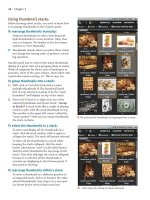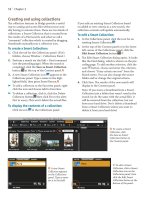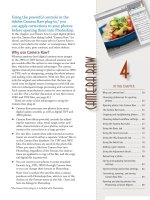Sử dụng photoshop cs5 part 32 pot
Bạn đang xem bản rút gọn của tài liệu. Xem và tải ngay bản đầy đủ của tài liệu tại đây (743.12 KB, 7 trang )
ptg
adjustment layer basics
IN THIS CHAPTER
Creating adjustment layers. . . . . . . .197
Editing the settings for an
adjustment layer. . . . . . . . . . . . .199
Saving adjustment presets . . . . . . . .200
Merging and deleting adjustment
layers . . . . . . . . . . . . . . . . . . . .201
Editing the adjustment layer mask . .202
Using the Histogram panel . . . . . . . .203
12
You’re happy with the composition of
a photo, but it looks a bit dull or the
contrast is too strong? Or perhaps
the shadows or highlights lack detail?
Enter the digital darkroom.
Photoshop
oers a wide assortment of commands for adjust-
ing images, most of which are accessible from the
Adjustments panel. In addition to letting you create
and edit 15 types of adjustment layers, this panel also
provides buttons for viewing, clipping, and restoring
your settings. is chapter is devoted primarily to
the mechanics of using the Adjustments panel. It also
includes an overview of the Histogram panel. Specic
adjustment controls are covered in the next chapter.
Creating adjustment layers
e eects of a command that is applied to a layer via
the Image > Adjustments submenu are permanent,
whereas the eects of an adjustment layer (applied via
the Adjustments panel) become permanent only when
you merge it downward into the underlying layer or
atten your document. We recommend using adjust-
ment layers whenever possible because they’re exible,
meaning you can change the settings for them when-
ever you like — plus you can restack, hide, show, or
delete them, and even drag-copy them between les.
Furthermore, adjustment layers don’t increase the le
size, so you can create and keep as many as you need.
Note: e last six commands on the Image >
Adjustments submenu, including the valuable Shadows/
Highlights command, can be applied only via their
respective dialogs, not via an adjustment layer.
For some of the kinds of adjustment layers that you
can create via the Adjustments panel, you can choose
a settings preset; for all of them, you can choose indi-
vidual settings (you can also modify the settings for
a preset). Via the presets, you can apply basic adjust-
ments quickly, such as to increase the image contrast
using three progressively stronger Levels presets, or
to increase the image saturation using progressively
stronger Hue/Saturation presets.
To create an adjustment layer:
1. Click an image layer. e adjustment layer is going
to appear above the layer you have selected.
2.
Optional: To restrict the adjustment eect to a
specic area of the image, create a selection.
Continued on the following page
ptg
198 Chapter 12
3. Display the Adjustments panel. e Add an
Adjustment buttons and scroll list display.
A
4. Do either of the following:
Click the button for the desired adjustment type.
ey are arranged as follows: tonal adjustments
in the top row, color adjustments in the middle
row, and miscellaneous adjustments in the
bottom row.
Click an expand/collapse arrow on the scroll
list to expand a category of presets, then click
a preset (not all of the adjustment types have
presets).
5. Controls for the adjustment layer display on the
Adjustments panel, and a new adjustment layer
and layer mask appear on the Layers panel.
B
6. If you clicked a preset, the controls are already
set for you. If you didn’t click a preset or you
want to alter the preset settings, choose the
desired settings
C
(and
A–B
, next page).
➤ To redisplay the Add an Adjustment list when
the controls for an adjustment layer are dis-
playing, click the Return to Adjustment List
button at the bottom of the panel.
➤ To enlarge the Adjustments panel, click the
Switch Panel to Expand View button at the
bottom of the panel. Click the button again to
shrink the panel.
➤ You can also create an adjustment layer by
choosing one of the same adjustment types from
the New Fill/Adjustment Layer menu at the
bottom of the Layers panel.
A
On the Add an Adjustment list of the
Adjustments panel, either click a button to
display controls for that adjustment type, or click
a preset, if available on the scroll list, to display
its predened settings.
B
Each kind of adjustment layer can be identied by its
unique icon, which displays in the layer thumbnail.
C
i s i m a g e l a c k s c o n t r a s t .
ptg
Adjustment Layer Basics 199
A
Via the Adjustments panel, we applied the Increase
Contrast 1 preset, found in the Levels Presets category.
B
To darken the midtones and add tonal depth to the photo,
we ne-tuned the Levels preset adjustment by dragging the
midtones (gray) Input Levels slider slightly to the right.
To change the settings for an adjustment
layer:
1. On the Layers panel, double-click the thumbnail
(icon) for an adjustment layer. e layer becomes
selected and the current settings display on the
Adjustments panel. (Alternatively, you could
also click an adjustment layer, then show the
Adjustments panel, in two separate steps.)
2.
Do either or both of the following:
Edit the settings.
For a Levels, Curves, Exposure, Hue/Saturation,
Black & White, or Channel Mixer adjustment
type, choose a preset from the menu at the top
of the panel.
➤ To undo the last individual slider, check box, or
other adjustment edit, press Ctrl-Z/Cmd-Z.
➤ To lessen the overall impact of an adjustment
layer, lower its opacity via the Layers panel.
➤ To expand or collapse the list of presets for all
the available adjustment types, Alt-click/Option-
click one of the expand/collapse arrows.
➤ Each time you select and edit an existing adjust-
ment layer, those edits are listed collectively
on the History panel as one state (e.g., “Modify
Levels Layer”).
By holding down the View Previous State button, you
can display the image temporarily without the new
settings you have chosen for the currently selected
adjustment layer.
To view the image without the latest
adjustment changes:
1. On the Layers panel, double-click an adjustment
layer thumbnail to select the layer and show the
Adjustments panel, then edit the settings.
2.
To toggle the latest edits o, press and hold down
the View Previous State button or the \ key.
To toggle the edits back on, release the button
or key.
e Reset button on the Adjustments panel either
undoes the most recent changes made (if any) to the
current adjustment layer since the document was
opened, or restores the default settings. e button
icon changes depending on whether the settings for
the adjustment layer were edited. Run through the
following steps, just to see how the button works.
To reset an adjustment layer:
1. Double-click an adjustment layer thumbnail to
display its settings on the Adjustments panel.
2.
Edit the settings.
3.
Click the Reset to Previous State button to
cancel the current changes and restore the last
settings.
4.
Click the Reset to Adjustment Defaults
button (same button, dierent icon) to restore
the default settings.
Editing the settings for an adjustment layer
ptg
200 Chapter 12
To hide the effect of an adjustment layer:
Click the visibility icon on the Adjustments
panel or Layers panel; click it again to redisplay.
Normally, an adjustment layer aects all the layers
below it, but you can clip (restrict) its eect to just
the layer directly below it.
To restrict the effect of an adjustment layer
to the layer directly below it:
1. On the Layers panel, click an adjustment layer.
A
2. On the Adjustments panel, click the Clip to
Layer button. (Click it again to “unclip.”)
B
Saving adjustment presets
Regardless of how you arrive at custom settings
(whether by choosing a preset rst or not), you can
save those settings for future use.
To save custom adjustment settings as a
preset:
1. Create and choose settings for an adjustment
layer. Note that presets can be saved only for
Levels, Curves, Exposure, Hue/Saturation, Black
& White, Channel Mixer, and Selective Color.
2.
From the Adjustments panel menu, choose Save
[adjustment type] Preset. In the Save dialog,
enter a name, keep the default location and
extension, then click Save. Your user preset is
now available for any document via the Add an
Adjustment list on the Adjustments panel, and
also via the preset menu at the top of the panel
when the controls for that adjustment type (e.g.,
Levels or Curves) are displaying.
➤ To delete a user preset, choose that preset,
choose Delete Current Preset from the panel
menu, then click Yes in the alert dialog.
A
A Levels adjustment layer is being used to intensify
the overall contrast in this image.
B
We clipped the eect of the adjustment layer to just
the layer directly below it (the layer that contains the
photo of olive oil).
ptg
Adjustment Layer Basics 201
Merging and deleting adjustment
layers
When you merge an adjustment layer downward, the
adjustments are applied permanently to the under-
lying image layer. If you change your mind, either
choose Edit > Undo (right away!) or click the prior
state on the History panel.
To merge an adjustment layer:
Do either of the following:
Click the adjustment layer to be merged
downward,
A
then press Ctrl-E/Cmd-E.
B
Right-click on or near the adjustment layer name
and choose Merge Down.
Note: Adjustment layers don’t contain pixels,
so you can’t merge them with one another.
However, you can merge multiple adjustment
layers into an image layer (or layers) by using the
Merge Visible command (see page 145) or the
Flatten Image command (see page 146).
Adjustment layers are as easy to delete as they are
to create.
To delete an adjustment layer:
Do either of the following:
Click the icon for an adjustment layer on the
Layers panel, then click the Delete Layer
button
on the same panel or the Delete
Adjustment Layer button on the Adjustments
panel. Click Yes if an alert appears. Optional:
Click Don’t Show Again to prevent the alert from
reappearing.
Click the icon or layer mask thumbnail for an
adjustment layer on the Layers panel, then press
Backspace/Delete. (See also the sidebar at right.)
A
Click the adjustment layer to be merged downward.
B
e M e r g e D o w n c o m m a n d a p p l i e d t h e L e v e l s v a l u e s
from the adjustment layer to the underlying image layer,
which in this case is the Background.
BYPASSING THE AUTO-SELECT PARAMETER
OPTION ★
The new Auto-Select Parameter option (on the
Adjustments panel menu) causes the fi rst entry fi eld
on the panel to become highlighted automatically
when you create an adjustment layer or when you
double-click the icon for an existing adjustment
layer on the Layers panel. Although this option
enables you to quickly enter or change values, it
can be an annoyance because it prevents some
shortcuts from working (e.g., selecting a tool via
its letter shortcut or deleting a layer by pressing
Backspace/Delete). If this option is on and you
want to shift the focus from the Adjustments panel
to the Layers panel, click either the icon or the
layer mask thumbnail for the adjustment layer.
ptg
202 Chapter 12
Editing the adjustment layer mask
By default, every adjustment layer has a blank white
layer mask. To limit which area of the image the
adjustment aects, you can add black areas to the
mask, either by lling a selection or by applying
brush strokes, as we show you in the steps below.
To edit the adjustment layer mask:
1. Click the mask thumbnail on an adjustment layer.
2.
Press D to choose the default colors, then press
X to switch to black as the Foreground color.
3.
To partially mask the adjustment layer eect,
do either or both of the following:
Create a selection with any selection tool (e.g.,
Rectangular Marquee or Lasso), choose Edit >
Fill (Shift-Backspace/Shift-Delete), choose Use:
Foreground Color, click OK, then deselect.
Choose the Brush tool (B or Shift-B). On
the Options bar, choose a Soft Round brush,
Mode: Normal, and an Opacity of 100% (or a
lower opacity to create a partial mask), adjust
the brush diameter by pressing [ or ], then apply
brush strokes to the image.
A–C
4. Optional: To reverse the eect of the mask in
specic areas, press X to switch colors (make the
Foreground color white), then with the Brush
tool, apply strokes to remove the mask.
➤ To remove all black areas from the mask, deselect,
click the adjustment layer mask, choose Edit>
Fill, then choose Use: White in the dialog.
➤ To conne the eect of an adjustment layer to
a small area, start with a fully black mask (click
Invert on the Masks panel or apply Edit > Fill,
Use: Black), then apply strokes with white.
➤ To create a gradual mask by applying a gradient,
see pages 244–245. To rene the edge or density
of the mask, see pages 170–171.
SHORTCUTS FOR LAYER MASKS
View the mask by
itself in the docu-
ment window
Alt/Option click the layer
mask thumbnail (repeat to
restore the normal view)
View the mask
over the image as
a Quick Mask (the
default color is red)
Alt-Shift/Option-Shift click
the layer mask thumbnail
(repeat to restore the normal
view)
Deactivate or
activate the mask
Shift-click the layer mask
thumbnail (Layers panel)
or click the Disable/Enable
button (Masks panel)
Convert the
unmasked area into
a selection
Ctrl/Cmd click the layer mask
thumbnail (Layers panel) or
click the Load Selection from
Mask button (Masks panel)
B
We used Curves to correct the color, then with the
mask for that adjustment layer selected, we applied
brush strokes to the top part of the image. Now the
adjustment is visible in only the bottom half of the photo.
A
i s o r i g i n a l p h o t o l o o k s t o o p i n k .
C
Our brush
strokes are rep-
resented by black
areas in the
adjustment layer
mask thumbnail.
ptg
Adjustment Layer Basics 203
Using the Histogram panel
e Histogram panel displays a graph of the
current tonal (light and dark) values in an image,
which updates dynamically as the document is
edited. e panel is always accessible, even while the
Adjustments panel is being used or an adjustment
dialog is open. You can better judge how adjustment
edits are aecting your document if you monitor the
changes in its histogram.
After opening a photo into Photoshop — but
before you begin editing it — study the histogram to
evaluate the existing distribution of tonal values in
the image. e horizontal axis on the graph repre-
sents the grayscale or color levels between 0 and 255,
the vertical bars represent the number of pixels at
specic color or tonal levels, and the contour of the
graph represents the overall tonal range.
To choose a view for the Histogram panel:
From the Histogram panel menu, choose one
of the following: Compact View (just the
histogram),
A
Expanded View (the histogram
plus data and access to individual channels),
B
or
All Channels View (all the features of Expanded
View, plus separate histograms for each channel).
To display document data in the latter two views,
check Show Statistics.
For Expanded or All Channels view, choose an
option from the Channel menu: RGB,
C
a specic
channel, Luminosity, or Colors. To display
the individual channels in color, check Show
Channels in Color on the panel menu.
While a large le is being edited, Photoshop main-
tains the redraw speed of the Histogram panel by
reading the data from the histogram cache — not
from the actual image. When this is occurring, a
Cached Data Warning icon appears on the panel.
Remember to keep updating the panel, as we instruct
you here (even while editing the settings for an
adjustment layer), so it will continue to reect the
current tonal values of the image.
To update the Histogram panel:
Do one of the following:
Double-click anywhere on the histogram.
Click the Cached Data Warning icon.
Click the Uncached Refresh button.
➤ To specify a Cache Levels value in the Preferences
dialog, see page 391.
C
With RGB chosen on the Channel menu, the current
tonal values in the image are represented by black areas
on the graph.
B
Here the panel is in Expanded View. By default, the
Channel menu is set to Colors.
A
i s H i s t o g r a m p a n e l i s i n C o m p a c t V i e w .