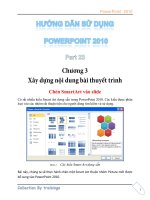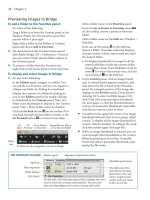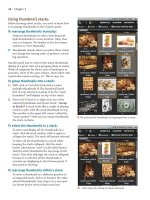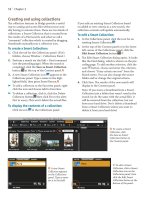Sử dụng photoshop cs5 part 23 doc
Bạn đang xem bản rút gọn của tài liệu. Xem và tải ngay bản đầy đủ của tài liệu tại đây (848.84 KB, 7 trang )
ptg
SELECTIONS & MASKS
IN THIS CHAPTER
Creating layer-based selections. . . . .147
Using the Rectangular and Elliptical
Marquee tools . . . . . . . . . . . . . .148
Using two of the lasso tools . . . . . . .149
Deselecting and reselecting
selections . . . . . . . . . . . . . . . . .150
Deleting selected pixels . . . . . . . . .150
Moving a selection marquee . . . . . . .151
Moving selection contents . . . . . . . .151
Using the Quick Selection tool . . . . .152
Using the Magic Wand tool . . . . . . . .154
Using the Color Range command . . . .156
Hiding and showing selection edges .158
Swapping the selected and
unselected areas . . . . . . . . . . . . .158
Creating a frame-shaped selection . . .159
Saving and loading selections . . . . .160
Refi ning selection edges . . . . . . . . .161
Using Quick Masks . . . . . . . . . . . . .166
Creating layer masks . . . . . . . . . . . .168
Editing layer masks . . . . . . . . . . . .169
Working with layer masks. . . . . . . . .172
Comparing the selection methods . . .174
9
When you select part of a layer, only
that area can be edited, and the rest
of the layer is protected.
If you were to apply
a lter, for example, only pixels within the selection
area on the currently selected layer would be aected.
In this chapter, you’ll learn how to create and modify
selections using a wide assortment of methods, rene
their edges, and store them for future use. You will
also learn how to use layer masks to hide layer pixels
from view — an essential Photoshop skill that you will
practice again in other chapters.
Each of the mechanisms discussed in this chapter
represents the isolation of image areas in a unique
way. A selection is displayed as a marquee of “march-
ing ants,” a channel or mask is displayed as black and
white areas, and a Quick Mask is displayed as red and
clear areas. (For a comparison of the selection methods
in Photoshop, see page 174.)
Creating layer-based selections
To select pixels on a layer:
On the Layers panel, do either of the following:
Click a layer or the Background, then choose
Select> All or press Ctrl-A/Cmd-A. A marquee of
“marching ants” will surround the entire layer.
To select only the nontransparent areas on a layer,
Ctrl-click/Cmd-click the layer thumbnail,
A–B
or right-click the layer thumbnail and choose
Select Pixels.
A
Ctrl-click/Cmd-click a layer
thumbnail…
B
…to select only nontransparent pixels
on that layer.
ptg
148 Chapter 9
Using the Rectangular and Elliptical
Marquee tools
To create a rectangular or elliptical
selection:
1. Click a layer.
2. Choose the Rectangular Marquee or
Elliptical Marquee tool (M or Shift-M).
3. Optional: For a smoother edge on an elliptical
selection, check Anti-alias on the Options bar
(see the sidebar on page 155), and keep the
Feather value at 0 px.
4. Drag diagonally,
A
or Shift-drag to create a
perfect square or circle. A marquee appears.
5. Optional: To add to the selection, Shift-drag
again; to subtract from it, Alt-drag/Option-drag.
➤ To move the marquee while drawing it, keep
the mouse button down, then hold down the
Spacebar and continue to drag. To move the
marquee after releasing the mouse, drag inside
it with any selection tool.
➤ As you draw a marquee, its dimensions are listed
in the W and H areas on the Info panel.
➤ To draw a marquee from the center, hold down
Alt/Option while dragging.
➤ To create the thinnest possible selection, choose
the Single Row Marquee or Single Column
Marquee tool, then click in the image.
To create a selection with a fixed ratio or
specific dimensions:
1. Click a layer.
2. Choose the Rectangular Marquee or
Elliptical Marquee tool (M or Shift-M).
3. On the Options bar, set the Feather value to 0,
then do either of the following:
From the Style menu, choose Fixed Ratio, enter
Width and Height values to be used as the ratio
of the selection (e.g., 5 to 7),
B
then drag in the
image diagonally to make a marquee appear.
C
From the Style menu, choose Fixed Size,
enter
exact Width and Height values, then click in the
image.
D
➤ Click the Swap Height and Width button on
the Options bar to swap the current values.
A
Drag diagonally with the
Rectangular Marquee tool.
D
Choose Fixed Size, enter values,
then click in the image: e marquee
appears. You can drag the marquee to
reposition it, as we are doing here.
C
With the Fixed Ratio option chosen, any size selection
marquee you draw will have that ratio.
B
We chose Fixed Ratio for the Rectangular Marquee
tool and entered a Width to Height ratio of 5 to 7.
ptg
Selections & Masks 149
Using two of the lasso tools
We like to use the Lasso tool to select an area loosely,
say, to limit subtle color adjustments to a general
area. We also use this tool to clean up selections
we have made with other tools, such as the Magic
Wand or Quick Selection tool.
To create a free-form selection:
1. Click a layer.
2. Choose the Lasso tool (L or Shift-L).
3. Optional: For a smoother edge on an elliptical
selection, check Anti-alias on the Options bar.
(Keep the Feather value at 0 px.)
4. Drag around an area on the layer.
A
i s i n i t i a l
selection doesn’t have to be precise, as you will be
able to rene it easily in the next step. When you
release the mouse, the open ends of the selection
will be joined automatically.
5. To add to the selection, position the pointer
inside it, then Shift-drag around the area to be
added.
B
To subtract from the selection, position
the pointer outside it, then Alt-drag/Option-drag
around the area to be removed.
C–D
➤ To feather an existing selection, see pages 161
and 237.
➤ To create a straight side with the Lasso tool, with
the mouse button still down, hold down Alt/
Option and click to create corners. To resume
creating free-form edges, press the mouse button,
release Alt/Option, then continue to drag.
To create a straight-edged selection:
1. Click a layer.
2. Choose the Polygonal Lasso tool (L or Shift-L).
3. Click to create points.
E
To create a selection edge
at a multiple of 45°, hold down Shift while clicking.
4. To join the open ends of the selection, do either
of the following:
Click the starting point (make sure you see a
small circle next to the pointer).
Ctrl-click/Cmd-click or double-click anywhere in
the document.
➤ To create a free-form segment while creating
a polygonal selection, Alt-drag/Option-drag.
Release Alt/Option and click to resume creating
straight sides.
➤ To erase the last corner while using the Polygonal
Lasso tool, press Backspace/Delete.
E
We created this straight-edged selection with
the Polygonal Lasso tool.
A
With the Lasso tool, we
are selecting the left part
of the ice cream.
B
Using Shift, we are adding
to the selection, to complete
the shape.
C
We want to remove
the pistachio nut from
the selection.
D
We Alt-drag/Option-drag
with the Lasso tool to remove
the nut.
ptg
150 Chapter 9
Deselecting and reselecting
selections
If you don’t like having to retrace your steps (we sure
don’t), deselect your selections only when you’re
sure you’re nished using them. Selections register
as states on the History panel, but histories are
short-lived. To preserve a selection for future access
and use, save it in an alpha channel (see page 160) or
convert it to a layer mask (see page 168).
To deselect a selection:
Do one of the following:
Choose the Lasso, Rectangular Marquee,
or Elliptical Marquee tool, then click inside
or outside the selection.
A
Press Ctrl-D/Cmd-D.
Right-click anywhere in the document and
choose Deselect.
To reselect the last selection:
Do one of the following:
Press Ctrl-Shift-D/Cmd-Shift-D.
With any selection tool except the Magic Wand
chosen, right-click in the document and choose
Reselect.
On the History panel, click the state that bears
the name of the tool or command that was used
to create the selection.
Deleting selected pixels
When you delete a selection of pixels from a layer,
B
that area is lled automatically with transparent
pixels.
C
When you delete a selection of pixels from
the Background, that area is lled with the current
Background color.
D
To delete selected pixels:
1. On the Layers panel, click a layer or the
Background. If you click the Background, also
choose a Background color (see Chapter 11).
2. Do one of the following:
If a layer is active, press Backspace/Delete; if
the Background is active, press Ctrl-Backspace/
Cmd-Delete.
★
Choose Edit > Cut (Ctrl-X/Cmd-X) to put the
selection on the Clipboard. (To learn about the
Clipboard, see pages 233–236.)
Choose Edit > Clear.
D
Here, we deleted pixels
from the Background
instead of from a layer, so
they were replaced with the
current Background color
(which in this case is red).
C
Because the pixels we
deleted were on a selected
layer, they were replaced by
transparent pixels.
B
We selected the blue
sky, then pressed
Backspace/Delete.
A
Click inside a selection to deselect it.
ptg
Selections & Masks 151
Moving a selection marquee
You can move a selection marquee to a dierent area
of the image without moving its contents.
To move a selection marquee:
1. Choose any selection tool except the Quick
Selection tool, and make sure the New Selection
button is activated on the Options bar (you
can also hold down M, L, or W to spring-load a
selection tool).
2. Do either of the following:
Drag inside an existing selection.
A
To constrain
the movement to a multiple of 45°, start drag-
ging, then hold down Shift and continue to drag.
Press any arrow key to nudge the marquee by one
pixel at a time, or press Shift-arrow to nudge the
marquee by 10 pixels at a time.
➤ With a selection tool, you can drag a selection
marquee from one image window into another.
➤ To transform a selection marquee (but not its
contents), choose any selection tool except the
Magic Wand. Right-click the image and choose
Transform Selection. Drag a handle on the trans-
form box to scale, rotate, skew, or distort the
selection (see pages 312–313).
A
A selection mar-
quee is moved with
a selection tool.
B
Selection con-
tents are moved
on a layer with
the Move tool.
Moving selection contents
In these steps, you will move a selection and its
contents on a layer.
To move the contents of a selection:
1. Create a selection.
2.
Optional: To help you position the selection
precisely at a specic location in the document,
display the rulers (Ctrl-R/Cmd-R), drag a guide
from the horizontal or vertical ruler, and turn on
View > Snap To > Guides.
3.
Do either of the following:
On the Layers panel, click the Back ground, then
choose a Back ground color (see Chapter 11). e
area that becomes exposed when you move the
selection will ll with this color.
Click a layer. e area you expose when you move
the selection will ll with transparent pixels.
4.
Choose the Move tool (or hold down V to
spring-load the Move tool).
5.
Position the pointer over the selection, then
drag.
B
Let the edge of the selection snap to a
ruler guide, if you created one.
6.
Deselect (Ctrl-D/Cmd-D).
➤ In Chapter 14, Combining Images, you will learn
how to copy the contents of a selection within
the same le and between les, and to use align-
ment aids, such as ruler guides and Smart Guides.
➤ With the Move tool chosen, you can press an
arrow key to nudge a selection and its contents
by one pixel at a time, or press Shift-arrow to
nudge the marquee by 10 pixels at a time.
REMEMBER TO USE THE LAYERS PANEL!
Before editing the pixels within a selection
area, always remember to let Photoshop know
which part of your document you want to edit
by clicking a layer or the Background.
ptg
152 Chapter 9
Using the Quick Selection tool
e Photoshop features we’re going to discuss next
— the Quick Selection tool, Magic Wand tool, and
Color Range command — create selections in a
more automatic way than the marquee and lasso
tools. With these tools, the work of detecting the
color boundaries is done for you, and the resulting
selections tend to be very precise.
If the area you want to select has well-dened bor-
ders, instead of using a lasso tool, try using the
Quick Selection tool. Rather than tediously tracing
a precise contour, with this tool, you merely drag
across a shape and stand by as it detects and selects
the shape’s color boundary. You can push the result-
ing selection outward to include an adjacent color
boundary or inward to make it smaller.
To use the Quick Selection tool:
1. Click a layer.
2.
Choose the Quick Selection tool (W or
Shift-W).
3.
On the Options bar:
Click the New Selection button to replace
any existing selections with the one you’re about
to create (or press Ctrl-D/Cmd-D to deselect).
Use the Sample All Layers check box to control
whether you want the tool to detect color bound-
aries on just the current layer or on all layers.
Check Auto-Enhance for a smoother, more
rened selection edge.
4.
To choose a brush diameter, Alt-right-click-drag/
Control-Option-drag to the left or right or
press ] or [ , then drag within the area to be
selected.
A
e selection will expand to the rst
signicant color or shade boundary that the tool
detects. e selection will preview as you drag,
and will become more precise when you release
the mouse.
5.
Do any of the following optional steps:
To enlarge the selection, click or drag in an
adjoining area; the selection will expand to
include it.
B–C
To shrink the selection, Alt-drag/Option-drag
along the edge of the area to be subtracted (this
is a temporary Subtract From button) (
A–B
,
next page).
Note: To block an adjacent area from becom-
ing selected by the Quick Selection tool as you
A
We selected the kumquat in the center of this image
by dragging the Quick Selection tool across it.
C
Next, we dragged across the green leaf above the
kumquats. e selection spread beyond the edge of the
leaf to include some of the background area, which
wasn’t our intention.
B
After enlarging the brush diameter, we clicked the
kumquat on the right to add it to the selection.
ptg
Selections & Masks 153
enlarge an existing selection, Alt-click/Option-
click or drag in that area, release Alt/Option,
then drag to enlarge the selection area. e block
will remain in eect until you click the blocked
area again with the Quick Selection tool.
C–E
➤ To undo the last click or drag of the Quick
Selection tool, press Ctrl-Z/Cmd-Z.
➤ To save any kind of selection to an alpha channel,
see page 160.
➤ To clean up a Quick Selection, you can use
another selection tool, such as the Lasso. To
rene the selection, see page 161.
D
We dragged along the stems to select them, then Alt-
clicked/Option-clicked the background areas between
the stems to remove them from the selection.
B
…and did the same thing to subtract the area below
the kumquats.
E
To nalize our selection, we cleaned up the selection
of the stems.
A
We Alt-dragged/Option-dragged below the leaf to
subtract the background area from the selection…
C
We zoomed in, reduced the brush diameter, then
Alt-clicked/Option-clicked areas around the stems to
prevent them from becoming selected.