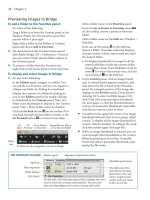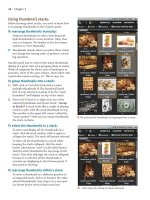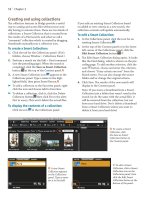Sử dụng photoshop cs5 part 22 pptx
Bạn đang xem bản rút gọn của tài liệu. Xem và tải ngay bản đầy đủ của tài liệu tại đây (776.41 KB, 7 trang )
ptg
140 Chapter 8
You can delete a layer group and its layers or merely
disband the group while preserving the layers.
To delete or disband a layer group:
On the Layers panel, do one of the following:
Click a group to be deleted, click the Delete
Layer button, then in the alert dialog, click
Group Only or Group and Contents. Or to
quickly delete a group and its contents, click the
group, then press Backspace/Delete.
Right-click a group and choose Delete Group
from the context menu, then click either Group
Only or Group and Contents.
To disband a layer group without deleting the
layers it contains, click the group, then press
Ctrl-Shift-G/Cmd-Shift-G. e group icon
disappears from the panel and the layer listings
are no longer indented.
Deleting individual layers
To delete a layer:
1. Deselect (press Ctrl-D/Cmd-D).
2. Click the layer to be deleted, then press
Backspace/Delete.
➤ Change your mind? Choose Edit > Undo or click
the prior state on the History panel.
➤ Another way to delete a layer: Click the layer,
click the Delete Layer button, then click Yes
in the alert dialog; or to bypass the alert, simply
Alt-click/Option-click the Delete Layer button.
Hiding and showing layers
By hiding the layers you’re not currently working on,
you eliminate them as a visual distraction. Hidden
layers don’t print. e instructions below apply to
layers and the Background.
To hide or show layers:
On the Layers panel, do one of the following:
To hide or show one layer or layer group, click
in the visibility column.
A–B
e icon
disappears.
To hide or show multiple layers, drag upward or
downward in the visibility column.
To hide or show all layers and layer groups except
one, Alt-click/Option-click the visibility column
for the layer or layer group that you want to hide
or show.
B
e t y p e l a y e r i s n o w h i d d e n .
A
Click in the visibility column to show or hide a layer.
ptg
Layer Basics 141
Moving layer content
Follow these instructions to reposition a selected
layer or group of layers with the Move tool. Note:
To link layers rst so they will move as a unit, see
page 307.
To move layers manually:
1. On the Layers panel, do one of the following:
Click a layer.
Shift-click or Ctrl-click/Cmd-click multiple layers.
Click a layer group.
2. Choose the Move tool or hold down V to
spring-load the tool.
3. Drag in the document window.
A–B
If you move
part of the layer or layers outside the canvas area,
don’t worry — those pixels will save with the
document and can be moved back into view at
any time. (See “Working with pixels outside the
canvas area” on page 235.)
➤ To nudge a selected layer by one pixel at a time,
choose the Move tool, then press an arrow key.
Or press Shift-arrow to move a layer by 10 screen
pixels at a time. (Don’t press Alt-arrow/Option-
arrow — unless your intention is to duplicate
the layer.)
➤ For a more precise approach to repositioning
layers, use the align buttons on the Options bar.
See page 247.
B
e t y p e l a y e r w a s m o v e d d o w n w a r d .
A
e t y p e l a y e r i s b e i n g m o v e d w i t h t h e M o v e t o o l .
USING SMART GUIDES TO ALIGN IMAGERY
You can use Smart Guides to align the edge of a
layer you’re moving with the edge or center of
other layers. Turn on View > Show > Smart Guides,
then with the Move tool, start moving a layer
or layer group. Temporary magnetic guide lines
will appear onscreen when the edge of the layer
imagery you’re moving encounters the edge or
center of nontransparent pixels, type, or a shape on
another layer. To learn more about Smart Guides,
see page 252.
ptg
142 Chapter 8
Choosing Layers panel options
You can dramatically change the appearance of a
layer and the layers below it by using the blending
mode and/or opacity controls.
A
e layer opacity
control makes the layer content (e.g., imagery, brush
strokes, type, shape, Smart Object, adjustments,
layer eects) more or less opaque, whereas the
blending mode aects how the layer content blends
with underlying layers.
Note: e following is a brief introduction to
these two features. e blending modes are illus-
trated fully on pages 192–196, and instructions for
using them are given on pages 302–303. e Opacity
and Fill options are compared on page 301.
To change the blending mode or opacity of
a layer or layer group:
1. Select one or more layers or a layer group. Note:
In order to see the results of the next step, the
contents of the selected layer must overlap some
contents of the underlying layer.
2. Choose a blending mode from the menu in the
upper left corner of the Layers panel and/or
change the Opacity percentage (use the scrubby
slider).
e Lock Transparent Pixels button on the Layers
panel prevents or allows the editing of transpar-
ent pixels by any command or tool. In the follow-
ing instructions, you’ll see how this option aects
strokes that are applied with the Brush tool, but
remember that this button also aects other edits.
By default, transparent pixels on a layer are repre-
sented by a gray and white checkerboard pattern.
To limit edits by locking transparent pixels:
1. Click an image layer (not an editable type layer).
2. Choose the Brush tool (B or Shift-B). To
change the brush diameter, press [ or ].
3. Show the Swatches panel, then click a color.
4. On the Layers panel, click the Lock Transparent
Pixels but ton, then draw brush strokes in the
document.
B
Only nontransparent pixels can be
recolored.
5. To deactivate the Lock Transparent Pixels
button, click again or press /.
6. Paint on the layer again. Notice that now all the
layer pixels are fair game for editing, whether
they’re transparent or not.
C
CUSTOMIZING THE CHECKERBOARD
In the Transparency Settings area of Edit/Photoshop >
Preferences > Transparency & Gamut, you can change
the size or color of the checkerboard pattern that rep-
resents transparent pixels (or you can hide it from view
by choosing None from the Grid Size menu).
C
With the Lock Transparent Pixels option o, brush
strokes can be applied anywhere on the layer.
A
We chose Color Burn mode for the type layer and lowered
the Opacity of the “cheese” layer to 40% (compare this
image with the one on the preceding page).
B
With the Lock Transparent Pixels option on, our brush
strokes are aecting only nontransparent pixels.
ptg
Layer Basics 143
Use the lock options for layers to prevent inadvertent
edits as you work on other layers.
To lock a layer or layer group:
1. Click a layer or layer group.
2. Click any of the following:
e Lock Image Pixels button to prevent all
layer pixels from being edited. You can still move
the layer, as well as choose options for it, such as
a blending mode, opacity level, layer eects, etc.
e Lock Position button to lock only the
location of the layer. e layer content (e.g., pixels,
type characters, or styling) can be edited as usual.
e Lock All button to prevent the layer from
being moved or edited (both of the above).
Unlike the other lock options, this button is also
available for layer groups.
When a lock button is activated for a layer, a
padlock icon displays next to the layer name.
A
To choose thumbnail options for the Layers
panel:
Right-click a layer thumbnail and choose any of
the following:
Small umbnails, Medium umbnails, or
Large umbnails. Note: Turning o thumb-
nails by choosing No umbnails can help boost
Photoshop’s performance, but frankly, we nd it
pretty darn hard to work without them.
Clip umbnails to Layer Bounds to show, in
the panel thumbnails, only the area that encom-
passes the opaque pixels on the layer (a useful
option if your layers contain many silhouetted
shapes or pixels outside the canvas area),
B
or
Clip umbnails to Document Bounds to dis-
play the whole layer in the thumbnails, includ-
ing any surrounding transparent pixels that lie
within the canvas area.
You can assign a color to the area behind the visibil-
ity icon on each layer to help categorize them, make
them easier to identify — and make the panel look
pretty, too!
To color-code a layer:
Click a layer, then right-click the visibility
column and choose a color label.
C
B
For this
Layers panel, we
chose the Large
u m b n a i l s a n d
Clip umbnails
to Layer Bounds
options.
A
When the Lock All button option is acti-
vated for a layer, the padlock icon is black.
C
Click a layer,
then from the con-
text menu for the
visibility column,
choose a color.
ptg
144 Chapter 8
Merging layers
e merge commands — Merge Down, Merge Layers,
and Merge Visible — merge two or more selected
layers into one layer (the bottommost of the selected
layers). You can apply any of these commands peri-
odically during the editing process to reduce the
le size of your document or to reduce unnecessary
clutter on the Layers panel.
Note: e Flatten Image command, which is dis-
cussed on page 146, is normally applied to a copy of
a le as a step before nal output.
To merge selected layers:
1. Do one of the following:
Click the upper layer of two layers to be
merged.
A
e bottom one must be an image
layer or the Background, and cannot be a group.
Ctrl-click/Cmd-click nonconsecutive layers. e
layers can be solo, within a group, or a combina-
tion thereof.
Click a group. (All the layers in the group will be
merged — but just with one another.)
Note: You can merge an adjustment layer into an
image layer, but you can’t merge adjustment
layers into one another. You can also merge an
editable type layer downward, but be aware that
it will become rasterized.
2.
Do either of the following:
Right-click the selected layer and choose Merge
Down, or choose Merge Layers if multiple layers
are selected, or choose Merge Group if you
selected a group.
Press Ctrl-E/Cmd-E.
B
If the underlying layer contains a layer mask, an
alert dialog will appear. Click Preserve to keep
the mask editable, or click Apply to apply the
mask eect to the newly merged layer and delete
the mask.
If you merged the layers in a group, the group
icon will disappear from the panel.
➤ If you want to merge layers while preserving
access to a copy of the original, separate layers,
see “To copy and merge layers” on the next page.
➤ e Merge Down command won’t be accessible if
the Lock All button is enabled for the currently
selected layer.
A
We clicked the “cheese” layer.
B
We chose the Merge Down command, which
merged the “cheese” layer into the “left side” layer.
SMART OBJECT INSTEAD OF MERGE OR FLATTEN
Instead of merging or fl attening layers, consider group-
ing them into a Smart Object layer instead. You’ll
achieve the same reduction of layers, plus you’ll gain
the ability to edit the original layers individually by
double-clicking the Smart Object layer thumbnail. See
the fi rst task on page 308.
ptg
Layer Basics 145
e Merge Visible command merges all the currently
visible layers while preserving any hidden layers as
separate layers. By hiding the layers you don’t want
to merge before choosing this command, you can
control which ones will be merged.
To merge all visible layers:
1. Make sure only the layers you want to merge
are visible (have eye icons), and hide any layers
(including the Back ground, if desired) that you
don’t want to merge.
2.
Right-click one of the visible layers (not a type
layer) and choose Merge Visible (Ctrl-Shift-E/
Cmd-Shift-E).
A–B
Note: is sort of goes without saying, but if you
merge an editable type layer or adjustment layer,
the specic features of that kind of layer (such
as the settings from an adjustment layer) will no
longer be editable.
e commands in the following instructions will copy
and merge (“stamp”) two or more selected layers into
a new layer in a single easy step, while preserving the
original, separate layers. is might come in handy,
say, if you want to test some edits (such as lters or
transformations) on multiple layers. You would use
one of these commands rst, then apply your edits to
the new layer. Note: For an alternative to using these
commands, see the sidebar on the preceding page.
To copy and merge layers:
Do either of the following:
Ctrl-click/Cmd-click the layers (not the
Background) to be copied or merged into a new
layer, then press Ctrl-Alt-E/Cmd-Option-E.
To copy and merge all the currently visible
layers into a new layer, including the Background
(if visible), click any visible layer, then press
Ctrl-Alt-Shift-E/Cmd-Option-Shift-E.
➤ If layers and the Background are selected when
you use the rst shortcut listed above, content
from the selected layers will be stamped into the
Background, and no new layer will be created.
A
In this document, we hid the Background
because we don’t want our layers to merge into it.
B
e M e r g e V i s i b l e c o m m a n d m e r g e d a l l t h e
layers except the Background, which remains hidden.
ptg
146 Chapter 8
Flattening layers
Two reasons to atten all the layers in a le are to
conserve storage space or to prepare it for output
or export. At the present time, the only le formats
that support multiple layers are Photoshop PDF,
Photoshop, Large Document Format, and TIFF. If
the application to which you’re planning to export
your le can’t read or accept layered les, you’ll have
to either atten it or save a attened copy of it by
using File > Save As. e latter method (which is the
one we normally use) preserves the layered version
so you can overwork it to death at a later time.
To save a flattened copy of a file:
1. Choose File > Save As (Ctrl-Shift-S/Cmd-
Shift-S).e Save As dialog opens.
2.
Do all of the following:
Change the le name.
Choose a location.
Uncheck Layers (the As a Copy option becomes
checked automatically; keep it that way).
Choose a le format from the Format menu.
Click Save.
Note: e layered version remains open; the
attened version is saved to disk.
If you’re condent that your image is totally com-
plete, n i s , you can use the Flatten Image command
instead of saving a attened copy. is com-
mand merges the currently visible layers into the
bottommost visible layer — but be aware that it also
discards hidden layers!
To flatten the layers in a document:
1. Make sure all the layers and layer groups you
intend to atten are visible (have eye icons). It
doesn’t matter which layer is selected.
2.
Right-click any layer name (not a type layer)
and choose Flatten Image. If the le contains
any hidden layers, an alert dialog will appear;
click OK. Any formerly transparent areas in the
bottommost layer are now white.
e Layers panel shown in gure
A
contains a
type layer, layer styles, image layers, layer masks,
and an adjustment layer. e Flatten Image com-
mand will rasterize all of the above, apply the
masks, and atten all the layers.
B
B
e F l a t t e n I m a g e c o m m a n d a t t e n e d a l l t h e
visible layers into the Background and discarded the
hidden layer (“left side”).
A
When you choose the Flatten Image command, it
doesn’t matter which layer is selected. In this docu-
ment, the “left side” layer is hidden.