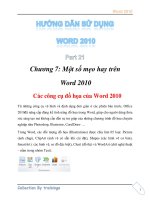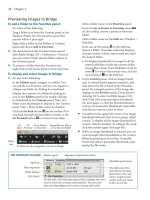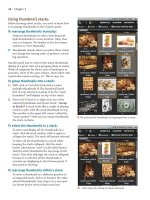Sử dụng photoshop cs5 part 21 pdf
Bạn đang xem bản rút gọn của tài liệu. Xem và tải ngay bản đầy đủ của tài liệu tại đây (1.19 MB, 7 trang )
ptg
layer basics
8
e beauty of assigning various parts
of a document to dierent layers is
that they can be edited individually
—
maybe some text on one layer, a silhouetted shape on
another layer, and a full image in the background. An
image can contain only one Background (written with
an initial cap “B”), but you can add multiple layers
above it. Unlike the Background, which always remains
fully opaque, a layer can contain partially or fully
transparent areas. Onscreen, transparent areas of a
layer are represented by a checkerboard pattern.
A
You’ll probably use the Layers panel more than
any other panel in Photoshop. It is so indispensable
for image editing, it’s either the star player or plays an
important supporting role in many other chapters. In
this chapter you’ll learn basic techniques, such as how
to create, duplicate, select, restack, group, delete, hide,
show, move, merge, and atten image layers. (Related
topics, such as using layer masks, choosing layer blend-
ing options, and creating adjustment, editable type,
and Smart Object layers, are covered in later chapters.)
Creating layers
When creating a new document, if you choose
Background Contents: White or Back ground Color
in the File > New dialog, the bottommost tier of the
image will be a Back ground; if you choose Background
Contents: Transparent, the rst tier will be a layer, and
the document won’t contain a Background.
GET A SNEAK PREVIEW
To view a fi le that contains layers,
open image No. 11 of the download-
able images. On the Layers panel,
click any layer name, then click its
visibility icon on and off.
IN THIS CHAPTER
Creating layers . . . . . . . . . . . . . . . .133
Duplicating layers . . . . . . . . . . . . .135
Converting the Background . . . . . . .136
Selecting layers . . . . . . . . . . . . . . .137
Restacking layers . . . . . . . . . . . . . .138
Working with layer groups . . . . . . . .138
Deleting individual layers . . . . . . . .140
Hiding and showing layers . . . . . . . .140
Moving layer content . . . . . . . . . . .141
Choosing Layers panel options . . . . .142
Merging layers . . . . . . . . . . . . . . . .144
Flattening layers . . . . . . . . . . . . . .146
A
i s d o c u m e n t c o n t a i n s a t y p e
layer and two image layers, which
are listed above the Background. e
Back ground, when present in a docu-
ment, is always listed at the bottom.
Continued on the following page
ptg
134 Chapter 8
A new layer is created automatically when you per-
form some kinds of edits, such as when you paste
a selection or create type with the Horizontal or
Vertical Type tool. In these instructions, you will
learn how to create new, blank image layers. To those
layers, you can apply brush strokes, clone imagery,
etc. You may add as many layers to a le as you like,
depending on your computer’s available memory and
its storage capability.
To create a layer:
1. Show the Layers panel.
2. Click a layer or the Background. e new layer is
going to appear above the one you have clicked.
A
3. Click the New Layer button at the bottom of
the panel. e new layer will have Opacity and
Fill percentages of 100% and a blending mode of
Normal.
B
4. Optional: To rename the layer, double-click the
existing name, type the desired one, then press
Enter/Return.
➤ To choose options for a layer as you create it,
Alt-click/Option-click the New Layer button
on the Layers panel or press Ctrl-Shift-N/Cmd-
Shift-N. In the New Layer dialog, you can change
the layer Name or choose a nonprinting Color for
the area on the Layers panel behind the visibil-
ity icon (see “To color-code a layer” on page
143). To learn about the layer blending mode and
opacity controls, see page 142.
A
Click the layer above which you want
the new one to appear.
B
e N e w L a y e r b u t t o n i s c l i c k e d , a n d
a new layer appears on the panel.
FLATTENING AND PRESERVING LAYERS
➤ Layers increase the fi le size considerably, so when
you’re completely done editing your document, con-
sider using a merge or fl a t t e n command to shrink it
back down (see pages 144–146).
➤ If you need to preserve layers, when saving your
fi l e v i a t h e F i l e > S a v e A s d i a l o g , c h e c k Layers, and
as the fi le Format, choose Photoshop, Photoshop PDF,
Large Document Format (see the sidebar on page 22),
or TIFF. The formats that don’t preserve layers fl atten
them automatically and convert any transparency in
the bottommost layer to opaque white.
➤ When switching document color modes (e.g., from
RGB to CMYK), if you want to preserve layers, click
Don’t Flatten or Don’t Merge in the alert dialog.
After adding layers to your le, from the Status bar menu,
choose Document Sizes. e value on the left is the le size
without layers; the value on the right is its approximate le
size with layers. is document contains three image lay-
ers in addition to the Background, which explains why the
second value is more than three times greater than the rst.
ptg
Layer Basics 135
A
An area of the
Background is selected
on the right side of
this document.
B
Via the Layer via
Copy command, a copy
of the selection was
placed onto a new layer.
Another method for creating a layer is to copy or cut
imagery from an existing layer or the Background
and put it on its own layer. is can be done easily
with a simple command.
To turn selected pixels into a layer:
1. On the Layers panel, click an image layer or
the Background, then create a selection in the
document.
A
2. To create a new layer containing the selected
pixels, do either of the following:
To place a copy of the selected pixels on a new
layer and leave the original layer intact, right-
click in the document and choose Layer via Copy
or press Ctrl-J/Cmd-J.
B
To place the selected pixels on a new layer and
remove them from the original layer, right-click
in the document and choose Layer via Cut or
press Ctrl-Shift-J/Cmd-Shift-J. If you cut pixels
from a layer, the exposed area on the original
layer will be lled with transparency; if you cut
pixels from the Background, the exposed area will
be lled with the current Background color (see
pages 185 and 233).
Duplicating layers
Follow these instructions to duplicate a layer or layer
group, or to turn a copy of the Background into a layer.
(To learn about layer groups, see pages 138–140.)
To duplicate a layer or layer group:
Do one of the following:
Click a layer, then press Ctrl-J/Cmd-J.
Drag a layer, layer group, or the Background over
the New Layer button at the bottom of the
Layers panel. e duplicate will appear above the
one you dragged.
To name the layer as you create it, right-click a
layer, layer group, or the Background and choose
Duplicate Layer or Duplicate Group. In the
dialog, change the name in the “As” eld (ignore
the Destination elds), then click OK.
➤ To control whether the word “copy” is added to a
duplicate layer name automatically, choose Panel
Options from the Layers panel menu, then check
or uncheck the Add “Copy” to Copied Layers and
Groups command.
★
➤ When you duplicate a layer, any layer mask
and/or eects on that layer are also duplicated.
Similarly, when you duplicate a Smart Object
layer, any Smart Filters contained on that layer
are also duplicated (see pages 320–322).
ptg
136 Chapter 8
Converting the Background
ere are many things you can do to a layer that you
can’t do to the Background. For example, you can’t
move the Background upward in the layer stack;
change its blending mode, Opacity percentage, or
Fill percentage; attach a mask to it; or embellish it
with layer eects. You can, however, convert the
Background into a layer, at which time it will adopt
all the functions of a normal layer.
To convert the Background into a layer:
Do either of the following:
Alt-double-click/Option-double-click the
Background on the Layers panel to turn it into
a layer without choosing options.
Double-click the Background on the Layers panel
A
to open the New Layer dialog.
B
Type a new
Name. If desired,
choose a Color for the area
behind the visibility icon
on the panel,
a Mode, and an Opacity percentage. Click OK.
C
If you need to create a Background for a le that
doesn’t have one, you can convert any existing layer
into the Background — the reverse of the preceding
instructions.
To convert a layer into the Background:
1. Click a layer.
2.
Choose Layer > New > Background from Layer.
e new Background will appear at the bottom of
the stack on the Layers panel (its usual position).
A
Double-click the Background.
B
Enter a Name and choose options for the layer-to-be.
C
e f o r m e r B a c k g r o u n d i s n o w a n o r m a l , f u l l -
edged layer.
ptg
Layer Basics 137
Selecting layers
Always remember to select the layer or layers you
want to work on before editing your document! is
signals to Photoshop which part of your document
you want to change. When a layer or layer group is
selected, it becomes highlighted
A
and the layer or
group name is listed in the title bar of the document
window. (To learn about layer groups, see pages
138–140.)
To select layers via the Layers panel:
Do one of the following:
To select a layer or layer group, click either the
layer thumbnail or the area to the right of the
layer or group name.
To select multiple layers, click a layer, then
Shift-click the last in a series of consecutively
listed layers, or Ctrl-click/Cmd-click individual
layers (not the layer thumbnails). If you need to
deselect individual layers, Ctrl-click/Cmd-click
them.
To select all the layers in your document (but not
the Background), choose Select > All Layers or
press Ctrl-Alt-A/Cmd-Option-A.
To select all layers of a similar kind, such as all
image layers, shape layers, or adjustment layers,
right-click one of those layers and choose Select
Similar Layers from the context menu.
To select a layer or layer group by clicking in
the document:
1. Choose the Move tool (V).
2.
Do either of the following:
To select the rst layer that contains nontrans-
parent pixels below the pointer, right-click in the
document window and choose a layer or layer
group name from the context menu.
B
(Or Ctrl-
right-click/Cmd-Control-click with any other tool
selected.)
Check Auto-Select on the Options bar, choose
Group or Layer, then click a visible pixel area in
the document. e Background can’t be selected
with this method.
➤ If the Move tool is selected and Show Transform
Controls is checked on the Options bar, the
bounding box for the currently selected layer
displays onscreen. Uncheck this option if you nd
the box to be distracting. To transform a layer via
its bounding box, see pages 312–313.
A
Simply click a layer to select it.
B
On the context menu, choose the name of the layer you
want to select.
ptg
138 Chapter 8
Restacking layers
When you restack a layer upward or downward, the
content of that layer shifts forward or backward in
the document.
To restack layers:
Drag a layer or group name upward or down-
ward on the panel, and release the mouse when
a double horizontal line appears in the desired
location.
A–B
➤ To move the Background upward on the list, you
must convert it to a layer rst (see page 136).
Layers can’t be stacked below the Background.
➤ You can also restack a selected layer via the
commands (or via the shortcuts listed) on the
Layer > Arrange submenu.
Working with layer groups
e layers in a document can be gathered into
groups and labeled by kind.
In addition to helping
to organize and streamline your Layers panel (so
you won’t need to scroll up and down as much), by
putting layers into groups, you will be able to move,
rotate, scale, duplicate, restack, lock, unlock, change
the blending mode or opacity for, or hide or show
multiple layers simultaneously. When you add a layer
mask to a layer group, the mask applies to all the
layers in the group (see page 168). Groups can be
nested inside other groups.*
To create a layer group:
Method 1 (from existing layers)
1.
Click a layer, then Shift-click or Ctrl-click/
Cmd-click one or more other layers (they can be
nonconsecutive).
2.
Do either of the following:
Press Ctrl-G/Cmd-G.
C
From the Layers panel menu, choose New Group
from Layers. In the dialog, change the Name, if
desired, then click OK.
3.
Optional: To add more layers to the group, drag
them over the group listing, and release the
mouse when the dark drop zone border appears.
Or click the arrowhead to expand the group list,
then drag layers into the group, releasing where
you want them to be stacked.
➤ e default blending mode for a group is Pass
r o u g h , a n d w e s u g g e s t y o u d o n ’ t c h a n g e i t .
B
Now the “left
side” layer is in front
of the “cheese” layer.
A
e “ l e f t s i d e ”
layer is moved
upward in the stack.
*In Photoshop CS5, unlike in older versions of the program, you can nest layer groups more than ve levels deep.
★
C
e “ l e f t s i d e ”
and “right side”
layers are now
members of a
group.
ptg
Layer Basics 139
MOVING LAYERS OUT OF A GROUP
➤ To move a layer out of a group, drag the
layer outside the group stack.
➤ To move a layer from one group to
another, drag it over the group name or
icon, or over an existing layer in the group.
Method 2 (create a group, then add layers)
1.
Do either of the following:
To create a group without choosing settings for it,
click the layer above which you want the group to
appear, then click the New Group button at the
bottom of the panel.
To choose settings for a group as you create it,
Alt-click/Option-click the New Group button or
choose New Group from the panel menu. In the
dialog, change the Name, Color, or Opacity setting
for the group, if desired, then click OK.
2.
Do either of the following:
Drag layers into the new group listing, releasing
the mouse when the dark drop zone border appears
around it.
Click the arrowhead to expand the group list, then
drag layers into the group, releasing the mouse
where you want them to be stacked.
A
➤ To expand or collapse a group and all the groups
within it, Alt-click/Option-click the arrowhead.
➤ To rename a layer or layer group, double-click a
layer or layer group name on the Layers panel.
Type a new name, then press Enter/Return or click
outside the name eld.
USING CONTEXT MENUS WITH THE LAYERS PANEL
Options on the context menu change depend-
ing on where you right-click on the panel.
A
A layer is
moved into
a group.