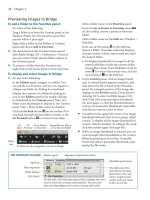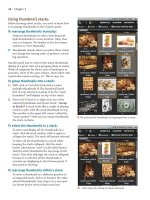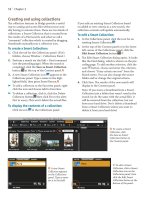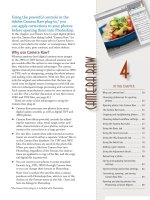Sử dụng photoshop cs5 part 20 pdf
Bạn đang xem bản rút gọn của tài liệu. Xem và tải ngay bản đầy đủ của tài liệu tại đây (759.94 KB, 7 trang )
ptg
126 Chapter 7
Changing the canvas size
By using the Canvas Size command, you can
enlarge or shrink a document’s live, editable area.
Pixels can be added to or removed from one, two,
three, or all four sides of the image. is is useful,
say, if you want to make room for type, as in the
example shown on this page, or to accommodate
imagery from other documents (see Chapter 14).
To change the canvas size:
1. Choose Image > Canvas Size (Ctrl-Alt-C/ Cmd-
Option-C). e Canvas Size dialog opens.
2.
Optional: Choose a dierent unit of measure
from the Width menu.
3.
Do either of the following:
Enter new Width and/or Height values. e
dimensions are independent of one another;
changing one won’t aect the other.
A–B
Check Relative, then in the Width and Height
elds, enter positive values to increase those
dimensions or negative values to decrease them.
4.
Optional: e gray square in the center of the
Anchor arrows represents the existing image
area. Click an arrow to reposition the image rel-
ative to the canvas. e arrows point to where
the new canvas area will be added.
5.
From the Canvas Extension Color menu,
choose a color for the added pixels. Or to
choose a custom color, choose Other or click
the color square next to the menu, then click
a color in the Color Picker (see page 186) or
in the document window. If the image doesn’t
have a Background (take a peek at the Layers
panel), this menu won’t be available.
6.
Click OK.
C
Any added canvas area will auto-
matically be lled with the color you chose in
the preceding step, unless the image contains
layers but not a Background, in which case the
added canvas area will be transparent.
➤ You can also enlarge the canvas area manually
by dragging with the Crop tool (see page 129).
A
i s i s t h e
original image.
C
After adding pixels to the top of the canvas,
we created some editable type.
B
To add canvas area to the top of the image, in the Canvas
Size dialog, we increased the Height value, then clicked the
bottom Anchor arrow to move the gray square downward.
ptg
Pixel Basics 127
Cropping an image
You can crop an image by using the Crop tool,
the Crop command, or the Trim command. We’ll
show you how to use the Crop tool rst.
To crop an image using a marquee:
1. Choose the Crop tool (C or Shift-C).
2.
Drag a marquee over the part of the image
you want to keep.
A
3.
On the Options bar, do the following:
If the document contains image layers, click
Cropped Area: Delete to have Photoshop
delete the cropped-out areas, or click Hide
to save them with the le (they will extend
beyond the visible canvas area but can be
moved back into view with the Move tool).
Areas outside the crop marquee on the
Background will be deleted, not hidden.
Check Shield to darken the area outside the
crop marquee temporarily (to help you see
what will remain after cropping). If desired, you
can change the shield color or Opacity value.
4.
Perform any of these optional steps:
To resize the marquee, drag any handle
(double-arrow pointer). You can Shift-drag a
corner handle to preserve the proportions of
the marquee and/or hold down Alt/Option to
resize the marquee from its center.
To reposition the marquee, drag inside it.
To rotate the marquee, position the cursor just
outside it (
pointer), then drag in a circ ular
direction (you can straighten a crooked photo
this way). To change the axis point around
which the marquee rotates, drag the reference
point away from the center of the marquee
before rotating it. e image orientation will
change after the next step.
5.
To accept the crop, either press Enter/Return
or double-click inside the marquee.
B
➤ To cancel a crop marquee, press Esc, or right-
click in the document and choose Cancel.
➤ To correct perspective problems, we recom-
mend using the Lens Correction lter (which
is discussed on pages 292–293) instead of the
Perspective option for the Crop tool.
➤ To specify a default Image Interpolation
method for Photoshop features, such as the
Crop tool, see page 386.
A
With the Crop tool, drag a marquee over the
portion of the image you want to keep, then accept
the crop.
B
e i m a g e i s c r o p p e d .
REMEMBER TO RESHARPEN YOUR
DOCUMENT AFTER CROPPING IT
Cropping can make an image slightly blurry,
so be sure to apply a sharpening fi lter after-
ward. See pages 296–300.
ptg
128 Chapter 7
Next, we’ll show you how to either crop an image
to a specic size (such as a standard photo print) or
crop it based on the dimensions of another image.
To crop an image to a specific size or to the
dimensions of another image:
1. Open an image,
and choose the Crop tool
(C or Shift-C).
2.
Do either of the following:
On the Options bar, enter specic Width and
Height values for the nal image. You can click
the Swap Width and Height button to switch
the current values.
To crop using the Width, Height, and Resolution
values from another image, open that docu-
ment and click its tab. Click Front Image on the
Options bar, then click the tab for the document
to be cropped.
3.
Drag a crop marquee on the image (without
holding down any modier keys).
A
You can drag
inside the marquee to reposition it.
4.
To accept the crop, either press Enter/Return or
double-click inside the marquee.
B
➤ To empty the Width, Height, and Resolution
elds on the Options bar for the Crop tool, click
Clear.
➤ To create presets for the Crop tool, see our
instructions for creating tool presets on page 402.
A
After choosing the Crop tool, we entered a Width of 6"
and a Height of 4" on the Options bar, then dragged in the
document to create a marquee.
CROPPING BASED ON THE RULE OF THIRDS
★
The rule of thirds is a guideline that photographers
sometimes follow for composing a composition, either
when shooting a scene or when cropping it afterward.
In Photoshop, draw a marquee with the Crop tool,
then choose Crop Guide Overlay: Rule of Thirds from
th
e Options bar. Grid lines will appear within the crop
marquee. Drag the marquee or resize it, positioning the
key features of the scene where the lines intersect. You
can position those features at a pair of diagonal loca-
tions (see the colored circles we placed on the image
below), or in a landscape, you could position the
horizon along either one of the horizontal lines. Note:
Although the rule of thirds often works like a charm,
you don’t have to adhere to it slavishly.
B
i s i m a g e w a s c r o p p e d t o a s t a n d a r d p h o t o s i z e o f 6 x 4
inches, which you can verify by looking at the rulers.
ptg
Pixel Basics 129
When you draw a crop marquee that is larger than
the image, the canvas size is increased. Unlike the
Canvas Size command, this technique gives you
manual control over how much canvas area is added
and where. Another use for this technique is to reveal
imagery that extends beyond the live canvas area.
To enlarge the canvas area with the
Crop tool:
1. Choose a Background color (see Chapter 11).
2.
To reveal more of the work canvas (gray area)
around the image, either enlarge the document
window or Application frame by dragging a side
or corner, or lower the zoom level of your
document.
3.
Choose the Crop tool (C or Shift-C).
4.
Drag a crop marquee to the edges of the image.
5.
Drag a corner or midpoint handle of the marquee
into the work canvas (outside the live canvas
area).
A
6. To accept the crop, either press Enter/Return or
double-click inside the marquee.
B
If the image has a Back ground (look on the
Layers panel), the added canvas area will ll with
the current Background color. If the image con-
tains layers but no Background, the added canvas
area will ll with transparent pixels.
Note: Pixels on any layer that were formerly
hidden outside the live canvas area may now fall
within it, and will now be visible.
OVERRIDING THE SNAP
Normally, if you resize a crop marquee near the edge
of the canvas area and View > Snap To > Document
Bounds is on, the marquee snaps to the edge of the
canvas area. If you want to crop slightly inside or
outside the edge of the canvas, you’ll need to override
the snap function. Do either of the following: Turn
the Snap To > Document Bounds feature off; or start
dragging one of the handles of the marquee, then hold
down Ctrl/Control and continue to drag.
B
When we accepted the crop, the added canvas pixels
lled automatically with brown, which was the current
Background color.
A
Drag any of the crop marquee handles outside the canvas
area and into the work canvas. Here, we’re dragging a mid-
point handle to the right to add more canvas area to that
side of the image.
ptg
130 Chapter 7
Although the Crop command, discussed below, is
simple and straightforward, it doesn’t oer as many
options as the Crop tool does.
To crop an image using the Crop command:
1. Choose the Rectangular Marquee tool (M or
Shift-M).
2.
Do one of the following:
Drag a marquee over the part of the image you
want to keep.
A
To constrain the proportions of the marquee to a
width-to-height ratio, on the Options bar, choose
Style: Fixed Ratio, enter Width to Height values
(such as 1 to 2), then drag in the image.
To draw a marquee of a specic size (such as a
standard-size photo print), choose Style: Fixed
Size, enter Width and Height values, then click
in the document. You can move the marquee.
3.
Optional: To scale the marquee, right-click in
the document and choose Transform Selection,
Shift-drag a corner handle, then double-click
inside the marquee to accept the edit.
4.
Choose Image > Crop, then deselect (Ctrl-D/
Cmd-D).
B
➤ If you chose the Fixed Ratio or Fixed Size style
for the Rectangular Marquee tool, reset the tool
by choosing Style: Normal from the Options bar.
e Trim command trims away any excess transpar-
ent or solid-color areas from the border of an image.
Of course, the end result is still a rectangular image.
To trim areas from around an image:
1. Choose Image > Trim.
2.
In the Trim dialog, click a Based On option:
Transparent Pixels trims transparent pixels
from the edges of the Background. If Photoshop
doesn’t detect any such areas in the image, this
option isn’t available.
Top Left Pixel Color removes any border areas
that match the color of the left uppermost pixel
in the image.
Bottom Right Pixel Color removes any border
areas that match the color of the bottommost
right pixel in the image.
3.
Check which areas of the image you want the
command to Trim Away: Top, Bottom, Left,
and/or Right.
4.
Click OK.
A
With the Rectangular Marquee tool, a marquee is
drawn over the area of the image we want to keep.
B
i s i s t h e r e s u l t a f t e r w e c h o s e I m a g e > C r o p .
ptg
Pixel Basics 131
Follow these instructions if you need to preserve
the existing width-to-height ratio of an image as you
crop it.
To crop an image according to its existing
aspect ratio:
1. With an image open,
choose the Crop tool
(C or Shift-C).
2. Drag a marquee diagonally across the entire
image, from one corner to the opposite corner.
3. Shift-drag a corner handle on the crop marquee
to resize the marquee proportionately to the
desired crop size.
4. Optional: Drag within the marquee to reposition
it over the portion of the image you want to
keep.
A
5. To accept the crop, either press Enter/Return or
double-click inside the marquee.
B
Flipping or rotating an image
You can ip all the layers in an image to create a
mirror image, or ip just one layer at a time. (You’ll
learn all about layers in the next chapter.)
To flip an image or a layer:
Do either of the following:
To ip all the layers, choose Image > Image
Rotation > Flip Canvas Horizontal or Flip
Canvas Vertical.
C
To ip just one layer at a time, click that layer,
then choose Edit > Transform > Flip Horizontal
or Flip Vertical. Any layers that are linked to the
selected layer or layers will also ip.
➤ If you’ve ipped a whole image that contains
type, don’t ip out! To make the type readable
again, “unip” the type layer by using the Flip
Horizontal command.
C
Here, we chose the Flip Canvas Horizontal command
(compare this image with the original one in Figure
B
).
B
We accepted the crop. e original width-to-height ratio
of the image was preserved.
A
After dragging a marquee across the entire image with
the Crop tool, we Shift-dragged a handle, then moved the
marquee over the area we want to keep.
ptg
132 Chapter 7
e Image Rotation commands rotate all the layers
in an image. (To rotate just one layer at a time, use a
rotate command on the Edit > Transform submenu.)
To rotate an image:
Do either of the following:
Choose Image > Image Rotation > 180°, 90° CW
(clockwise), or 90° CCW (counterclockwise).
Choose Image > Image Rotation > Arbitrary.
Enter an Angle value, click °CW (clockwise) or
°CCW (counterclockwise), then click OK.
Straightening a crooked image
When used with its Straighten option, the Ruler tool
squares o a crooked image based on a line you drag
and also crops the image to remove any blank canvas
areas that result around its borders.
To straighten a crooked image:
★
1. Choose the Ruler tool (I or Shift-I).
2.
Drag along a feature in the image that you want
to orient horizontally or vertically.
A
If you
need to adjust the line, move either endpoint.
e current angle is listed as the A value on the
Options bar.
3.
On the Options bar, click Straighten.
B
Easy!
➤ To straighten an image without cropping it, hold
down Alt/Option as you click Straighten and
until the command is done processing.
IT CROPS! IT STRAIGHTENS!
File > Automate > Crop and Straighten Photos locates
rectangular areas in a document, rotates and crops
those areas to square them off (if necessary), then
opens each one as a new document. Note: This action
isn’t as smart as you are, so it can be fooled; see the
suggestions and precautions below.
➤ Use the action to unrotate a Photoshop document
that was previously rotated. Apply it to imagery that
doesn’t contain much white in the background, and
click the Background on the Layers panel fi rst.
➤ Scan multiple photos at a time and let the action
sort them into individual documents. To help it do a
proper job, don’t let the photos overlap one another
or hang off the side of the scanner.
➤ To control which area is cropped and straightened,
select that area, including some extra pixels, then
choose the command while holding down Alt/Option.
B
e c o m m a n d r e o r i e n t e d t h e i m a g e a l o n g t h e a n g l e
we dened and cropped away the blank canvas areas.
A
i s i m a g e i s s l i g h t l y a s k e w . W e d r a g g e d w i t h t h e
Ruler tool from top to bottom along one of the col-
umns, then clicked Straighten on the Options bar.