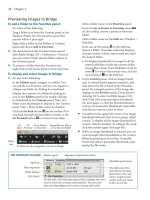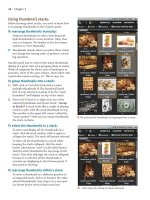Sử dụng photoshop cs5 part 19 pptx
Bạn đang xem bản rút gọn của tài liệu. Xem và tải ngay bản đầy đủ của tài liệu tại đây (1.05 MB, 6 trang )
ptg
pixel basics
IN THIS CHAPTER
Changing the document resolution
and dimensions . . . . . . . . . . . . .121
Changing the canvas size . . . . . . . . .126
Cropping an image . . . . . . . . . . . . .127
Flipping or rotating an image . . . . . .131
Straightening a crooked image . . . . .132
7
Before applying adjustment or image-
editing commands, you need to make
sure your document has the proper size
and orientation and is cropped to your
liking.
In this chapter, you will learn how to change
a document’s resolution, dimensions, and canvas size,
and how to crop, ip, rotate, and straighten it.
Changing the document resolution
and dimensions
In this section, you’ll encounter three related terms:
➤ A le’s pixel count (or pixel dimensions) is arrived
at by multiplying its pixel height and width (as in
3000 x 2000 pixels).
➤ e resolution (or “res,” for short), is the neness
of detail in a document, and is measured in pixels
per inch (as in 250 or 300 ppi).
➤ e process of changing a le’s pixel count (adding
or deleting pixels) is known as resampling.
Some input devices (e.g., digital cameras that capture
8 megapixels of data or more and high-end scanners)
produce les with a higher pixel count than is needed
for most standard printing devices. In Photoshop,
you can take advantage of a le’s high pixel count to
increase its print size or print resolution. You can
keep the pixel count constant as you increase the print
size (and thereby lower the resolution) or increase
the resolution (and thereby lower the print size). No
resampling occurs in either case, so the image quality
isn’t diminished.
You will need to resample a le if it contains too few
or too many pixels to meet the resolution requirement
of your target output device. If you resample a le as
you increase its resolution, pixels will be added to it
and its storage size will increase accordingly. Resample
a le as you decrease its resolution (downsample it),
and pixels will be deleted. e only way to get those
pixels back is by clicking a prior state on the History
panel before closing the le. Even more important,
resampling reduces the image clarity. is can be a
problem for print output, depending on the output
resolution and how drastically the le is resampled,
although it can be remedied somewhat by applying
a sharpening lter afterward (see pages 296–300).
Resampling isn’t a problem for Web output.
We’ll show you how to resize three common types
of les for print output — low res/large dimensions,
high res/small dimensions, and medium res/small
dimensions — and how to resize a le for Web output.
PIXELS
Pixels, short for “picture elements,”
are the building blocks that make
up a digital image — the tiny
individual dots that a digital
camera uses to capture a scene or
that a computer uses to display
images onscreen. When working
in Photoshop and for Web output,
you’ll need to be aware of the pixel
dimensions, or pixel count, of an
image. For print output, you’ll need
to be aware of the resolution of
your image — the number of pixels
per unit of measure, which is nor-
mally per inch, or “ppi.”
ptg
122 Chapter 7
By default, photographs from a digital SLR camera
have a low resolution (72 to 180 ppi) and very large
width and height dimensions. ey contain a suf-
cient number of pixels for high-quality output
(prints as large as 8" x 12"), provided you increase
their resolution to the proper value. You can do this
via the Image Size command in Photoshop.
To change the resolution of a digital photo
for print output (low res/large dimensions):
1. With the le open in Photoshop, choose Image >
Image Size (Ctrl-Alt-I/ Cmd-Option-I).
2.
e Image Size dialog opens.
A
Because you
need to increase the image resolution, uncheck
Resample Image. When you lower the Width
and Height in step 4, the resolution will increase
automatically.
3.
In the Document Size area, choose a unit of
measure from the menu next to the Width eld
(we chose inches); the same unit will be chosen
automatically for the Height.
4.
Enter the Width or Height for the desired print
size; the Resolution value increases.
5.
If the resolution is now between 240 and 300
pixels per inch, you’ve achieved your goal — just
click OK.
B
e pixel dimensions didn’t change,
so you won’t need to resharpen the image (
A–B
,
next page).
If the resolution is greater than 300 ppi, check
Resample Image, then enter a Resolution of
300. Also, from the menu at the bottom of the
dialog, choose a resampling method for the way
in which Photoshop reassigns color values based
on the values of existing pixels. e Bicubic (Best
for Smooth Gradients), Bicubic Smoother (Best
for Enlargement), and Bicubic Sharper (Best for
Reduction) options cause the least reduction in
image quality. As a result of resampling, the pixel
dimensions of the image will have changed.
6.
Click OK. If the image was resampled, you should
now resharpen it (see pages 296–300).
➤ To restore the settings that were in place when
you opened the Image Size dialog, Alt-click/
Option-click Reset (the Cancel button becomes
a Reset button).
➤ To specify a default Image Interpolation method
for Photoshop features, such as the Image Size
dialog, see page 386.
JPEGS FROM BRIDGE TO CAMERA RAW
From Bridge, you can open JPEG fi les into Photoshop
by way of the Camera Raw dialog. By default, Camera
Raw assigns a resolution of 240 ppi to all fi les it opens
into Photoshop. To achieve that 240 ppi resolution,
Camera Raw preserves the pixel count but alters the
Width and Height (Document Size). To increase the
resolution of a JPEG fi le (say, to 300 ppi) or to reduce
its Document Size dimensions, follow the steps on this
page.
A
In the Image Size dialog, uncheck Resample Image to
make the Width, Height, and Resolution interdependent (as
shown by the link icon).
B
When we changed the Width value to 8, the Height value
changed automatically and the Resolution value increased to
300, but the Pixel Dimensions stayed the same.
ptg
Pixel Basics 123
In many cases, scanned images have a high resolu-
tion and small dimensions and contain a sucient
number of pixels for large printouts.
To resize a scanned image for print output
(high res/small dimensions):
1. Choose Image > Image Size (Ctrl-Alt-I/ Cmd-
Option-I). e Image Size dialog opens.
2.
Make sure Resample Image is unchecked.
3.
Increase the Width or Height to the size needed
for your printout. e Resolution will decrease.
If the Resolution falls between 240 and 300 ppi,
you’re done; click OK. Because no resampling
occurred, no resharpening is necessary.
If the Resolution is still greater than 300 ppi,
check Resample Image,
C
then lower the
Resolution to 300. From the menu at the
bottom of the dialog, choose Bicubic Smoother
(Best for Enlargement) as the interpolation
method. You’ve just resampled the image, so you
should resharpen it after clicking OK (see pages
296–300).
4.
Click OK.
C
Our rst attempt at resizing our photo left us with too
high a resolution, so here we’ve checked Resample Image and
will lower just the Resolution (not the Width and Height).
A
e o r i g i n a l p h o t o h a s d i m e n s i o n s o f 2 5 x 3 5 . 5 5 6 i n c h e s
(way too large for our printer) and a resolution of 72 ppi.
B
When we reduced the photo size to 6 x 8.533 inches via
the Image Size dialog, the resolution increased automatically
to 300 ppi. Because the pixel count didn’t change, the image
size and quality were preserved.
PERMITTING STYLES TO SCALE … OR NOT
When Resample Image and Constrain Proportions are
checked in the Image Size dialog, you can check or
uncheck Scale Styles to control whether any layer styles
that were applied to the image will be scaled to fi t the
new size (to learn about styles, see Chapter 21).
ptg
124 Chapter 7
Small les (with a resolution of, say, 180 to 200 ppi)
lack a sucient number of pixels to be enlarged
without resampling, so they must be resampled to
achieve the dimensions needed for print output.
is is not an ideal scenario, as it reduces the image
sharpness, and you’ll certainly need to apply a sharp-
ening lter afterward.
To resize a scanned image for print output
(medium res/small dimensions):
1. Choose Image > Image Size (Ctrl-Alt-I/ Cmd-
Option-I). e Image Size dialog opens.
2.
Check both Resample Image and Constrain
Proportions.
3.
Enter the Width desired for your printout. e
Height value will change proportionately and
the le storage size and pixel dimensions will
increase.
4.
Click OK. Since the image was resampled, you
should now use a sharpening lter to resharpen
it (see pages 296–300).
Because Web images are viewed on computer dis-
plays, which are low-resolution devices, they should
have a lower pixel count than images designed
for print output. In most cases, you will need to
downsample your les (discard image pixels) to make
them the correct size for output.
To change the pixel dimensions of an image
for Web output:
1. Use File > Save As to make a copy of your le,
then choose Image > Image Size (Ctrl-Alt-I/
Cmd-Option-I). e Image Size dialog opens.
A
2. Make sure Resample Image is checked.
3.
To preserve the width-to-height ratio of the
image, check Constrain Proportions.
4.
From the menu at the bottom of the dialog,
choose the Bicubic Sharper (Best for Reduction)
resampling method, which will degrade the
image the least.
5.
Enter a Resolution of 72 ppi.
6.
In the Pixel Dimensions area, choose pixels from
the menu (the default unit), then enter the exact
Width and/or Height dimensions needed.
B
7. Click OK. On pages 421–426, you will learn how
to optimize Photoshop les for output to the
Web.
A
e s e a r e i n i t i a l I m a g e S i z e v a l u e s o f a t y p i c a l d i g i t a l
photo. To prepare this photo for Web output, we will need to
lower its pixel count.
B
We checked Resample Image, changed the Resolution to
72, and set the Width (under Pixel Dimensions) to 288. e
le size, which is listed at the top, is now smaller because we
lowered the document’s pixel count. e image now has an
appropriate size for online viewing.
COPYCAT
In some dialogs that have Width and Height fi e l d s , i f
you choose a unit of measure from the menu for the
Width, the same unit is chosen automatically for the
Height, and vice versa. If you want to prevent this
from happening, hold down Shift while choosing a
unit; the unit will change just for that dimension.
ptg
Pixel Basics 125
PIXEL COUNTS, RESOLUTION, AND IMAGE SIZE COMPARED
e moral here: Don’t judge the output size of an
image based on its onscreen size. Instead, consider
these two factors: the current zoom level of the
image in the document window and the image
resolution.
e illustrations below explain the concept of reso-
lution and how it aects image size. Figures
A–B
compare the same image at two dierent resolu-
tions, and gures
C–D
compare the print sizes for
those resolutions.
B
i s i s t h e s a m e i m a g e w i t h t h e s a m e d i m e n s i o n s , e x c e p t
here the resolution is 150 ppi, which is half that of the
image at left. When viewed at the same zoom level of 25%,
the low-resolution image displays at only half its original
size because it now contains fewer pixels (has a lower pixel
count).
A
i s o r i g i n a l i m a g e h a s a r e s o l u t i o n o f 3 0 0 p p i ( t h e
resolution value is listed on the Status bar when Document
Dimensions is chosen for the bar).
C
For this 300 ppi image, we chose View > Print Size,
which zoomed the image to an onscreen approximation of
the printout size (that is, the Document Dimensions, as
listed on the Status bar). Note the zoom level is 24%.
D
We also chose View > Print Size for this low-res
(150 ppi) version of the same image; note that the zoom
level here is 48%. Although this image and the image
shown at left will print at the same size, the print quality
of this one will be lower because it has a lower pixel count.
ptg
126 Chapter 7
Changing the canvas size
By using the Canvas Size command, you can
enlarge or shrink a document’s live, editable area.
Pixels can be added to or removed from one, two,
three, or all four sides of the image. is is useful,
say, if you want to make room for type, as in the
example shown on this page, or to accommodate
imagery from other documents (see Chapter 14).
To change the canvas size:
1. Choose Image > Canvas Size (Ctrl-Alt-C/ Cmd-
Option-C). e Canvas Size dialog opens.
2.
Optional: Choose a dierent unit of measure
from the Width menu.
3.
Do either of the following:
Enter new Width and/or Height values. e
dimensions are independent of one another;
changing one won’t aect the other.
A–B
Check Relative, then in the Width and Height
elds, enter positive values to increase those
dimensions or negative values to decrease them.
4.
Optional: e gray square in the center of the
Anchor arrows represents the existing image
area. Click an arrow to reposition the image rel-
ative to the canvas. e arrows point to where
the new canvas area will be added.
5.
From the Canvas Extension Color menu,
choose a color for the added pixels. Or to
choose a custom color, choose Other or click
the color square next to the menu, then click
a color in the Color Picker (see page 186) or
in the document window. If the image doesn’t
have a Background (take a peek at the Layers
panel), this menu won’t be available.
6.
Click OK.
C
Any added canvas area will auto-
matically be lled with the color you chose in
the preceding step, unless the image contains
layers but not a Background, in which case the
added canvas area will be transparent.
➤ You can also enlarge the canvas area manually
by dragging with the Crop tool (see page 129).
A
i s i s t h e
original image.
C
After adding pixels to the top of the canvas,
we created some editable type.
B
To add canvas area to the top of the image, in the Canvas
Size dialog, we increased the Height value, then clicked the
bottom Anchor arrow to move the gray square downward.