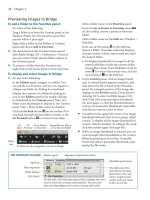Sử dụng photoshop cs5 part 17 ppt
Bạn đang xem bản rút gọn của tài liệu. Xem và tải ngay bản đầy đủ của tài liệu tại đây (1022.77 KB, 9 trang )
ptg
98 Chapter 5
B
In the New Workspace dialog, enter a Name for your
workspace and check either or both of the optional features.
Saving custom workspaces
Now that you have learned how to customize your
working environment in Photoshop, the next step is
to save theme-related workspaces for dierent kinds
of tasks. is will shorten your setup time when you
begin your work sessions.
A
In Photoshop CS5, the
current panel locations are included automatically
when you save a custom workspace.
★
Optionally,
the workspace can include custom keyboard short-
cuts, as well as menu sets, which control the color
label and visibility settings for menu commands.
Your custom workspaces should reect your
normal work habits (and by this we don’t mean
working late and sleeping late!). For example, to set
up a type-intensive workspace, you would open the
Character and Paragraph panels and assign color
labels to commands that you normally use when
creating text. Or to create a painting workspace,
open the Brush, Color, and Swatches panels, assign
color labels to the brush preset commands, and
maybe hide some unrelated commands.
To save a custom workspace:
★
1. Do any or all of the following:
Open and position all the panels in the desired
locations, panel groups, and docks.
Collapse the panels you use occasionally to icons
and close the ones you rarely use. Or if you
prefer to keep all your panels collapsed to icons
or icons with names, set them up that way now.
Resize any of the panels, as well as any of the
pickers that open from the Options bar.
Choose a thumbnail, swatch size, or other
panel display options from any of the panel
menus, or from any of the menus on the preset
pickers that open from the Options bar.
Choose Edit > Menus and use the dialog to
assign color labels and/or visibility settings to
menu commands. Save your changes to a new
menu set. (To customize keyboard shortcuts,
see “Keyboard Shortcuts” in Photoshop Help; to
assign labels, see “Workspace.”)
2. From the Workspace menu on the Application
bar, choose New Workspace.
3. In the New Workspace dialog, enter a Name for
the new workspace (include your own name, if
desired).
B
4. Under Capture, if you customized the Keyboard
Shortcuts or the Menus, check those options.
A
i s i s t h e p a n e l s e t u p i n o n e o f o u r c u s t o m w o r k s p a c e s .
ptg
Workspaces 99
5.
Click Save. Your workspace will appear in three
locations: the Application bar, the Workspace
menu,
A
and the Window > Workspace submenu.
➤ To edit an existing workspace, choose the work-
space to be edited, make the desired changes to
the Photoshop interface, then save the workspace
under the same name; click Yes in the alert dialog.
➤ On a computer with dual displays, you can
distribute freestanding panel groups or stacks
between them and save that arrangement as a
workspace.
➤ All panels that are open when you exit/quit
Photoshop will reappear in the same location
upon relaunch. ere is no longer a preference
option that lets you turn this feature on or o.
★
To delete a saved custom workspace:
1. On the Application bar, click any workspace
except the one to be deleted.
2.
From the Workspace menu on the Application
bar, choose Delete Workspace.
3.
In the Delete Workspace dialog, choose the name
of the user workspace you want to get rid of,
B
click Delete, then click Yes in the alert dialog.
Resetting workspaces
Say you chose a workspace and then rearranged some
panels manually. If you were to switch to another
workspace and then back to the rst one, your
manual changes would remain (be “sticky”). Follow
the rst set of instructions below to restore the origi-
nal settings to an individual workspace, or the second
set of instructions to restore the default settings to
all the predened Adobe workspaces.
To reset one workspace:
★
1. On the Application bar or from the Workspace
menu on the Application bar, choose the work-
space to be reset.
2.
Right-click the name of the workspace to be reset
on the Application bar and choose Reset [work-
space name] from the menu.
To reset all the Adobe workspaces:
★
1. To open the Interface preferences dialog, right-
click a panel tab or icon and choose Interface
Options.
2.
Under Panels & Documents, click Restore Default
Workspaces, click OK to exit the alert dialog,
then click OK to exit the Preferences dialog.
B
In the Delete Workspace dialog, choose the user-created
workspace you want to get rid of.
A
Our new workspace (named “Elaine’s Workspace”)
appears on the Application bar and on the Workspace menu.
ptg
100 Chapter 5
Using the Application bar
★
Use controls on the Application bar to go to Bridge,
arrange and choose options for your document win-
dows, and access and save workspaces for Photoshop.
A
In Windows, the main Photoshop menus also display
on the Application bar. In the Mac OS, the Application
bar is docked in the Application frame. When the
Application frame is hidden, the Application bar is
docked below the main menu bar; if you don’t see the
bar, choose Window> Application Bar.
Using the Options bar
You’ll use the Options bar (Window > Options) to choose
settings every time you switch tools — and sometimes
to change settings while using a tool.
B
e Options bar
is dynamic, meaning its features change depending on
what tool is selected and how that tool is currently being
used in the document. Your choices remain in eect for
each tool until you change them. You can move the bar
out of the Application frame by dragging its left edge.
A
e A p p l i c a t i o n b a r
Go to Adobe
Bridge
View Extras menu
for showing or
hiding the guides,
grids, and rulers
Zoom Level
eld and menu
Displays the
Mini Bridge panel
★
Arrange Documents menu
for changing the document
window layout and
choosing zoom commands
Workspace menu
for accessing,
saving, and deleting
workspaces
Name of the
current workspace
Screen Mode menu
for controlling which
interface features display
i s t y p e o f a r r o w h e a d o p e n s a m e n u .
i s b u t t o n c r e a t e s a n e w p r e s e t ( s e e
pages 398–402).
A preset picker
(click the icon or
arrowhead to open it)
Tool Preset picker for
choosing predened
tool settings
B
i s O p t i o n s b a r i s d i s p l a y i n g s e t t i n g s
for the Mixer Brush tool.
To close a preset picker or other type of
pop-up panel, click anywhere outside it
or click the arrowhead on the Options bar.
ptg
Panels
IN THIS CHAPTER
The Photoshop panel icons . . . . . . .102
The Photoshop panels illustrated . . .103
6
is chapter will help you become
more acquainted with a feature of
the Photoshop interface that you will
be using constantly as you work: the
panels.
In the preceding chapter, you learned how
to arrange the panels onscreen. Here you’ll be intro-
duced to the specic function of each one — from
choosing color swatches (Swatches panel), to access-
ing and editing masks (Masks panel), to customizing
brushes (Brush panel), to editing layers (the indispens-
able Layers panel). Step-by-step instructions for using
most of the panels are amply provided in other chap-
ters, such as how to monitor clone sources by using
the Clone Source panel in Chapter 14, and how to style
type by using the Character and Paragraph panels in
Chapter 20. In some cases, a whole chapter is devoted
to the mechanics of using a particular panel, such as
the Layers panel in Chapter 8 and the History panel in
Chapter 10.
You can read through this chapter with or without
glancing at or ddling with the panels onscreen, and
also use it as a reference guide as you work. e panel
icons are shown on the next page to help you identify
them quickly. Following that, you’ll nd instructions
for using the Tools panel and an illustration of the
tools, followed by illustrations and descriptions of the
other panels that are used in this book, in alphabetical
order.
CHOOSING VALUES QUICKLY
➤ You can change numerical values quickly on the
Options bar, on many panels (such as Adjustments,
Masks, Layers, Character, and Paragraph), and in some
dialogs by using a scrubby slider: Drag slightly to the
left or right over the option name or icon, as shown
below.
➤ To access a pop-up slider (e.g., to choose an Opacity
percentage on the Layers panel) click the arrowhead. To
close a slider, click anywhere outside it or press Enter/
Return. (If you click an arrowhead to open a slider, you
can press Esc to close it and restore its last setting.)
➤ To change a value incrementally, click in a fi eld in
a panel or dialog, then press the up or down arrow key.
ptg
102 Chapter 6
A
When collapsed,
each panel has
a unique icon.
The Photoshop panel icons
Each panel in Photoshop has a unique icon.
A
If you
keep the panels collapsed to conserve screen space,
you can identify them by their icons. You can also
identify collapsed panels via tool tips. e panels are
opened individually via the Window menu. (To learn
how to congure the panels, see pages 95–97.)
USING CONTEXT MENUS
When you right-click* in the document window —
depending on where you click and which tool is
selected — a menu of context-sensitive commands
pops up temporarily onscreen. Many panel thumb-
nails, names, and other features also have context
menus.
If a command is available on a context menu
(or can be executed quickly via a keyboard short-
cut), we let you know in our instructions, to spare
you from having to trudge up to the main menu bar.
i s i s t h e c o n t e x t m e n u f o r a s e l e c t i o n .
i s i s t h e c o n t e x t m e n u f o r a l a y e r m a s k
on the Layers panel.
*If your mouse doesn’t have a right-click button, hold down Control and click to open the context menu.
ptg
Panels 103
The Photoshop panels illustrated*
Using the Tools panel
e Tools panel, which is illustrated on pages
104–106, contains 60 tools and a handful of
buttons! Believe it or not, by the end of this book,
you’ll be marginally to intimately familiar with
most of them.
To display the Tools panel if it’s hidden, choose
Window > Tools. To choose a tool, do one of the
following:
➤ If the desired tool is visible on the Tools panel,
click its icon.
➤ To cycle through related tools in the same slot,
Alt-click/Option-click the one that’s visible.
➤ To choose a hidden tool, click and hold on the
visible tool, then click a tool on the menu.
➤ To select a tool quickly, press its designated
letter shortcut (don’t do this if your cursor
is in type). e shortcuts are shown in the
screen captures on the next three pages. e
shortcut for each tool is also listed in its tool
tip onscreen. If Use Shift Key for Tool Switch is
unchecked in Edit/Photoshop > Preferences >
General, simply press the designated letter to
cycle through related tools in the same slot (for
example, press L to cycle through the three
Lasso tools). With the Use Shift Key for Tool
Switch option checked, you have to press Shift
plus the designated letter.
➤ To use (spring-load) a tool temporarily while
another tool is selected, press and hold down
its assigned letter key (see the sidebar at right).
To learn the function of a tool as you’re using it,
read the brief description (tool hint) at the bottom
of the Info panel. If you don’t see the tool hint,
choose Panel Options from the Info panel menu,
then check Show Tool Hints (see page 114).
Before using a tool that you’ve selected, you
need to choose settings for it from the Options
bar at the top of your screen. For example, for the
Brush tool, you would choose a brush preset, and
choose diameter, hardness, blending mode, opacity
percentage, and other settings. If the Options bar
is hidden, you can display it by choosing Window >
Options (see page 100).
e current Options bar settings for each tool
remain in eect until you change them, reset the
tool, or reset all tools. To restore the default set-
tings to a tool, right-click the thumbnail on the
Tool Preset picker (located at the left end of the
Options bar) and choose Reset Tool from the con-
text menu.
A
Or to reset all tools, choose Reset All
Tools from the menu, then click OK in the alert
dialog.
In Edit/Photoshop > Preferences > Cursors, you
can control whether the pointer displays as cross-
hairs or as the icon of the current tool or, for some
tools, as a circle either the size or half the size of
the current brush diameter, with or without the
crosshairs inside it (see page 392).
SPRING-LOADING YOUR TOOLS
➤ To quickly access a tool and its Options bar
settings temporarily without having to actually
click the tool on the Tools panel, hold down its
letter shortcut key. For example, say the Brush
tool happens to be selected but you want to move
a layer, which requires using the Move tool. You
would hold down the V key, drag in the document
window, then release V. Or to access the Zoom tool
temporarily, you would hold down the Z key.
➤ This process is slightly less effi cient if you want
to access a tool that shares a slot with other tools
(as most tools do). In this case, the letter shortcut
accesses whichever tool happens to be visible on
the Tools panel. To make this work, you could plan
ahead and select the tools that you want to switch
back and forth among before using them.
A
To access these two commands,
right-click the Tool Preset picker
thumbnail, which is located at the
left end of the Options bar.
* e 3 D t o o l s , a n d t h e 3 D , A c t i o n s , A n i m a t i o n , M e a s u r e m e n t L o g , N o t e s , a n d P a t h s p a n e l s a r e n ’ t i l l u s t r a t e d i n t h i s c h a p t e r b e c a u s e
they aren’t covered in this book.
ptg
104 Chapter 6
A
e u p p e r p a r t o f t h e T o o l s p a n e l
Creates rectangular selections
Creates oval and circular selections
Creates 1-pixel-wide horizontal selections
Creates 1-pixel-wide vertical selections
Selects areas that it detects within clearly dened shapes
Selects pixels that are similar in color to the one
that’s clicked
Crops the image
Slices images for optimization (for Web output)
Selects slices by clicking
Samples colors from an image
Places color sampler (readout) points in an image
Measures distances and angles or straightens the image
★
Creates Acrobat-compatible annotations
Applies brush strokes
Draws freehand lines
Changes colors while preserving textures
Simulates traditional paint strokes; allows
colors to be mixed and smudged
★
Corrects aws without sampling
Corrects aws based on a sampled area
Corrects aws based on a selected area
Corrects red-eye in portrait photos
Clones imagery within or between documents
Stamps patterns
Click on or near this collapse/expand
button to toggle the panel’s double-
column and single-column formats.
Moves a layer, selection, guide, etc.; also functions as a transform tool
Creates freehand selections
Creates straight-edged polygonal selections
Creates freehand selections that snap to
high-contrast edges in an image
Tools panel
ptg
Panels 105
Continued on the following page
A
e m i d s e c t i o n o f t h e T o o l s p a n e l
Lightens pixels
Darkens pixels
Makes pixels more or less saturated
Creates horizontally oriented editable type
Creates vertically oriented editable type
Creates horizontal type-shaped selections
Creates vertical type-shaped selections
Selects whole vector paths
Selects path segments and points
Draws curved or straight-edged shapes or paths
Draws freehand shapes or paths
Adds anchor points to a path
Deletes anchor points from a path
Converts corner anchor points into
curve points, and vice versa
Creates rectangular shape layers or paths
Creates rounded-corner shape layers or paths
Creates oval shape layers or paths
Creates polygonal shape layers or paths
Creates straight-line shape layers or paths
Creates layers or paths from custom shapes
Creates soft blends of two or more colors
Fills similarly colored areas by clicking
Erases imagery by clicking or dragging
Erases a sampled color to transparency
Erases similarly colored pixels by clicking
Blurs edges
Sharpens edges
Smudges colors
Restores pixels from a History state or snapshot
Paints a history state or snapshot in stylized
brush strokes
ptg
106 Chapter 6
Use the tool tip to learn
a tool name or shortcut.
GETTING INFO ON PHOTOSHOP FEATURES
➤ If you’re unsure what an icon signifi es, what a menu is
called, or what a panel or dialog feature or tool does, you
may get the information you need from the tool tip. Let the
pointer hover on the feature in question without clicking
the mouse button, and a tip pops up onscreen. (For this to
work, Show Tool Tips must be checked in Edit/Photoshop >
Preferences > Interface.)
➤ Some dialogs (such as Edit > Color Settings) have a
Description area that contains information about the option
your pointer is currently hovering over.
➤ Keep an eye on the Info panel for color breakdown
readouts, document data (e.g. fi le size, color profi le, dimen-
sions, resolution), and tool hints (ways to use the currently
selected tool). See page 114.
➤ Use the Histogram panel to monitor changes to the
tonal ranges in an image as you apply color and tonal
adjustments. See pages 203–204.
Puts the document into a mode in which a
selection displays as a mask and can be edited
using brush strokes; when this button is clicked
again, the mask is converted back to a selection
Displays and lets you change the current
Foreground and Background colors
Resets the Foreground color to black
and the Background color to white
Swaps the current Foreground and
Background colors
Changes the document zoom level
A
e l o w e r p a r t o f
the Tools panel
Moves a magnied image in the document window
Rotates the image in the document window
temporarily (see page 93)