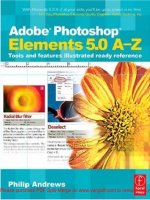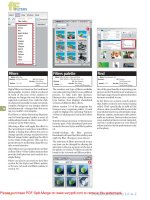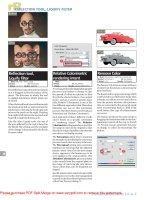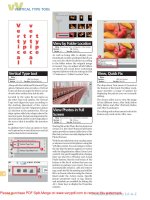Adobe After Effects 5.0- P5 docx
Bạn đang xem bản rút gọn của tài liệu. Xem và tải ngay bản đầy đủ của tài liệu tại đây (636.22 KB, 30 trang )
109
ADOBE AFTER EFFECTS 5.0
Classroom in a Book
3 Using the same process, drag Layer 3 to the right side of the composition frame.
4 Continue to select each layer and drag it so that the layers overlap at various positions
in the composition frame: left, right, center, left-middle, right-middle, and so forth. The
exact position coordinates are not important.
5 Change the In points for the layers so that they enter the composition at different times
between 0:00 and 7:00, using either of the following techniques:
• Drag the duration bars (being careful to drag the colored area of the bar, not its ends)
while watching the In point display in the Info palette.
• Open the In/Out panel in the Timeline window and type In values for each layer.
AE_CIB.book Page 109 Monday, October 8, 2001 12:08 PM
LESSON 2
110
Building Elements from Squares
The sample movie used the In point settings shown in the illustration below, but you do
not have to match these exactly.
6 In the Modes panel, make sure that Screen is selected for each of the 13 layers.
7 Preview the animation and save the project.
Rendering the BoxLightsLine movie
Now you are ready to render the long line of box lights.
1 Close the BoxLights Line Comp in the Composition, Timeline, and Effect Controls
windows.
2 In the Project window, select the BoxLights Line Comp and choose Composition >
Make Movie.
3 In the Output Movie To dialog box, type BoxLightsLine.mov in Name and specify the
_mov folder inside the AE_CIB job folder. Then click Save. The Render Queue opens,
with BoxLights Line Comp as the fifth item in the queue, following the other four compo-
nents you rendered in this lesson.
AE_CIB.book Page 110 Monday, October 8, 2001 12:08 PM
111
ADOBE AFTER EFFECTS 5.0
Classroom in a Book
4 In Render Settings, select Best Settings.
Note: If you reset the work area for this composition, be sure to select Length of Comp in Time
Span.
5 In Output Module, select Custom to open the Output Module Settings dialog box, and
select the following settings:
• In Format, select QuickTime Movie.
• Select Import into Project When Done.
6 Click Format Options to open the Compression Settings dialog box and select
Animation and Millions of Colors; then click OK.
7 Click OK to close the Output Module Settings dialog box, and then save the project
again.
8 Click Render.
When rendering is complete, close the Render Queue. The BoxLightsLine.mov appears in
the Project window. Press Alt (Windows) or Option (Mac OS) and double-click the
movie to open it in the After Effects Player. Then press 0 (zero) on the numeric keypad to
RAM preview, or press the spacebar to play the rendered movie.
AE_CIB.book Page 111 Monday, October 8, 2001 12:08 PM
LESSON 2
112
Building Elements from Squares
You now have three more movie files (elements) that you’ll use in the final composition:
the Squares01.mov, the LensFlare.mov, and the BoxLightsLine.mov, all of which are
stored in your _mov folder. In the final project, these elements will serve as subtle textural
elements in the background, helping to suggest the high-technology environment of the
client’s product line.
Congratulations—you have completed Lesson 2!
Note: To save storage space, you can now delete the sample files for this lesson from the
Sample_Movies and Finished_Projects folders in your AE_CIB job folder. Your own work is
safely stored in other folders in your AE_CIB job folder. You’ll need those files later, so be sure
that you delete only the sample files, not the source files or the files you created.
AE_CIB.book Page 112 Monday, October 8, 2001 12:08 PM
3 Animating Circles
This is your chance to work with more
new features in After Effects 5.0: drawing
masks right in the Composition window
and creating expressions by a simple trick
of dragging. Expressions define relation-
ships between layer properties that make
it incredibly easy to program synchro-
nized movements and transformations,
so you get great-looking results with very
little effort.
AE_CIB.book Page 115 Monday, October 8, 2001 12:08 PM
LESSON 3
116
Animating Circles
In this lesson, you’ll learn to do the following:
• Use mask tools to create paths
• Resize masks
• Apply and animate the Stroke effect
• Create different types of lines by adjusting effect properties
• Create and animate a null object
• Use the pick whip to create simple expressions
• Apply the Basic 3D effect to make objects appear to swivel in 3D
• Duplicate and replace entire compositions
• Render multiple compositions in one session
This lesson takes a little over one hour to complete, plus the amount of time required to
render the compositions. At the end of this lesson you’ll have three individual QuickTime
elements of ring images that you’ll use in the final piece.
Getting started
Make sure that the following files are available in folders within your AE_CIB job folder
on your hard drive, or copy them from the After Effects Classroom in a Book CD now:
• In the _psd folder: Ring.psd
• In the Sample_Movies folder: Rings_final.mov, LineCircles_final.mov, and
DotCircles_final.mov from the Sample_Movies/Lesson03 folder on the CD
• In the Finished_Projects folder: Circles03_finished.aep
Refer to “Note: (Windows only) If you do not see the Prefs file, be sure that the Show all
files option is selected for Hidden files on the View tab of the Folder Options dialog box.”
on page 4 for the copying procedure, if necessary.
Open and play each of the three sample movies to see the work you’ll create in Lesson 3.
When you finish, quit the QuickTime player. You can delete the sample movies to save
storage space, if necessary.
Yo u’ll create the three circle movies within a single project. Your first task is to create that
project.
1 Start After Effects if it is not already running.
2 Choose File > New > New Project.
AE_CIB.book Page 116 Monday, October 8, 2001 12:08 PM
117
ADOBE AFTER EFFECTS 5.0
Classroom in a Book
3 Choose File > Save As.
4 Type Circles03_work.aep to name the project, and set the location as the _aep folder
in your AE_CIB job folder. Then click Save.
Creating line circles
The first component is an animation of a set of circle outlines that draw over a four-
second period. You’ll create the circles within After Effects using the mask tools and the
Stroke effect. The only prepared footage file you’ll use is an image that serves as a reference
for drawing the masks. Eventually, you’ll incorporate this component into a multiple-
rings image and use the result to create a QuickTime movie.
Importing the footage file
The source file that you’ll work with in this project is a ring image, created as a single-
layered Photoshop file with an alpha channel.
1 Choose File > Import > File.
2 Open the _psd folder inside your AE_CIB job folder and select the Ring.psd file. Then
click Open (Windows) or Import (Mac OS).
3 In the Interpret Footage dialog box, choose Straight – Unmatted, and then click OK.
Organizing the project
As in earlier lessons, you’ll organize the footage items in the Project window by file type.
Because you’re importing only one footage file for this project, you need only one folder.
Although this project is quite simple, it’s important to consistently practice good habits
of organization so that they become second nature to you.
1 Choose File > New > New Folder to create a new folder in the Project window.
2 Type psd files for the folder name.
AE_CIB.book Page 117 Monday, October 8, 2001 12:08 PM
LESSON 3
118
Animating Circles
3 Drag the Ring.psd file into this folder and then expand the folder so that you can see
the Ring.psd file inside it.
Create a new composition
Next, you’ll create and define settings for the line circles composition.
1 Choose Composition > New Composition, or press Ctrl + N (Windows) or
Command + N (Mac OS).
2 In Composition Name, type Line Circles Comp.
3 On the Basics tab of the Composition Settings dialog box, enter the following options:
• In both Width and Height, type 800.
• In Duration, type 600 to specify six seconds.
• Make sure the following options are set: that Pixel Aspect Ratio is Square Pixels, Frame
Rate is 29.97, and Start Timecode is 0:00. Lock Aspect Ratio should not be selected.
AE_CIB.book Page 118 Monday, October 8, 2001 12:08 PM
119
ADOBE AFTER EFFECTS 5.0
Classroom in a Book
• (Optional) In Resolution, select Half or lower, as needed for your system.
4 Click OK. Composition and Timeline windows open for the Line Circles Comp.
5 If your Background Color is not black, change it now by choosing Composition >
Background Color and selecting black in the color picker.
Placing layers in the composition
Your next task is to place the Ring.psd file in the new composition and create a new solid
layer. In After Effects, you need to have a layer before you can apply an effect. A little later,
you’ll use the solid layer with the Stroke effect to draw the circles.
1 Press Home to move the current-time marker to 0:00, if necessary.
2 Drag Ring.psd from the Project window into the Timeline window. The image
automatically centers itself in the composition frame.
3 Choose Layer > New > Solid.
4 In the Solid Settings dialog box, use the following settings:
• Type Circles Solid to name the solid.
• Click the Make Comp Size button to automatically set the dimensions of the solid as the
composition size: 800 x 800 pixels. Or, you can type 800 in both Width and Height.
AE_CIB.book Page 119 Monday, October 8, 2001 12:08 PM
LESSON 3
120
Animating Circles
• For Color, select black, using the eyedropper or the color swatch. Then check all your
settings and click OK to close the Solid Settings dialog box.
A new layer named Circles Solid appears in the Timeline window, and the composition
frame is filled with a solid black layer, blocking your view of the Ring.psd layer. The color
of the solid will not be visible in the final output because you’ll use it as a mask. However,
it cannot be white or you won’t be able to see the reference Ring.psd layer underneath it
while you draw the mask. Black provides the best view of the Ring.psd layer.
Setting a transfer mode
You need to see the Ring.psd layer so that you can draw the masks. You’ll apply Screen
transfer mode to make the Ring.psd visible behind the solid.
1 Select the Circles Solid layer.
2 In the Timeline window, open the Modes panel, if it is not already open, by clicking the
bottom of the Switches/Modes panel. Or, right-click (Windows) or Control + click
(Mac OS) the heading of any Timeline window panel to open the contextual menu, and
then choose Panels > Modes.
3 Select Screen as the transfer mode for the Circles Solid layer.
The Ring.psd layer is now visible behind the Circles Solid layer.
AE_CIB.book Page 120 Monday, October 8, 2001 12:08 PM
121
ADOBE AFTER EFFECTS 5.0
Classroom in a Book
Creating the paths using masks
In After Effects 5.0, you can create masks directly in the Composition window. This is
essential to the next task, because you’ll need to see the Ring.psd layer behind the paths
so that you can make the dimensions match.
The Stroke effect applies a stroke to an existing path. A path can be created in a number
of ways, including the method you’ll use here: creating two circular paths using the After
Effects masking tools, and then applying the Stroke to that path.
1 Select the Circles Solid layer, if it is not already selected.
2 In the Tools palette, select the oval mask tool. It may be behind the rectangle mask tool,
depending upon which one was used most recently.
Note: If the oval mask tool is not available, open the Composition window menu (by clicking
the arrow button above the vertical scroll bar in the Composition window) and choose Layer
Masks.
AE_CIB.book Page 121 Monday, October 8, 2001 12:08 PM
LESSON 3
122
Animating Circles
3 Place the cross hairs in the center of the Composition window, using the center of the
Ring.psd layer as your guide. Start dragging and then press Ctrl + Shift (Windows) or
Command + Shift (Mac OS) to draw the circle from its center and to constrain it to a
perfect circle. Continue dragging until the yellow circle you’re drawing matches the outer
edge of the Ring.psd reference image (shown as a heavy white line).
4 Repeat step 3 to draw a second circle, but draw this one smaller, so that it matches the
inner edge of the ring in the Ring.psd layer.
5 On the Tools palette, select the selection tool
(), and then save the project.
Now two Mask Shape properties appear under the Circles Solid layer in the Timeline
window: Mask 1 and Mask 2. You can show these by selecting the layer and pressing the
M key. To hide them, press M again.
Applying the Stroke effect
Next, you’ll apply the Stroke effect to the Circle Solid layer and use the Effect Controls
window to set qualities for the Stroke.
1 Select the Circles Solid layer and choose Effect > Render > Stroke.
2 In the Effects Controls window, use the following Stroke-effect settings:
• Select the All Masks option to apply the stroke to both masks.
AE_CIB.book Page 122 Monday, October 8, 2001 12:08 PM
123
ADOBE AFTER EFFECTS 5.0
Classroom in a Book
• Deselect the Stroke Sequentially option.
• In Color, select white.
• In Brush Size, scrub or type 3 to specify the breadth of the stroke.
• In Brush Hardness, scrub or type 30% to specify the edge quality of the stroke.
• Make sure that Opacity is 100%.
• Make sure that Start is 0%.
• In End, scrub or type 0%. (You’ll set other keyframes later, so that the circle appears
gradually.)
• In Spacing, scrub or type 10% to specify the gaps between stroke segments.
• In Paint Style, select On Transparent.
You won’t see any change in the Composition window because both the Start and End are
set at 0%; that means the circle hasn’t started to appear.
Animating the Stroke effect
Yo u’ll now set keyframes for the End value to animate the drawing of the stroke. These
settings can be made in the Timeline window by expanding all the necessary properties,
but it’s more convenient to set them in the Effect Controls window. Either way, the
settings you specify appear in both places.
1 Move the current-time marker to 0:00, if it is not already there.
2 In the Effect Controls window, click the End stopwatch
() to set a keyframe. You won’t
see the keyframe yet, but the hands in the stopwatch assure you that you’ve set it correctly.
AE_CIB.book Page 123 Monday, October 8, 2001 12:08 PM
LESSON 3
124
Animating Circles
3 Move the current-time marker to 3:29.
4 Change the Stroke-effect End value to 100% to set a second keyframe. The strokes may
be difficult to see over the Ring.psd image.
5 With the Circles Solid layer selected in the Timeline window, press E to open the
Effects, and then click the arrow to expand the Stroke properties. Confirm that two
keyframes are in place at 0:00 and 3:29.
Note: The icons representing the keyframes on the Stroke level (before you expand it) have a
different appearance ( ) than keyframes you’ve set in earlier lessons. The circular keyframe
icons merely indicate the points at which some effects are animated, but not which controls
are keyframed or what interpolation methods are in use. The keyframes shown at the End
level are the familiar diamond shape ( ).
6 Press E again to hide the Effects, and then close the Effect Controls window.
Removing the reference artwork and finishing up
Yo u’ve finished drawing the masks, so you no longer need the Ring.psd layer, which
served only as a reference. You’ll remove that file now, so that your composition contains
only the line circles.
1 Select the Ring.psd layer in the Timeline window, and press Delete. Now you see just
the two circular strokes in the Composition window.
2 Move the current-time marker to 0:00 and press 0 (zero) on the numeric keypad to
preview the animation.
3 Save the project and then close the Timeline and Composition windows.
AE_CIB.book Page 124 Monday, October 8, 2001 12:08 PM
125
ADOBE AFTER EFFECTS 5.0
Classroom in a Book
In the preview, you see the stroke appearing along a circular mask shape over a period of
four seconds.
Note:
If the preview does not show the entire animation, then the amount of RAM required
is greater than the amount available. You can make adjustments to your Quality or
Resolution settings in order see the entire animation. For more information, see “Allocating
RAM to After Effects” on page 2.
Creating dot circles
Yo u’ll now use the composition you just created to create a second circle component,
which will closely resemble the Line Circles Comp. By duplicating the first composition
and changing a few details, you save yourself the work of repeating all the steps required
to create the original composition.
Duplicating the original composition
The first task is to create the new composition.
1 In the Project window, select the Line Circles Comp.
2 Press Ctrl + D (Windows) or Command + D (Mac OS) to duplicate the Line Circles
Comp. The duplicate appears in the Project window with an asterisk (Line Circles
Comp*), indicating that it is a copy.
3 Choose Composition > Composition Settings, or press Ctrl + K (Windows) or
Command + K (Mac OS) to open the Composition Settings dialog box.
4 Type Dot Circles Comp in Composition Name, and click OK. Do not change any other
settings.
Resizing the masks
In the final project, the circular lines and the dotted ones you’re about to create will
appear close to each other. In this task, you’ll make them slightly different sizes so that you
can see both types of strokes. You’ll use the Photoshop file of the rings for reference when
you adjust the sizes.
1 In the Project window, double-click the Dot Circles Comp to open it in the Compo-
sition and Timeline windows.
2 Make sure that the current-time marker is at 0:00. Then drag the Ring.psd footage file
from the Project window to the Timeline window, so that it centers itself in the Compo-
sition window.
AE_CIB.book Page 125 Monday, October 8, 2001 12:08 PM
LESSON 3
126
Animating Circles
3 In the Timeline window, move the current-time marker to 3:29 and select the Circles
Solid layer.
4 Press M to reveal both Mask Shapes (Mask 1 and Mask 2) under the Circles Solid layer.
5 Select Mask 1 and press Ctrl + T (Windows) or Command + T (Mac OS). The Mask
transform handles appear in the Composition window.
6 Move the selection tool over one of the corner transform handles until the pointer
changes to a diagonal double-headed arrow
(), and then drag toward the center of the
ring so that the edge of the mask moves a small distance inside the outer edge of the
reference image.
7 Move the pointer to the opposite corner transform handle and repeat step 6. When you
finish, the mask is again a perfect circle, centered on the reference image.
8 Press Enter (Windows) or Return (Mac OS) to deactivate the Mask transform handles.
9 Repeat steps 5 through 8, but this time selecting Mask 2 instead of Mask 1, and making
Mask 2 just slightly smaller than the inner edge of the reference image.
When you finish, press M to hide the Mask Shape property.
10 Select the Ring.psd layer and press Delete to remove the reference image.
AE_CIB.book Page 126 Monday, October 8, 2001 12:08 PM
127
ADOBE AFTER EFFECTS 5.0
Classroom in a Book
Changing solid lines into dotted lines
Your final task is to change the Stroke-effect settings so that dotted lines form the circle
instead of solid ones.
1 In the Timeline window, select the Circles Solid layer and choose Effect > Effect
Controls, or press F3 to open the Effect Controls window.
2 In the Effect Controls window, change the following Stroke-effect settings:
• In Spacing, scrub or type 86%, Or, you can expand the Spacing setting and then use the
slider to change the value.
Dragging the Spacing slider
• In Brush Size, scrub or type exactly 13. (Precision is important here because it affects
the spacing of the dots at the Start and End points of the circle.)
• In Brush Hardness, scrub or type 5%.
3 In the Timeline window, move the current-time marker to 0:00 and deselect the Circles
Solid layer.
4 Preview the animation. If necessary, reduce the resolution in the Composition window.
5 Save the project and close the Composition, Timeline, and Effect Controls windows.
Creating the first element: multiple rings
Yo u’ll now start creating your own version of another element that you previewed at the
beginning of this lesson, the Rings_final.mov sample movie.
AE_CIB.book Page 127 Monday, October 8, 2001 12:08 PM
LESSON 3
128
Animating Circles
Yo u’ll animate the ring elements using a null object and simple expressions to control the
scale and swivel amounts of each ring. Although you can read more about what null
objects and expressions are in After Effects online Help and other resources, seeing the
features in action is a powerful way to get a sense of how they work and what they can do,
even without a thorough understanding. Try going through the procedures first and then
read more about null objects, parenting, and expressions.
Beginning to build the multiple-rings composition
Yo u’ll begin by creating a new composition and placing the artwork in it.
1 With the Circles03_work.aep project open in the Project window, choose
Composition > New Composition.
2 In the Composition Settings dialog box, use the following settings:
• Type Multiple Rings Comp for the Composition Name.
• Type 800 in both Height and Width.
• Type 600 in Duration.
• Make sure that all the following are selected: Square Pixels for Pixel Aspect Ratio, 29.97
for Frame Rate, and 0:00 for Start Timecode.
3 Click OK to close the Composition Settings.
4 Drag the Ring.psd file to the Timeline window. It appears centered in the Composition
window.
AE_CIB.book Page 128 Monday, October 8, 2001 12:08 PM
129
ADOBE AFTER EFFECTS 5.0
Classroom in a Book
Creating a null object
Next, you’ll create a null object. A null object is an invisible layer that contains almost all
of the same layer properties as any other layer. The exception is Opacity: The default
opacity of a null object is 0%. You’ll use the null object to control the movement of the
ring layers. Start this procedure with the Multiple Rings Comp open in the Timeline and
Composition windows.
1 Choose Layer > New > Null Object. Null 1 appears as Layer 1 in the Timeline window
and Ring.psd is now Layer 2. In the Composition window, Null 1 appears as a small
square outline with an anchor point in its upper left corner, which is the default anchor-
point position for null objects.
2 Select Layer 1 (the Null 1 layer) and press T to open the Opacity property. Then change
the Opacity value to 100% so that the null object appears as a small white square in the
Composition window.
3 Double-click the Null 1 layer to open it in the Layer window.
4 Click the right-pointing arrow button above the vertical scroll bar to open the Layer
window menu, and choose Anchor Point Path if it is not already selected.
5 In the Layer window, drag the anchor-point marker to about the center of the square
(the position doesn’t need to be precise).
6 Close the Layer window.
AE_CIB.book Page 129 Monday, October 8, 2001 12:08 PM
LESSON 3
130
Animating Circles
Adding an expression
In this task, you’ll use the pick whip feature to create an expression so that the vertical
position of the null object controls the scale of the Ring.psd layer. Expressions are based
on the standard JavaScript language and are used to create relationships between two
layer properties.
1 In the Timeline window, select the Null 1 layer, and press P to open the Position
property.
2 Select the Ring.psd layer and click the arrows to expand it so that you can see its
Tr ansform properties. If necessary, resize the Timeline window so that you can see all
these properties.
3 Under the Ring.psd layer, select the word Scale.
4 Choose Animation > Add Expression.
AE_CIB.book Page 130 Monday, October 8, 2001 12:08 PM
131
ADOBE AFTER EFFECTS 5.0
Classroom in a Book
5 Under the Ring.psd Scale property, select the Expression: Scale pick whip () and drag
it to the Y Position coordinate of the Null 1 layer. When you release, an expression appears
under the Ring.psd layer duration bar.
Note: Be careful not to drag the pick whip to the X Position coordinate because linking to that
value would not maintain the aspect ratio of the layer while it scales.
6 In the Timeline window, select the Null 1 layer. Then, in the Composition window,
drag the Null 1 layer up near the top of the window. The ring image enlarges and shrinks,
depending on the vertical position of Null 1. To get more perspective on the interaction,
try reducing the magnification in the Composition window so that you can see the
outline of the Ring.psd image on the pasteboard as it resizes in response to the Null 1
position.
The Y Position coordinate of the Null 1 layer and the scale of the layer are now linked by
the expression.
Adding the Basic 3D effect and a second expression
Next, you apply the Basic 3D effect to the Ring.psd layer so that you can make it appear
to pivot in three-dimensional space. Then, you’ll use expressions again so that the X
Position coordinate of the null object controls the Swivel property of the rings.
1 In the Timeline window, select the Ring.psd layer and choose Effect > Perspective >
Basic 3D.
2 Press E to reveal the Basic 3D effect for the Ring.psd layer in the Timeline window.
3 Expand the Basic 3D properties, and select the word Swivel.
4 Choose Animation > Add Expression.
AE_CIB.book Page 131 Monday, October 8, 2001 12:08 PM
LESSON 3
132
Animating Circles
5 In the Timeline window, drag the Expression: Swivel pick whip () to the X Position
coordinate value of the Null 1 layer.
6 In the Composition window, select the Null 1 layer and drag it from left to right to see
the Ring.psd layer swivel back and forth on its vertical axis as you drag.
7 Close the Effect Controls window.
8 Choose Edit > Select All, and then press accent grave (`) to collapse all the layer
properties. Save the project.
Now, the Ring.psd layer swivels as the null object moves right or left. As the X Position
coordinate of the Null 1 layer increases, so does the amount of swivel.
Positioning multiple rings in the composition
In this task, you’ll duplicate the Ring.psd layer to create four overlapping rings. Because
both of the expressions you created earlier are copied in the duplicate layers, all four rings
are linked to the null object. You’ll make each ring swivel in a unique way around either a
horizontal or vertical axis by setting different Rotation values for the individual ring
layers. You’ll also specify the Screen transfer mode, which creates interactions among the
overlapping ring layers.
1 In the Composition window, drag the Null 1 layer so that the Ring.psd layer is flat
rather than swiveled (at about 360, 50, as shown in the Info palette as you drag).
2 Select the Ring.psd layer and drag it to the right side of the composition frame (at
about 520, 400).
3 Press Ctrl + D (Windows) or Command + D (Mac OS) to duplicate the Ring.psd layer.
4 Press R to open the Rotation property for Layer 2 and set the Rotation value to 180˚.
AE_CIB.book Page 132 Monday, October 8, 2001 12:08 PM
133
ADOBE AFTER EFFECTS 5.0
Classroom in a Book
5 Drag Layer 2 to the left side of the composition frame (at about 280, 400).
6 Select Layer 3 (the original Ring.psd layer) and duplicate it two more times.
7 Select Layers 3 and 4 and press R to open their Rotation properties. Then deselect both
layers.
8 Scrub or type to set the Layer 3 Rotation value to -90˚ and the Layer 4 Rotation value
to 90˚.
9 In the Composition window, drag Layer 3 to the center of the top half of the compo-
sition frame (at about 400, 280) and Layer 4 to the center of the bottom half of the compo-
sition frame (at about 400, 520). Be careful to confirm that you’re dragging the right layer
by referring to the selection in the Timeline window.
10 In the Timeline window Modes panel, select Screen as the transfer mode for each of
the four Ring.psd layers.
AE_CIB.book Page 133 Monday, October 8, 2001 12:08 PM
LESSON 3
134
Animating Circles
11 Choose Edit > Select All and press accent grave (`) twice to collapse the layer
properties.
Now when you drag the Null 1 layer around the Composition window, all the rings
change size when you drag up or down and swivel on their respective axes when you drag
left or right.
Note: The four circles should maintain a cloverleaf formation and swivel symmetrically
around the center of the frame. If your results are different, you may have mixed up the layers
when you dragged them into position. To confirm this, reopen the Rotation properties for the
four Ring.psd layers. Select each layer in the Timeline window and notice its position in the
Composition window. Compare the positions and rotation values with the following settings:
• The ring at the top of the frame is set at -90˚ rotation.
• The ring on the right is set at 0˚ rotation.
• The ring on the bottom is set at 90˚ rotation.
• The ring on the left is set at 180˚ rotation.
If your settings are different, fix them by changing the values. It is easier to change the
rotation numbers than to drag the layers into different positions in the Composition
window.
Animate the null object
Next, you set keyframes to animate the null object. As the null object moves, all of the ring
layers respond by scaling and swiveling because of the expressions linking them.
1 Press Home to move the current-time marker to 0:00.
2 Select the Null 1 layer and press P to open its Position property.
Rotation and swivel
Tw o kinds of turning take place here. Rotation refers to the orientation of the layer in two-dimensional space.
Within the Basic 3D effect, the word swivel refers to the amount that an object pivots around a vertical axis.
Therefore, if you rotate a layer 90º, the axis becomes horizontal instead of vertical (in two-dimensional
space). If you then swivel the layer by 90º, it pivots a quarter-turn around that axis (in three-dimensional
space).
AE_CIB.book Page 134 Monday, October 8, 2001 12:08 PM
135
ADOBE AFTER EFFECTS 5.0
Classroom in a Book
3 Drag, scrub, or type to set the Position coordinates to -93, -4.
Note: This position is outside the composition frame on the pasteboard. To see these Null 1
positions, reduce the magnification in the Composition window, if necessary.
4 Click the Position stopwatch to set the first keyframe.
5 Move the current-time marker and change the Position coordinates to set the following
additional keyframes for the Null 1 layer:
• At 0:23, set -14, 48.
• At 1:20, set 57, 70.
• At 2:22, set 127, 45.
• At 4:05, set 5, 242.
• At 5:00, set -31, 310.
6 Press P to hide the Null 1 layer properties.
7 In the Timeline window A/V Features panel (far left side of the Timeline window, by
default), turn off the Video switch
() for the Null 1 layer so that the null object no longer
appears in the Composition window.
8 With the current-time marker still at 5:00, press N to set the end of the work area here.
9 Move the current-time marker to 0:00 and preview the animation, reducing the
Resolution if necessary.
10 Close the Composition and Timeline windows, and save the project.
Creating more elements: multiple lines and multiple dots
Yo u’ve created all the components, so it’s time to bring them together into two more
pieces that will become QuickTime elements for the overall job. You’ll use the two compo-
nents you created earlier in this lesson (the Line Circles Comp and the Dot Circles Comp)
to replace the Ring.psd footage in the Multiple Rings Comp, but the layers retain all the
properties, transfer modes, and expressions that you applied to the Ring.psd layers.
Yo u’ve already had experience replacing one footage file with another in Lesson 1. The
only difference is that this time, you’ll replace entire layers in a composition with other
compositions.
1 In the Project window, select the Multiple Rings Comp.
AE_CIB.book Page 135 Monday, October 8, 2001 12:08 PM