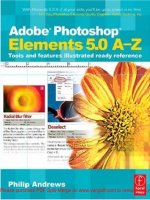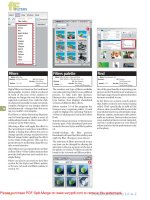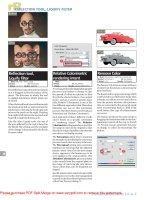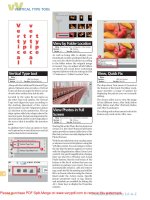Adobe After Effects 5.0- P3 doc
Bạn đang xem bản rút gọn của tài liệu. Xem và tải ngay bản đầy đủ của tài liệu tại đây (590.83 KB, 30 trang )
47
ADOBE AFTER EFFECTS 5.0
Classroom in a Book
Now the hexagons quickly become very large as they enter the composition frame. You
will continue to make adjustments to affect the appearance of their entry in the following
procedures.
Note: The hexagons may appear larger than you expect at this stage. You’ll correct this a little
later in another procedure so that they look more like the sample movie.
When collapsing the transformations in this case, After Effects uses the scale of the source
file to display this image rather than calculating the scale based on the reduced size of the
hexagon layers in the previous composition (Hexagon Build Pre-comp). The
Hexagon01.psd source file is plenty large enough to display the image at this size without
sacrificing the image quality.
Rotating the entire honeycomb
The next step is to add a rotation that extends from the beginning (0:00) to the end (3:29)
of the composition. You need the rotation keyframes at the same points in time as the
scale keyframes you just added. You’ll use some new techniques to simplify your task.
1 With the Hexagon 3 Bars Pre-comp layer selected and the Scale property still open,
press Shift + R. The Rotation property opens but without replacing the Scale property
display.
2 Move the current-time marker to 0:00 if it is not already there, but this time try one of
the following techniques:
• Click the left keyframe navigation arrow for the Scale property to move the current-time
marker to the first Scale keyframe at 0:00. Be careful not to click the check box.
Keyframe navigation arrow
• Press J.
AE_CIB.book Page 47 Monday, October 8, 2001 12:08 PM
LESSON 1
48
Creating 2D Elements from Hexagons
3 Click the Rotation property stopwatch to set a keyframe with values of 0 x 0˚ (at 0:00).
4 On the Scale property, click the right keyframe navigation arrow to move the current-
time marker to the next Scale keyframe at 3:29. Or, press either K or End.
5 Change the Rotation value to 90˚. A second keyframe appears in the Rotation
properties.
6 Press J or Home to move the current-time marker back to 0:00.
7 Save your project and then preview the animation. If necessary, lower the resolution of
the Composition window to see more frames in the RAM preview.
Moving the anchor point
Your composition now scales up until the center of the composition fills the frame. The
anchor point is the focal point of the zoom and the center of the rotation as it spins. You
can shift the target off center by moving the anchor point to add visual interest. (This also
creates a nice opportunity for a transition into another scene later in the job.) You won’t
set a keyframe for the anchor-point position because you want it to remain at the same
coordinates throughout the composition.
1 Move the current-time marker to 3:00.
2 In either the Timeline or Composition window, double-click the Hexagon 3 Bars Pre-
comp to open the Layer window.
3 On the Layer window menu, choose Anchor Point Path, if it is not already selected.
Crosshairs superimposed on the center of the layer indicate the current position of the
anchor point
().
AE_CIB.book Page 48 Monday, October 8, 2001 12:08 PM
49
ADOBE AFTER EFFECTS 5.0
Classroom in a Book
4 With the layer still selected, press Shift + A to open the layer Anchor Point property in
the Timeline window.
5 In the Layer window, drag the anchor point down and to the right to the coordinates
550, 295. Use the display in the Info palette as a guide, or you can scrub or type the Anchor
Point values in the Timeline window.
Anchor point
6 Close the Layer window, save your work, and preview the animation.
The layer now rotates around the new anchor point and zooms into the center of the
specified hexagon.
AE_CIB.book Page 49 Monday, October 8, 2001 12:08 PM
LESSON 1
50
Creating 2D Elements from Hexagons
Changing position once more
As the layer zooms and rotates, it can also move sideways or up and down. By adding a
small change in position, you’ll give the overall movement of the layer a more natural
flow, keeping it from looking too mechanical.
Before you start, press the comma key (,) or use the magnification pop-up menu in the
lower left corner of the Composition window to reduce the zoom to the next lower value.
Or, you can choose View > Zoom Out. At 0:00, you can then see the entire bounding box
of the layer, which extends outside the composition frame and onto the pasteboard.
1 In the Timeline window, press Home to set the current-time marker at 0:00.
2 Select the Hexagon 3 Bars Pre-comp layer and press Shift + P to open the Position
property without closing the Scale, Rotation, and Anchor Point properties.
3 Move the layer to the position coordinates 645, 390 by dragging, scrubbing the values,
or typing in the Position property values, as shown here:
4 Click the Position stopwatch to set a keyframe.
5 Press K to move the current-time marker to the next keyframe at 3:29.
6 Change the position coordinates to 314, 539, so that the center of the hexagon
completely fills the composition frame. A second keyframe appears automatically.
7 Save the project and preview the animation.
AE_CIB.book Page 50 Monday, October 8, 2001 12:08 PM
51
ADOBE AFTER EFFECTS 5.0
Classroom in a Book
For an interesting view of the animation, drastically reduce the magnification to about
3% and then press the spacebar to create another preview. You’ll see the movement of the
whole layer, including the outline of what’s outside the frame, on the pasteboard. Return the
magnification to 50% or the appropriate size for your monitor when you are finished.
Layer at 0:00 (left) and 3:29 (right)
Adding acceleration to the scale change
In real life, the appearance of an object doesn’t increase very quickly when you approach
it at steady speed from far away. As you get closer to the object, the rate at which the object
fills your field of vision increases rapidly. You want to add this type of acceleration to the
scaling of the layer. This is a subtle effect but the visual payoff is well worth the effort, so
it’s a good skill to learn.
AE_CIB.book Page 51 Monday, October 8, 2001 12:08 PM
LESSON 1
52
Creating 2D Elements from Hexagons
1 With the Scale property visible in the Timeline window, click the arrow to expand the
Scale property. Two graphs appear, the Value: Scale and the Velocity: Scale. Currently, the
rate of change in Velocity: Scale graph is constant (linear) between the two keyframes.
2 Click the word Scale to select both Scale keyframes.
3 On the Velocity Scale graph (below the Value: Scale graph), click the small handle just
inside the 0:00 end of the graph and drag it slightly downward and then to the right until
it reaches about the 2:00 position. When you release the handle, the Velocity: Scale
percentage number updates.
AE_CIB.book Page 52 Monday, October 8, 2001 12:08 PM
53
ADOBE AFTER EFFECTS 5.0
Classroom in a Book
4 Select the similar handle near the 3:29 end of the graph and drag it upward, trying not
to move it left or right. When you release the handle, the Velocity: Scale percentage value
updates. Continue dragging the right handle upward until the line of the graph matches
the illustration below.
5 Press the accent grave key (`) to hide all the transform properties.
6 Save your project and preview the animation. You can now see many more of the
hexagons at the beginning, similar to the way they appear in the sample movie.
Notice that the Scale keyframes change shape after you adjust the velocity. This indicates
a difference in keyframe interpolation, caused by changing the rate of the scale change. For
more information, see “Controlling change through interpolation” in After Effects online
Help.
If you need to take another break, this is a good time to do that. The final section of the
lesson takes about 20-30 minutes.
Reusing your work to create a second element
Your honeycomb animation is now complete, so you’re ready to start working on a second
hexagon element. This new composition is much easier to create than the first one
because you’re going to leverage that work by simply duplicating the original composition
and plugging in different artwork.
Your ability to substitute new footage files within compositions instead of starting over
from the beginning is a time-saver and a potential “life-saver.” It makes it relatively quick
and painless to do last-minute changes or to create multiple versions, such as different
language versions for international distribution or multiple output formats.
AE_CIB.book Page 53 Monday, October 8, 2001 12:08 PM
LESSON 1
54
Creating 2D Elements from Hexagons
Importing artwork for a second element
First, you need to import the new artwork into your project. If necessary, restart After
Effects and open the Hexagons01_work.aep.
1 Choose File > Import > File. Or, press Ctrl + I (the letter i) (Windows) or
Command + I (Mac OS).
2 Browse to the _psd folder you created, and select the Hexagon02.psd file that was
copied from the CD.
3 Click Open (Windows) or Import (Mac OS).
4 In the Interpret Footage dialog box, click Straight – Unmatted, and click OK.
5 In the Project window, drag the Hexagon02.psd file into the psd files folder.
In the thumbnail image, you can see that this hexagon is only an outline with small circles
at each of its points.
Replacing footage
Now, you’ll replace the footage in the composition.
1 In the Project window, select the Hexagon Build Pre-comp and choose Edit >
Duplicate. A duplicate item appears in the Project window with an asterisk (*) after the
name.
2 With the duplicate composition selected, choose Composition > Composition
Settings to open the Composition Settings dialog box.
AE_CIB.book Page 54 Monday, October 8, 2001 12:08 PM
55
ADOBE AFTER EFFECTS 5.0
Classroom in a Book
3 Type HexOutlines Build Pre-comp for the name, and leave all other settings
unchanged. Click OK to close the Composition Settings.
4 In the Project window, double-click the HexOutlines Build Pre-comp to open it in the
Composition and Timeline windows.
5 With the Timeline window active, choose Edit > Select All to select all ten
Hexagon01.psd layers.
6 In the Project window, select theHexagon02.psd file. Then, hold down Alt (Windows)
or Option (Mac OS) as you drag the file into the Timeline window and then release the
mouse button.
The source name for all of the layers changes to Hexagon02.psd and the new artwork
appears in the Composition window. To see the differences, preview the composition.
When you replace one source file with another one used in a composition, you don’t have
to redo the transformation changes and keyframes. The layer retains all the transform
property changes and keyframes, and applies them to the replacement footage.
Duplicating and reusing a precomposition
Yo u’ll repeat the process for the remaining two compositions in this element.
1 In the Project window, select the Hexagon 3 Bars Pre-comp and choose Edit >
Duplicate, or press Ctrl + D (Windows) or Command + D (Mac OS). A duplicate
composition appears, again with the asterisk after its name.
2 With the duplicate composition selected in the Project window, choose
Composition > Composition Settings to open the Composition Settings dialog box.
AE_CIB.book Page 55 Monday, October 8, 2001 12:08 PM
LESSON 1
56
Creating 2D Elements from Hexagons
3 Type HexOutlines 3 Bars Pre-comp for the name, and leave all other settings
unchanged. Click OK to close the Composition Settings.
4 In the Project window, double-click the HexOutlines 3 Bars Pre-comp to open it in the
Composition and Timeline windows.
5 In the Timeline window, select all three layers.
6 In the Project window, select the HexOutlines Build Pre-comp. Then, hold down Alt
(Windows) or Option (Mac OS) as you drag the file into the Timeline window and then
release the mouse button.
7 Click the panel heading, Layer Name, to toggle to the Source Name panel, and notice
that the source names have changed from Hexagon Build Pre-comp to HexOutlines Build
Pre-comp. Preview the composition and save your work.
Duplicating another precomposition
Lastly, you’ll repeat the same steps with the final composition for this new element.
1 In the Project window, select the Hexagon Final Comp and choose Edit > Duplicate.
2 Select the Duplicate item and press Ctrl + K (Windows) or Command + K (Mac OS)
to open the Composition Settings.
3 Type HexOutlines Final Comp for the name, and leave all other settings unchanged.
Click OK.
4 In the Project window, double-click the HexOutlines Final composition to open it in
the Composition and Timeline windows.
5 In the Timeline window, select the Hexagon 3 Bars Pre-comp layer.
AE_CIB.book Page 56 Monday, October 8, 2001 12:08 PM
57
ADOBE AFTER EFFECTS 5.0
Classroom in a Book
6 In the Project window, select the HexOutlines 3 Bars Pre-comp, press Alt (Windows)
or Option (Mac OS) as you drag the file into the Timeline window, and release the mouse.
The layer is replaced.
7 Save your work, and then press 0 (zero) on the numeric keypad to create and run a
RAM preview.
As the composition plays, notice that the new hexagon outlines behave exactly like the
ones they replaced, with the same characteristics for scale, position, rotation, and opacity.
Your entire animation now plays back using the new artwork.
Rendering compositions
Rendering generates a movie of a composition in a destination format. When you work
on large jobs with many components, it can be helpful to pre-render some of the
elements: You build the element in its own project or composition, render it, and then
import it into the final job composition or project.
There are many advantages to pre-rendering:
• It helps to organize large numbers of elements and reduces the number of compositions
within the final project. This keeps the final project more streamlined.
• Pre-rendered elements don’t require as many CPU cycles to process while you work as
unrendered compositions do. Consequently, things like redraw and RAM previews are
much more efficient.
• It speeds up the final job render because the element is processed as one layer, not many.
Both your hexagon elements are just the way you want them, so you can now render these
compositions. The process is comparable to creating a RAM preview, but rendering takes
more time and produces an independent file that is stored on your hard drive.
The time required for rendering depends on the size and complexity of the project and
on the processing speed of your equipment. This project is still relatively small, so it
shouldn’t take too long—about a couple of minutes.
AE_CIB.book Page 57 Monday, October 8, 2001 12:08 PM
LESSON 1
58
Creating 2D Elements from Hexagons
Rendering the Hexagons element
Your first task is to render the first composition, which is composed of solid hexagons
from the Hexagon01.psd.
1 Close the Timeline and Composition windows.
2 Select the Hexagon Final Comp in the Project window.
3 Choose Composition > Make Movie.
4 In the Output Movie To dialog box, type Hexagons.mov in File Name, and save the file
in the _mov folder you created in the AE_CIB job folder.
5 Click Save. The Render Queue window appears.
6 Click the underlined words Current Settings next to Render Settings.
7 In the Render Settings dialog box, specify the following options:
• For Quality, select Best.
• For Resolution, select Full.
• Under Time Sampling, for Time Span, select Length of Comp from the pop-up menu.
(These settings override any settings you used in the Composition or Timeline windows
for the purposes of the render.)
AE_CIB.book Page 58 Monday, October 8, 2001 12:08 PM
59
ADOBE AFTER EFFECTS 5.0
Classroom in a Book
8 Click OK to close the Render Settings dialog box.
9 In the Render Queue window, click the arrow to open the pop-up menu for Output
Module, and select Custom.
10 In the Output Module Settings dialog box, under Output Module, set the following
options:
• In the Format pop-up menu, choose QuickTime Movie.
AE_CIB.book Page 59 Monday, October 8, 2001 12:08 PM
LESSON 1
60
Creating 2D Elements from Hexagons
• Select the Import into Project When Done option.
11 Under Video Output, click the Format Options button to open the Compression
Settings dialog box, and make sure that the following options are selected:
• Under Compressor, choose Animation and Millions of Colors+ from the menus.
• The Quality slider is at Best.
Note: The Frames per Second value is set in the Render Settings dialog box—not here.
12 Click OK to close the Compression Settings dialog box.
AE_CIB.book Page 60 Monday, October 8, 2001 12:08 PM
61
ADOBE AFTER EFFECTS 5.0
Classroom in a Book
13 Click OK to close the Output Module Settings dialog box, returning you to the Render
Queue window.
14 Choose File > Save to save the project before you render and then click Render.
Note: Although you could wait until you specify options for rendering the HexOutlines Final
Comp before you render the Hexagons Final Comp, rendering now will give you a sense of
how long it takes to render elements on your machine.
Rendering the HexOutlines element
Next, you render the HexOutlines element.
1 In the Project window, select the HexOutlines Final Comp and choose Composition >
Make Movie.
2 In the Output Movie To dialog box, type HexOutlines.mov in File Name, and save the
file in the _mov folder you created in the AE_CIB job folder. When you click OK, the
HexOutlines Final Comp appears as the second item in the Render Queue.
3 Repeat steps 5 – 14, as described in the previous procedure, “Rendering the Hexagons
element” on page 58.
4 When the render is complete, close the Render Queue.
5 The Hexagons.mov and HexOutlines.mov both appear in the Project window because
you selected the Import into Project When Done option in step 10.
AE_CIB.book Page 61 Monday, October 8, 2001 12:08 PM
LESSON 1
62
Creating 2D Elements from Hexagons
Viewing the rendered movies
Yo u’re almost finished with this lesson. All that remains is to check your results.
1 In the Project window, double-click the Hexagons.mov to open it.
2 Click the Play button
() to start the movie.
3 Repeat steps 1 and 2 for the HexOutlines.mov.
4 Close the player windows.
After you render a movie, you may discover elements you want to change. If so, you can
make these changes in the appropriate composition(s) and save your work, but these do
not affect the already-rendered movie. Instead, you must render the movie again to create
a new movie that incorporates your changes. For more information, see “Saving time by
pre-rendering nested compositions” in After Effects online Help.
If you have trouble viewing your full-resolution rendered movie, try rendering a version
of this movie at half-resolution just for your own viewing convenience. To do this, follow the
rendering procedure above, but name it Hexagon_lr.mov in step 4, and select Half instead
of Full for Resolution in step 7. However, if you do render a low-resolution movie, do not
delete your full-resolution version of the rendered movie because you cannot use the half-
resolution version in the final project—it won’t have the dimensions you need. You must use
full-resolution renderings when you combine elements in later lessons.
Congratulations! You’ve now finished all of your work on both the Hexagons.mov and
HexOutlines.mov elements. Later in the book, you’ll combine these QuickTime elements
with many others in one final composition to finish the job.
AE_CIB.book Page 62 Monday, October 8, 2001 12:08 PM
2 Building Elements from
Squares
Yo u don’t need a lot of source files to get
sophisticated results. You can create many
complex animations using just the
numerous controls, tools, and effects that
are built into After Effects 5.0. But you
can also take full advantage of files cre-
ated in other Adobe products, such as
Adobe Premiere, Adobe Photoshop, and
Adobe Illustrator, when you incorporate
them into your After Effects projects.
AE_CIB.book Page 65 Monday, October 8, 2001 12:08 PM
LESSON 2
66
Building Elements from Squares
In this lesson, you’ll learn to do the following:
• Import layered Photoshop files as compositions
• Use individual Photoshop layers as After Effects layers
• Create and use guide lines in your composition
• Use keyframe interpolation to control movements
• Set a work area
• Change Position keyframes by dragging
• Apply transfer modes
• Create a solid layer and apply the Lens Flare effect
• Combine rendered elements into a single composition
This lesson is organized in five sections. When you finish all the work, you’ll have several
new elements that you’ll pull into your final compositions in later chapters. In the process
of creating these elements, you’ll create and adjust several intermediate components,
some of which you’ll render before adding them to other compositions. This not only
keeps your work area efficient, it speeds up the rendering process for the final project.
Rendering now also makes it more likely that you’ll discover any unwanted results right
away, when it’s easiest to correct them.
This entire lesson takes about two hours to complete. However, there are several natural
stopping points indicated within the lesson where you can take breaks.
Getting started
Make sure that the following files are in the AE_CIB job folder on your hard drive, or copy
them from the After Effects Classroom in a Book CD now.
• In the _psd folder: Squares.psd and SingleBox.psd
• In the Sample_Movies folder: Squares01_final.mov, LensFlare_final.mov, and
BoxLightsLine_final.mov from the Sample Movies/Lesson02 folder on the CD
• In the Finished_Projects folder: Boxes02_finished.aep
AE_CIB.book Page 66 Monday, October 8, 2001 12:08 PM
67
ADOBE AFTER EFFECTS 5.0
Classroom in a Book
Refer to “Note: (Windows only) If you do not see the Prefs file, be sure that the Show all
files option is selected for Hidden files on the View tab of the Folder Options dialog box.”
on page 4 for the copying procedure, if necessary.
Note: It is important to use the folder structure described in “Setting up a folder structure”
on page 4 for your files. This organization becomes increasingly important as your project gets
more complex, so always take the time to place files in the appropriate folders before you start
working. Rearranging files later can cause linkage problems and create extra work for you.
Open and play the sample movies—Squares01_final.mov, LensFlare_final.mov, and
BoxLightsLine_final.mov—to see what you’ll create in Lesson 2. When you finish viewing
the movies, you can either delete them to save space on your hard drive, or leave them
there for the duration of the lesson so that you can compare your results with the samples.
Yo u’ll do this entire lesson in a single project, so your first job is to create that project.
1 Start After Effects 5.0, if it is not already running.
2 Choose File > New > New Project.
3 Choose File > Save As.
4 In the Save Project As dialog box, find and open the _aep folder in your AE_CIB job
folder.
5 In Name, type Boxes02_work.aep, and then click Save.
Note: In this book, the names of the project files include the lesson numbers, so that you can
easily find the procedures associated with each lesson. The number 02 in the name
Boxes02_work simply reminds you that you did the work in Lesson 2. The numbering does
not mean that there is another file named Boxes01_work—there’s not.
Creating the first element: dancing squares
In this segment you’ll create an element to be used in the background of your final piece.
To play the sample finished version, double-click the Squares01_final.mov file in the
Sample_Movies folder.
In this section, you begin with an image of a single white box with rounded edges. You’ll
use the image to animate a number of these squares that read as “dancing” squares.
AE_CIB.book Page 67 Monday, October 8, 2001 12:08 PM
LESSON 2
68
Building Elements from Squares
Importing source files for the dancing squares
This project uses a source file created in Adobe Photoshop. You copied the file into the
_psd folder earlier, so now you can import it.
1 Choose File > Import > File.
2 Open the _psd folder inside the AE_CIB job folder and select the SingleBox.psd file.
3 Click Open (Windows) or Import (Mac OS).
4 In the Interpret Footage dialog box, leave the Straight – Unmatted option selected, and
click OK. The file appears in the Project window.
5 Choose File > New > New Folder to create a new folder in the Project window.
6 Type psd files as the folder name, and press Enter or Return.
7 Drag the SingleBox.psd file into the psd files folder. Then expand the folder so that you
can see the file nested inside it.
When you select the SingleBox.psd file, the thumbnail image appears at the top of the
Project window. A white square appears against a black background, which is the After
Effects default color for the transparent area of the alpha channel.
AE_CIB.book Page 68 Monday, October 8, 2001 12:08 PM
69
ADOBE AFTER EFFECTS 5.0
Classroom in a Book
To see a larger view of the image, double-click the filename to open it in the Footage
window. You can adjust the window size and magnification as needed. When you finish, close
the Footage window.
Creating the Square Grid Comp
Yo u’re ready to start your project again, beginning with the now-familiar task of creating
a new composition.
1 Choose Composition > New Composition, or press Ctrl + N (Windows) or
Command + N (Mac OS) to create a new composition. The Composition Settings dialog
box opens.
2 In Composition Name, type Square Grid Comp.
3 On the Basic settings tab, adjust the settings as follows:
• In both Width and Height, type 440.
• Make sure that the Pixel Aspect Ratio is Square Pixels.
• In Frame Rate, set 29.97.
• (Optional) For Resolution, select Half (or lower), as needed for your system.
• Make sure the Start Timecode is 0;00.
• In Duration, type 500, to specify five seconds, and then click OK.
AE_CIB.book Page 69 Monday, October 8, 2001 12:08 PM
LESSON 2
70
Building Elements from Squares
Placing and sizing squares
Now that your composition is ready, you’ll place, duplicate, and resize a square in prepa-
ration for creating the first block of dancing squares.
1 In the Project window, select the SingleBox.psd and drag it into the Composition
window.
2 Choose Edit > Duplicate four times, or press Ctrl + D (Windows) or Command + D
(Mac OS) four times. The Timeline window should now show five layers in the compo-
sition, all named SingleBox.psd.
Note: The image in the Composition window doesn’t change because all the layers are stacked
directly above each other.
3 Choose Edit > Select All, or press Ctrl + A (Windows) or Command + A (Mac OS) to
select all five layers.
4 Press S to display the Scale properties for all layers.
5 Click one of the underlined Scale values and type 85. Then press Enter or Return. All
five Scale settings are 85% and the image shrinks in size.
6 Press S again to hide the Scale property. Save your work.
Creating guides
To help you align the squares in a precise array, you create guides. You create guides by
dragging them into position from the Rulers in the same way as in many other Adobe
software products.
1 If necessary, choose Edit > Select All, or press Ctrl + A (Windows) or Command + A
(Mac OS) to select all five layers.
AE_CIB.book Page 70 Monday, October 8, 2001 12:08 PM
71
ADOBE AFTER EFFECTS 5.0
Classroom in a Book
2 Choose Layer > Quality > Best to set the Quality switch so that you have maximum
accuracy for aligning your layers. Or, you can drag the pointer down the column of
Quality switches. As you drag, the switches in each layer change from Draft to Best
().
Note: If the Modes panel is open instead of the Switches panel, click the toggle bar at the
bottom of the panel to see the Switches panel.
3 Choose View > Show Rulers. Rulers appear on the top and left edges of the Compo-
sition window, using pixels as the unit of measurement.
4 Choose View > Show Guides, if this command is available. (If it is already selected, the
Hide Guides command appears instead of Show Guides.)
5 Drag down from any position along the top Ruler into the composition frame to create
a guide, and place it about 10 pixels below the top edge of the composition frame.
6 Repeat step 5, but this time drag the guide to about 10 pixels above the bottom edge of
the composition frame.
AE_CIB.book Page 71 Monday, October 8, 2001 12:08 PM
LESSON 2
72
Building Elements from Squares
7 Drag two more guides from the left Ruler, placing one about 10 pixels inside the left
edge of the frame and the other about 10 pixels inside the right edge. Your composition
frame now has four guides.
8 Drag a guide from the left Ruler and place it at about the 145 mark on the top Ruler.
9 Drag three more vertical guides from the left Ruler, placing them at about 155, 290 and
300.
AE_CIB.book Page 72 Monday, October 8, 2001 12:08 PM
73
ADOBE AFTER EFFECTS 5.0
Classroom in a Book
10 Drag four horizontal guides from the upper Ruler and set them at about 145, 155, 290,
and 300 using the left Ruler as a position guide.
11 When all the guides are in place, choose View > Hide Rulers. Then choose Edit >
Deselect All, and save the project.
For more information about guides, see “Using rulers and guides” in After Effects online
Help.
Animating the dancing squares
Next, you’ll animate the squares so that they shift positions within the grid every 15
frames.
1 Select Layer 1 in the Timeline window. In the Composition window, drag Layer 1 to the
location shown in the diagram below, using the arrow keys to nudge it into place, as
necessary. Then select each of the remaining four layers and drag each to its new location.
Layer 1 (selected) and Layers 2–5
AE_CIB.book Page 73 Monday, October 8, 2001 12:08 PM