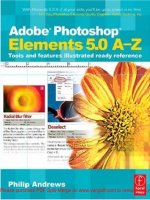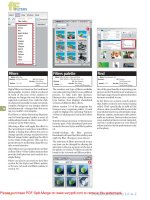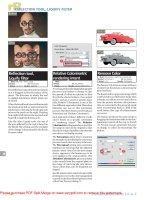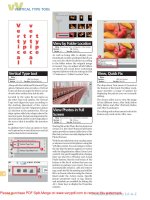Adobe After Effects 5.0- P1 pot
Bạn đang xem bản rút gọn của tài liệu. Xem và tải ngay bản đầy đủ của tài liệu tại đây (6.19 MB, 30 trang )
© 2001 Adobe Systems Incorporated. All rights reserved.
Adobe® After Effects® 5.0 Classroom in a Book®
This book, as well as the software described in it, is furnished under license and may be used or copied only in accordance with the
terms of such license. The content of this book is furnished for informational use only, is subject to change without notice, and
should not be construed as a commitment by Adobe Systems Incorporated. Adobe Systems Incorporated assumes no responsibility
or liability for any errors or inaccuracies that may appear in this book.
Except as permitted by such license, no part of this documentation may be reproduced, stored in a retrieval system, or transmitted,
in any form or by any means, electronic, mechanical, recording, or otherwise, without the prior written permission of Adobe
Systems Incorporated.
Please remember that existing artwork or images that you may want to include in your project may be protected under copyright
law. The unauthorized incorporation of such material into your new work could be a violation of the rights of the copyright owner.
Please be sure to obtain any permission required from the copyright owner.
Adobe, the Adobe logo, Adobe Premiere, After Effects, ATM, Classroom in a Book, Illustrator, Minion, Myriad, Photoshop, Post-
Script, and Type Manager are trademarks of Adobe Systems Incorporated. Apple, Mac OS, and Macintosh are trademarks of Apple
Computer, Inc. registered in the U.S. and other countries. Microsoft, Windows, and Windows NT are either registered trademarks
or trademarks of Microsoft Corporation in the U.S. and/or other countries. UNIX is a registered trademark of The Open Group.
Intel and Pentium are registered trademarks of Intel Corporation. All other trademarks are the property of their respective owners.
PANTONE® Computer Video simulations displayed may not match PANTONE-identified solid color standards. Use current
PANTONE Color Reference Manuals for accurate color. All trademarks noted herein are either the property of Adobe Systems
Incorporated, Pantone, Inc., or their respective companies.
Contains an implementation of the LZW algorithm licensed under U.S. Patent 4,558,302.
Protected by U.S. Patents 4,837,613; 5,185, 818; 5,634,064; 5,729,637; 5,737,599; 5,754,873; 5,781,785; 5,819,301; 5,832,530;
5,832,531; 5,835,634; and 5,860,074. Patents pending.
Written and designed at Adobe Systems Incorporated, 345 Park Avenue, San Jose, California 95110, USA
Notice to U.S. government end users. The software and documentation are “commercial items,” as that term is defined at 48 C.F.R.
§2.101, consisting of “commercial computer software” and “commercial computer software documentation,” as such terms are used
in 48 C.F.R. §12.212 or 48 C.F.R. §227.7202, as applicable. Consistent with 48 C.F.R. §12.212 or 48 C.F.R. §§227.7202-1 through
227.7202-4, as applicable, the commercial computer software and commercial computer software documentation are being
licensed to U.S. government end users (A) only as commercial items and (B) with only those rights as are granted to all other end
users pursuant to the terms and conditions set forth in the Adobe standard commercial agreement for this software. Unpublished
rights reserved under the copyright laws of the United States.
Printed in the U.S.A.
c00_front.fm Page 2 Monday, October 8, 2001 3:44 PM
i
Contents
Getting Started
About Classroom in a Book . . . . . . . . . . . . . . . . . . . . . . . . . . . . . . 1
Prerequisites . . . . . . . . . . . . . . . . . . . . . . . . . . . . . . . . . . . . . . . . . . . 1
Copying the lesson files . . . . . . . . . . . . . . . . . . . . . . . . . . . . . . . . . 4
How to use these lessons . . . . . . . . . . . . . . . . . . . . . . . . . . . . . . . 6
Additional resources . . . . . . . . . . . . . . . . . . . . . . . . . . . . . . . . . . . . 7
Adobe Certification . . . . . . . . . . . . . . . . . . . . . . . . . . . . . . . . . . . . .7
Lesson 1
Creating 2D Elements from Hexagons
Getting started . . . . . . . . . . . . . . . . . . . . . . . . . . . . . . . . . . . . . . .13
Building the first hexagon composition . . . . . . . . . . . . . . . . .15
Transforming the image . . . . . . . . . . . . . . . . . . . . . . . . . . . . . . .22
Creating an animated pattern from a simple image . . . . . . 27
Adding complexity to the animation . . . . . . . . . . . . . . . . . . . .35
Transforming a precomposition layer . . . . . . . . . . . . . . . . . . .40
Applying a third level of motion and other refinements . . .45
Reusing your work to create a second element . . . . . . . . . . .53
Rendering compositions . . . . . . . . . . . . . . . . . . . . . . . . . . . . . . .57
Lesson 2
Building Elements from Squares
Getting started . . . . . . . . . . . . . . . . . . . . . . . . . . . . . . . . . . . . . . .66
Creating the first element: dancing squares . . . . . . . . . . . . . .67
Creating pulsating strips of squares . . . . . . . . . . . . . . . . . . . . .85
Creating a lens flare . . . . . . . . . . . . . . . . . . . . . . . . . . . . . . . . . . .99
Combining components to create box lights . . . . . . . . . . . .104
Creating the second element: a line of box lights . . . . . . . .107
Lesson 3
Animating Circles
Getting started . . . . . . . . . . . . . . . . . . . . . . . . . . . . . . . . . . . . . .116
Creating line circles . . . . . . . . . . . . . . . . . . . . . . . . . . . . . . . . . . .117
AE_CIB.book Page i Monday, October 8, 2001 12:08 PM
CONTENTS
ii
Creating dot circles . . . . . . . . . . . . . . . . . . . . . . . . . . . . . . . . . . 125
Creating the first element: multiple rings . . . . . . . . . . . . . . 127
Creating more elements: multiple lines and multiple dots 135
Lesson 4
Building Star-like Elements
Getting started . . . . . . . . . . . . . . . . . . . . . . . . . . . . . . . . . . . . . . 144
Creating the first element: an audio starburst . . . . . . . . . . 145
Creating the second element: light rays . . . . . . . . . . . . . . . . 162
Lesson 5
Working with Text and Numbers
Getting started . . . . . . . . . . . . . . . . . . . . . . . . . . . . . . . . . . . . . . 172
Creating the first element: a line of text . . . . . . . . . . . . . . . . 173
Creating the second element: text circles . . . . . . . . . . . . . . 183
Creating the third element: numbers . . . . . . . . . . . . . . . . . . 192
Lesson 6
Building 3D Hexagon Elements
Getting started . . . . . . . . . . . . . . . . . . . . . . . . . . . . . . . . . . . . . . 206
Creating the first element: 3D hexagons . . . . . . . . . . . . . . . 207
Creating the second element: 3D hexagon outlines . . . . . 227
Lesson 7
Combining 2D Elements in a Composite
Getting started . . . . . . . . . . . . . . . . . . . . . . . . . . . . . . . . . . . . . . 236
Creating a new composition . . . . . . . . . . . . . . . . . . . . . . . . . . 239
Creating a second composition . . . . . . . . . . . . . . . . . . . . . . . 246
Lesson 8
Beginning the 3D Composite
Getting started . . . . . . . . . . . . . . . . . . . . . . . . . . . . . . . . . . . . . . 260
Creating a composition . . . . . . . . . . . . . . . . . . . . . . . . . . . . . . 262
Working with cameras . . . . . . . . . . . . . . . . . . . . . . . . . . . . . . . 266
Adding the hexagon layer . . . . . . . . . . . . . . . . . . . . . . . . . . . . 273
Adjusting the live-action footage . . . . . . . . . . . . . . . . . . . . . 277
Lesson 9
Finishing the 3D Composite
Getting started . . . . . . . . . . . . . . . . . . . . . . . . . . . . . . . . . . . . . . 288
Adding prepared 3D footage . . . . . . . . . . . . . . . . . . . . . . . . . 290
AE_CIB.book Page ii Monday, October 8, 2001 12:08 PM
iii
Adding the TextCircle element . . . . . . . . . . . . . . . . . . . . . . . . 293
Adding the TextLine element and setting a position . . . . 295
Adding BoxLightsLine elements . . . . . . . . . . . . . . . . . . . . . . 300
Rendering the 3D Composite composition . . . . . . . . . . . . . 302
Lesson 10
Building the Final Animation
Getting started . . . . . . . . . . . . . . . . . . . . . . . . . . . . . . . . . . . . . . 308
Creating the glowing-ball reflection . . . . . . . . . . . . . . . . . . . 312
Building the final composition . . . . . . . . . . . . . . . . . . . . . . . . 325
Putting together the final scene . . . . . . . . . . . . . . . . . . . . . . 344
Lesson 11
The Render Queue and Output Formats
Getting started . . . . . . . . . . . . . . . . . . . . . . . . . . . . . . . . . . . . . . 352
Creating templates for the rendering process . . . . . . . . . . 353
Creating templates for output modules . . . . . . . . . . . . . . . . 356
Rendering to different output media . . . . . . . . . . . . . . . . . . 359
Index . . . . . . . . . . . . . . . . . . . . . . . . . . . . . . . . . . . . . . . . . . . . . . . . . 369
AE_CIB.book Page iii Monday, October 8, 2001 12:08 PM
AE_CIB.book Page iv Monday, October 8, 2001 12:08 PM
1
Getting Started
Adobe
®
After Effects
®
5.0 provides the core 2D and 3D tools for compositing, animation,
and effects that motion-graphics professionals, Web designers, and video professionals
need. After Effects is widely used for digital post-production of film, motion graphics,
video multimedia, and the Web. You can composite layers in various ways, apply and
combine sophisticated visual and audio effects, and animate both objects and effects.
About Classroom in a Book
Adobe After Effects 5.0 Classroom in a Book
®
is part of the official training series for Adobe
graphics and publishing software. The lessons are designed so that you can learn at your
own pace. If you’re new to Adobe After Effects, you’ll learn the fundamental concepts and
features you’ll need to use the program. Classroom in a Book also teaches many advanced
features, including tips and techniques for using the latest version of this application.
The lessons in this edition include opportunities to use new features, such as compositing
layers in 2D and 3D space, viewing 3D from different perspectives, creating and editing
expressions, editing masks, defining parent-child relationships between layers, animating
lights and cameras, using an enhanced interface with new conveniences, and more.
Prerequisites
Before beginning to use
Adobe After Effects 5.0 Classroom in a Book
, make sure that your
system is set up correctly and that you’ve installed the required software and hardware.
You should have a working knowledge of your computer and operating system. You know
how to use the mouse and standard menus and commands and also how to open, save,
and close files. If you need to review these techniques, see the printed or online documen-
tation included with your Microsoft
®
Windows
®
or Apple
®
Mac
®
OS documentation.
Installing Adobe After Effects
You must purchase the Adobe After Effects 5.0 software separately. For system require-
ments and complete instructions on installing the software, see the
Install Readme.wri
(Windows)
or
Install Readme.txt
(Mac OS)
file on the application CD. You must install
QuickTime 4.0 or later, which is also included on your After Effects application CD.
AE_CIB.book Page 1 Monday, October 8, 2001 12:08 PM
2
Getting Started
Install the After Effects and QuickTime applications from the Adobe After Effects 5.0
application CD onto your hard disk; you cannot run the program from the CD. Follow
the on-screen instructions.
Make sure your serial number is accessible before installing the application; you can find
the serial number on the registration card or on the back of the CD case.
Allocating RAM to After Effects
Creating movies is memory-intensive work for a desktop computer. The more random
access memory (RAM) available to After Effects, the faster the application will work for
you. It’s a good idea to allocate as much RAM to After Effects as possible. For these
lessons, a minimum allocation of 128 MB is strongly recommended.
Windows
Exit as many other programs as possible while you work in After Effects.
Windows automatically allocates RAM to the application.
Mac OS
The default RAM allocation is 30 MB. You must manually change that allocation.
To do this, quit After Effects if it is running, and then select the After Effects program icon
(not an alias) in the Finder. Then follow the standard Mac OS procedure for changing the
Preferred Size setting in the After Effects Info window. For details about adjusting
memory usage for your Mac OS, see your Mac OS online Help.
For more information about optimizing performance, go to the Adobe Web site and
search the After Effects Support Knowledgebase “Top Issues” page.
Installing the Classroom in a Book fonts
To ensure that the lessons appear on your system with the correct fonts, you may need to
install the Classroom in a Book font files. The fonts for the lessons are located in the Fonts
folder on the
Adobe After Effects Classroom in a Book
CD, which is attached to the inside
back cover of this book. If you already have these on your system, you do not need to
install them. If you have Adobe Type Manager
®
(ATM
®
), see its documentation on how to
install fonts. If you do not have ATM, installing it from the Classroom in a Book (CIB)
CD will automatically install the necessary fonts.
AE_CIB.book Page 2 Monday, October 8, 2001 12:08 PM
3
ADOBE AFTER EFFECTS 5.0
Classroom in a Book
Yo u can also install the Classroom in a Book fonts by copying all of the files in the Fonts
folder on the
Adobe After Effects Classroom in a Book
CD to the Program Files/Common
Files/Adobe/Fonts (Windows) or System Folder/Application Support/Adobe/Fonts
(Mac OS). If you install a Type 1, TrueType, OpenType, or CID font into these local Fonts
folders, the font appears only in Adobe applications.
Restoring default preferences
The preferences file controls the way the After Effects user interface appears on your
screen. The instructions in this book assume that you see the default interface when they
describe the appearance of tools, options, windows, palettes, and so forth. Because of this,
it’s a good idea to restore the default preferences, especially if After Effects is new to you.
Each time you exit After Effects, the palette positions and certain command settings are
recorded in the preferences file. If you want to restore the palettes to their original default
settings, you can delete the current After Effects preferences file. (After Effects creates a
new preferences file if one doesn’t already exist the next time you start the program.)
Restoring the default preferences can be especially helpful if someone has already
customized After Effects on your computer. If your copy of After Effects hasn’t been used
yet, this file won’t exist, so this procedure is unnecessary.
Important:
If you want to save the current settings, you can rename the preferences file
instead of deleting it. When you are ready to restore those settings, change the name back and
make sure that the file is located in the correct preferences folder.
1
Locate the After Effects preferences folder on your computer:
•
For Windows 2000: /Documents and Settings/<
user name
>/Application
Data/Adobe/After Effects/Prefs.
•
For Windows 98 and Windows ME: /Windows/Application Data/Adobe/After
Effects/Prefs.
•
For Windows NT: /Winnt/Profiles/<
user name
>/Application Data/Adobe/After
Effects/Prefs.
•
For Mac OS: /System/Preferences.
2
Delete or rename the Adobe After Effects 5 Prefs.txt file (Windows) or the Adobe After
Effects 5 Prefs file (Mac OS).
AE_CIB.book Page 3 Monday, October 8, 2001 12:08 PM
4
Getting Started
3
Start Adobe After Effects.
Note:
(Windows only) If you do not see the Prefs file, be sure that the Show all files option is
selected for Hidden files on the View tab of the Folder Options dialog box.
Copying the lesson files
The lessons in
Adobe After Effects 5.0 Classroom in a Book
use specific source files, such as
image files created in Adobe Photoshop and Adobe Illustrator, audio files, and prepared
QuickTime movies. To complete the lessons, you must copy these files from the
After
Effects Classroom in a Book
CD (inside the back cover of this book) to your hard drive.
Setting up a folder structure
Before you copy the source files to your hard drive, create the folder structure that you
will use throughout these lessons. Because the project builds from lesson to lesson, this
structure is very important as you progress, so be sure to take the time to set it up now.
On your hard drive, create a new folder in a convenient location and name it
AE_CIB job
,
following the standard procedure for your operating system:
Windows
In the Explorer, select the folder or drive in which you want to create the new
folder, and choose File > New > Folder. Then type the new name.
Mac OS
In the Finder or desktop, choose File > New > New Folder. Type the new name
and drag the folder into the location you want to use.
Inside your new AE_CIB job folder, create eight more folders and name them as follows:
•
_aep
•
_ai
•
_audio
•
_mov
•
_psd
•
_txt
•
Sample_Movies
•
Finished_Projects
AE_CIB.book Page 4 Monday, October 8, 2001 12:08 PM
5
ADOBE AFTER EFFECTS 5.0
Classroom in a Book
Yo u’ll use these folders to store files by type, with Adobe Illustrator files in your _ai folder,
your After Effects project files in the _aep folder, and so forth.
Copying the source files
The source files for the lessons are relatively small files. You can install all the files for those
folders now. The Sample_Movie files are large, so unless you have many gigabytes of free
storage space on your computer, it’s best to copy the sample movies as needed for each
lesson and then remove them from your hard disk after you finish viewing them.
If you use After Effects on a Windows computer, you’ll also need to unlock the files before
you use them. This is not necessary if you are using a Macintosh computer.
1
Insert the
Adobe After Effects Classroom in a Book
CD into your CD-ROM drive.
2
Copy the source files from the following five folders on the CD to the folders of the
same name on your hard drive: _ai, _audio, _mov, _psd, and _txt. There is no _aep folder
to copy because you’ll use this folder for the project folders you create in each lesson.
3
Unlock the files you copied (Windows only) by doing one of the following:
•
If you copied all of the lessons, double-click the unlock.bat file in the AE_CIB/Lessons
folder.
•
If you copied a single lesson, drag the unlock.bat file from the Lessons folder on the CD
into the AE_CIB job folder, and then double-click the unlock.bat file inside that folder.
•
If you want to unlock the files individually, right-click the file, and select Properties
from the contextual menu. In the file Properties dialog box, under Attributes, deselect the
Read-only option.
About copying the sample movies and projects
You will create and render one or more QuickTime movies in most lessons in this book.
The files in the Sample_Movies folder are low-resolution examples that you can use to see
the end products of each lesson and to compare them with your own results. These files
tend to be large, so you many not want to devote the storage space or time to copying all
the sample movies before you begin. Instead, find the appropriate Lesson folder in the
Sample_Movies folder on the CD and copy the files it contains into your Sample_Movies
folder as you begin work on a lesson. (You cannot play movies from the CD.) After you
finish viewing the movie, you can delete it from your hard drive.
AE_CIB.book Page 5 Monday, October 8, 2001 12:08 PM
6
Getting Started
The Finished_Projects files are samples of the completed projects for each lesson. Use
these files for reference if you want to compare your work in progress with the files used
to generate the sample movies. These files vary in size from relatively small to a couple of
megabytes, so you can either copy them all now if you have available storage space or copy
just the finished sample for each lesson as needed, and then delete the sample when you
finish that lesson.
How to use these lessons
This entire book represents a single project, based on a hypothetical scenario in which
Adobe Systems hires your company to create an 18-second movie that they will use for
NTSC broadcast and on the Web. The designer for this project has separated the project
into more than a dozen independent elements that you create and render separately. In
the later lessons of the book, you’ll bring all the elements together in stages to create the
final composite and render it to the various formats your client requires.
Each lesson provides step-by-step instructions for creating one or more specific elements
of that project. These lessons build on each other—in terms of concepts, skills, and the
job files themselves—so the best way to learn from this book is to go through the lessons
in sequential order. In this book, some techniques and processes are explained and
described in detail only the first few times you perform them.
Note:
Many aspects of the After Effects application can be controlled by multiple techniques,
such as a menu command, a button, dragging, and a keyboard shortcut. Only one or two of
the methods are described in any given procedure, so that you can learn different ways of
working even when the task is one you’ve done before.
The organization of the lessons is also design-oriented rather than feature-oriented. That
means, for example, that you’ll work with three-dimensional effects and layers in different
ways over several chapters rather than in just one chapter entirely devoted to 3D, as you’d
find in the
After Effects 5.0 User Guide
.
AE_CIB.book Page 6 Monday, October 8, 2001 12:08 PM
7
ADOBE AFTER EFFECTS 5.0
Classroom in a Book
Additional resources
Adobe After Effects Classroom in a Book
is not meant to replace documentation that comes
with the program. This book explains only the commands and options actually used in
the lessons, so there’s much more to learn about After Effects. The
Classroom in a Book
aims to give you confidence and skills so that you can start creating your own projects.
For more comprehensive information about program features, see:
•
The
Adobe After Effects 5.0 User Guide
, which is included with the Adobe After Effects
5.0 software and contains descriptions of all features.
•
Online Help, an online version of the user guide, which you can view by starting After
Effects and choosing Help > Contents (Windows) or Help > Help Contents (Mac OS).
•
The Adobe Web site (www.adobe.com), which you can explore by choosing Help >
Adobe Online if you have a connection to the World Wide Web.
Adobe Certification
The Adobe Training and Certification Programs are designed to help Adobe customers
improve and promote their product proficiency skills. The Adobe Certified Expert (ACE)
program is designed to recognize the high-level skills of expert users. Adobe Certified
Tr aining Providers (ACTP) use only Adobe Certified Experts to teach Adobe software
classes. Available in either ACTP classrooms or on-site, the ACE program is the best way
to master Adobe products. For Adobe Certified Training Programs information, visit the
Partnering with Adobe Web site at .
AE_CIB.book Page 7 Monday, October 8, 2001 12:08 PM
8
Getting Started
A Message from Belief
When Adobe approached Belief, a broadcast design studio in Santa Monica, California, to do the After
Effects 5.0 Classroom in a Book, I was truly honored. Belief has long been a champion for doing motion
graphics on desktop computers and has been using After Effects way back when it was called CoSA. In fact,
when my partner Steve Kazanjian and I started Belief, we set out to do the impossible at the time, which was
to build the entire studio around desktop machines. Today this practice is becoming more common, which is
great for artists for there are more opportunities for their visions to be experienced.
Belief has continually tried to share with the design community, and creating this book was a great oppor-
tunity to continue this tradition. We have inspired the exploration of experimental motion graphics with the
artists from our studio and around the world with the “Untitled” series. Steve and I have taught classes and
given lectures encouraging artists to get into this rewarding industry. I believe strongly in the potential of
After Effects and have been impressed how the Adobe team has continued to evolve the product, adding many
new features without alienating their core users. I hope this book will not only inspire but will teach users a
new way of approaching projects. Inexpensive tools like After Effects empower artist visions to dance across
movie screens, television sets, and—with the Internet—our home computer screens.
The key to the Belief approach is to break projects into elements. Making a project modular is a way to
simplify projects and thus make it easier to handle client changes. Creating motion graphics for money is a
commercial art form and clients have final say, but that doesn't mean the work you produce can't be
amazing. I have noticed many students creating animations using only one composition with hundreds of
layers. Those who have been taught to approach projects this way should try to erase that memory and begin
fresh with a new outlook. You will soon find as you continue through the book, that a modular element based
approach is a much more efficient way of working.
This Classroom in a Book is unique because the lessons are designed in sequential order to create the elements
needed to produce one fully realized, complicated animation. When you complete the book, you will know
many new principles that you can apply to any project you undertake. Get ready to open your mind while I
leave you these departing thoughts. Technique is the key: Don’t learn how to drive from A to Z, learn how to
navigate. Keep working until you not only complete the lesson but understand what you did and why. You
may get confused but try not to get frustrated; you're not an old dog and you will be able to learn new tricks!
And finally, remember that great animations ALWAYS begin with great design!
Mike Goedecke, Partner
Belief
www.belief.com
AE_CIB.book Page 8 Monday, October 8, 2001 12:08 PM
369
Index
Numerics
3D Layer switch 209
3D layers
creating 209
viewing 273
3D rotation tool 211
3D selection tool 212
3D views 209, 218
3DHexagons.mov
creating 230
using 308, 340
3DHexLines.mov
creating 230
using 308, 340
A
A/V Features panel 135, 279
_aep folder 4
_ai folder 4
_audio folder 4
accelerating movements 52
ACE (Adobe Certified Expert) 7
Active Camera view 218
ACTP (Adobe Certified Training
Providers) 7
Add Expression command 130
Adobe After Effects 5.0
allocating RAM 2
installing the application 1
restoring default preferences 3
Adobe Certified Expert program 7
Adobe Certified Training Providers 7
Adobe Illustrator files 145
Adobe Photoshop files 15, 85
Adobe Training and Certification
Programs 7
Adobe Type Manager 2
AE_CIB job folder 4
allocating RAM to After Effects 2
alpha channels 15, 16, 145
Alpha Inverted Matte "layer"
option 320
alpha-channel button 146
Anchor Point Path command 48
Anchor Point property 21, 49
anchor points 48, 129
animations
previewing 27
rotoscoping 337
setting keyframes 25
Stroke effect 123
arrow keys 23
arrows
expanding hidden items 17, 21
in Effect Controls window 154
keyframe navigation 47
for window menus 29
X axis (red) 211
Y axis (green) 211
Z axis (blue) 212
ATM (Adobe Type Manager) 2
audio files
importing 145
previewing 147
Audio Spectrum effect 151
Audio switch 149
B
Background Color command 21
background color, changing 21, 100
backgrounds 278, 326
Basic 3D effect 131
Basic Text effect 175
Best (quality) switch 71
Bevel Alpha effect 317, 329
blue
defining 336
Z axis and arrow 212
BoxLightsLine.mov
creating 110
using 288
C
CameraData.txt 260
cameras 266–273
adding 224
frames 271, 272
importing data for 269
motion-control 264
Point of Interest 272
tools 225
wireframe representation 271
changing
See also animations, editing, effects
background color 21
In points of layers 35
values, techniques 23–24
Channel Blur effect 252
Cinepak 361
circles, drawing 121, 315
Classroom in a Book
about 1
copying files for 4
how to use 6
prerequisites 1
clearing all keyframes 26
Collapse command 41
Collapse Transformations switch
41, 295
collapsing and expanding items in
windows 17, 21, 154
collapsing transformations 41
Color Dodge transfer mode 254, 332
AE_CIB.book Page 369 Monday, October 8, 2001 12:08 PM
INDEX
370
color pickers (illustrated) 251
colors
applying to black-and-white layers
250
background 100
black and white 252
correcting 279
defining 251, 252, 336
gradients 265
setting RGB values 251
of X, Y, and Z axes in 3D space
211–212
Composition window
closing 77
creating masks in 121
magnification 22
reducing size and magnification 78
resolution 18
Composition window menu 29, 91
compositions
adding layers to 20
changing background color 21
creating 17
customizing size of 69
defined 17
duplicating 125
rendering 57
size recommendations 88
using as layers 94
composition-time markers 275, 327
compression 361
consolidating layers 38
constraining motion
in animations 76
when dragging 30
contextual menus 19, 268
copying
camera data 269
effects 251
keyframes 37
sample movies and projects 5
source files 5
text 175
correcting colors 279
correcting errors. See mistakes
creating
alpha channels 15
animations 25
black-and-white elements 252
color definitions 251
compositions 17
dotted lines (strokes) 127
expressions 130–132
folder structure for files 4–5
folders in Project window 17
guides 70
layers from footage files 20
lights 346
lines (strokes) 122–123
masks 121–122, 336
null objects 129
paths, using masks to 121
projects 14
RAM previews 33–34
solid layers 100
still frames 326
templates for renderings 353
current-time display 20
current-time marker 20
D
default preferences 3
deleting keyframes 26
delivery formats 18, 359–364, 367
dependencies. See expressions, parent
layers
Deselect All command 31
dissolves. See Opacity
DotCircles.mov
creating 140
using 237
Draft (quality) switch 71
dragging
See also scrubbing
by axis lines 212
to change mask shapes 126
constraining direction of 30
to create layers 20
duration bar handles 250
duration bars 250
effects in the Effect Controls
window 253
in keyframe Values graph 243
keyframes 91
layers into position 23
to set switches in multiple layers 71
drawing masks 314
in Composition window 121
from the center 315
in Layer window 336
duplicating
See also copying
compositions 125
effects 102
layers 27
duration bars 35
moving 250
trimming 250, 341
Duration settings, inherited 87
Dynamic Resolution preference 74
E
Easy Ease In command 178
Easy Ease In keyframe assistant 226
Echo effect 280
Edit button 354
editing
expressions 196
templates 353, 354
text 176
Effect Controls window 101
collapsing display in 154
setting keyframes in 123
effect switch 280
effects
applying only to layers 100
Audio Spectrum 151
Basic 3D 131
Basic Text 175
Bevel Alpha 317, 329
Channel Blur 252
AE_CIB.book Page 370 Monday, October 8, 2001 12:08 PM
371
copying and pasting 251
duplicating 102
Echo 280
Fast Blur 196
Gaussian Blur 253
Hue/Saturation 279
Invert 105, 106
Iris Wipe 165
Linear Wipe 283
Noise 266
PS+Lens Flare 101, 316
Radial Blur 156
Ramp 265
rearranging order of 253
Spherize 316
Tint 250
See also the effects PDF files on After
Effects 5.0 application CD
Effects category 21, 124
Enable Motion Blur button 180–181
End key 46
enlarging images 88, 343
error message, camera without 3D
layer 267
Expand or Collapse button 208
expanding
audio waveform graph 151
folders in Project window 17
panel column widths 40
transform properties 21
expressions
adding 130–132, 321
editing 196
eyedropper 100
F
F10, F11, F12 keys 218
fade-ins. See Opacity
Fast Blur effect 196
feathering masks 339
Finished_Projects folder 4
Flash, Macromedia file format 364
folders
creating for Project window 17
layered footage files 86
for lesson footage files and
samples 4–5
fonts
installing 2, 172
specifying 175
footage files
copying 4
keying 264
layered 85
placing in compositions 20
replacing 54
thumbnail images 15, 87
unlocking (Windows) 5
Footage window
playing movies in 99
reviewing audio files in 147
viewing files in 69
formatting text 175
frame (for cameras) 271, 272
Frame Rate settings 87
frames
rotoscoping 337
still, saving 326
freezing frames 326, 330
Front view 210
G
Gaussian Blur effect 253
Go To Time dialog box 20
gradients, creating 265
graphs
Opacity Value and Velocity 242
Scale Value and Velocity 52, 178
green
line above timeline 27
screen 263
specifying in color picker 252
Y axis and arrow 211
Guess button 16
guides, creating 70
H
Half resolution 18
Hard Light transfer mode 292
Hexagons.mov
creating 58
using 237
HexOutlines.mov
creating 61
using 237
Hide Guides command 71
Hide This command 19
hiding. See collapsing and expanding
items in windows, Video switch
Home key 20
Hue/Saturation effect 279
I
Ignore option 16
Illustrator files. See Adobe Illustrator
files
image quality 41
and composition size 88
in Composition window 18
and enlargement 343
jagged edges 46
low-resolution movies 62
switches 71
Import As Composition option 86
Import File dialog box 15
importing
Adobe Illustrator files 145
Adobe Photoshop files 15, 85
audio files 145
camera data 269
labeled alpha channels 145
layered footage files 85
projects with nested files 311
In points 35, 250
In/Out panel 35
Info palette 15, 92
inherited Duration and Frame Rate
settings 87
AE_CIB.book Page 371 Monday, October 8, 2001 12:08 PM
INDEX
372
installing
Adobe After Effects 5.0
application 1
Adobe Type Manager 2
fonts 172
footage files for lessons 4
QuickTime 4.0 1
Interpret Footage dialog box 15
interpreting alpha channels 16
Invert effect 105, 106, 334
Iris Wipe effect 165
J
jagged edges 46
JavaScript, and expressions 130–132
Jog control 272
K
keyboard shortcuts
changing for 3D views 218
end of timeline 46
magnification 22
nudging positions 23
setting keyframes 31
transform properties 21
work area, defining 292
See also "Windows shortcuts" and
"Macintosh shortcuts" in After
Effects 5.0 online Help
keyframe assistants 178, 226
keyframe check boxes 75
keyframe interpolation 53, 76, 178
Keyframe Interpolation command 76
keyframe navigation arrows 47
keyframes
clearing the stopwatch 26
in Composition window 91
copying and pasting 37
defined 25
deleting a specific 26
dragging 91, 243
icons 124
selecting multiple 76
setting in Effect Controls
window 123
setting to hold existing values 75
shapes of 178
Value graphs 243
keying footage 264
L
labeled alpha channels 145
layer bounding box 29
layer handles 29
Layer Keyframes command 91
Layer Name panel 56
layer stack 28, 95
Layer window 48, 336
layered files, importing 85
layers
adding footage to create 20
anchor points 48
duration bars 35
expressions 130–132
In points 35
lights 346
names, changing 42, 79
null objects 129
parent 267
precomposing 38
resizing 24
solids 100
solo view 279
trimming 250
Lens Flare dialog box 101
Lens Flare effect 101
LensFlare.mov
creating 104
using 105, 308
lessons
copying footage files for 4
prerequisites 1
scenario 6
LightRays.mov
creating 167
using 237, 319
lights, creating 346
linear keyframe interpolation 76
Linear Wipe effect 283
LineCircles.mov
creating 140
using 237
lines (strokes) 122, 127
See also guides
linkage problems 67
Lock switch 209
locked files (Windows) 5
loudness, adjusting 147
low-resolution movies 62, 355
M
_mov folder 4
MacroMedia Flash files 364
magnification
pop-up menu 22
and window size, reducing 146
Zoom commands 50
markers
composition-time 275
current-time 20
marquee, using to select keyframes 76
Mask Feather property 315
Mask Shapes properties 126
mask tools 121
masks
drawing 121, 314, 336
feather 339
moving 159
resizing 125
rotoscoping 337
Masks category 21
mattes, track 320
menus
contextual 19, 268
of individual windows 29, 95
AE_CIB.book Page 372 Monday, October 8, 2001 12:08 PM
373
magnification of Composition
window 22
resolution of Composition
window 22
missing fonts, adding to system 2
mistakes
accidentally clearing keyframes 26
error message 267
linkage problems 67
nesting folders in Project window
148
Modes command 95
Modes panel 71, 95
motion blur 180
Motion Blur switch 180
Motion Blur, Enable button 180–181
motion, constraining 30, 76
motion-control cameras 264, 270
movies
low-resolution 62
playing in Footage window 99
previewing 5, 13
rendering 57–61
moving
See also animations, dragging
duration bars 35, 250
effects in the Effect Controls
window 253
items in Project window 17
layers in 2D space 28–30
layers up and down in the layer
stack 95
masks 159
Multiply transfer mode 105–106
N
names
of layers, changing 42, 79
of precompositions 45
truncated 40
naming conventions for projects 67
New Composition button 163, 246
New Folder button 360
Noise effect 266
null objects 129, 267
Numbers.mov
creating 202
using 237
O
Opacity property 21
See also transfer modes
animating 36
Value and Velocity graphs 242
Open Recent Project 40, 353
operating systems, and templates 354
orbit camera tool 225
organizing
job folders on computer 4
naming conventions 67
Project window folders 17
Orientation property 211
orthogonal views 209
output formats
for NTSC broadcast 356
for Web 358
output modules, multiple 361
oval mask tool 121
Overlay transfer mode 277, 341
P
_psd folder 4
palettes
Info 15
opening 15
Time Controls 15
Tools 121
panels
A/V Features 279
and contextual menus 268
In/Out 35
Layer Name 56
Modes 71, 95
opening and closing 19, 35, 95,
120, 268
Parent 19, 268
Source Name 56
Stretch 332
Switches 71, 95
Switches/Modes toggle bar 95
parent layers 267
Parent panel 19, 268
pasting
camera data 269
effects 251
keyframes 37
text 175
Photoshop files. See Adobe Photoshop
files
pick whips 130–131, 268
Pixel Aspect Correction 366
Play button 27
Point of Interest
cameras 272
lights 346
points of view, 3D layers 209
Position property 21, 22
precomposing 38, 41
Preferences
Audio Preview 149
Dynamic Resolution 74, 226
restoring defaults 3
tool tips 27
Premultiplied – Matted With Color
option 16
pre-rendering 57
prerequisites for Classroom in a Book
lessons 1
Preview Preferences 149
previewing
See also RAM previews
animations 27
audio duration 149
sample movies 5, 13
text formatting 176
Project window
folders 17
thumbnail images 15
AE_CIB.book Page 373 Monday, October 8, 2001 12:08 PM
INDEX
374
projects
creating 14
importing 309
reopening 40
properties 21
Anchor Point 49
Opacity 36
Orientation 211
Position 22
Rotation 25
Scale 25
of text 176
PS+Lens Flare effect 101, 316
Q
Quality switch 71
QuickTime 4.0 1
QuickTime movies
low-resolution 62
rendering 57–61
speeding up play 14
R
Radial Blur effect 156
RAM Preview button 34
RAM previews 33–34
RAM, allocating to After Effects 2
Ramp effect 265
rectangle mask tool 121
red X axis and arrow 211
renaming layers 42
Render Queue, reopening 140
Render Settings templates 353
rendering 57–61
defined 57
low-resolution templates 355
multiple movies in a session 137
Output Module Settings templates
356–359
Render Settings templates 353
reopening
projects 40
Render Queue 140
replacing footage 54
resizing masks 125, 337
resolution, of Composition
window 18, 22
resolves. See Opacity
restoring default preferences 3
reusing compositions 55
RGB color, setting 251
Right view 272
Rings.mov
creating 140
using 237
rotation and swivel, defined 134
Rotation property 21, 25
rotation tool, 3D 211
rotoscoping 337
rulers, showing 71
S
sample movies
2DComposite_final.mov 236
3DComp08_final.mov 260
3DComp09_final.mov 288
3DHexagons_final.mov 206
3DHexLines_final.mov 206
BoxLightsLine_final.mov 66
copying and deleting 5
DotCircles_final.mov 116
Final_Cinepak_final.mov 352
Final_NTSC_final.mov 352
Final_Sorenson_final.mov 352
FinalComposite_final.mov 308
Hexagon_final.mov 14
HexOutlines_final.mov 14
LensFlare_final.mov 66
LightRays_final.mov 144
LineCircles_final.mov 116
Numbers_final.mov 172
RingMix_final.mov 236
Rings_final.mov 116
Squares01_final.mov 66
Starburst_final.mov 144
TextCircles_final.mov 172
TextLine_final.mov 172
unlocking (Windows) 5
viewing 13–14
Sample_Movies folder 4
sample projects
2DComposite07_finished.aep 236
3DComposite08_finished.aep 260
3DComposite09_finished.aep 288
3DHexagons06_finished.aep 206
Boxes02_finished.aep 66
Circle03_finished.aep 116
copying and deleting 5
FinalComposite10_finished.aep
308
Hexagons01_finished.aep 13
Starshapes04_finished.aep 144
Text05_finished.aep 172
using 6
Save Frame As command 326
Scale property 21, 25
scenario for lessons 6
Screen transfer mode 96
scrubbing 23
Select All command 31
selection tool, 3D 212
Set 3D View Shortcut commands 218
Show Guides command 71, 215
Show Rulers command 71
shrinking QuickTime movies 14
Shuttle control 272
sizes, defining for compositions 88
solid layers, creating 100
Solid Settings dialog box 150
Solo switch 279
Sorenson Video 361
sound, adjusting 147
source files. See footage files
Source Name panel 56
speed
of movie playback 332, 334
RAM previews 33
turning off video 292
viewing QuickTime movies 14
AE_CIB.book Page 374 Monday, October 8, 2001 12:08 PM
375
Spherize effect 316
Squares01.mov
creating 82
using 288, 308, 334
Starburst.mov
creating 161
using 237
start times (In points) 35
Stencil Alpha transfer mode 160
stencil. See track mattes, transfer
modes
still frames 326
stopwatch icon 26
Straight – Unmatted option 16
straight-line motion 76
streaming video 363
Stretch panel 332
stretching time 332, 334
Stroke effect 122, 127
Style (fonts), specifying 175
SWF (MacroMedia Flash files) 364
switches
3D Layer 209
Audio 149
Collapse Transformations 41, 295
effect 280
Lock 209
Motion Blur 180
Quality 71
Solo 279
Video 135
Switches panel 41, 71
Switches/Modes toggle bar 95
swivel and rotation, defined 134
Swivel settings 132
system requirements 1
T
_txt folder 4
tabs, using to close windows 77
television delivery formats 18
templates
for output modules 356–359
for render settings 353–356
testing with low-resolution movies
355
text
arranging in 3D space 296
data file for camera 269
editing 176
formatting 175
properties 176
text alignment 175
TextCircle.mov
creating 191
using 288
TextLine.mov
creating 181
using 288
3D views 209
thumbnail images of footage 15, 87
Time Controls palette 15, 92
Jog and Shuttle controls 272
Play button 27
RAM Preview button 34
time remapping 340
Timeline window 20, 77
Timeline window menu 95
time-remapping 330
time-stretching 332, 334
Tint effect 250
Title-Action Safe button 215
toggling between Modes and Switches
panel 71
tool tips, setting Preferences 27
Tools palette 121, 211, 212, 225
tools, camera 225
Top view 218
track matte icon 320
track mattes 319
track xy camera tool 225
track z camera tool 225
Transfer Mode submenu 241
transfer modes 95
Color Dodge 254, 332
Hard Light 292
Multiply 105–106
Overlay 277
Screen 96
Stencil Alpha 160
Transform category 21
transform properties 21
Anchor Point 49
Opacity 36
Orientation 211
Position 22
Rotation 25
Scale 25
transition effects 283
transparency
See also transfer modes, track mattes
adjusting Opacity property 36
alpha channels 15
trimming layers 250
TrkMat 320
truncated names 40
typing
to change values 23–24
text in layers 175
U
U shortcut 167
unlabeled alpha 15
unlocking files (Windows) 5
Use Dynamic Resolution preference
226
V
Value graphs 52, 242
Velocity graphs 52, 178, 242
Video switch 135, 279
views
3D layers 209, 273
soloing a layer 279
volume, adjusting 147
AE_CIB.book Page 375 Monday, October 8, 2001 12:08 PM
INDEX
376
W
Waveform graph 151–152
Web delivery 18
window menus 29, 95
windows
See also palettes
Composition 19, 22
Footage 69, 84
Layer 48
Project 14, 17
QuickTime player 14
Timeline 19, 20
wireframe, representing camera 271
work area
defined 77
keyboard shortcuts 292
World Wide Web renderings 358
X
X axis 211
X, Y, and Z Rotation properties 211
Y
Y axis 211
yellow, defining in color picker 251
Z
Z axis 212
Zoom Out command 274
zooming Composition window
view 50
AE_CIB.book Page 376 Monday, October 8, 2001 12:08 PM
Credits
Design and Production
Belief
Steve Kazanjian - Managing Director
Mike Goedecke - Executive Creative Director
Shari Trout - Executive Producer
Rick Gledhill - Lead Designer
Marc Sylvan - Music/Sound Design
GOMOCO
George Hladky - Motion control rig shoot
Lesson Development
Beth Roy
Technical Writer/Editor
Patricia Solon
Print Production
Command Z
Jan Martí
credit_ad.fm Page 377 Monday, October 8, 2001 3:45 PM
credit_ad.fm Page 378 Monday, October 8, 2001 3:45 PM
1
Creating 2D Elements from
Hexagons
In this lesson, you’ll dive right into your
job to create an entire element, from
importing a simple geometric image to
rendering the QuickTime movie. The art
is abstract, but you’ll make it interesting
by rolling hexagons into patterns and
making them turn, fade, and zoom in a
complex series of movements. You’ll get
lots of experience using After Effects basic
transform properties in ways that go far
beyond the basics.
AE_CIB.book Page 11 Monday, October 8, 2001 12:08 PM