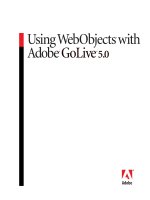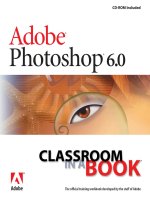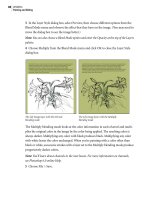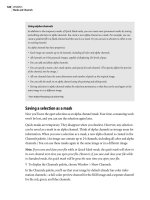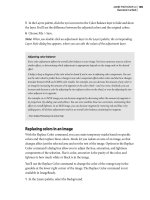Adobe GoLive 6.0- P17 ppt
Bạn đang xem bản rút gọn của tài liệu. Xem và tải ngay bản đầy đủ của tài liệu tại đây (1.2 MB, 30 trang )
503
ADOBE GOLIVE 6.0
Classroom in a Book
For more information on using components, see “Creating a component to be used as a
navigation bar” on page 108.
• The Diagrams folder stores prototype designs that you have created for your
current site.
For more information on creating design diagrams, see Lesson 15, “Creating Design
Diagrams.”
• The Library folder stores objects that you plan on using frequently in your site. Library
objects can be text, images, objects, or code snippets. You can drag or copy items to the
Library tab for later insertion into a document.
• The Site Trash folder stores objects that you have removed from your site, but not your
hard drive. From here you can either drag them into the desktop Recycle Bin (Windows)
or Trash (Mac OS), or drag them back to your site.
About the Site Trash folder
Moving a file in the site window to the GoLive Site Trash folder is not the same as moving a file to the Recycle
Bin (Windows) or Trash (Mac OS). A file or site object in the Site Trash folder remains on your hard drive,
but is no longer included in your site. You can drag the file to the system trash and discard it
permanently, or you can drag it back into your site structure.
You can change what GoLive does when you move items to the Site Trash folder by changing the GoLive Pref-
erences. By default, items are not permanently thrown away, and you are warned before they are moved.
To permanently discard site items that you transfer to the Site Trash folder:
1. Choose Edit > Preferences to open the Preferences dialog box.
2. Select Site, and then choose Move Them To The System Trash (Windows) or Move Them To The Finder
Trash (Mac OS).
This option sends all selected items straight to the system Recycle Bin or Trash, and not the Site Trash folder
in GoLive.
3. Click OK.
LESSON 14
504
Managing Web Sites
• The Smart Objects folder stores smart objects that you use to add images and anima-
tions to your page. GoLive optimizes these objects on your page while keeping a link to
the source files in their original format. For example, when you use smart objects on your
pages, resizing a Web image won’t affect the source image’s file size or resolution—so you
can have multiple images of various sizes on your page all referring to the same source
image. You can also use variables with the source image so you can change a single aspect
of the image (such as type color) for each Web image on the page without changing the
source image.
For more information on using Smart Objects, see Lesson 6, “Using Smart Objects.”
• The Stationery folder stores page templates that may contain framesets, images, style
sheets, and so on, for repeated use. Pages stored in the Stationery folder can be used as
templates for creating new pages. Like page templates, you can mark areas in a stationery
document’s layout as editable and lock the rest of the content. Unlike page templates,
stationery has no dynamic link with the pages created from it. Changes you make to a
stationery file do not affect pages already created from that file.
• The Templates folder stores page templates. You can save any page as a page template
and use it to control the layout and appearance of other pages in your site. Any part of the
page template that is not marked as an editable region is automatically locked so that
when you create new pages from the template, only the editable regions can be changed.
New pages based on a template are automatically updated whenever you make changes to
the template (content in the editable regions is not affected).
At this point all the folders are empty.
3 Click the FTP tab to select it.
This tab is also empty. When connected to your FTP server, it lists all files and folders that
you have uploaded to the server, along with the date they were last revised.
4 Click the Errors tab to open it.
This tab lists any errors in your site. Notice that several types of errors appear in it: an
orphan file, an unspecified link (or empty reference), and some missing hypertext links.
505
ADOBE GOLIVE 6.0
Classroom in a Book
5 Click the plus sign or triangle to the left of the Orphan Files folder to expand it, if it is
not already expanded. The one orphan file, star.gif is displayed.
Displaying errors in Errors tab of site window
Correcting errors
You will now correct the errors displayed in the Errors tab. First you’ll solve the problem
of the orphan file.
Resolving orphan files
An orphan file is one that is referenced in your site, but either can’t be found in the site
project file, or is in the Site Trash folder. Copying the file to the Files tab of the site window
will fix the problem.
1 In the Errors tab, select the star.gif file. Notice that the Inspector changes to the File
Inspector. Click the Content tab to display the star.gif image—an animation that flashes
on and off. This confirms that you are working with the correct file.
LESSON 14
506
Managing Web Sites
2 Drag the file from the Errors tab to the animations folder in the Files tab of the
site window.
Dragging file from the Errors tab back into Files tab of site window
3 In the Copy Files dialog box, click OK to confirm that you want to copy the file into
your site and update its links.
If you are too slow dropping the file on the animations folder, you may end up inside
the animations folder. You can return to the root folder by clicking the Navigation button
( ) near the Files tab. (The icon for the Navigation button varies with your operating
system.)
Why was star.gif an orphaned file? Remember that when you first created this site, you
imported the gage folder. The star.gif image was not in that folder, but in the Other Files
folder, and was therefore never imported into the gage.site file. Since it was referenced by
index.html, GoLive marked it as orphaned.
Note: When you drag or import HTML and image files from other locations on your hard
disk into the site window, GoLive creates a copy for the site and leaves the original files in their
original locations.
507
ADOBE GOLIVE 6.0
Classroom in a Book
Correcting missing file and hypertext link errors
Now you’ll fix the missing file errors that appear in the Errors tab of the site window.
You’ll use the In & Out Links palette to find out which files contain the broken references
or links. You can resolve missing file errors in at least three ways:
• By removing all references to the missing file.
• By changing all references to point to a new file.
• By browsing for the missing file from the Error Inspector and copying it to your site.
1 In the Errors tab of the site window, select the missing file that says (Empty Reference!).
The Inspector changes to the Error Inspector, and (Empty Reference!) appears in the URL
text box.
2 Choose Window > In & Out Links. The In & Out Links palette shows the empty
reference, and the file containing it, Stock.html.
Viewing empty reference in In & Out Links palette
3 Double-click the Stock.html file in the Files tab of the site window to open the file. An
image is missing from the top-left corner of the page. In its place is an empty image place-
holder. If possible, resize or move the Stock.html file so that you can clearly see the Files
tab of the site window.
4 Select the image placeholder in the Stock.html document window.
LESSON 14
508
Managing Web Sites
5 Hold down Alt (Windows) or Command (Mac OS), and drag from the image place-
holder to the logo.gif file in the Files tab of the site window. The black Gage logo appears
on the page.
Linking image to HTML page by dragging from image placeholder to file in site window
Notice that GoLive has removed the Empty Reference error warning from the site
window.
Note: If the Files tab is partially hidden, just hold the pointer over the part of it that you can
see, until the tab comes to the front.
There is also a broken hypertext link on this page, but this error is more difficult to find.
6 If necessary, resize or move the Stock.html file so that you can see all its contents.
7 Click the Link Warnings button ( ) on the toolbar. The broken link is highlighted in
red. (You may have to scroll down the page a little to see it.)
8 Double-click the highlighted text (the word “Repairs”) to select the link. The Inspector
changes to the Text Inspector, and the broken URL is highlighted in pink in the URL field.
509
ADOBE GOLIVE 6.0
Classroom in a Book
9 In the Text Inspector, drag from the Point and Shoot button to the Repairs.html file in
the Files tab. If the Files tab is partially hidden, hold your pointer over it until the tab
comes to the front. If you can’t see the Repairs.html file in the tab, you can scroll down
the list of files if you hold your pointer down over the lowest visible file in the pane.
Using Point and Shoot button in the Text Inspector to fix broken link
You can always use the Browse button in the Text Inspector to locate files if you have diffi-
culty with the Point and Shoot button.
The pink highlight disappears from the URL field of the Text Inspector and from the word
“Repairs.” Notice that the Repairs1.html hypertext link warning has been removed.
10 Choose File > Save to save your work. Close the Stock.html file, saving any changes.
Only one missing file error remains to be fixed. You will next use the In & Out Links
palette to repair the connection to Appraisals.html.
11 Select Appraisals.html in the Errors tab of the site window. The In & Out Links palette
shows that index.html is the only page that contains a link to the missing file.
LESSON 14
510
Managing Web Sites
The link from index.html refers to a file called Appraisals.html, but the Files tab contains
a file called appraise.html. At some point, the file was renamed without updating all the
links to it.
You will use the Point and Shoot button in the In & Out Links palette to fix this error. Be
sure that you can see both the site window and the appraisals.html file in the In & Out
Links palette.
12 Drag from the Point and Shoot button next to the appraisals.html file to the
appraise.html file in the Files tab of the site window.
Fixing file references with In & Out Links palette
Note: The Point and Shoot buttons in the In & Out Links palette, Error Inspector, Text
Inspector, the file itself, and the Errors Tab operate in the same way.
13 Click OK in the Change Reference dialog box to confirm that you want to update
the file.
14 Close the In & Out Links palette.
All the errors and bugs should now be gone and checkmarks should appear next to all
your .html files in the Files tab, indicating that all their links are OK.
In the Files tab, click the Kind column header (scroll to the right, if necessary, to see it; or
close the second half of the site window) to sort all your files by type. This groups all your
HTML files making it easier to verify that all links are good.
15 In the Files tab, click the Name column header to return to viewing files alphabetically
by name.
16 Choose File > Save to save your work.
511
ADOBE GOLIVE 6.0
Classroom in a Book
Managing folders
You will now improve the organization of the Web site by rearranging its folders and files.
Because GoLive dynamically updates all your links as you go, you don’t have to worry
about redoing them each time that you change the files or folders.
Creating a folder and adding files to it
As your site grows, you will need to create folders to hold and organize all the files. You’ll
begin by creating a new folder for images and move files into it.
1 Click anywhere in the Files tab of the site window to make it active.
2 Click the New Folder button on the toolbar ( ).
3 In Mac OS, click the Inspector, so that it changes to the Folder Inspector. The Inspector
becomes the Folder Inspector automatically in Windows.
4 In the Name text box in the Folder Inspector, enter pix. Then press Enter or Return.
The name of the folder changes.
You can change the name of any folder or file either by selecting it in the Files tab,
and typing a new name directly over the old one, or by entering the new name in
the Inspector.
5 In the Files tab, deselect the pix folder. Ctrl-click (Windows) or Shift-click (Mac OS)
to select all the image files (any files with a .gif extension) and the animations folder.
In Windows, once you have selected all the items, release the Ctrl key or you will
copy rather than move them.
LESSON 14
512
Managing Web Sites
6 Drag the selected items to the pix folder.
Dragging items to pix folder
7 Click OK in the Move Files dialog box. GoLive moves the files and dynamically updates
all the links.
8 Choose File > Save to save the changes to your site.
Moving a folder
Next you’ll move the animations folder from the pix folder back into the gage folder, and
update all its links.
1 Click the plus sign (Windows) or the triangle (Mac OS) to the left of the pix folder in
the site window, to expand it if necessary.
2 Select the animations folder, and move it to the root of the Gage site by dragging it to
the Name title bar.
513
ADOBE GOLIVE 6.0
Classroom in a Book
3 Click OK in the Move Files dialog box. The animations folder appears in the root of the
site, and all the links are updated.
Renaming a folder
Now you’ll rename the pix folder, and see how changes made inside GoLive automatically
update your desktop.
1 In Windows, resize the GoLive application window to half of your screen size. Keep the
site window in view.
2 In both Windows and Mac OS, open the pix folder through your operating system, and
reposition the window so you can see its contents. You can do this from the GoLive site
window as follows:
• In Windows, select the pix folder and click the Reveal in Explorer button ( ) on the
toolbar. (You can also right-click the pix folder and choose Open > Reveal in Explorer.)
Resize the Explorer window and drag it next to the GoLive application window.
• In Mac OS, select the pix folder and click the Reveal in Finder button ( ) on the
toolbar. (You can also Command-click the pix folder in the Files tab and choose Reveal in
Finder.) If necessary, resize the window and drag it next to the site window.
You should have both the GoLive and Explorer (Windows) or Finder (Mac OS) windows
visible side-by-side.
3 In the Files tab of the GoLive site window, change the name of the pix folder to images.
Press Enter or Return.
4 Click OK in the Rename Folder dialog box to confirm that you want to update the files.
Renaming a folder in the site window automatically renames it on the desktop
LESSON 14
514
Managing Web Sites
Notice how the folder name has also changed on your desktop. GoLive works with your
operating system to ensure reliability of the links within your site.
5 Close the Explorer (Windows) or other windows on your desktop.
6 Maximize the GoLive window, and choose File > Save to save your work.
Adding new pages to your site
You are now going to add two new pages to your site using two different techniques that
automatically copy the file and place it in your site folder, without moving the original
file.
You’ll first use the Add Files command.
1 In GoLive, make sure that the site window is active and that nothing is selected.
2 Choose Files > Import > Files to Site, and navigate to the Other Files folder inside your
14Start folder. Open the Other Files folder, and select the hottest.html file.
3 Click Add, and then click Done. You should see hottest.html in the Files tab of the
site window.
Using Add Files command to add a file to your site
The second method of adding a file is to drag it from the Explorer (Windows) or the
desktop (Mac OS) to your site.
515
ADOBE GOLIVE 6.0
Classroom in a Book
4 In the Explorer (Windows) or on the desktop (Mac OS), open the Other Files folder
located inside the 14Start/gage/ folder. If necessary, resize the windows.
5 Drag the martin.html file from the Other Files folder to the Files tab in the site window.
Dragging file from Explorer (Windows) or desktop (Mac OS or Windows) to Files tab of
site window
If you open the gage folder in the Explorer or Finder, you’ll notice how the two newly
added files appear there.
6 Close the Explorer (Windows) or any desktop windows (Mac OS). Maximize the
GoLive window.
Note: If you remove or add files from within folders in the Explorer (Windows only) or on the
desktop without copying them into GoLive, you must use the Refresh View button ( ) on
the toolbar to include or remove the files in your site.
Solving the site hierarchy
When you import a site, GoLive automatically analyzes the links in pages and examines
the structure of folders to create a hierarchical structure for the site. This process is called
solving the site hierarchy. The initial structure is based on both the pattern of links present
on site pages and the hierarchy of the root folder’s subfolders.
You should solve a site’s hierarchy if you have made changes in your site outside GoLive
or if you want to base the site’s navigational structure on different principles. For
example, if the hierarchy of the root folder’s subfolders has nothing to do with the site’s
navigational logic (as with this site), you might want to base the structure entirely on
links.
LESSON 14
516
Managing Web Sites
You solve a site’s hierarchy in the Navigation view, which lets you see the overall structure
of your site.
1 Choose Site > View > Navigation to open the Navigation view.
Navigation view
2 In the Navigation view, click the plus sign ( ) below index.html to see more of the site.
The Navigation view shows the index.html page at the top of the site hierarchy and several
pages on the level below.
3 Choose Diagram > Solve Hierarchy.
4 In the Solve Hierarchy dialog box, deselect the Folder Hierarchy option.
The Folder Hierarchy option bases the hierarchy shown in the Navigation view on the
hierarchy of the root folder’s subfolders. This option is useful if the actual folder hierarchy
in your site window reflects the hierarchy of the site’s pages. Because this is not true for
the folder hierarchy of this imported site, you need to deselect this option. The Links
option extrapolates the hierarchy in the Navigation view from the pattern of links in the
site’s pages. You’ll leave this option checked.
517
ADOBE GOLIVE 6.0
Classroom in a Book
5 Click OK.
Notice how the site hierarchy is updated to reflect actual linked pages and files.
You can also collapse and expand parts of your site hierarchy. This is especially useful if
you have a large site.
6 Click the minus sign ( ) below the index.html page icon. The site collapses into the
index.html page icon.
7 Expand the site again by clicking the plus sign ( ) below the index.html page icon. The
site expands to show all the other pages directly linked to index.html.
Changing the Navigation view
You can also change the way the Navigation view displays your site.
1 Click anywhere in the Navigation view window to deselect the index.html page, if it’s
still selected.
2 Choose Window > View to display the View palette.
LESSON 14
518
Managing Web Sites
3 In the Display tab of the View palette, notice that the Graphical option is currently
selected. You would normally use this view to arrange and navigate across the objects in
your site.
The View palette has tabs that let you set the Navigation, Display, and Filter properties of
the Navigation and Links views. Take a look at the tabs and their options before
continuing.
4 In the Navigation view (not the View palette), click the Links tab next to the Navigation
tab to switch from the Navigation to the Links view (the two views are grouped together
in a palette). Then click the right plus sign next to index.html.
519
ADOBE GOLIVE 6.0
Classroom in a Book
5 Click the Filter tab of the View palette, and click the Toggle Media button.
The Filter tab lets you choose which site objects you see in the Links view. Notice how the
content of the Links view has changed (you may have to scroll to see the changes). All the
media files in your site are shown (or not shown) alongside the HTML pages when you
click the Toggle Media button (depending on whether you have toggled the button on or
off).
6 Drag the horizontal scrollbar of the Links view to the right to see all the added media
files, if necessary.
7 Switch back to the Navigation view by clicking its tab.
LESSON 14
520
Managing Web Sites
8 Choose Scratch Pane from the Navigation view’s pop-up menu. The Scratch pane lets
you see pages that have been added to your site, but which remain unlinked.
The pages that you recently added to your site, martin.html and hottest.html, as well
as an unreachable image file, martin.gif, and an unused HTML page, gibson.html, are
displayed. If necessary, scroll to see the files.
521
ADOBE GOLIVE 6.0
Classroom in a Book
You can check that these are unused, unlinked files using the In & Out Links palette. With
the In & Out Links palette open, click each unused, unlinked file in the scratch pane in
turn. No links show in the In & Out Links palette. Close the In & Out Links palette when
you are finished.
GoLive also provides an Outline view of the site hierarchy.
9 Click the Display tab of the View palette. At the top of the Display tab, select Outline.
The Outline view displays a tabular view of your site. It also provides information about
each object’s status, type, and URL.
10 In the Outline view, click the symbol next to the index.html page to expand the tree
view, if necessary. In this view, you can expand and collapse the view, as well as move site
objects. Outline view provides a more compact view that resembles the site window’s
Files tab.
11 In the Display tab of the View palette, select Graphical to return to a graphical view of
your site.
12 In the Display tab, try some of the other view options. When you have finished, select
Icons and File Name, and set the Cell Size Width value to 55 and the Height value to 140,
and press Enter or Return.
For more information about how you can use the navigation view to add pages to the
structure, see “Creating new pages in the Navigation view” on page 525.
LESSON 14
522
Managing Web Sites
Using the Site Navigator
Your monitor may not be large enough to display your entire site, so GoLive provides a
Site Navigator to help you move throughout the entire hierarchical view. The Site
Navigator is a separate window that displays your whole site and has a marquee that
highlights the part of your site currently visible in the Navigation view.
1 Choose Window > Site Navigator.
2 Place the pointer within the marquee in the Site Navigator, and use the hand to drag
the marquee back and forth across the site. Notice how the Navigation view changes as
you move the marquee.
3 Close the Site Navigator window when you have finished viewing your site.
Moving Site Navigator marquee
Inserting pages into your site hierarchy
As you have seen, the two new pages that you added to your site, hottest.html and
martin.html, aren’t part of the main hierarchy yet—they are in the Scratch Pane. This is
because you haven’t created links to them, so they are unreachable from the rest of your
site. One of these pages is ready for public viewing, so you’ll link it to the rest of your site.
523
ADOBE GOLIVE 6.0
Classroom in a Book
1 Drag the hottest.html page from the Scratch Pane below the index.html page in the
Navigation view, and drop it when a solid horizontal line appears below index.html.
The hottest.html page moves under the index.html page, to the right of the other pages.
Inserting an unreachable file in site hierarchy
When you drag pages over other pages in the hierarchy, solid lines can appear above,
below, or on the same hierarchical level as an existing file, allowing you to drop pages
wherever you want in the tree.
2 Leave the martin.html file where it is. It’s still under construction.
Creating links between pages using the Navigation view
Now you’ll create the link from the index.html page to the hottest.html page.
1 In the Navigation view, double-click the index.html page to open it.
2 If necessary, resize or move the index.html page so that you can see both the Navigation
view and the “Check Out This Week’s Hottest Buy” text.
3 Select the text “Check Out This Week’s Hottest Buy”. Be sure to select the text and not
the text box.
LESSON 14
524
Managing Web Sites
4 Hold down Alt (Windows) or Command (Mac OS), and drag from the selected text to
the hottest.html page in the Navigation view. (If this page is partially hidden by the
index.html page, hold the pointer over the window until the Navigation view is brought
to the front.)
The Text Inspector shows the new link to the hottest.html page in the URL field.
Dragging Point and Shoot line to create link
5 Save and close the index.html page.
525
ADOBE GOLIVE 6.0
Classroom in a Book
Creating new pages in the Navigation view
Your site needs two new pages featuring your latest items. You can do this directly from
the Navigation view.
1 In the Navigation view, select the Stock.html page icon.
2 Click the New Child Page button ( ) in the toolbar. A new, untitled page appears
below the Stock.html page. If necessary, use the Site Navigator marquee or the vertical
scrollbar to see this new page.
3 Select Stock.html again and repeat Step 2 to create another untitled page. Notice that
both new pages appear on the same level of the hierarchy.
Note: If you add a page where you don’t want it, select the page and click the Delete Selected
Item button () on the toolbar. Then confirm that you want to move the page to the Site
Trash folder.
LESSON 14
526
Managing Web Sites
4 Select the new pages in the NewFiles folder in the site window, and change their names
to acoustic.html and electric.html in the Inspector.
New pages in Navigation view
You’ll link these unfinished pages to the rest of the site in the next section.
Creating links to new pages using the Navigation view
Now you’ll link these two new pages to the rest of your site using the Navigation view. First
you’ll link acoustic.html to Stock.html.
1 In the Navigation view, double-click the Stock.html page icon to open the page.
2 Select the text “Acoustic Guitars” at the bottom of the page.
527
ADOBE GOLIVE 6.0
Classroom in a Book
3 Hold down Alt (Windows) or Command (Mac OS), and drag from the selected text to
the acoustic.html page icon in the Navigation view. This links the text to the page.
4 Select the text “Electric Guitars” at the bottom of the page.
5 Repeat Step 3, this time linking the text to the electric.html page icon in the
Navigation view.
6 Save and close the Stock.html page.
You have just created two new pages, remapped your site hierarchy, and linked them to
other pages.