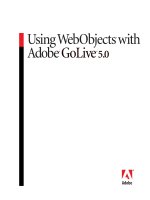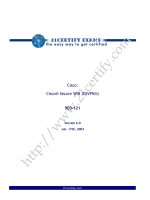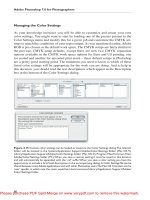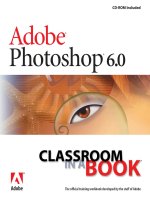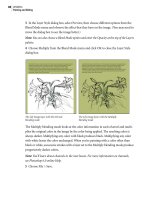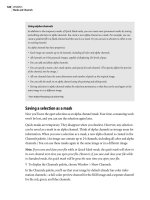Adobe GoLive 6.0- P15 pptx
Bạn đang xem bản rút gọn của tài liệu. Xem và tải ngay bản đầy đủ của tài liệu tại đây (1.85 MB, 30 trang )
LESSON 12
438
Using Cascading Style Sheets
4 Enter 5% in the side margin text boxes, and press Enter or Return to indent the margins
proportionally.
Side margins indented proportionally Block panel settings
Notice how the left and right margins around all body text adjusts in the document
window.
As you can see, properties can control the font, text (including the indentation, spacing,
and alignment), box or document boundaries, positioning, border, background, and list
elements. Values specify measurements or colors.
Note: Browsers continue to add support for style sheet properties. For best results, test the
properties that you want to use in the latest versions of the most popular browsers.
439
ADOBE GOLIVE 6.0
Classroom in a Book
Adding a style
Now you’ll create a new element-based style to alter the way the hypertext links appear
throughout this document, removing the standard HTML underline, changing the color,
and applying a boldface font. The standard HTML tags for formatting hypertext links are
<a></a>. Whenever you create a hypertext link using the link command, GoLive
automatically writes the source code for you, tagging the element with <a></a>.
1 To add a new style to the style sheet, click the New Element Style button ( ) at the
bottom of the CSS Editor window. A new item labeled “element” appears in the CSS
Editor window under the Internal folder.
2 Click the Basic button in the CSS Style Inspector, and name the style a to match the
HTML link element. Press Enter or Return.
Whenever you create an element style, the element names must match those of the HTML
code. Style definitions don’t use brackets, so don’t include them as part of the name.
The table “Common HTML elements” on page 441 lists common HTML elements and
describes the GoLive commands used to apply them.
3 Click the Font button ( ) in the CSS Style Inspector.
4 Below the Decoration options, select None to remove the underline beneath hypertext.
Notice that the underlines are removed from the existing links in the document. You may
have to scroll down the page to see the links “Benjamin Lucas” and “TW Tarwater.”
Now you’ll change the color of the hypertext font.
5 Choose a color from the Color menu and a weight from the Weight menu. (We chose
Olive and a Bolder weight.)
LESSON 12
440
Using Cascading Style Sheets
GoLive features numerous ways to change the color of links. However, when you use an
element-based style to change the appearance of hypertext, you can then update all links
on your site globally simply by editing the style. Later in this lesson, you’ll use a similar
technique to update the page’s background color.
Note: In Windows, to delete an element or class style from a style sheet, select the item in the
CSS Editor window, and choose Edit > Delete.
6 Make the index.html document window active.
7 Choose File > Save to save the index.html document. Saving this document also saves
the internal style sheet.
8 Close the document.
To create hypertext links that change color when the mouse pointer hovers over the link,
use a contextual element style named after the <a> "link" tag. In the CSS Editor choose New
Style > a:hover from the context or CSS Editor menu. In the Font set of the CSS Inspector,
choose a new color for the style.
441
ADOBE GOLIVE 6.0
Classroom in a Book
Creating a style sheet
Now that you’ve explored both internal and external style sheets, it’s time to create your
own style sheet from scratch. You’ll create an external style sheet and link it to a
document.
1 Double-click the spotlight.html file in the pages folder in the site window to open
the file.
2 In the document window, click the Open CSS Editor button ( ) to display the
spotlight.html CSS Editor window.
Common HTML elements
Here are some common HTML elements that you can use when creating element-based styles in a cascading
style sheet.
Element name
Abbreviation
for
GoLive toolbar or
menu command
Block or inline Description
a Link or anchor New link Inline Highlighted
blockquote Alignment commands Block-level Indented
body Block-level Inside canvas
br Break Shift+Return Block-level Breaks the line
em Emphasis Emphasis or Italic Inline Italic
h1, h2 h6 Heading levels Header 1, Header 2, and
so on
Block-level Large fonts
i Italic Italic or Emphasis Inline Italic
img Image Inline As an image
li List item Unnumbered list com-
mands
Block-level Bulleted list
ol Ordered list Numbered list
commands
Block-level Numbered list
p Paragraph Return Inline Regular text
strong Strong or Boldface Inline Boldface
LESSON 12
442
Using Cascading Style Sheets
Notice that no styles appear in the CSS Editor window. The document has only the basic
formatting from HTML elements; no styles are associated yet with any elements.
3 To create a new external style sheet, choose File > New Special > Cascading Style Sheet
to open an untitled.css window (untitled2.css).
4 To add a new style to the style sheet, click the New Element Style button ( ) at the
bottom of the palette. Select the new item named “element” that appears in the
untitled2.css window.
5 Click the Basic button in the CSS Style Inspector.
6 In the CSS Style Inspector, name the style h2. Press Enter or Return to create the
element.
7 Click the Font button ( ) in the CSS Style Inspector so that you can set font properties.
443
ADOBE GOLIVE 6.0
Classroom in a Book
8 Click the New Font Family button ( ) at the bottom of the CSS Style Inspector, and
choose a font family from the pop-up menu. (We chose the Arial, Helvetica, etc. group
for font family.)
Selecting a font family
Notice that several fonts are now listed under Font Name. The font at the top of the list is
the preferred font. Subsequent fonts will be used (in the order listed) if a viewer does not
have the preferred font. You can change the order in which the fonts are searched for by
the user’s browser by selecting the font you wish to move and using the up and down
arrows at the bottom of the Inspector.
9 Use the pop-up menus to select a font color and font size. (We chose Maroon, 1 em.)
10 Leave the Line Height, Style, and Weight at their default values.
You’ve created the style, but notice that nothing has changed in the document. In contrast
with internal style sheets that instantly update their associated document, external style
sheets must first be saved and then attached to a document for the styles to be applied.
LESSON 12
444
Using Cascading Style Sheets
Saving and linking a style sheet
Now you’ll save and link the style sheet to your HTML document. Once you link a style
sheet to your document, GoLive applies its styles automatically.
1 Make sure that the untitled2.css window is active. Then choose File > Save, and name
the untitled2.css document mypoetry.css, and save it in the styles folder in the
poetrypond.com folder.
It’s important to use the .css extension so that browsers recognize the document as a style
sheet. Saving the style sheet in a styles folder is not mandatory, but it helps to keep your
site organized and more manageable.
2 Make sure that the mypoetry.css file in your poetrypond.com site window is visible.
You may have to choose Site > Refresh View to see the mypoetry.css file.
3 Drag the mypoetry.css file from the site window to the spotlight.html CSS Editor
window.
Linking external style sheet by dragging to CSS Editor window
The second heading in your document, “Started at an early age” (tagged with
<h2></h2>), is reformatted automatically to reflect the style changes that you specified
in the previous procedure, and the CSS Editor window is updated to reflect the linking of
the mypoetry.css document to your HTML page.
It’s that simple to create an external style sheet and link it to a document. Now you’ll
continue to refine the formatting of the spotlight.html document by linking an additional
style sheet to it. This style sheet already contains several styles to give you a jump start.
You’ll edit those styles and add some new ones.
445
ADOBE GOLIVE 6.0
Classroom in a Book
4 In the site window, select the poetrypond.css file in the styles folder within the
poetrypond.com folder. This time, drag the style sheet to the Page icon ( ) of the
spotlight.html document window.
Linking to external style sheet by dragging to Page icon (left); updated CSS Editor window (right)
This is another technique for linking external style sheets to a document.
Once again the second heading (tagged with <h2></h2>) is reformatted, to reflect the
properties in the style sheet that you just attached. A feature of cascading style sheets is
that you can attach more than one style sheet to a document and apply styles cumulatively
or separately.
When a new style sheet uses the same style names as the previous one, the newer styles
will take precedence and override the styles in the old style sheet. In this case, the h2 tag
overrides that in the previous one (mypoetry.css).
LESSON 12
446
Using Cascading Style Sheets
Linking and unlinking a style sheet to multiple pages
GoLive lets you easily apply an external style sheet to several pages all at once, doing away
with the tedious task of linking it to each page in a site one page at a time.
1 In the mypoetry.css window, create a new element style. Name it h1, set the color to
Red, and the type size to 2 em. If you need help, review the steps in “Adding a style” on
page 439.
2 Save and close mypoetry.css.
3 In the pages folder in the Files tab of the site window, select poetrybuilder.html and
shift-click to add spotlight.html to the selection.
4 Choose Window > CSS to open the CSS palette.
Selecting the pages to which the style sheet should be added
About cascading style sheets
A key feature of CSS is that they can cascade. That is, several different style sheets from different sources can
be attached to a document, and all of them can influence the presentation of the document. For example, the
default Web browser can attach a style sheet, a designer can have a style sheet to format a document, and
viewers can add their own style sheets to address, for example, a larger font to compensate for poor eyesight
or personal font preferences. In the case of conflicts, the CSS always chooses only one value, typically weighted
first in favor of the designer, then the individual viewer, and then the default browser. (To override a
designer’s style rules, the viewer can turn off the designer’s style sheet or mark certain style rules as “impor-
tant.”)
447
ADOBE GOLIVE 6.0
Classroom in a Book
5 In the CSS palette, click the Browse button, locate the mypoetry.css style sheet in the
styles folder of the poetrypond.com folder, and click Open.
6 In the CSS palette, click the Add button to link the selected style sheet to the pages
selected in the Files tab.
That’s all there is to it! You can just as easily unlink the style sheet from multiple pages.
7 In the Files tab of the site window, select poetrybuilder.html and spotlight.html again
if necessary.
8 In the CSS palette, select the mypoetry.css style sheet.
9 Click the Remove button.
Creating a class style
Class styles apply style formatting to specific instances of a text block, rather than all
instances that share a common HTML tag. Unlike HTML Element styles, which are
applied automatically to the corresponding HTML element, Class styles must be
explicitly applied to a selection.
Now you’ll create a new class style and apply its style to text in the Poetry page’s
spotlight.html file. The first class that you’ll create will format a pullquote—some text or
a quotation that is set off from the rest of the text for emphasis and for graphic impact.
1 If necessary, open spotlight.html by double-clicking it in the site window.
2 Click the Open CSS Editor button ( ) in the upper right corner of the document
window to display the spotlight.html CSS Editor window.
LESSON 12
448
Using Cascading Style Sheets
3 In the CSS Editor window, double-click poetrypond.css to open it.
4 At the bottom of the window, click the New Class Style button ( ) to create a new
class. The Inspector changes to the CSS Style Inspector when you select the style you just
created.
5 Click the Basic button ( ) in the CSS Style Inspector, name the class .pullquote, and
press Enter or Return.
Note: Class style names must begin with a period or they will not be recognized as Class styles,
and will not appear in the Style tab of the Text Inspector.
6 Click the Font button ( ) in the CSS Style Inspector, and use the menus and text
boxes to set the pullquote’s font properties. (We chose Olive, a font size of 0.75 em, and
Italic style.)
7 Click the Block button ( ) in the CSS Style Inspector, and set the left and right
margins. (We used 15%.)
Font panel settings Block panel settings
Although you’ve created the class style, it doesn’t take effect until you apply it to a
selection on the page.
8 Save the poetrypond.css style sheet.
9 Save the document spotlight.html.
449
ADOBE GOLIVE 6.0
Classroom in a Book
10 In the document window, insert the text cursor in Lucas’s sample poem. The poem
begins with, “Henry, Harry, and Hank.” You may have to scroll down the page. The
Inspector changes to the Text Inspector.
11 In the CSS palette, click the Par column next to .pullquote to apply that style to your
selected text.
Text selection Style applied to Par (paragraph)
element
The Par option applies a style to an entire paragraph (or HTML block element). In
contrast, formatting an inline element applies the style only to the selection. See the table,
“Common HTML elements” on page 441, for a list of block and inline HTML elements.
Importing an external style sheet
You can import the poetrypond.css external style sheet, changing it to an internal
style sheet.
1 Right-click (Windows) or Control-click (Mac OS) anywhere in the CSS Editor
window, and choose Import External CSS from the context menu.
2 Select poetrypond.css, and click Open.
LESSON 12
450
Using Cascading Style Sheets
All the styles defined in the external style sheet now appear under the Internal folder in
the CSS Editor window as part of the document’s internal style sheet.
Duplicating a style
Now you’ll create a new class for the author’s attribution by copying the style that you
just created.
1 In the spotlight.html CSS Editor window, select the .pullquote class that you created
earlier. It’s now part of the document’s internal style sheet. You’ll duplicate this class and
then modify its font to create a new class.
2 With the .pullquote class selected, right-click (Windows) or Control-click (Mac OS) to
display the context menu, and choose Duplicate. (You can also choose Edit > Duplicate
from the GoLive command bar.) A new item called .pullquote1 appears in both the CSS
Editor window under the Internal folder and in the Basic panel ( ) of the CSS Style
Inspector.
Now you’ll edit the properties of this duplicate class.
3 In the Basic panel of the CSS Style Inspector, rename the class .author, and press Enter
or Return. (Don’t forget the leading period in the class name.)
4 Click the Font button ( ) in the CSS Style Inspector. Notice that the attributes for
the .pullquote class already appear. Change the font color to Black and the font style
to Normal.
5 Click the Block button of the CSS Style Inspector, and enter a top margin of –1% to
close up the space between it and the pullquote. Then press Enter or Return.
Now you’ll apply this new class style to your page.
451
ADOBE GOLIVE 6.0
Classroom in a Book
6 In your document window, select the text “Benjamin Lucas” immediately below the
pullquote (poem).
7 In the CSS palette, next to author, click the Par column. This updates your text with
this new format.
8 Make the spotlight.html document window active, and choose File > Save to save
your changes.
Changing the background color
Now you’ll change the page’s background color by using a style sheet. GoLive features
numerous ways to change a page’s background color. Doing it by using a style sheet is
convenient because you can change the backgrounds of all pages that use the style sheet
with a single procedure.
To apply a background color to your document using a style, you use an element style for
the HTML body element. The body element contains all the displayed content of your
HTML page.
1 View the body element by clicking the Source tab ( ) in your document window.
Look at what is contained between <body> and </body>.
LESSON 12
452
Using Cascading Style Sheets
2 Click the Layout tab to return to the Layout Editor.
3 Click the Open CSS Editor button ( ) in the upper right corner of the document
window. Then click the New Element Style button ( ) at the bottom of the window.
4 In the Basic panel of the CSS Style Inspector, name the new element body, and press
Enter or Return.
5 Click the Background button ( ) of the CSS Style Inspector, and choose a color from
the Color menu. (We chose Aqua.) The background of your document changes to the
new color.
Creating an element style to change the background color of a page
6 Choose White as the background color again.
You can also use the body element to change the color of the body text by selecting the
body style in the CSS Editor window, clicking the Fonts button in the CSS Style Inspector,
and then choosing a color, and other properties.
Try experimenting with other background colors. You can also try different color combi-
nations for the background and text font.
453
ADOBE GOLIVE 6.0
Classroom in a Book
7 Choose File > Save to save your changes.
As you saw with the h2 element style applied to the heading level 2, cascading style sheets
first apply formatting generally and then more specifically. The body element controls the
color of all text in the document, until another more specific style (for example, h1 or h2)
specifies a different color for a more specific text selection.
Previewing the results in current browsers
It’s a good idea to have the latest versions of both Netscape and Microsoft browsers
installed on your computer system, so that you can preview how effectively and accurately
your style sheets work in these different environments.
Web browsers must support CSS1 elements to recognize and properly interpret style
sheets. Version 4.0 browsers and later display some style properties. Some properties work
with a single browser only, some don’t work at all but cause no harm, and others cause
the browser to crash. For a list of browser-safe features, visit the Web Review’s Style Sheets
Reference Guide at
1 Click the Show in Browser button on the toolbar in the document window to display
the spotlight.html document in your browser.
LESSON 12
454
Using Cascading Style Sheets
Notice how the different HTML Element styles (a, body, h2, and so on) and Class styles
(pullquote and author) applied to the document appear in each browser.
Netscape Communicator 4.0 style sheet preview Internet Explorer 5 style sheet preview
2 For greater accuracy, launch your browser and then open the spotlight.html document
in your browser to preview the formatting.
GoLive simulates how a browser will apply the style sheet, but may not replicate the latest
implementations of the style sheet standards.
3 Close your browser(s).
4 Return to GoLive, and close the spotlight.html document and its style sheets.
5 Close the poetrypond.com site window.
This concludes the lesson.
455
ADOBE GOLIVE 6.0
Classroom in a Book
Review questions
1 How do styles differ from basic HTML formatting?
2 What does “cascading” mean when used to describe style sheets?
3 Why would a browser not display styles applied to a document?
4 How can you ensure that your style sheets work on the widest range of browsers?
5 What tools do you use in GoLive to create a style sheet?
6 What is the difference between an internal and external style sheet?
7 What is the difference between a class and element style?
8 What’s the advantage of using an external style sheet to set the color of hypertext or the
page background?
Review answers
1 HTML controls the structure of information (for example, different relative headings),
but not its presentation. Style sheets let Web designers enhance HTML’s formatting with
precise positioning of text, control over type, and formatting of other elements on the
page. For example, style sheets can be used to apply font size and color, margin widths,
and even the background color to a document.
2 One or more cascading style sheets (CSS) can be attached to a document to influence
the document’s presentation. For example, a browser, then a designer, and then the
individual viewer can all attach style sheets to a document. The influence of several style
sheets “cascades” so that only one value is applied, typically that from the designer’s style
sheet. Styles within a style sheet also cascade and apply progressively to a document. In
addition, if a document uses multiple style sheets, the latest style sheet can override previ-
ously applied style sheets if they share the same tags; or it can enhance previously applied
style sheets.
3 A Web browser must have CSS1 support to recognize and properly interpret style
sheets. Version 4.0 browsers display only a few style properties, and the browsers vary in
which properties they support.
4 To use style sheets successfully, it’s important to stay current with what style sheet
properties are supported by current browsers, to experiment with applying different
properties to different HTML elements, and always to preview the results in the current
browsers to test your style sheet’s effectiveness.
LESSON 12
456
Using Cascading Style Sheets
5 Several GoLive tools let you create and edit style sheets and link to external style sheets,
including the CSS Editor window and its buttons and the CSS Style Inspector.
6 Internal style sheets are part of a document and are saved with it. They must be defined
individually for each page to which their formatting will apply. External style sheets can
apply to a group of documents or to an entire site. You can then refer to this external style
sheet from any page to make its style options available.
7 HTML Element styles are applied automatically by GoLive to their corresponding
HTML elements and are fully compatible with browsers that can’t read CSS1 infor-
mation. HTML Element styles let you reformat the visible part of an HTML document
based on its structure.
Class styles apply style formatting to specific instances of a text block, rather than all
instances that share a common HTML element. Unlike HTML Element styles, Class styles
are independent of the document’s structure; they are defined by the designer but must
be manually applied.
8 When you set the color or attributes of hypertext or the page background using an
external style sheet, you can change the hypertext or backgrounds of all pages that use that
style sheet with a single procedure.
13 Combining Adobe LiveMotion
Animations with QuickTime
Movies
In this lesson, you’ll use Adobe LiveMotion
to create a composition that includes
placeholders for QuickTime movies, and
then you’ll export the composition to a
SWF file. You’ll use Adobe GoLive to inte-
grate the SWF file with QuickTime movies
into a final QuickTime movie for your
Web page. You’ll also use Adobe GoLive to
edit the final movie by adding sound and
special effects, including tinting, pictures,
and transitions between movies.
LESSON 13
460
Combining Adobe LiveMotion Animations with QuickTime Movies
About this lesson
In this lesson, you’ll learn how to do the following:
• Use Adobe LiveMotion 1.0 or later to create a composition that includes placeholders
for QuickTime movies.
• Use LiveMotion to export a composition to a SWF file.
• Use Adobe GoLive to integrate a SWF file with QuickTime movies into a final
QuickTime movie. (You should have installed QuickTime 5.0 with the GoLive 6.0
installation.)
• Use GoLive to add sound to QuickTime movies.
• Use GoLive to add special effects to QuickTime movies, including tinting, pictures, and
transitions between movies.
Note: If you don’t have LiveMotion installed on your system or if you don’t want to create a
start file in LiveMotion, you can skip the beginning section in this lesson on using LiveMotion
and proceed directly to the section “Integrating the composition with QuickTime movies” on
page 470. We’ve provided you with the required LiveMotion start file for you to work in
GoLive.
This lesson takes approximately 1 hour to complete.
If needed, copy the Lessons/Lesson13/ folder onto your hard drive. As you work on this
lesson, you’ll overwrite the start files. If you need to restore the start files, copy them from
the Adobe GoLive 6.0 Classroom in a Book CD.
Note: Windows users need to unlock the lesson files before using them. For information, see
“Copying the Classroom in a Book files” on page 3.
Getting started
You’ll begin this lesson by viewing the final movie file, which contains the finished
LiveMotion composition combined with three QuickTime movies in GoLive.
1 Start Adobe GoLive or a QuickTime movie player.
461
ADOBE GOLIVE 6.0
Classroom in a Book
If you start GoLive, by default, an introductory screen appears prompting you to create a
new page, create a new site, or open an existing file.
Note: You can set preferences for the introductory screen to not appear when you start GoLive.
If the introductory screen doesn’t appear, choose File > Open and go to step 3.
2 Click Open to open an existing file or choose File > Open Movie (QuickTime).
3 Select the 13end.mov file in Lessons/Lesson13/13End/, and click Open.
4 Click the play button ( ) at the bottom of the window to play the movie.
5 Move the mouse pointer over the orbiting stars as they come into view.
Notice that the pointer changes to a hand (briefly), indicating that the stars are actually
rollover buttons. Each rollover button is linked to a different QuickTime movie.
Moving mouse pointer over orbiting star (rollover button)
6 Click one of the orbiting stars to play a movie.
LESSON 13
462
Combining Adobe LiveMotion Animations with QuickTime Movies
To create this file, we set up a timeline in LiveMotion, including placeholders for three
QuickTime movies. We used LiveMotion to create the line of text scrolling at the bottom
of the movie by changing the X coordinate of a text object over time. Then we used
GoLive to integrate the final LiveMotion composition with the QuickTime movies.
Finally we used GoLive to add sound and special effects to the movies.
7 Click another orbiting star to see another movie.
8 When you’re done previewing the movie, choose File > Close to close the file. Then
choose File > Exit or Quit to quit GoLive or the QuickTime Movie player.
Opening the composition
To get you started with this lesson, we’ve already created a composition in LiveMotion.
The composition contains a background image created in Photoshop, and an opening
animation of circles, orbiting stars, and scrolling text all created in LiveMotion.
Now you’ll open the composition in LiveMotion. Remember, if you don’t have
LiveMotion installed on your system or you don’t want to complete this section, proceed
directly to “Integrating the composition with QuickTime movies” on page 470.
1 Start LiveMotion.
2 Choose File > Open, select the 13start.liv file in Lessons/Lesson13/13Start/, and
click Open.
You can open the 13end.liv file any time during this lesson to check your progress against
the finished LiveMotion version of the file.
3 Choose Window > Reset To Defaults to set all the palettes to their original
default settings.
4 Choose Window > Timeline to open the movie viewer window.
The Opening Animation is a time-independent group, which contains ten objects.
Six of the objects are time-independent groups, three of the objects are non-animated
circles, and one object is a black rectangle that serves as the movie’s background.
463
ADOBE GOLIVE 6.0
Classroom in a Book
5 In the movie viewer window, double-click Opening Animation to open its timeline.
Then expand the Group of 10 objects to see what’s in the composition.
Setting up labels for behaviors
LiveMotion lets you create behavior labels in a timeline to mark specific positions in time.
You can then refer to the labels when you’re creating other behaviors. You’ll set up
behavior labels for three QuickTime movies. Later you’ll add a Play behavior to each
rollover button in the opening animation that refers back to these movie labels. You’ll use
the same timeline positions when you integrate the composition with the actual movies
in GoLive.
Note: When you set up the LiveMotion timeline for QuickTime movies, you need to know the
length of the movies in advance.
Setting up the Main label
You’ll set up a Main label to mark the beginning of the composition’s timeline. Then you’ll
add a Stop behavior, so that when other behaviors refer back to the Main label, all movies
will halt and wait for a rollover trigger by the user. (The Opening Animation will be
unaffected by this Stop behavior because it has its own independent timeline.)
1 In the movie viewer window, click the left arrow ( ) at the bottom of the window to go
back to the Composition timeline and make sure that the current-time marker is at
00:00:00:00.
2 Click the Behaviors button
().
LESSON 13
464
Combining Adobe LiveMotion Animations with QuickTime Movies
3 In the Edit Behaviors dialog box, enter Main in the Label text box, choose Stop from
the Add Behavior menu, choose Composition from the Target menu, and click OK.
Setting up movie labels
You’ll set up start and end labels for three QuickTime movies, and add behaviors for
returning to the Main label when each movie is finished playing. Each movie in this lesson
is 20 seconds long.
1 In the movie viewer window, click the zoom out control
() several times, or drag the
slider to the left so that only seconds are displayed in the timeline. (The zoom out control
is to the left of the slider at the bottom of the movie viewer window.)
A. Current time marker B. Zoom out C. Zoom in
A
B
C