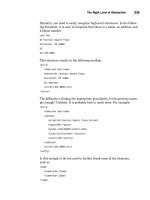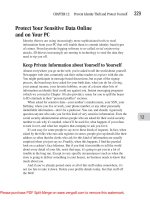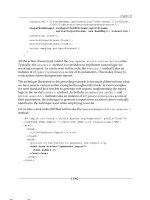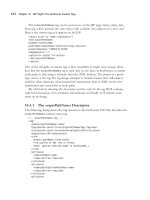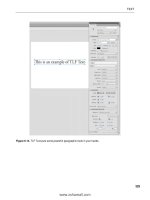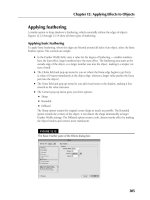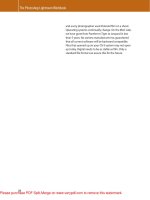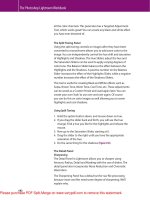Photoshop Lab Color- P8 pdf
Bạn đang xem bản rút gọn của tài liệu. Xem và tải ngay bản đầy đủ của tài liệu tại đây (2.2 MB, 30 trang )
than the face, or almost anything in the back-
ground. Other than the jacket itself, the only
relics of Figure 10.8 that remain in Figure
10.9C are a few pieces of scarf, plus some
ugly green noise in the woman’s neck.
Before setting up a layer mask to remove
the remaining detritus, we should magnify
and look at key areas. Figure 10.10A suggests
that some of the slider settings may have
been too ambitious, and
its jaggedness tells us that
the
A
and/or
B
should
have been blurred. Fortu-
nately, as the file is struc-
tured, it’s not too late: the
original image is still on the bottom layer,
untouched. Every change lives on the adjust-
ment layer. Blurring the
AB
channels on the
bottom layer corrects the problem.
The wardrobe malfunction on the edge is a
piece of the original green jacket. The sliders
couldn’t catch it, because it had been neu-
tralized where it hit the background. The
Info palette thinks it’s gray. Nevertheless, it
looks greenish now for the same reason that
the jacket in Figure 10.8 looks redder than
in Figure 10.10C, notwithstanding the Info
palette’s opinion that they’re the same.
Such edges are difficult to capture in any
type of selection. I smoothed them out in
Figure 10.10B by opening the
B
slider more
than in Figure 10.9. I didn’t retouch the edges
here, but sometimes that’s necessary.
To finalize the image, we click into the
Figure 10.10 Close examination of
Figure 10.9C (top) shows jagged
edges where the shoulder meets the
background. Blurring the
AB
chan-
nels plus a slightly more open slider
setting produce a smoother transi-
tion (center). Bottom, after addition
of a layer mask to exclude the areas
of background that Blending
Options did not, the substitution is
finished. Left, a swatch indicating
the desired
PMS
color of the jacket.
A
B
C
Chapter 10. The Product Is Red But the Client Wants Green Page 11 Return to Table of Contents
Chapter 10. The Product Is Red But the Client Wants Green
Photoshop Lab Color: The Canyon Conundrum: And Other Adventures in The Most
Powerful Colorspace By DAN MARGULIS ISBN: 0321356780 Publisher: Peachpit Press
Prepared for Kanchana Karannagoda, Safari ID:
Print Publication Date: 2005/08/08 User number: 910769 Copyright 2007, Safari Books Online, LLC.
This PDF is exclusively for your use in accordance with the Safari Terms of Service. No part of it may be reproduced or transmitted in any form by any means without the prior
written permission for reprints and excerpts from the publisher. Redistribution or other use that violates the fair use priviledge under U.S. copyright laws (see 17 USC107) or that
otherwise violates the Safari Terms of Service is strictly prohibited.
layer mask, locate any areas
where objectionable parts of
Figure 10.8 remain (gross
gloppy green blotches in
the face would be an exam-
ple of something considered
objectionable), and, with
background color in the
toolbox set to black, either
erase them or lasso and
delete them.
Next to Figure 10.10C is
a flat swatch representing
Photoshop’s
CMYK
rendi-
tion of
PMS
168. The ques-
tion of whether the final
jacket matches that color
sufficiently closely is highly
subjective. If you want to
change it, it’s not too late.
The adjustment layer curves
still exist. For example, if
you feel that the jacket is too
red, you could shove the inverted
A
curve slightly to the right without
affecting anything else in the picture.
When the Colors Aren’t Opposites
Changing a red car to a green one, or a
yellow train to a blue one, avoids a
problem that we now need to confront.
The green car was the direct opposite
of the red one in the
A
channel, and
the
B
wasn’t touched. The blue train
was created mostly by inverting the
B
, coupled with a move of no great
importance in the
A
.
Changing a light green jacket to
a brown one requires moving both
channels, but it’s easier to make duller
colors out of brighter ones than the
other way around. It’s much harder
to try changing to a bright color that is
not close to the direct complement of
the original.
212 Chapter 10
Figure 10.11 This car is an unusual color, heavily negative in the
A
channel but near
zero in the
B
. The lack of range in the
B
creates a problem when switching to a color
with extreme values in the
B
, such as orange.
Saving a Blending Options Mask
Occasionally it is desirable to create an editable mask based on
what has already been accomplished with Blending Options, so
that it can be retouched and loaded as a selection or layer mask.
To do this, make flattened copies of the original and of the
version with the Blending
Options. Convert both to
RGB
and apply one to the
other in Difference mode,
which creates black areas
wherever the two are iden-
tical—namely, everywhere
except where the Blending
Options are taking effect.
Inset is Figure 10.7 applied to
Figure 10.9C in Difference
mode. To make a mask of it,
you can either convert it to
grayscale or steal one of the
RGB
channels. Either can be
saved as an alpha channel or
a separate file.
Chapter 10. The Product Is Red But the Client Wants Green Page 12 Return to Table of Contents
Chapter 10. The Product Is Red But the Client Wants Green
Photoshop Lab Color: The Canyon Conundrum: And Other Adventures in The Most
Powerful Colorspace By DAN MARGULIS ISBN: 0321356780 Publisher: Peachpit Press
Prepared for Kanchana Karannagoda, Safari ID:
Print Publication Date: 2005/08/08 User number: 910769 Copyright 2007, Safari Books Online, LLC.
This PDF is exclusively for your use in accordance with the Safari Terms of Service. No part of it may be reproduced or transmitted in any form by any means without the prior
written permission for reprints and excerpts from the publisher. Redistribution or other use that violates the fair use priviledge under U.S. copyright laws (see 17 USC107) or that
otherwise violates the Safari Terms of Service is strictly prohibited.
As noted in the “Closer
Look” section of Chapter 4,
the
LAB
“green”— a strongly
negative
A
channel with the
B
near zero—is compara-
tively rare. Almost all things
we think of as green, such
as the green car of Figure
10.1 B, are in fact strongly
to the yellow side in the
B
.
The old car in Figure 10.11,
which I’d describe as teal,
is, I think, the only example
of “
LAB
green” in the book.
If the assignment were to
change this car to magenta,
the direct opposite of green,
it would be Figure 10.1 all
over again. Irritatingly, the
client chooses something
else, an orange,
PMS
7409.
The drill is familiar. The
control point shown mea-
sures 74
L
(29)
A
(5)
B
. We learn
that
PMS
7409 is 76
L
18
A
78
B
.
The curves for the first
two channels pose no prob-
lem. The two
L
values are
almost identical. The
A
needs to be inverted and
flattened, along the lines of
the
B
curve in Figure 10.5.
But this car has a better
Figure 10.12 The
desired color requires
an extremely positive
B
channel, but the
original
B
measures
almost zero. Top, the
B
channel is replaced by
a copy of the
A
, which
is more positive.
Below, after the curves
at right are applied to the top
version.
A
B
Chapter 10. The Product Is Red But the Client Wants Green Page 13 Return to Table of Contents
Chapter 10. The Product Is Red But the Client Wants Green
Photoshop Lab Color: The Canyon Conundrum: And Other Adventures in The Most
Powerful Colorspace By DAN MARGULIS ISBN: 0321356780 Publisher: Peachpit Press
Prepared for Kanchana Karannagoda, Safari ID:
Print Publication Date: 2005/08/08 User number: 910769 Copyright 2007, Safari Books Online, LLC.
This PDF is exclusively for your use in accordance with the Safari Terms of Service. No part of it may be reproduced or transmitted in any form by any means without the prior
written permission for reprints and excerpts from the publisher. Redistribution or other use that violates the fair use priviledge under U.S. copyright laws (see 17 USC107) or that
otherwise violates the Safari Terms of Service is strictly prohibited.
chance of winning the Indianapolis 500
than we do of changing (5)
B
to 78
B
with a
curve. Making objects twice or even three
times as colorful as they were is easy in
LAB
. Making them 25 times as colorful
is another story. The original
B
channel is
too flat to have any hope of creating some-
thing as extreme as that
yellow. Now, if only it
had started out at (28)
B
rather than (5)
B
, then we
might have a chance.
Since the
AB
channels
contain color only and no detail, they can
absorb a lot of punishment. One can even
be replaced with the other! Figure 10.12A
has a copy of the
A
where the
B
used to be.
It’s important that this replacement take
place on a duplicate layer, leaving the orig-
inal untouched. Can you foresee why?
Now that there’s a serviceable
B
, we add
a curves adjustment layer. The file now
has three layers, unlike the previous exam-
ples, which had only two. The curves that
produced Figure 10.12B
require little comment.
We proceed to the
selection step, activating
the Blending Options
on the third layer, under
somewhat of a handi-
cap. As the
L
channels
of the second and third
layer are nearly iden-
tical, it won’t matter
whether we use the This
Layer or Underlying
Layer slider. In the
B
Figure 10.13 The progression
of excluding the background
of Figure 10.12B. Top,
working on the topmost of three layers, sliders limit
the scope of the
L
channel. Center, the
B
sliders are
added. Bottom, additional Blending Options are
added to the middle layer, excluding areas that were
originally more yellow than blue.
A
B
C
Chapter 10. The Product Is Red But the Client Wants Green Page 14 Return to Table of Contents
Chapter 10. The Product Is Red But the Client Wants Green
Photoshop Lab Color: The Canyon Conundrum: And Other Adventures in The Most
Powerful Colorspace By DAN MARGULIS ISBN: 0321356780 Publisher: Peachpit Press
Prepared for Kanchana Karannagoda, Safari ID:
Print Publication Date: 2005/08/08 User number: 910769 Copyright 2007, Safari Books Online, LLC.
This PDF is exclusively for your use in accordance with the Safari Terms of Service. No part of it may be reproduced or transmitted in any form by any means without the prior
written permission for reprints and excerpts from the publisher. Redistribution or other use that violates the fair use priviledge under U.S. copyright laws (see 17 USC107) or that
otherwise violates the Safari Terms of Service is strictly prohibited.
we want to use This Layer,
because its range has been
enhanced with the curves.
Putting a Blend If on the
A
,however, is a waste of
time. Remember, the
B
is
now an enhanced copy of
the
A
. Anything this
A
slider
can do can be done better
in the
B
. So we operate with
two sets of sliders only. For
that matter, we shouldn’t ex-
pect much from the
L
. Any-
thing lighter or darker than the car won’t be as
yellow, so the
B
slider alone should exclude it.
When Three Layers Are Needed
We start by double-clicking the top layer to
bring up the Layer Style dialog that contains
Blending Options. Figure 10.13A demon-
strates that, as we surmised, working with
the
L
slider does almost no good. It’s picked
up some dark areas of the background trees,
and that’s about it.
Going to the new
B
channel helps a lot. The
entire bottom half of the car in Figure 10.13B
has cleared the background; no selection will
The Product Is Red but the Client Wants Green 215
Figure 10.14 The
final version, with
certain areas of the
background elimi-
nated with a layer
mask. Left, a flat
swatch of the
desired
PMS
orange.
Review and Exercises
✓How would you find the
LAB
equivalent for a given Pantone (
PMS
) color specification?
✓Find an image that contains an object of medium darkness but reasonably strong color, such as a
sports uniform. Start with one copy in
RGB
and one in
LAB
. With each, add a layer containing a
flat, contrasting color. By using Blending Options, try to exclude only those parts of the top layer
that will allow the object of interest to show through from the bottom layer. Why does the
LAB
version get a more accurate result?
✓In a hypothetical picture of a U.S. flag, you are required to change the blue background behind
the stars into green. Assuming that the blue background starts at approximately 0
A
, how would
you proceed, and how would you differentiate your correction layer from the original using
Blending Options?
✓In Figure 10.3, the assignment was to change the yellow train to blue. Why would it have been
harder to change it to purple instead? What would you have done to solve the problem?
Chapter 10. The Product Is Red But the Client Wants Green Page 15 Return to Table of Contents
Chapter 10. The Product Is Red But the Client Wants Green
Photoshop Lab Color: The Canyon Conundrum: And Other Adventures in The Most
Powerful Colorspace By DAN MARGULIS ISBN: 0321356780 Publisher: Peachpit Press
Prepared for Kanchana Karannagoda, Safari ID:
Print Publication Date: 2005/08/08 User number: 910769 Copyright 2007, Safari Books Online, LLC.
This PDF is exclusively for your use in accordance with the Safari Terms of Service. No part of it may be reproduced or transmitted in any form by any means without the prior
written permission for reprints and excerpts from the publisher. Redistribution or other use that violates the fair use priviledge under U.S. copyright laws (see 17 USC107) or that
otherwise violates the Safari Terms of Service is strictly prohibited.
be needed. No such luck on the top half,
though: the foliage remains orange.
This slider could not find a difference
between the two items because this new
B
channel is based on the original
A
. And in
the original image, the car was more green
than magenta, and so was the background.
That’s the drawback of using two channels
that are based on a single one. There was
a channel that we could have used to dis-
tinguish the greenery from the car—and
fortunately we saved a copy.
In the original
B
, the one that we couldn’t
use for color, the car was slightly more blue
than yellow. The background was more
yellow than blue. That’s enough for us to
make the selection.
Therefore, we close these options, move
down to the second layer, and bring up a
second set of Blend If options. This time, the
Underlying Layer slider refers to the original
B
. Excluding everything that used to be more
yellow than blue results in Figure 10.13C.
Close examination of the edges reveals no
reason to blur the
AB
. The final touchup,
using layer masks, is easy. The few remaining
orange trees in the background are easily
lassoed and deleted inasmuch as they’re
nowhere near the car. I used an airbrush to
paint grayness into the layer mask in the
car’s windows and parts of the chrome. I felt
that these objects would probably still have
a bluish tinge, but that they should not be
quite as blue as in the original, since they
might be reflecting parts of the car’s new
orange paint job.
Figure 10.14 is the final version. As usual
with
LAB
color changes, it’s quite convincing,
more so than would be the case if the color
were substituted in
RGB
or
CMYK
, both of
which would have created a darker and more
neutral orange.
A good chef can fake most recipes if a
cookbook can’t be found. Imaging isn’t like
that. This color-changing recipe looks com-
plicated, but with practice it makes the
changes with stunning speed. If you don’t
know this technique and try to muddle by,
not only will you probably spend an unnec-
essarily long time, but the result may not
be tasty.
You may never need a recipe for Coquilles
St. Jacques Mornay. You may never have to
change the color of garments or products.
But if you think you might in the future, be
prepared. Know your
LAB
.
216 Chapter 10
The Bottom Line
LAB
offers the quickest, most powerful, and most
believable method of making gross color changes in
isolated objects. Given also the selection capabilities
outlined in Chapter 9, there is no case for doing this
type of work in any other colorspace.
The change requires three steps: deciding upon the
desired color (often by reference to
LAB
equivalents
of a
PMS
specification) and choosing a control point
where that value will be imposed; writing curves to
achieve that value; and isolating or masking the area
so that extraneous objects do not change color. Often
this involves using an adjustment layer in
LAB
plus
layer Blending Options in all three channels.
Chapter 10. The Product Is Red But the Client Wants Green Page 16 Return to Table of Contents
Chapter 10. The Product Is Red But the Client Wants Green
Photoshop Lab Color: The Canyon Conundrum: And Other Adventures in The Most
Powerful Colorspace By DAN MARGULIS ISBN: 0321356780 Publisher: Peachpit Press
Prepared for Kanchana Karannagoda, Safari ID:
Print Publication Date: 2005/08/08 User number: 910769 Copyright 2007, Safari Books Online, LLC.
This PDF is exclusively for your use in accordance with the Safari Terms of Service. No part of it may be reproduced or transmitted in any form by any means without the prior
written permission for reprints and excerpts from the publisher. Redistribution or other use that violates the fair use priviledge under U.S. copyright laws (see 17 USC107) or that
otherwise violates the Safari Terms of Service is strictly prohibited.
ou open a file and discover a speck of dust, or a hair, or a
scratch, where no dust, hairs, or scratches are supposed to
be. You therefore activate the rubber stamp, the healing
brush, the Dust & Scratches filter, the patch tool, the pencil,
or some other painting tool, and away that dust, hair, or
scratch goes to pixel heaven.
Obliterating stray garbage is the simplest aspect of the most glamorous
and well-paid field in Photoshop, just as a child’s fingerpainting is a simple
variant of what Raphael did for a living. We would probably describe this
process as
retouching out the dust, hair, or scratch.
Retouchers are supposed to be highly skilled and highly specialized,
yet there’s no consensus on what retouching means. My definition is that
retouching entails one or more of the following three things:
•
Erasing dust, hairs, scratches, and other undesirable elements, such as
blemishes on a model’s face. In annual reports and other corporate work,
a retoucher is often asked to modify a group photo to obliterate all traces
of an individual who has, as Orwell put it, become an unperson.
•
Putting things into the picture that weren’t there previously. Inserting
a rhinoceros into a photo of a cocktail party would be an example of
this technique. Variations exist, such as filling a previously blank area
with bogus detail.
•
Completely altering the emphasis of certain areas, such as by grabbing
the background of a color photo and turning it black and white or blurring
it to death so as to emphasize the foreground object, or by accentuating
things that already exist by enhancing their colors and/or contrast.
Retouching can also be an adjunct to color correction, another vague
The Best Retouching Space
For complicated collaging, elimination of moiré, adding color to
selected areas, restoration of older images, and various painting
functions,
LAB
has decided advantages over
RGB
and
CMYK
. Some
of the magic requires fancy blends with the
A
or
B
, but most of the
time you can enjoy the power of
LAB
retouching just by sticking
with whatever tools you’re used to.
11
Chapter 11. The Best Retouching Space Page 1 Return to Table of Contents
Chapter 11. The Best Retouching Space
Photoshop Lab Color: The Canyon Conundrum: And Other Adventures in The Most
Powerful Colorspace By DAN MARGULIS ISBN: 0321356780 Publisher: Peachpit Press
Prepared for Kanchana Karannagoda, Safari ID:
Print Publication Date: 2005/08/08 User number: 910769 Copyright 2007, Safari Books Online, LLC.
This PDF is exclusively for your use in accordance with the Safari Terms of Service. No part of it may be reproduced or transmitted in any form by any means without the prior
written permission for reprints and excerpts from the publisher. Redistribution or other use that violates the fair use priviledge under U.S. copyright laws (see 17 USC107) or that
otherwise violates the Safari Terms of Service is strictly prohibited.
term that some consider to be a subset of
retouching. Color correction employs global
moves such as curves in an effort to create
realism and believability; retouching gener-
ally uses selections and tools in an effort to
create something unbelievable, or else to take
something unbelievable and try to work it
into the picture in a believable way.
The two concepts are sometimes difficult
to keep straight, especially when working in
LAB
. Most of the examples in the first seven
chapters of this book would be considered
color correction, but in certain instances in
Chapter 7 selections more associated with
retouching are used in the context of color
correction. In Figure 4.8, where red objects
were turned into green ones, no
selections or tools were used, but
the color changes created by
AB
curves were so humongous that
most people would consider the
result to be retouching and not
color correction.
It’s time to raise the question of
when to do retouching in
LAB
as
opposed to
RGB
or
CMYK
. It won’t
matter for easy stuff. You can
erase dust, hairs, and scratches
equally well in all three.
On the other hand, we might
218 Chapter 11
Figure 11.1 Above, at reduced size, a green car is sloppily
pasted into a red one. Below and opposite are attempts at
damage control in both
LAB
and
RGB
. Versions B and J show,
at different magnifications, the original merge. Versions C and
E are two different blurring trials in
LAB
; D and F are the same
moves in
RGB
; and the images on the opposite page are corre-
sponding views of the rear of the car. Versions G and H are
overall reduced views of the merges shown in the bottom row:
G was done in
LAB
,H in
RGB
.
A
B
CD
EF
Chapter 11. The Best Retouching Space Page 2 Return to Table of Contents
Chapter 11. The Best Retouching Space
Photoshop Lab Color: The Canyon Conundrum: And Other Adventures in The Most
Powerful Colorspace By DAN MARGULIS ISBN: 0321356780 Publisher: Peachpit Press
Prepared for Kanchana Karannagoda, Safari ID:
Print Publication Date: 2005/08/08 User number: 910769 Copyright 2007, Safari Books Online, LLC.
This PDF is exclusively for your use in accordance with the Safari Terms of Service. No part of it may be reproduced or transmitted in any form by any means without the prior
written permission for reprints and excerpts from the publisher. Redistribution or other use that violates the fair use priviledge under U.S. copyright laws (see 17 USC107) or that
otherwise violates the Safari Terms of Service is strictly prohibited.
take a hint from the past. In the
early to mid-1990s, before Photo-
shop could reliably handle big
retouching jobs, the highest-end
work was not done on the Scitex
systems that dominated prepress
at the time. Instead, the most
intricate retouching work was
channeled to a system known as
the Quantel Paintbox. The cham-
pion retouchers of the time would
work on nothing else.
Scitex systems were
CMYK
all
the way. The Quantel box worked
in
HSB
, a colorspace that, like
LAB
,employs one contrast and
two color channels, sharing many
techniques with
LAB
that can’t be
duplicated in
CMYK
or
RGB
.
Whatever retouching methods
you use now probably work in
LAB
—and they may work better.
Plus, certain tricks don’t work at
all outside of
LAB
. We will, therefore, tour several
areas of retouching in which
LAB
has the advantage.
Color and Contrast, Again
For the first of the three basic types of retouching de-
scribed above, erasing things,
LAB
is technically not
the best choice.
CMYK
is better because of its black
G
H
J
LK
NM
Chapter 11. The Best Retouching Space Page 3 Return to Table of Contents
Chapter 11. The Best Retouching Space
Photoshop Lab Color: The Canyon Conundrum: And Other Adventures in The Most
Powerful Colorspace By DAN MARGULIS ISBN: 0321356780 Publisher: Peachpit Press
Prepared for Kanchana Karannagoda, Safari ID:
Print Publication Date: 2005/08/08 User number: 910769 Copyright 2007, Safari Books Online, LLC.
This PDF is exclusively for your use in accordance with the Safari Terms of Service. No part of it may be reproduced or transmitted in any form by any means without the prior
written permission for reprints and excerpts from the publisher. Redistribution or other use that violates the fair use priviledge under U.S. copyright laws (see 17 USC107) or that
otherwise violates the Safari Terms of Service is strictly prohibited.
channel, which often isolates the detail where
it can be erased easily. In the other two areas,
LAB
has the edge, although it may not show
up in every image.
To demonstrate, let’s go back one chapter,
to where a red car was made green by invert-
ing the
A
channel. The background in Figure
10.1B looked odd, but the green car was great.
Let’s pretend that we didn’t read any of the
subsequent explanation of how to restore
the original background; that the only way we
can figure out how to do so is to cut the green
car out and paste it on top of the red one; and
that we aren’t real coordinated when it comes
to the mouse.
Professional retouchers do the same kind
of thing in a less sloppy fashion,
and face the same problem: when
merging two images, a hard line
shouldn’t appear between them;
there must be some area of transi-
tion where the two blur into one
another. If there are sharp differ-
ences between the two, the transi-
tion zone may need to be large.
I made a slapdash selection,
and proceeded to merge the red
and green cars, once in
RGB
,once
in
LAB
. I then prepared two more
pairs of images, one with a com-
paratively small transition zone,
one with a larger one, for a total of
four alternatives to the original
sloppy cut-and-paste version.
Granted, the selection shown in
Figure 11.1A and magnified in Fig-
ures 11.1B and 11.1J leaves a great
deal to be desired. In fact, it’s a lot
worse than Figures 11.1G and 11.1H
might lead you to believe. They
soften the impact because they’re
printed much smaller than the
half-page that the image
took up in Chapter 10.
The other eight variants,
at different magnifica-
tions, compare the
LAB
220 Chapter 11
Figure 11.2 The camera
doesn’t see rainbows as being
as prominent as human
observers do, so such images
are never satisfactory in their
original form.
Chapter 11. The Best Retouching Space Page 4 Return to Table of Contents
Chapter 11. The Best Retouching Space
Photoshop Lab Color: The Canyon Conundrum: And Other Adventures in The Most
Powerful Colorspace By DAN MARGULIS ISBN: 0321356780 Publisher: Peachpit Press
Prepared for Kanchana Karannagoda, Safari ID:
Print Publication Date: 2005/08/08 User number: 910769 Copyright 2007, Safari Books Online, LLC.
This PDF is exclusively for your use in accordance with the Safari Terms of Service. No part of it may be reproduced or transmitted in any form by any means without the prior
written permission for reprints and excerpts from the publisher. Redistribution or other use that violates the fair use priviledge under U.S. copyright laws (see 17 USC107) or that
otherwise violates the Safari Terms of Service is strictly prohibited.
and
RGB
versions in each of two
different areas for both methods
of merging. The
LAB
versions are
always on the left.
These areas of transition are
supposed to be as soft and unno-
ticeable as possible under these
absurd circumstances. The
LAB
versions are clearly accomplishing
it better. Dark areas appear where
the two colors meet in the
RGB
versions, but the
LAB
counterparts
just blend green softly into red.
The technical explanation ap-
pears at some length in Chapter 5,
in the discussion of blurring. Dur-
ing blending, Photoshop computes
the new color by averaging the
values of each channel. Averaging
that way, it turns out, works con-
siderably better in
LAB
.
The brighter and purer the
colors, the more the advantage.
For darker, more neutral merges
where the original selection isn’t
done in quite so incompetent a
fashion, it’s questionable whether
anyone would see a difference.
Nevertheless, control of fringing is
a big deal in this kind of blending,
so I suggest that as a general rule
it should be done in
LAB
—as, for
that matter, should any retouching
involving bright colors.
The Rays Are Not Coloured
Herman Melville, creator of Cap-
tain Ahab and other seamen of
questionable mental fitness, used
color theory to argue his view
that it’s difficult to know what the
Figure 11.3 Top,
AB
curves drastically
intensify all colors. Bottom, the new
rainbow is painted into Figure 11.2
through a layer mask.
A
B
Chapter 11. The Best Retouching Space Page 5 Return to Table of Contents
Chapter 11. The Best Retouching Space
Photoshop Lab Color: The Canyon Conundrum: And Other Adventures in The Most
Powerful Colorspace By DAN MARGULIS ISBN: 0321356780 Publisher: Peachpit Press
Prepared for Kanchana Karannagoda, Safari ID:
Print Publication Date: 2005/08/08 User number: 910769 Copyright 2007, Safari Books Online, LLC.
This PDF is exclusively for your use in accordance with the Safari Terms of Service. No part of it may be reproduced or transmitted in any form by any means without the prior
written permission for reprints and excerpts from the publisher. Redistribution or other use that violates the fair use priviledge under U.S. copyright laws (see 17 USC107) or that
otherwise violates the Safari Terms of Service is strictly prohibited.
difference is between crazy and sane. He
wrote, “Who in the rainbow can draw the
line where the violet tint ends and the orange
tint begins? Distinctly we see the difference of
the colors, but where exactly does the one
first blendingly enter into the other?”
The answer is,
nobody can draw the line,
if all they have to work with is an original
photograph. We humans find rainbows so as-
tonishingly beautiful that they dominate the
scene. Cameras are not similarly impressed.
Therefore, all rainbow pictures are re-
touching candidates. Someone glancing at
Figure 11.2 might not even notice the rain-
bow. Curves in the
AB
channels can make it
suitably brilliant, as in the eerie Figure 11.3A.
But the eventual goal has to be something on
the order of Figure 11.3B, which joins the two
previous images via a layer mask.
The curves are fractious enough that I
would suggest you open the image off the
enclosed
CD
. The idea is, as Melville thought,
to create a clear transition between colors. In
the original it’s hard to make out what’s going
on, but Figure 11.3B’s rainbow has distinct re-
gions of violet, red, yellow, green, and blue.
AB
curves will wipe out one or more of
these delicate colors if we are even slightly
inaccurate. I used points closer than usual
to the center point for greater precision in
angling the curve. Also, it was necessary to
move the entire image toward yellow to
recover all of the rainbow’s hues.
Merging the new rainbow into the original
is easy. Starting with Figure 11.2, here are
the steps.
•
Layer: New Adjustment Layer>Curves.
•
Apply the curves shown, which produce
Figure 11.3A on the top layer, with the original
untouched image on the bottom.
•
The adjustment layer has a layer mask
by default. Make sure that it is active (its icon
must be bordered in the Layers palette) and
that your foreground and background colors
are set to white and black, respectively. Work-
ing on the layer mask, Select: Select All,
Delete. This changes the layer mask from
white to black and thus excludes the entire
top layer, so that the original image is once
again visible.
•
Choose any soft-edged painting tool, set
to a low opacity (around 10%). With the layer
mask still active and the foreground color
still white, paint into the area of the rainbow
to move the image more toward Figure
11.3A. Repeat the painting steps as necessary,
or change the foreground color to black
and paint again if it is necessary to reverse
the process.
I don’t know how this retouching could
have been done in
RGB
at all. It seems
inconceivable that Figure 11.3A could be
produced without
AB
curves, and without
them there would be no way to differentiate
the rainbow’s colors without actually painting
them in, which would be difficult to handle.
222 Chapter 11
Figure 11.4 The original image.
Chapter 11. The Best Retouching Space Page 6 Return to Table of Contents
Chapter 11. The Best Retouching Space
Photoshop Lab Color: The Canyon Conundrum: And Other Adventures in The Most
Powerful Colorspace By DAN MARGULIS ISBN: 0321356780 Publisher: Peachpit Press
Prepared for Kanchana Karannagoda, Safari ID:
Print Publication Date: 2005/08/08 User number: 910769 Copyright 2007, Safari Books Online, LLC.
This PDF is exclusively for your use in accordance with the Safari Terms of Service. No part of it may be reproduced or transmitted in any form by any means without the prior
written permission for reprints and excerpts from the publisher. Redistribution or other use that violates the fair use priviledge under U.S. copyright laws (see 17 USC107) or that
otherwise violates the Safari Terms of Service is strictly prohibited.
Assuming that it could be done, the sky
should be manageable, but the background
hills would be a headache. It’s critical that the
rainbow not seem to darken the hills behind
it.
LAB
allows that because color and contrast
are separated;
RGB
does not. For the same
reason that there are dark areas where red
and green intersect in the
RGB
versions of
Figure 11.1, the rainbow would not seem to be
transparent in an
RGB
version, as the hills
would darken behind it. Furthermore, if, as is
likely, we tried to make a very vivid rainbow
as in Figure 11.3A and merged it into the
original through an
RGB
layer mask, the
background hills would darken even more.
Channels That Don’t Have to Line Up
When the assignment is the common one of
filling in holes or areas of physical damage,
LAB
carries a decisive, if nonobvious, advan-
tage: we don’t have to copy and paste all
channels at the same time.
Figure 11.4 is the original image. In Figure
11.5A it’s been sabotaged in
RGB
by throwing
its channels out of sync. The red channel has
been moved down by 10 pixels and to the
right by the same amount. The blue channel
has been moved 10 pixels to the left.
In Figure 11.5B, an
LAB
version, the same
moves were applied: the
A
channel went
down and to the right, the
B
to the left.
Figure 11.5A is the type of unholy mess
one would expect when three channels that
each affect detail get scrambled. False shapes
and outlines appear everywhere. By contrast,
Figure 11.5B is surprisingly good. The red
flowers have been wrecked, since the
A
and
B
The Best Retouching Space 223
Figure 11.5 Detailing in the
LAB
channels doesn’t have
to line up nearly as exactly as in other colorspaces, a
major benefit in retouching. Above, in an
RGB
docu-
ment, the red channel is intentionally moved 10 pixels
down and 10 pixels to the right, and the blue is moved
10 pixels to the left. Below, the same moves applied to
an
LAB
copy of the file, with the
A
moving down and to
the right, and the
B
moving left.
A
B
Chapter 11. The Best Retouching Space Page 7 Return to Table of Contents
Chapter 11. The Best Retouching Space
Photoshop Lab Color: The Canyon Conundrum: And Other Adventures in The Most
Powerful Colorspace By DAN MARGULIS ISBN: 0321356780 Publisher: Peachpit Press
Prepared for Kanchana Karannagoda, Safari ID:
Print Publication Date: 2005/08/08 User number: 910769 Copyright 2007, Safari Books Online, LLC.
This PDF is exclusively for your use in accordance with the Safari Terms of Service. No part of it may be reproduced or transmitted in any form by any means without the prior
written permission for reprints and excerpts from the publisher. Redistribution or other use that violates the fair use priviledge under U.S. copyright laws (see 17 USC107) or that
otherwise violates the Safari Terms of Service is strictly prohibited.
channels no longer line up, but most of the
rest is acceptable. It’s difficult to detect that
there’s been any damage to the foreground
greenery or the background mountain.
It follows that if there were a major hole
in the greenery, we would need to do a good
job of patching the
L
—but the
A
and
B
might
come from anywhere in the surrounding
area. In fact, all three channels might come
from different parts of the picture.
Contrast that with
RGB
, where we’d have
to pick up all three channels as a group. Such
patchwork always involves grabbing parts
of the image and dropping them on top of
the damaged areas, hoping that nobody will
notice the scam. Usually, the patches have
to come from relatively close to the damaged
area or the detail will not match.
The problem is that if we pick up an
RGB
patch and drop it someplace nearby, it
may be painfully evident that cloning took
place, because the patched area will match
its source both for color and for contrast. Not
so in
LAB
. We patch with the
L
,and pick up
the
A
and
B
from wherever we feel lucky.
In short, we can in effect treat the image
as three retouches of grayscale documents,
which is usually a lot easier and quicker than
a single retouch of a color picture. Sometimes
there are also
LAB
-only shortcuts to make
the job go even faster.
Watch how quickly
LAB
wipes out the
orange date/time stamp in the aerial portrait
of Figure 11.6. The piece shown is a small
portion; it’s at a relatively low resolution, and
you are entitled to know that several inches
of greenery have been cropped off the left
side. We will be using that unseen greenery
to fill in the letters. Here’s the step-by-step:
•
Layer: Duplicate Layer.
•
Using the marquee tool, select a rectan-
gular portion of the greenery to the left of the
damaged area, and copy it to the clipboard.
The rectangle has to be large enough to cover
the entire date-time area.
•
Paste the rectangle on top of the dam-
aged area (Figure 11.7A), thus creating a third
layer on top of the two identical ones.
•
Double-click the top layer’s icon to bring
up the Blend If sliders of Blending Options.
Exclude everything that’s negative, or even
slightly positive, in the
A
on the underlying
(middle) layer (Figure 11.7B).
These last two steps wouldn’t work in
RGB
,
or at least they would require extra effort.
But moving a block on top of the numbers
makes eminent sense in
LAB
. The next step
(which I hope you already have anticipated),
now that the damaged area is a plausible
color, is to retouch a new
L
channel on top of
it. In
RGB
the effort would be pointless, since
all three channels would have to be replaced
simultaneously. Nor would Luminosity mode
save the day in
RGB
: the same color fidelity
wouldn’t be available.
Also, don’t overlook the ease of putting
a big patch over the whole area and then lim-
iting its impact to the orange parts. In
LAB
,
it’s one sweep of a single slider, because in
the
A
channel the glyphs are emphatically
more magenta-than-green than anything in
the background. Whether they’re lighter or
darker makes no difference. In
RGB
,Blending Options would
be able to isolate the figure 1 in
the time display, because it hap-
pens to rest entirely on a darker
background. In the red channel,
224 Chapter 11
Figure 11.6 The orange date and time
stamp must be removed from this
aerial photograph.
Chapter 11. The Best Retouching Space Page 8 Return to Table of Contents
Chapter 11. The Best Retouching Space
Photoshop Lab Color: The Canyon Conundrum: And Other Adventures in The Most
Powerful Colorspace By DAN MARGULIS ISBN: 0321356780 Publisher: Peachpit Press
Prepared for Kanchana Karannagoda, Safari ID:
Print Publication Date: 2005/08/08 User number: 910769 Copyright 2007, Safari Books Online, LLC.
This PDF is exclusively for your use in accordance with the Safari Terms of Service. No part of it may be reproduced or transmitted in any form by any means without the prior
written permission for reprints and excerpts from the publisher. Redistribution or other use that violates the fair use priviledge under U.S. copyright laws (see 17 USC107) or that
otherwise violates the Safari Terms of Service is strictly prohibited.
the number itself would be light.
Every other glyph, however,
covers both light and dark areas,
and can’t be isolated in any
RGB
channel. We’d need to make and
refine a conventional selection
and load it as a layer mask.
In
LAB
,it only remains
to rebuild the
L
where
the glyphs were. I prefer
to do this without a selec-
tion, although opinions
vary. Therefore, I worked
on the
L
channel of the middle
layer, as shown in Figure
11.7C, using the rubber stamp
tool, taking small patches from
nearby and cloning them into
the glyphs. When finished, I
clicked back into the top layer
and changed its mode to Color,
meaning that only its
A
and
B
channels would take prece-
dence, and that the
L
of the mid-
dle layer would remain intact.
When there is no convenient
area of background to lift as a
patch, it’s often possible to clone
into the
A
and
B
channels sepa-
rately to establish a credible
color, and then establish the
critical
L
. Beta reader André
Dumas suggests the sensible
alternative of doing the
A
first,
then the
L
,and finally not the
B
but the
AB
together. This idea
recognizes that imperfections
Figure 11.7 Top, in
LAB
, a rectangular
piece of greenery is positioned over the
damaged area. Second from top,
Blending Options in the
A
channel
restrict the impact to the orange areas.
Third from top, carefully painting into
the
L
channel to establish detail.
Bottom, the final result.
A
B
C
D
Chapter 11. The Best Retouching Space Page 9 Return to Table of Contents
Chapter 11. The Best Retouching Space
Photoshop Lab Color: The Canyon Conundrum: And Other Adventures in The Most
Powerful Colorspace By DAN MARGULIS ISBN: 0321356780 Publisher: Peachpit Press
Prepared for Kanchana Karannagoda, Safari ID:
Print Publication Date: 2005/08/08 User number: 910769 Copyright 2007, Safari Books Online, LLC.
This PDF is exclusively for your use in accordance with the Safari Terms of Service. No part of it may be reproduced or transmitted in any form by any means without the prior
written permission for reprints and excerpts from the publisher. Redistribution or other use that violates the fair use priviledge under U.S. copyright laws (see 17 USC107) or that
otherwise violates the Safari Terms of Service is strictly prohibited.
in the
A
channel are vastly more noticeable
than in the
B
and therefore may require two
correction passes.
In this image, there was no need for such
complications. The process was speeded
along by finding an easy way to isolate the
damaged area, an isolation that existed only
in the
B
and not in any channel of
RGB
or
CMYK
. That’s a theme that often comes up in
restoration of very old photographs.
Four Generations and Still Feisty
Around a decade ago, the last members of my
late mother’s family in Oklahoma passed on,
and I became the owner of an outlaw gang of
old photos. Among them was a picture of my
great-great-grandmother, apparently taken
in the 1890s, when the region was known as
Indian Territory. I was so smitten by the pic-
ture that I used it in an edition of
Professional
Photoshop as a restoration exercise.
My cowboy ancestors likely contributed
my panache. The Indians with whom they
intermarried account for my high cheek-
bones and warlike disposition. That was my
mother’s side of the family; my father’s was
Russian, which accounts for my propensity
to find methods that actually work, such as
LAB
, as opposed to those that are politically
correct at any given time.
Not to be outdone, my father’s side of
the family produced its own great-great-
grandmother, demanding equal time in the
next book. I’d suspect a fake, but the woman
in Figure 11.8 looks more like my grandfather
than my grandfather did. Historical records
from Russia are rather sketchy, but from what
little I know, I’m guessing that this print dates
from the 1880s. We can forgive, therefore, the
deplorable state in which it has been handed
down to the fourth generation.
The best restoration must be as a sepia-
tone, along the lines of the ones we did back
in Chapter 6. Whatever color this print used
to be died with the czar and his family. Any-
thing close to a yellow feel will be acceptable.
226 Chapter 11
Figure 11.8 Images more than a century old can
defy normal methods of restoration. Left, a scan of
the original print. Above, converted to black and
white and with contrast enhanced to show the
magnitude of the physical damage.
Chapter 11. The Best Retouching Space Page 10 Return to Table of Contents
Chapter 11. The Best Retouching Space
Photoshop Lab Color: The Canyon Conundrum: And Other Adventures in The Most
Powerful Colorspace By DAN MARGULIS ISBN: 0321356780 Publisher: Peachpit Press
Prepared for Kanchana Karannagoda, Safari ID:
Print Publication Date: 2005/08/08 User number: 910769 Copyright 2007, Safari Books Online, LLC.
This PDF is exclusively for your use in accordance with the Safari Terms of Service. No part of it may be reproduced or transmitted in any form by any means without the prior
written permission for reprints and excerpts from the publisher. Redistribution or other use that violates the fair use priviledge under U.S. copyright laws (see 17 USC107) or that
otherwise violates the Safari Terms of Service is strictly prohibited.
A sepiatone is a snap, provided we hap-
pen to have a high-quality black and white,
which is as far away from what we’ve got
now as Moscow is from Vladivostok. We
can hike contrast, but the enlarged area
in Figure 11.8 shows that everything is so
pitted, scratched, and thumbprinted that
there’s no undamaged area of any signifi-
cant size from which to sample the dress.
I don’t think we want to make the image
as perfectly smooth as if it had been shot
yesterday; some irregularities should be
apparent, but they certainly shouldn’t
be as extreme as what we start with.
Photoshop has a filter called Dust &
Scratches, and an army of blurring op-
tions. None work when the damage is this
severe, because they all fill damaged areas
with averaged values, not real detail. The
patch, rubber stamp, and healing brush
tools are in principle better because they
in effect copy other parts of the document
into the scratches. Here, they spin their
wheels, because any area they could
sample and copy is itself so full of damage
that it isn’t much use.
By now you should be wondering what
this example is doing here. We saw in
Chapter 6 that
LAB
is bad at duotoning,
and also that it’s an inferior way of making
black and whites, which are the two things
we need now. Furthermore, the usual
excuse for using
LAB
is one of color, and
this picture doesn’t have any—its hue is
merely a flat, featureless tint.
If those scratches could only be soft-
ened, then the healing brush or the rubber
stamp might be able to do their work. But
it’s difficult, not to mention incredibly
time-consuming, to clone over them
without damaging areas other than the
The Best Retouching Space 227
Figure 11.9 Top, applying Auto Levels to the
A
and
B
channels demonstrates that the damage can be
isolated in
LAB
. Below, a mask created from the
B
channel only.
A
B
Chapter 11. The Best Retouching Space Page 11 Return to Table of Contents
Chapter 11. The Best Retouching Space
Photoshop Lab Color: The Canyon Conundrum: And Other Adventures in The Most
Powerful Colorspace By DAN MARGULIS ISBN: 0321356780 Publisher: Peachpit Press
Prepared for Kanchana Karannagoda, Safari ID:
Print Publication Date: 2005/08/08 User number: 910769 Copyright 2007, Safari Books Online, LLC.
This PDF is exclusively for your use in accordance with the Safari Terms of Service. No part of it may be reproduced or transmitted in any form by any means without the prior
written permission for reprints and excerpts from the publisher. Redistribution or other use that violates the fair use priviledge under U.S. copyright laws (see 17 USC107) or that
otherwise violates the Safari Terms of Service is strictly prohibited.
scratches themselves. Do you see how
to make a selection that would limit
cloning to the areas we want to affect?
It isn’t found in
RGB
.Some of the
scratches are very light, true, but so
are many other parts of the image,
and there’s no way to distinguish noise
from reality. But in
LAB
,there is. The
emulsion of this print is decidedly
more yellow than blue. Where it has
vanished, the substrate is almost a
neutral white.
Figure 11.9A shows how the damage
can be isolated. Working with a sepa-
rate
LAB
copy of the image, I applied
Image: Adjustments>Auto Levels to
both the
A
and
B
, forcing each to pure
white and pure black. Now the noise is
as isolated as a Siberian village in win-
ter. There’s no shortage of ways to cre-
ate the needed mask in Figure 11.9B.
My method is to start from scratch
with a new
LAB
copy of the original,
and then do the following:
•
With Command-Option–3, load
the
B
as a selection.
•
Select: Save Selection to save the
current selection (that is, a copy of
the
B
) as a new document, not as a
new channel of the same file, which is
Photoshop’s default suggestion.
•
Move into the new file, which is
going to become the mask, and apply
Image: Adjustments>Auto Levels.
•
Still in the new document, Image:
Adjustments>Invert. This turns the
mask into a negative copy, with the
damaged areas being white and the
remainder black.
•
A 4.0-pixel Gaussian blur to soften
the edges of the mask’s white areas.
228 Chapter 11
Figure 11.10 Above left, the original. Above
right, rapid cloning through the mask of
Figure 11.9B begins to reduce the damage.
Below, the final retouched version.
AB
C
Chapter 11. The Best Retouching Space Page 12 Return to Table of Contents
Chapter 11. The Best Retouching Space
Photoshop Lab Color: The Canyon Conundrum: And Other Adventures in The Most
Powerful Colorspace By DAN MARGULIS ISBN: 0321356780 Publisher: Peachpit Press
Prepared for Kanchana Karannagoda, Safari ID:
Print Publication Date: 2005/08/08 User number: 910769 Copyright 2007, Safari Books Online, LLC.
This PDF is exclusively for your use in accordance with the Safari Terms of Service. No part of it may be reproduced or transmitted in any form by any means without the prior
written permission for reprints and excerpts from the publisher. Redistribution or other use that violates the fair use priviledge under U.S. copyright laws (see 17 USC107) or that
otherwise violates the Safari Terms of Service is strictly prohibited.
•
Edit: Fade>Lighten, preventing the blur
from darkening any part of the mask for the
damaged areas, while allowing it to expand
slightly into undamaged parts of the image.
The mask is now ready for loading. To do
so, we return to the original
LAB
image and
Select: Load Selection. The new document
appears as the only possibility unless you
have for some reason made other grayscale
channels available.
Once the mask has been loaded, the pre-
liminary touch-up can be done with a few
long sweeps of the mouse. We simply activate
the rubber stamp tool, sample an interior
area of the dress by Option–clicking it, and
start painting over the entire dress. Since
only the damaged areas are selected, nothing
else can be hurt. Where there is a big change
in tonality, we Option–click a different area,
as we do for the face.
Figures 11.9A and 11.9B show the progress.
The painting through the mask is rapid.
It’s not intended to be perfect, because the
selections have soft edges and because they
are being partially filled with new scratches
from the sampled area. But they’re much
better than before.
At this point, more conventional retouch-
ing methods work—in any colorspace. When
the original is this ratty,
CMYK
is probably
best, because a lot of the damage shows up
in the black channel, where it can be tar-
geted easily. But the healing brush/rubber
stamp tool combination is also feasible in
either
RGB
or
LAB
. Similarly, curves to com-
bat the original’s flatness would theoretically
work in any colorspace.
LAB
is probably the worst choice of the
three. The ultimate goal is a black and white
image, because the final step will be to make
a duotone. Working in
CMYK
or
RGB
opens
the option of channel blending prior to
applying the curves. In an
RGB
version of the
original, for example, the red channel has the
most potential. It’s lightest, and an accurate
curve may bring out more detail than is pos-
sible from any other channel, including the
L
of
LAB
. Also, in reaching the final version,
Figure 11.10C, I built up detail in the face with
some blending, curving, and layer masking,
the description of which doesn’t belong in
this book. It would have been much harder in
LAB
than when there are three contrast-
bearing channels to hide all the skulduggery.
The Best Retouching Space 229
Figure 11.11 The church’s dome has blown-out reflec-
tions that should be minimized. Retouching such
areas is a specialty of
LAB
.
Chapter 11. The Best Retouching Space Page 13 Return to Table of Contents
Chapter 11. The Best Retouching Space
Photoshop Lab Color: The Canyon Conundrum: And Other Adventures in The Most
Powerful Colorspace By DAN MARGULIS ISBN: 0321356780 Publisher: Peachpit Press
Prepared for Kanchana Karannagoda, Safari ID:
Print Publication Date: 2005/08/08 User number: 910769 Copyright 2007, Safari Books Online, LLC.
This PDF is exclusively for your use in accordance with the Safari Terms of Service. No part of it may be reproduced or transmitted in any form by any means without the prior
written permission for reprints and excerpts from the publisher. Redistribution or other use that violates the fair use priviledge under U.S. copyright laws (see 17 USC107) or that
otherwise violates the Safari Terms of Service is strictly prohibited.
The Sponge on Steroids
Before moving on to a complicated use of the
unique
AB
channel structure as a weapon in
the battle against moiré, we will remain in
Russia to study a form of retouching that is
difficult in other colorspaces and easy in
LAB
.
St. George is an iconic figure, not just to
the British, but to Muscovites, to whom he
is a patron. In the huge Park Plobedy, which
commemorates national victories, he is
sculpted slaying a Nazi dragon.
Figure 11.11, close by, is the Church of St.
George the Victorious. The use of gilding as a
design element is characteristic of Russian
Orthodox design—beautiful to the beholder,
a pain to the photographer. The large dome is
so reflective that a goodly portion of it is
blown out altogether, as are several less sig-
nificant areas of the building.
LAB
specializes in adding color to blown-
out areas. We looked at the effect earlier in
Figure 8.6 with a face containing a large hot
spot. Such areas are a nuisance in
RGB
and
CMYK
, as painting in Color mode won’t affect
them: if they are that light, they can’t have any
color. The only solution is to darken and then
add color, which is a tricky thing to handle.
LAB
has no such problem. We set a paint-
ing tool to Color mode, Option–click a likely-
looking gold somewhere in the dome to
make it the foreground color, and brush away.
Where it crosses the blown-out area, instead
of rejecting any change as impossible,
LAB
calmly directs Photoshop to produce the
imaginary color that is golden but simulta-
neously as light as a completely blank area.
Photoshop, for its part, splits the difference
between the two incompatible demands—
just what we want.
Doing it this way is hard to detect. I
produced Figure 11.12B with a single stroke,
beginning in the sky and moving in a south-
eastward sweep across the damaged area. To
prove it, I’ve left a piece of sky golden to show
the progress of the stroke. You can see it in
the sky, but how about the dome? I can’t see
it there, at least not in the area that adjoins
what used to be white.
Figure 11.13A has a blown-out dome, too,
but that’s not the only issue. This is St. Basil’s
Cathedral on Red Square, the very symbol
of Mother Russia. It will show us how to use
LAB
as a more sophisticated substitute for
Photoshop’s sponge tool.
230 Chapter 11
Figure 11.12 Left, the original, magnified. Right, a version corrected by choosing a gold near the blown-out area as the
foreground color, and then painting in Color mode in
LAB
. Doing this in
RGB
would not work, because the light area
would have to be darkened before color could be added. In
LAB
, the brush stroke that adds the golden color is nearly unde-
tectable in the region around the damage. To prove it, this color was added with a single stroke in the southeast direction,
starting from just outside the dome. A trace of gold is deliberately left in the sky where the stroke originated.
AB
Chapter 11. The Best Retouching Space Page 14 Return to Table of Contents
Chapter 11. The Best Retouching Space
Photoshop Lab Color: The Canyon Conundrum: And Other Adventures in The Most
Powerful Colorspace By DAN MARGULIS ISBN: 0321356780 Publisher: Peachpit Press
Prepared for Kanchana Karannagoda, Safari ID:
Print Publication Date: 2005/08/08 User number: 910769 Copyright 2007, Safari Books Online, LLC.
This PDF is exclusively for your use in accordance with the Safari Terms of Service. No part of it may be reproduced or transmitted in any form by any means without the prior
written permission for reprints and excerpts from the publisher. Redistribution or other use that violates the fair use priviledge under U.S. copyright laws (see 17 USC107) or that
otherwise violates the Safari Terms of Service is strictly prohibited.
The sponge is a painting tool that either
saturates (makes more colorful) or desatu-
rates (makes more drab) whatever it touches,
without changing detail, at least in theory.
Saturation is closely associated with a sense
of depth. Retouchers often use it to draw
attention to a product or other interest area,
and desaturation to persuade viewers not
to look at an unimportant area such as a
background.
The red brickwork of Figure 11.13A com-
petes with the brilliant reds in the fanciful
onion-shaped dome at left. I think the image
would be more effective with slightly less col-
orful bricks. That suggests the sponge tool.
With the sponge set to saturate, most of the
gilded dome on the other tower could be
made more colorful—but not the blown-out
area. Desaturating the towers would be
achievable but somewhat unwieldy. Being
neutral, the white embellishments are safe,
but we’d have to be careful not to sweep over
the sky or any of the green areas, so the
sponging would take a while.
LAB
sharply reduces the need for painting
tools because of the ease of differentiating
objects in the
A
and
B
channels. As we’ll see in
Chapter 12, where there are two objects of
similar but not identical colors, such as the
red dome and the bricks, we can usually
write a curve that will break them apart,
without any selection or painting. This par-
ticular image, however, has too much going
on. Curves won’t work, because the bricks
have approximately the same
A
value as some
of the yellowish domes, and about the same
B
as the darkest area of the bright red dome.
Therefore, we are stuck with painting. The
options begin with the sponge tool, which is
considerably more powerful in
LAB
than in
Figure 11.13 In the original, top, the bricks are too
vivid and the gilded areas not yellow enough. The
version at bottom was created by using the dodge and
burn tools on the
A
and
B
channels, without touching
the
L
.
A
B
Chapter 11. The Best Retouching Space Page 15 Return to Table of Contents
Chapter 11. The Best Retouching Space
Photoshop Lab Color: The Canyon Conundrum: And Other Adventures in The Most
Powerful Colorspace By DAN MARGULIS ISBN: 0321356780 Publisher: Peachpit Press
Prepared for Kanchana Karannagoda, Safari ID:
Print Publication Date: 2005/08/08 User number: 910769 Copyright 2007, Safari Books Online, LLC.
This PDF is exclusively for your use in accordance with the Safari Terms of Service. No part of it may be reproduced or transmitted in any form by any means without the prior
written permission for reprints and excerpts from the publisher. Redistribution or other use that violates the fair use priviledge under U.S. copyright laws (see 17 USC107) or that
otherwise violates the Safari Terms of Service is strictly prohibited.
RGB
, let alone
CMYK
—but there are
other, even more attractive options.
The sponge only allows us to move
toward gray or a more intense version
of whatever is being stroked. In real
life, we often want to go in a third
direction. I feel that the towers are not
only too colorful, but too reddish and
not yellow enough. Therefore, I would
prefer to reduce the intensity of the
A
channel more than that of the
B
. That
way, I’m diminishing the magenta
component by driving it toward a neu-
tral 0
A
. I don’t know how much I want
to reduce the yellow component, if
at all. I’d like visual feedback to help
me decide.
LAB
permits such experimentation
even with the sponge tool. Make a
duplicate layer and desaturate away,
driving the towers to a duller pink.
When satisfied, activate the
B
channel
only, while leaving the composite color
image visible.
Now, Image: Apply Image. The tar-
get is automatically the
B
on the top
layer because that’s the only thing
open; we want to blend the bottom-
layer
B
into it. Since the dialog uses
merged layers as the default source
of the blend, we need to remember
to change the Layer option to Back-
ground and the Channel option to
B
. Opacity is 100% by default, which
would restore the original
B
com-
pletely. We might like that, but chances
are we’d want something less. As we
change the number, we preview the
effect we get.
That last blend would not be feasi-
ble in
RGB
, nor are the next trio of
tricks. First, let’s dispose of a method
that I believe is second-best. We could
create a more subdued red as a fore-
ground color and use a painting tool to
brush it into the towers in Color mode.
That technique could be essentially
duplicated in
RGB
. It’s only when
the items are very light or dark that
RGB
’s Color mode falls short. However,
blending in flat values takes away
natural variation and makes the image
less believable.
Instead, consider the dodge and
burn tools, which can’t be used in this
context in
RGB
. The dodge tool light-
ens, the burn tool darkens, and either
can be applied successfully to the
A
or
B
(not both at once, unfortunately).
Using these tools in
LAB
requires a
certain adjustment in one’s thinking.
If you agree that the original tower is
too magenta and that it shouldn’t be
so colorful, it’s only natural to say that
we need to move it
toward gray. Gray,
however, is merely a stop on a road
that goes further. It’s more accurate to
say we are moving the tower away
from magenta and toward green.
Recall that the sponge would have
to be handled carefully to avoid acci-
dentally desaturating the green areas.
Actually, these objects could stand to
be more green. So, I would be content
to use the burn tool on the
A
for the
whole tower, not just its pink areas. In
fact, I didn’t need to worry about stay-
ing within the towers’ borders at all.
232 Chapter 11
Figure 11.14 Top, a magnified version of part of Figure
11.13A. Center, the dodge tool, set to affect midtones,
is applied to the
B
channel, making the gilded areas
much yellower but also contaminating the sky.
Bottom, the contamination vanishes when blue areas
are excluded with layer Blending Options, right.
A
B
C
Chapter 11. The Best Retouching Space Page 16 Return to Table of Contents
Chapter 11. The Best Retouching Space
Photoshop Lab Color: The Canyon Conundrum: And Other Adventures in The Most
Powerful Colorspace By DAN MARGULIS ISBN: 0321356780 Publisher: Peachpit Press
Prepared for Kanchana Karannagoda, Safari ID:
Print Publication Date: 2005/08/08 User number: 910769 Copyright 2007, Safari Books Online, LLC.
This PDF is exclusively for your use in accordance with the Safari Terms of Service. No part of it may be reproduced or transmitted in any form by any means without the prior
written permission for reprints and excerpts from the publisher. Redistribution or other use that violates the fair use priviledge under U.S. copyright laws (see 17 USC107) or that
otherwise violates the Safari Terms of Service is strictly prohibited.
The options bar specifies whether the
dodge and burn tools affect highlights, shad-
ows, or midtones. Since the
AB
channels are
always quite gray (anything else would be
out-of-gamut colors), Midtones is always the
correct setting. The Exposure option should
always be set quite low in view of the volatil-
ity of the
A
and
B
; about 10% works well. And,
for reasons that are about to become clear,
we always work on a duplicate layer.
Creating the new towers of Figure 11.13B
took less than a minute. With the
A
active, I
simply swept the burn tool across the whole
area as rapidly as I could, moving the entire
area away from magenta and toward green.
Because I wasn’t trying to stay within the
confines of the reddish parts of the tower, I
created a green fringe in the sky and trans-
formed previously white areas of the tower
into light green.
Layer Blending Options made short work
of these two defects, because both are found
in areas of the channels that are easily dis-
tinguishable from either the green or the
red parts of the towers—at least they are in
LAB
. The white areas are much lighter in
the
L
than the rest of the tower is. The sky is
strongly
B
–negative, and both red and green
areas are
B
–positive.
After adding a third layer, I went on to the
gilded domes. This time, rather than merely
filling the holes, I decided to make every-
thing more yellow. That’s a
B
move, requiring
the dodge rather than the burn tool to make
the channel lighter. Again, I was in such a
hurry that I brushed yellowness into the sky,
as seen in Figure 11.14B. But it’s easily taken
out in Figure 11.14C by means of a slider
that excludes anything that’s substantially
negative in the
B
.
Why was a third layer needed? The second
layer’s Blending Options had to exclude
things that were light in the
L
, so that the
white areas of the towers didn’t turn green. If
I had attempted to retouch the dome on the
same layer, I wouldn’t have been able to
colorize the blown-out spots, which were just
as light as those white areas. So, I used the
burn tool on a separate layer, where I could
exclude blue objects only.
The Best Way to Experiment
For a closer look at the flexibility of dodging
and burning the
A
and
B
, we return to the
monastery at Sergiev Posad, which we first
visited in Figure 4.1A.
LAB
curves got rid of its
disastrous cyan cast, but as we pick up where
we left off, Figure 11.15A still has a kind of
wintry fog about it.
My impression is that the walls need to be
a warmer color. Ordinarily that would be
done with curves, but here a defect in the
image prevents that. Much of the foreground
snow (visible in Figure 4.1B but cropped away
here) measures a neutral 0
A
0
B
or thereabouts.
The walls are variable, but 3
A
(5)
B
is typical.
Therefore, the walls are bluer than the snow,
which makes no sense.
Using the dodge tool to lighten the
A
and
B
(thus moving toward warmth) is a better
choice than trying to paint with a flat color.
The artwork is already mottled; a flat color
won’t look as natural as if we intentionally
vary color by stroking the
A
and
B
channels
separately and at different exposures. Also,
there’s more flexibility this way. I would prefer
something more brown, but I don’t know
exactly what, so I would like to be able to
experiment after the dodging.
Working on a duplicate layer, I activated
the
B
and quickly stroked the walls with the
dodge tool set to an exposure of 12%, making
them yellower. When finished, I turned to
the
A
, but I lowered exposure to 8%, because
I thought that the walls needed less of the
magenta component that the
A
provides. In
both channels, I ran over the nearest walls
and tower more than those in the distance, to
make areas closer to us more colorful. After
the dodging, I had reached Figure 11.15B.
The Best Retouching Space 233
Chapter 11. The Best Retouching Space Page 17 Return to Table of Contents
Chapter 11. The Best Retouching Space
Photoshop Lab Color: The Canyon Conundrum: And Other Adventures in The Most
Powerful Colorspace By DAN MARGULIS ISBN: 0321356780 Publisher: Peachpit Press
Prepared for Kanchana Karannagoda, Safari ID:
Print Publication Date: 2005/08/08 User number: 910769 Copyright 2007, Safari Books Online, LLC.
This PDF is exclusively for your use in accordance with the Safari Terms of Service. No part of it may be reproduced or transmitted in any form by any means without the prior
written permission for reprints and excerpts from the publisher. Redistribution or other use that violates the fair use priviledge under U.S. copyright laws (see 17 USC107) or that
otherwise violates the Safari Terms of Service is strictly prohibited.
Going for the garish is standard
practice in such types of retouching.
We deliberately overshoot the mark
on a duplicate layer, knowing that
we can adjust its opacity to return to
something closer to the original. If
we tried for perfection the first time
and later decided that the image
wasn’t colorful enough, we’d be out
of luck.
Figure 11.15C lowers opacity to
50%. I don’t like it. Even though I
had reduced the tool’s exposure
setting when dodging the
A
,it wasn’t
enough: the walls seem too pink.
I should have emphasized the
A
even less.
What comes next is another ex-
ample of
LAB
’s ability to do things
that either can’t be achieved in
RGB
or would require several extra
steps. Since the
A
channel of Figure
11.15A still lives untouched on the
lower layer, we can use it to weaken
the
A
of Figure 11.15C and make the
walls less magenta, emphasizing the
yellowness that was added by the
B
. I chose to apply the lower-layer
A
at 60% opacity, resulting in Figure
11.16. And, with a reminder that this
method is infinitely flexible and that
you can get whatever color for the
walls you like if you don’t care for
mine, we will now depart Russia
for our last retouching destination.
How to Eliminate Moiré
The
AB
channels are color only,
no detail. They are supposed to be
defocused, blurry-looking. If they
Figure 11.15 Top, a portion of an original
first seen in Figure 4.1B. Middle, dodging
the
A
and
B
on a duplicate layer to make
overly colorful walls. Bottom, layer opacity
is reduced to 50%.
A
B
C
Chapter 11. The Best Retouching Space Page 18 Return to Table of Contents
Chapter 11. The Best Retouching Space
Photoshop Lab Color: The Canyon Conundrum: And Other Adventures in The Most
Powerful Colorspace By DAN MARGULIS ISBN: 0321356780 Publisher: Peachpit Press
Prepared for Kanchana Karannagoda, Safari ID:
Print Publication Date: 2005/08/08 User number: 910769 Copyright 2007, Safari Books Online, LLC.
This PDF is exclusively for your use in accordance with the Safari Terms of Service. No part of it may be reproduced or transmitted in any form by any means without the prior
written permission for reprints and excerpts from the publisher. Redistribution or other use that violates the fair use priviledge under U.S. copyright laws (see 17 USC107) or that
otherwise violates the Safari Terms of Service is strictly prohibited.
aren’t, if some kind of detail is
sharply defined, it’s likely to be a
defect. And if it is,
LAB
is likely to be
the best way by far to get rid of it.
In Chapter 5, we studied how to
eliminate noise by attacking the
AB
channels. Now, we’ll take it a step
further, by considering the noisiest
image of all—the prescreened origi-
nal. And, having knocked the screen
out in
LAB
, we’ll finish the chapter
with a look at how to eliminate a
camera-induced moiré.
Dealing with originals that have
already been printed can be as time-
consuming as you care to make it.
Sometimes it’s enough to just make it
print without a disastrous moiré;
sometimes the assignment is to try to im-
prove it so much that nobody will suspect its
shameful origin.
Going whole hog almost always requires
selections and tools. These moves can occur
in any colorspace and are off-topic for this
book. However, in getting the image ready for
the final retouching,
LAB
is the best tool by
far. We’ll take one image up to that last stage.
First, let’s recap the problem. In presswork
the illusion of continuous tone is created by a
pattern of halftone dots small enough that the
naked eye doesn’t readily detect them. Each
ink’s pattern is angled differently, further to
baffle the eye and persuade the viewer that
the color is unbroken.
The scanner, unfortunately, is not fooled. It
sees a bunch of small dots with white space
between them. The dots don’t line up well
with the file’s pixel structure, so the scan
looks horrible, and usually too dark as well.
Furthermore, if you try to reprint, the usual
result is a moiré. The press requires a new
pattern of magenta dots that is almost certain
to form a disagreeable interference pattern
with pattern of magenta dots in the file.
The other channels will suffer from the same
defect, although it won’t be quite as notice-
able as in the magenta.
The conventional way of compensating
is to blur or to wheel out some sort of auto-
mated descreening algorithm that attempts
to interpolate what might fall between the
dots. Both methods either can’t knock the
screen out or produce overly soft images.
Those dots are the only detail in the file.
Leave them alone, and the image is too
grainy even if it doesn’t moiré. Modify them,
and detail vanishes.
The better way is to do the work in
LAB
.
The Best Retouching Space 235
Figure 11.16 When the original
A
channel is partially
restored from the bottom layer, the walls lose much of
their magenta component and seem more yellow.
Chapter 11. The Best Retouching Space Page 19 Return to Table of Contents
Chapter 11. The Best Retouching Space
Photoshop Lab Color: The Canyon Conundrum: And Other Adventures in The Most
Powerful Colorspace By DAN MARGULIS ISBN: 0321356780 Publisher: Peachpit Press
Prepared for Kanchana Karannagoda, Safari ID:
Print Publication Date: 2005/08/08 User number: 910769 Copyright 2007, Safari Books Online, LLC.
This PDF is exclusively for your use in accordance with the Safari Terms of Service. No part of it may be reproduced or transmitted in any form by any means without the prior
written permission for reprints and excerpts from the publisher. Redistribution or other use that violates the fair use priviledge under U.S. copyright laws (see 17 USC107) or that
otherwise violates the Safari Terms of Service is strictly prohibited.