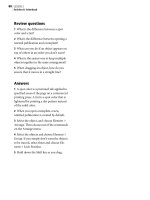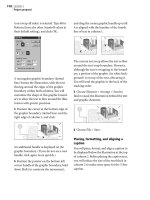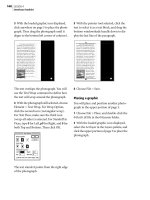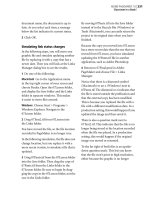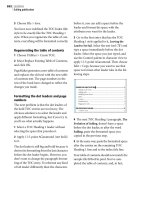Adobe PageMaker 7.0 Classroom in a Book- P11 pdf
Bạn đang xem bản rút gọn của tài liệu. Xem và tải ngay bản đầy đủ của tài liệu tại đây (1.14 MB, 27 trang )
LESSON 9
292
Newsletter on the Web
4 In the Graphics section of the Options
dialog box, make sure that PageMaker
Chooses, Use Short Name (8.3), and Down-
sample to 72 dpi options are selected, and
then click OK.
5 You want to see how the HTML document
turns out, so click the application icon and
specify a Web browser in which you want to
view the HTML pages when PageMaker is
finished exporting. Then select View HTML.
6 Click Export HTML.
As the HTML is exported, a dialog box dis-
plays messages about the progress of the
conversion and notes any page elements that
cannot be exported.
7 When PageMaker is finished, it may dis-
play a dialog box listing elements that were
not converted. Click OK to close the dialog
box. The HTML version of the publication
appears in the Web browser you specified.
Viewing the HTML page in a Web
browser
In the Web browser, you can see how the
HTML will be viewed over the World Wide
Web, although it may appear differently in
other browsers. Now you can test the hyper-
links you created, using your browser.
1 Click the word Nutrition. The browser
takes you to the Nutrition article.
2 Click the Return to Contents button at
the bottom of the page.
3 On page 1, click the word Lifestyle. The
browser takes you to the Lifestyle article.
If you want the publication to be
readable by the widest range of Web
browsers, such as those that do not sup-
port the HTML tables that preserve
page layout, you can export the HTML
as a single column of text. This works
best with publications already designed
as a single column. In the HTML
Export dialog box, open the Options
dialog box and click to deselect Approx-
imate Layout Using HTML Tables
When Exporting Pages.
Comparing the final versions
The final step in Web publishing is to upload
the publication to a Web server. This proce-
dure varies depending on the publishing
hardware, software, and other requirements,
which are determined by your Internet Ser-
293
ADOBE PAGEMAKER 7.0
Classroom in a Book
vice Provider (ISP). Be sure to talk to your
ISP for the exact steps required to publish
your pages. In this project, you can examine
how the final files appear on your hard disk
after being exported from PageMaker.
1 In Explorer (Windows) or the Finder
(Macintosh), open the folders 09Pdf and
09Html inside the folder 09Lesson, and
arrange the folder windows so that you can
see the files inside them.
The folder 09Pdf contains 09PWork.pdf (the
PDF version you exported from the publica-
tion). Although it is only one file, it contains
all the pages, text, and graphics in the publi-
cation. On a properly configured Web
server, it will download one page at a time so
that a person does not have to download the
entire file to view a page.
The folder 09Html contains 09HWork.htm
(the HTML version you exported from the
publication) and all of the files linked to the
publication. When you upload this page to a
Web server for Web publishing, be sure you
include all of the files in this folder.
You can compare the two versions in your
Web browser. The HTML version should
still be open, so just open the PDF version
you exported earlier.
If your Web browser supports mul-
tiple open windows, you can open a
new browser window to compare the
HTML and PDF versions side-by-side.
2 Start a Web browser. In the Web browser,
open 09PWork.pdf in 09Lesson/09Pdf.
The HTML version resembles the original
well and can be viewed without a plug-in.
However, fonts and line breaks may not
match the original because type specifica-
tions are largely determined by the way each
individual Web browser is set up.
The PDF version is completely faithful to the
original, particularly when printed, and the
article threads make the document easier to
read online.
In this project you adapted a previously
printed publication for the Web, and
exported it as PDF and HTML. You should
now have a better idea of the strengths of
each approach and how you might want to
adapt your own publications for the Web.
3 When you finish examining the publica-
tions, close all open applications.
Adobe on the Web
If you have Internet access and a Web
browser, be sure to visit Adobe’s home page
( />You will find frequently updated informa-
tion about Adobe products, free software
and upgrades, tips and techniques from
experts, links to other Web sites, and infor-
mation about how to configure your Web
browser to view Adobe Acrobat PDF files.
LESSON 9
294
Newsletter on the Web
Review questions
1 When publishing on the Web, in which
situations is it better to use PDF instead of
HTML? In which situations is it better to use
HTML instead of PDF?
2 How you create a complete hyperlink?
3 Where can you find colors that display
well in Web browsers?
4 How can you turn a PageMaker page into
an EPS file?
5 What are the two ways you can map
PageMaker paragraph styles to HTML
formats?
Answers
1 PDF can be a better solution for Web
publishing when:
• You want to preserve a professional level of
design and typography.
• The publication is likely to be printed at
the receiving computer, particularly in color
or at high resolution.
• You want the online version to match a
printed original exactly.
• You want to be able to zoom in on the page
without losing quality.
HTML can be a better solution for Web
publishing when:
• You want the document to be viewable in
browsers that do not support plug-ins.
• The publication uses a basic design which
will translate easily to HTML.
2 First you create an anchor, or destination
of the hyperlink jump, and then you create
one or more sources that jump to the anchor.
3 The Online library in the Color Options
dialog box contains the Web-safe palette of
216 colors.
4 When the computer is set up for a Post-
script printer, choose File > Print, click
Options, select Write PostScript to File, and
then select EPS.
5 Choose File > Export > HTML, click
Options, and map the styles using the Style
Assignments table. This is most useful when
you are republishing an existing publication.
Or choose Add HTML Styles from the Styles
palette menu. This is most useful when you
are building a publication from scratch.
Lesson 10
PDF Web page
This project is a section of a multimedia online
guide that you will export using the Portable
Document Format (PDF), and compress to
achieve small size and fast display in
a
Web
browser or in Acrobat Reader. This
project
uses two kinds of links: Automatic links, which
you create using PageMaker’s indexing and
table-of-contents features; and
manual links,
which you create using the
Hyperlinks palette.
LESSON 10
296
PDF Web page
In this project, you will complete a partially
built guide to a national park. The guide is
designated for viewing in a Web browser.
The designer has chosen to use PDF because
of its high quality and simple workflow. To
make the PageMaker publication interac-
tive, you will use the Hyperlinks palette,
adding jumps within the publication and to
destinations outside the publication. Finally,
you’ll use the Export PDF command to print
the publication as a PDF file.
In this project you will learn how to do the
following:
• Use the Hyperlinks palette to create
hyperlinks for a PDF publication.
• Generate an automatically hyperlinked
table of contents and index.
• Add a hyperlink that appears on every
page by adding it to a master page.
• Create a hyperlink between two PDF files.
• Create invisible hyperlinks using the shape
tools in PageMaker.
• Set up one image as an image map, which
can jump to different places depending on
where you click.
• Link to a movie.
• Link to a URL on the World Wide Web.
• Export to PDF.
As you work, be sure to save the publication
often.
Before you begin
As before, you will delete the existing
PageMaker preferences or configuration file
to return all settings to their defaults and
make sure that lesson fonts are installed.
Then you will open and inspect a final ver-
sion of the document that you create in this
project.
Note: Windows users need to unlock the
lesson files before using them. For infor-
mation, see Copying the Classroom in a
Book files on page 4.
1 Before launching PageMaker, return all
settings to their defaults. See “Restoring
default settings” in Lesson 1.
2 Make sure that the AGaramond, AGara-
mond Bold, AGaramond Italic, Birch, Myr-
iad Bold, Myriad Italic, Myriad Condensed
Bold, Myriad Roman, Trajan, and Zapf
Chancery fonts are installed on your system.
Windows only: Because of the way Windows
handles fonts, you must apply italic to AGara-
mond to use AGaramond Italic; you must
apply bold to Myriad Roman to use Myriad
Bold; you must apply italic to Myriad Roman
to use Myriad Italic; you must apply bold and
italic to Myriad Roman to use Myriad Bold
Italic; and you must apply bold to Myriad
Condensed to use Myriad Condensed Bold.
3 Launch PageMaker and set up the palettes
you will need for this lesson. You will be
using the Hyperlinks, Layers, Styles, and
Colors palettes. If they are not already open,
choose Window > Show Styles, and Window
297
ADOBE PAGEMAKER 7.0
Classroom in a Book
> Show Colors, Window > Show Hyper-
links, and Window > Show Layers. Close any
other open palettes.
You may want to save screen space
by combining the palettes. Just drag pal-
ette tabs to other palettes.
4 Make sure the QuickTime Frame import
filter is installed: Press Ctrl (Windows) or
Command (Macintosh) while choosing
About PageMaker from the Help (Win-
dows) or Apple (Macintosh) menu. (If nec-
essary, you can install the filter from the
PageMaker 7.0 CD using the Custom install
option.)
5 Make sure that Acrobat Reader, Acrobat
Distiller, and an Acrobat Reader-compatible
Web browser are installed. Also, make sure
you have enough RAM to run PageMaker,
Distiller, and Reader at the same time.
Previewing the final version
To see what you’ll be building, first view the
completed PDF file in your Web browser.
1 Start your Web browser. Then switch to
Explorer (Windows) or Finder (Macintosh),
and open the 10Lesson folder. Arrange the
folder window and the Web browser so you
can see
them both.
In Windows, you can quickly
arrange windows for drag-and-drop by
clicking the taskbar with the right
mouse button and choosing Tile Hori-
zontally from the pop-up menu.
2 Drag 10Final.pdf from the 10Lesson
folder to your Web browser window.
Note: If the PDF file does not open properly in
the Web browser, make sure Acrobat Reader is
installed properly.
The first page acts as an entrance to the
project. You will get a sense of the general
design of the guide by examining it. If
necessary, click the Acrobat Fit in Window
button to show the entire first page of the
publication.
3 Click the Maximize button of the browser
window to expand it to fill the screen. Click
Continue on the guide’s opening screen.
LESSON 10
298
PDF Web page
The second page is an illustration of the
mountain with a superimposed diagram of
the altitude zones of flora and fauna on the
mountain. Along the left side of each page is
a navigation bar with buttons that take you
to other sections. The dividing lines between
the entries are actually paragraph rules.
4 Click Lowland Forest.
The next four pages correspond to the alti-
tude zones listed in the table of contents,
starting at the lowest altitude. On these four
pages, the navigation bar includes Previous
Page and Next Page buttons.
5 Click the Next Page button. Take a look at
the page, then click the Next Page button
again. Look at the next couple of pages and
stop when you reach Alpine Zone.
The Alpine Zone page has no Next button as
it is the final topic page. The last three pages
are the index, help, and Web Links screens.
6 Click Help.
The Help button is on the navigation bar
that appears on all topic pages. It was set up
on a PageMaker master page, so you set up
the jump only once. The Help screen
describes how to navigate the publication.
7 At the bottom left corner of the page, click
the Home icon.
You will build the links for all of these pages.
Some links will be created automatically by
PageMaker when you export to PDF.
You can open the PageMaker version of the
completed publication so that you can use it
as a reference as you work through the
project. First you will close the Web browser
because you will not need it until the end of
the project. You will also close Acrobat
Reader, which opened automatically to dis-
play the PDF in the Web browser.
8 Close the Web browser, close Acrobat
Reader, and open 10Final.pmd in the
10Lesson folder.
Setting up the publication
The publication you use for this project has
already been designed; your job is to com-
plete it by adding the hyperlinks and export-
ing it to PDF. First you will open the par-
tially completed publication.
1 Open 10Begin.pmt in the folder
10Lesson.
HELP
INDEX
WEB LINKS
&
f
l
ora
Fauna
The
canopy
is
different
from
trees
of the lowland forest.
In late summer and early fall,
the reddish foliage of low-grow-
ing huckleberry bushes will
catch your eye. The montane
zone’s huckleberries are a
treat for the black bears of
the park!
Black Bear Play a movie!
Next page button
Previous page button
HELP
INDEX
WEB LINKS
&
f
l
ora
Fauna
The
canopy
is
different
from
trees
of the lowland forest.
In late summer and early fall,
the reddish foliage of low-grow-
ing huckleberry bushes will
catch your eye. The montane
zone’s huckleberries are a
treat for the black bears of
the park!
Black Bear Play a movie!
299
ADOBE PAGEMAKER 7.0
Classroom in a Book
2 Choose File > Save As. Name the file
10Work.pmd and save it into the 10Lesson
folder. If the publication window does not
already fill the screen, click the Maximize
button.
If the page displays slowly, you can change
the display resolution for images in the pub-
lication. This does not affect the quality of
the final output.
3 Choose File > Preferences > General.
Click Standard for Graphics Display, and
click OK.
Remember to change the Graphics Display
preference back to High Resolution when
you require more detailed image display,
such as when you are positioning elements
precisely on top of images.
Using text and graphics as
hyperlink anchors
The first step in this project is to manually
create a number of hyperlinks by defining
anchors (destinations) and sources (objects
that jump to an anchor). You’ll create text
hyperlinks first, setting up anchors and then
associating their sources with them. If you’re
unfamiliar with sources and anchors, review
Lesson 9.
It’s a good idea to create the anchor for this
page while you’re here, although you won’t
be using this anchor right away.
1 If necessary, click the Hyperlinks tab to
display the Hyperlinks palette.
2 On page 1, select the text tool () and
select the words
Mount Rainier.
3 Choose New Anchor from the Hyperlinks
palette menu. Type
Title Page in the New
Anchor dialog box that appears, and then
click OK. The new anchor appears in the
Hyperlinks palette.
You can type any name into the Hyperlinks
palette, but each name in the Hyperlinks
palette must be different. For this project,
anchors are named after the title of the page
where the anchor is located.
Now you will create an anchor on page 2 so
you can get to it from page 1. This time you
will create an anchor using a shortcut.
4 Go to page 2. With the text tool still
selected, select the word
Contents, and click
the New Anchor button
() in the Hyper-
links palette. Name the anchor
Contents,
and click OK.
5 Choose Edit > Deselect All to deselect the
words.
LESSON 10
300
PDF Web page
6 Select the pointer tool, and in the Hyper-
links palette, select the Title Page anchor
name (don’t click the icon). Choose Go to
Title Page from the Hyperlinks palette
menu.
The Go To command in the Hyperlinks pal-
ette menu is a quick way to go to the selected
palette item. By default, PageMaker centers
the anchor in the publication window. You
will change this setting later.
7 Choose View > Fit in Window, even if it
already appears selected in the menu.
Remember that an anchor is only half of a
hyperlink—it’s just the destination. To jump
to the anchors, you need to create sources to
the anchors.
8 With the text tool, select the word
Continue in the middle of the title page.
9 In the Hyperlinks palette, click Contents
(don’t click the icon).
10 In the Hyperlinks palette, choose New
Source from the Hyperlinks palette menu.
Type
Title to Contents, and then click OK.
11 Save 10Work.pmd.
For this project, the sources are named to
describe where they jump. You now have a
link that can take you from page 1 to 2. On
the Hyperlinks palette, you can see that a
source (such as Title to Contents) is always
listed under the anchor that it jumps to
(such as Contents).
Testing hyperlinks
Yo u can now test the link to make sure it
works properly.
1 Select the hand tool (). A blue outline
appears around the Continue text where you
created a source. Move the hand over the
Continue text.
The hand changes to a pointing hand,
indicating that it is over a hyperlink.
2 Click the text.
The publication jumps to the Contents page.
The Contents text is centered on the screen,
but this pushes part of the page past the edge
of the window. You do not want the hyper-
Sourc
e
Ancho
r
MOUNT RAINIER
continue
&
301
ADOBE PAGEMAKER 7.0
Classroom in a Book
link anchor to be centered on screen after a
jump, so you’ll change the preference that
controls this.
Note: The blue outlines you see when you use
the hand tool do not appear when the publica-
tion is exported to PDF. In PDF, you design
the appearance of a hyperlink source.
3 Choose File > Preferences > Online. In the
Hyperlink section, deselect the Center
Upper-Left of Anchor When Testing Hyper-
links option. Click OK.
This preference exists for those times when
you have more than one anchor on a page
and want to know which one you jumped to.
You will return to the title page so that you
can try the link again. You haven’t yet cre-
ated a hyperlink source back to the title
page, but PageMaker provides a command
that lets you backtrack along pages in the
order you viewed them.
4 Choose Layout > Go Back, and choose
View > Fit in Window.
5 Click the word Continue to go to the Con-
tents page again. PageMaker displays the
Contents page using the view you used the
last time you saw the page.
Adding a source on a master
page
You can add a hyperlink source to a master
page, which can save time when you want a
hyperlink on every page that leads to the
same anchor, such as a Help screen. You will
do this by adding a source that jumps to the
Contents page.
1 Choose the Flora and Fauna master page
from the master pages pop-up menu by
clicking the master-page icon with the right
mouse button (Windows) or by positioning
the pointer over the master-page icon and
holding down the mouse button (Macin-
tosh).
Note: When you click the master page icon,
Flora & Fauna may already be selected, indi-
cating that it is the master page applied to the
current page. You still have to select it again to
view and edit the Flora & Fauna master page.
2 Select the pointer tool, and select the
Home graphic in the lower left corner of the
page.
LESSON 10
302
PDF Web page
3 In the Hyperlinks palette, click the anchor
icon
() next to the Contents anchor. This
is the same as choosing New Source from the
Hyperlinks palette menu. Name the new
source
Return to Contents and then click
OK.
Although you can add a source to a master
page, you can’t add an anchor to a master
page because an anchor is a destination on
one specific page, and a master page item
appears on multiple pages.
Now you will create an anchor for the next
page. You can make the anchor easy to iden-
tify by naming it after the page title. You will
do this easily by copying and pasting the
page title into its anchor name.
4 Go to page 3. Select the text tool (),
select the
Lowland Forest title text, and
choose Edit > Copy. Click the New Anchor
button and paste the name you copied, and
click OK.
5 Select the hand tool () and click the
home icon. You just used the source you
added to the master page to return to the
Contents page.
6 Save 10Work.pmd
Setting up anchors for the rest
of the publication
There is more than one way to create a large
set of hyperlinks. You could continue work-
ing the way you have in this lesson so far,
which is to create an anchor, a source to it,
another anchor, and then another source.
However, it is often better to create all the
anchors first and then all the sources. If you
set up publication anchors first, they all
appear listed in the Hyperlinks palette, avail-
able for any sources you want to create.
Yo u’ll use the latter method in this project.
You will be creating an anchor for each page,
so it makes sense that each anchor should
have the same name as each page title. You
continue creating each source from each
page title by copying and pasting each page
title into its anchor name.
1 Select the text tool (). Go to page 4,
select the words
Montane Zone, and choose
Edit > Copy. Click the New Anchor button
() in the Hyperlinks palette, paste, and
click OK.
303
ADOBE PAGEMAKER 7.0
Classroom in a Book
2 On pages 5 through 9, create anchors
based on the title of each page, just as you
did in the previous step.
Note: Remember to copy each page title sepa-
rately for each source, because each name in
the Hyperlinks palette must be unique.
3 Click the maximize button on the Hyper-
links palette and examine the new entries. If
the palette minimizes, click the button
again.
Each page now has an anchor associated
with it. From now on, whenever you want to
create a source, just click the anchor icon of
the page to which the source will jump.
4 Save 10Work.pmd.
Completing the hyperlink
sources
You have already set up a hyperlink from
page 1 to 2. Now you will finish hooking up
the navigation controls by setting up the
Previous Page and Next Page buttons as
sources on the other pages of the guide.
Finally, you will add sources to the Help,
Index, and Weblink pages from the Flora
and Fauna master page.
1 Go to page 3. Select the pointer tool, and
select the right facing arrow graphic at the
bottom left corner of the page. In the Hyper-
links palette, click the anchor icon for
Montane Zone, and name the new source
Lowland to Montane. Click OK.
2 Go to page 4 and select the right facing
arrow at the bottom left corner of this page.
In the Hyperlinks palette, click the anchor
icon for Subalpine Zone, and name the new
source
Montane to Subalpine. Click OK.
Page 4 has both a Next Page and Previous
Page button. You finished setting up the but-
ton to the next page, so now you will set up
a button to the previous page by creating
another source.
3 On page 4, select the left-facing arrow. In
the Hyperlinks palette, click the anchor icon
for Lowland Forest, and name the new
source
Montane to Lowland. Click OK.
At this point, you might notice that the right
and left arrow sources for this page end up
under different anchors, which can make it
confusing to remember where to click to add
LESSON 10
304
PDF Web page
a source. Just remember that the palette lists
hyperlinks by anchor (destination). You
always want to click on the anchor where
you want the arrow to jump, not the anchor
where the arrow is located.
You might also notice that the anchors
appear in the Hyperlinks palette in the same
order in which they are added. This is an
advantage of creating all the anchors first in
the same order as the pages in the publica-
tion. Anchors are easier to work with when
you add them to the Hyperlinks palette in an
organized manner, because you cannot rear-
range them.
4 With the pointer tool still selected, con-
tinue setting up the Previous Page and Next
Page arrows as sources on pages 5 and 6, as
you did in the previous steps. When you cre-
ate each source, remember to click the
anchor icon for the anchor on the page
where you want the source to jump.
5 Save 10Work.pmd.
6 Go to the Flora and Fauna master page by
choosing it from the Master Page pop-up
menu at the bottom left corner of the publi-
cation window.
7 Select the text tool () and drag to select
the Help text at the left of the page. Click the
Help anchor icon on the Hyperlinks palette,
and name it
To Help. Click OK.
8 Using the same method as in the previous
step, create a source named
To Index from
the Index text to the Index anchor. Then cre-
ate a source named
To We b Links from the
Web Links text to the To Web Links anchor.
9 Save 10Work.pmd.
Creating a source from grouped
elements
Now you want the Flora & Fauna text (above
the sources you just created) to jump to the
title page. However, this text is made up of
separate text blocks created in PageMaker.
Fortunately, you can set up all of the objects
as one source simply by grouping them.
HELP
INDEX
WEB LINKS
&
f
l
ora
Fauna
HELP
305
ADOBE PAGEMAKER 7.0
Classroom in a Book
1 Select the pointer tool, select the three text
blocks containing the words
Flora & Fauna,
and then choose Element > Group.
2 With the group still selected, click the
Title Page anchor icon in the Hyperlinks
palette. Name the new source
To Title, and
then click OK.
3 Save 10Work.pmd.
The hyperlinks remaining to be done are
those which lead to locations outside this
publication, such as Web sites, and those
which PageMaker can generate automati-
cally, such as the table of contents and index.
Now that you’ve linked the Help, and Index
text, all of the links on the master page are
complete. Now you can test these links.
4 Go to page 1. Select the hand tool (),
press Tab to hide all palettes, and click Con-
tinue.
5 Go to page 3, and click the right facing
arrow to go to page 4. Click the left facing
arrow to go back to page 3. Click the Help
button and Index buttons.
6 Press Tab to display hidden palettes.
7 Save 10Work.pmd.
Completing the linked table of
contents
PageMaker lets you mark paragraphs to be
included in the table of contents. Inclusion
in a table of contents is a paragraph-level
attribute, so you can make it part of a para-
graph style.
In this guide, you will set the Subhead style
to be included in the table of contents. This
causes each occurrence of Subhead to
appear in the table of contents automati-
cally. The Subhead style is used once on each
page.
1 If necessary, click the Styles palette tab to
display the Styles palette.
2 Go to page 3. Select the text tool, and click
an insertion point in the words
Lowland
Forest
.
Yo u’ll use a shortcut to edit the subhead
style.
HELP
INDEX
WEB LINKS
&
f
l
ora
Fauna
LESSON 10
306
PDF Web page
3 In the Styles palette, press Ctrl (Windows)
or Command (Macintosh) as you click the
Subhead style in the Styles palette. This
opens the Style Options dialog box so that
you can edit the style.
4 Click Para. Select the Include in Table of
Contents option at the bottom of the dialog
box. Press Shift (Windows) or Option (Mac-
intosh) as you click OK to close all dialog
boxes.
You won’t see a visible change to the text,
because all you did was tell PageMaker to
include paragraphs of that style in the table
of contents when you generate it later.
5 Save 10Work.pmd.
Generating the table of contents
You are ready to generate the table of con-
tents. If you like, take a look at page 2 in the
10Final.pmd publication to see how the
TOC should look when finished. Select the
pointer tool and click any of the headings to
see how they are positioned. The headings
were laid out in advance as frames which
were threaded in advance to keep the story
together, acting as placeholders for the
hyperlinked table of contents generated
later. In 10Work.pmd, the frames are already
positioned and threaded, so all you have to
do is generate the table of contents.
1 If you switched to 10Final.pmd, switch
back to 10Work.pmd.
The final PDF file will include a map page
that points out important places in the
national park. The map is currently in a sep-
arate file, but it contains index entries you
want in the final PDF file. Although you are
not creating the index yet, automatic hyper-
links work best if all desired publications are
in the book list the first time you generate
hyperlinks, so you will add the map file now.
2 Choose Utilities > Book. In the file list on
the left side of the Book Publication List dia-
log box, select the file 10Map.pmd in the
10Lesson folder and click Insert to add it to
the book list. Click OK.
HELP
INDEX
WEB LINKS
&
f
l
ora
Fauna
Contents
Lowland Forest
Montane Zone
Subalpine Zone
Alpine Zone
307
ADOBE PAGEMAKER 7.0
Classroom in a Book
3 If the publication window does not
already fill the screen, click the Maximize
button. Go to page 2, where you will place
the Table of Contents you are about to gen-
erate.
4 Choose Utilities > Create TOC. Delete the
word
Contents from Title and leave it blank.
Select Include Book Publications. For For-
mat, select the No Page Number option, and
then click OK.
PageMaker creates a text story containing
the new table of contents. As with any other
placed story, you can position a table of con-
tents anywhere, but as you saw in the final
publication there are already four threaded
frames set aside for the table of contents in
this project. You will place the table of con-
tents into the bottom frame. Because the
frames are already threaded, the headings
will climb through the four frames from
bottom to top just like the actual biological
zones on the mountain.
5 Click the loaded text icon on the X in the
frame near the bottom left corner of the
page as shown.
The word
Contents appears—not the same
Contents page title you deleted from the
Create Table of Contents dialog box, but the
subhead from the Contents page. You will
remove it soon. The other headings flow
through the frames in the order they were
threaded, from bottom to top.
6 With the pointer tool still selected, select
any frame and choose Edit > Edit Story to
open the story editor. If paragraph returns
are not visible, choose Story > Display ¶.
The triangle icons in the text are hypertext
markers attached to text which PageMaker
generated automatically.
Now we’ll edit this contents list to include
only our main topics: Lowland Forest,
Montane Zone, Subalpine Zone, and
Alpine Zone.
HELP
INDEX
WEB LINKS
&
f
l
ora
Fauna
HELP
INDEX
WEB LINKS
&
f
l
ora
Fauna
Contents
Lowland Forest
LESSON 10
308
PDF Web page
7 Click the style name TOC Subhead to the
left of the word
Contents to select the entire
paragraph, and then press Delete.
8 In the same way, delete the paragraphs
containing the words
Help, Index, and We b
links
. Make sure you delete the triangle icons
that accompany those words.
9 When you are finished, close story editor.
The page should appear as shown below.
PageMaker has automatically set up these
table of contents entries as hyperlinks. You
can test them to see if they work.
10 Select the hand tool () and click any
heading. After PageMaker jumps to the
page, you can return to the TOC page by
clicking the Home icon.
Note: Hyperlinks generated by the table of
contents feature do not appear on the Hyper-
links palette.
11 Save 10Work.pmd.
Creating a multiple-source
image map out of one graphic
Since you added the table of contents, a per-
son can now use Page 2 to jump to the other
pages. However, you don’t have to build a
table of contents using text. You can also use
graphics. You will complement the text table
of contents you created by also building
graphic links on page 2, so that a person
does not have to click on text.
The mountain image behind the table of
contents contains several pictures that can
function as graphic links to the same sec-
tions marked by the text. You would nor-
mally set them up as sources by selecting
each of them, but in this case they can’t be
selected separately because they are all part
of a single Photoshop image. However, you
can still create multiple sources for a simple
image by drawing invisible shapes over the
image in PageMaker.
Before you create these links, you’ll create a
new layer that contains all the links you are
about to draw. This makes it easier to find,
lock, and hide the next set of links you cre-
ate, which you will make invisible.
1 Click the Layers palette tab or choose
Window > Show Layers. Click the New
Layer button
(), name the layer Hidden
Links
, and then click OK. For the next step,
make sure the Hidden Links layer remains
selected in the Layers palette.
HELP
INDEX
WEB LINKS
&
f
l
ora
Fauna
Contents
Lowland Forest
Montane Zone
Subalpine Zone
Alpine Zone
309
ADOBE PAGEMAKER 7.0
Classroom in a Book
You will lock the Default layer so that you
know all of the objects you are about to draw
end up on the Hidden Links layer, and so
you don’t accidentally select other items.
2 In the Layers palette, select the Hidden
Link layer so that new elements appear on it.
In the Default layer, click the lock column. A
pencil icon appears to indicate that the
default layer is locked.
Now you will set the default stroke and fill
color for the link sources you are about to
create. You will temporarily set them to be
visible while you edit them. After you com-
plete them, you will make them invisible.
3 Choose Edit > Deselect All to make sure
no objects are selected. If the command is
dimmed, no objects are selected. In the Col-
ors palette, click the Stroke icon, and click
Paper. Then click the Fill icon, and click
None.
4 Select the rectangle tool (), and draw a
shape over the fern picture within the Low-
land Forest zone. With the square still
selected, create a new source from the shape
to the Lowland Forest anchor in the Hyper-
links palette. Name it
Contents to Lowland.
If you find it difficult to position
the shape because the background
image is too coarse, choose File > Pref-
erences > General and select High Res-
olution for graphics display.
You can create a source using any shape tool.
For this lesson, you will use the rectangle
tool for all of the shapes on this page.
5 With the rectangle tool still selected, draw
a shape over the bear picture within the
Montane Zone. With the rectangle still
selected, create a new source to the Montane
Zone anchor in the Hyperlinks palette. Keep
the shape within the zone; don’t overlap the
Lowland Forest zone. Name it
Contents to
Montane
.
6 Draw a shape over the flower in the Subal-
pine Zone. With the rectangle still selected,
create a source from the shape to the Subal-
pine Zone anchor in the Hyperlinks palette.
Name it
Contents to Subalpine.
Lowland Forest
Montane Zone
LESSON 10
310
PDF Web page
7 Draw a shape around the mountain goat,
and create a source from the shape to the
Alpine Zone anchor in the Hyperlinks pal-
ette. Name it
Contents to Alpine.
You don’t want these white rectangles to be
visible, so now you will make them invisible.
Because you locked the other layer, you will
be able to select all of the shapes on the Hid-
den Links layer at once without affecting the
rest of the publication.
8 Choose Edit > Select All. In the Colors
palette click the Both button and click None.
Choose Edit > Deselect All.
Note: From this point, if you want to select
and edit the shapes, remember that they are
currently invisible. You will have to lock the
Default layer and draw a selection rectangle
around the area where a shape is located.
Yo u’ll now unlock the Default layer so that
you can work on the other sections.
9 In the Layers palette, click the pencil icon
in the lock column of the Default layer to
unlock it.
10 Save 10Work.pmd.
11 Select the hand tool (), and test any of
the invisible sources you just created.
Linking to a movie
You can include multimedia elements in a
PDF file. To take advantage of this feature,
you will add a QuickTime movie to this
guide. As with most video formats, movie
performance is usually less than satisfactory
over the Internet. However, when publish-
ing a PDF on a CD, movies work quite well.
Yo u’ll select the large bear image on the page
and replace it with a QuickTime movie.
PageMaker actually imports only a single
frame of a movie. However, when you
export a publication to PDF or HTML, the
exported file automatically includes a hyper-
link to the full movie. The exported file and
the movie need to be in the same folder.
Note: For cross-platform compatibility
(necessary on the Web), a movie must be in
the flattened QuickTime format. Its name
mustn’t exceed eight characters, and must be
followed by the extension .mov.
1 Go to page 4. With the pointer tool
selected, click in the middle of the large bear
to select it.
2 Choose File > Place. Select Bear.mov in
the 10Lesson folder. Make sure Replacing
Entire Graphic is selected, and click Open
(Windows) or OK (Macintosh).
Note: If Replacing Entire Graphic is dimmed,
you need to install the QuickTime Frame
import filter from the PageMaker 7.0 CD
(using the Custom install option).
3 In the QuickTime Frame Import dialog
box, leave the first frame of the movie dis-
played, and click OK.
e
Zone
Alpine Zone
311
ADOBE PAGEMAKER 7.0
Classroom in a Book
PageMaker replaces the bear image with the
movie’s first frame (the same image).
(Because PageMaker imports only a single
frame of the movie, you can’t test the movie
until you create the PDF file.)
4 Save 10Work.pmd.
Creating URL anchors
A person reading this guide can find addi-
tional information on related Web sites.
Yo u’ll add those Web sites as anchors in the
Hyperlinks palette using several methods.
1 Go to page 9, and choose New URL from
the Hyperlinks palette menu.Type
biodiv.htm
and then click OK.
2 In the PageMaker publication, select the
text tool
(). Taking care not to select any
characters other than the words (such as the
paragraph return), drag to select the two
words
Biological Diversity.
3 In the Hyperlinks palette, click the globe
icon for the URL you just created. Name a
new source called
To Biodiversity page, and
then click OK.
4 Save 10Work.pmd.
Importing URL anchors
You can also import a list of URLs into the
Hyperlinks palette, such as a browser’s
Bookmarks file. In this project, a URL you
need is already available from a file.
1 Choose Import URLs from File from the
Hyperlinks palette menu, select the file
10URL1.htm in the 10Lesson folder, and
then click Open. The URLs in the file appear
in the Hyperlinks palette after the existing
URLs.
If you want to see the contents of
the 10URL1.htm file, you can open it in
a text-editing application.
2 With the text tool still selected, click an
insertion point after the words Biological
Diversity, and then press Return or Enter.
Type
Endangered Species, and then select the
words you just typed.
3 Click the globe icon for the URL that ends
in
/es.htm. Name a new source called To
Endangered Species page
, and then click OK.
Deselect the text.
4 Save 10Work.pmd.
HELP
INDEX
WEB LINKS
&
f
l
ora
Fauna
T
to
P
ara
di
se an
d
f
rom
Whi
te
Ri
ver
campground to Sunrise, you will en-
ter Mount Rainier’s montane zone.
The canopy is different from trees
of the lowland forest.
In late summer and early fall,
the reddish foliage of low-grow-
ing huckleberry bushes will
catch your eye. The montane
zone’s huckleberries are a
treat for the black bears of
the park!
Black Bear Play a movie!
LESSON 10
312
PDF Web page
If you have an active Internet con-
nection, you can import URLs directly
from a Web page by choosing Import
URLs from Web from the Hyperlinks
palette menu and typing the location of
the page containing the URLs.
Dragging URL anchors
If your browser and your operating system
support drag-and-drop between programs,
you can also drag and drop URLs directly
into a PageMaker publication. You can also
drag URLs in from other programs that sup-
port drag-and-drop. When you drag a URL
into a PageMaker publication, it is automat-
ically added to the Hyperlinks palette as an
anchor. The URL you will use is in a Web
page stored in the 10Lesson folder, so you
will open the Web page.
1 Select the text tool (). Click an insertion
point after the words
Endangered Species,
and then press Return or Enter. Type
Wa t c h -
able Wildlife
, and then select the words you
just typed.
2 Open a Web browser. Arrange the folder
window and the Web browser windows so
that you can see the contents of both.
3 Using Explorer (Windows) or the Finder
(Macintosh), drag the file 10URL2.htm
from the 10Lessons folder into the Web
browser window.
4 If 10Final.pmd is open, close it.
Position the Web browser window and the
PageMaker publication window so that you
can see the text in both windows.
In Windows, you can quickly
arrange windows for drag-and-drop by
clicking the taskbar with the right
mouse button and choosing Tile Hori-
zontally from the pop-up menu.
5 Switch to the Web browser, and drag the
link
Wa t c hable Wildlife and drop it on the
words Watchable Wildlife which you high-
lighted in PageMaker. Take care to drag the
link right away without selecting the text—
if you simply click, you’ll open the link
instead. On the Macintosh, if you don’t drag
the link immediately a pop-up menu will
appear.
313
ADOBE PAGEMAKER 7.0
Classroom in a Book
The new source and anchor are automati-
cally added to the Hyperlinks palette.
Note: If you only see the first part of the link in
PageMaker, the link may be wrapping to a
second line in the Web browser. Some Web
browsers do not let you drag more than one
line of text. Try making the browser window
wider to fit the entire link on one line.
6 In PageMaker, click the maximize button
so that the publication window fills the
screen.
7 With the text tool still selected, click an
insertion point in the text you just linked,
and choose Edit > Select All. In the Styles
palette, click WWW Links. This style visu-
ally identifies text that links to the Web. For-
matting text does not affect its hyperlinks.
8 Select the pointer tool and select the text
block containing the Web links.
9 Save 10Work.pmd.
If your Internet connection is active, you can
test URL hyperlinks the same way you
would any other kind of hyperlink.
Note: The URL anchors in this publication
were current at the time of publication, but
may have changed. If you have trouble
connecting to these URLs, double-click them
in the Hyperlinks palette and type any
working URL you want.
10 Select the hand tool () and position it
over the words Biological Diversity. The
hand tool changes to a pointing hand with a
letter W, indicating that it is over a Web link.
Click the words
Biological Diversity. The
page appears in your Web browser. If
PageMaker asks you to find a Web browser,
locate one on your computer.
PageMaker only asks for a browser the first
time you connect to a Web URL.
LESSON 10
314
PDF Web page
Yo u can change the Web browser
PageMaker uses in the Online Prefer-
ences dialog box. Choose File > Prefer-
ences > Online.
11 Close the Web browser and switch back
to PageMaker.
Adding index entries
This guide will include an index generated
by PageMaker. Like the table of contents,
PageMaker can automatically create hyper-
links from index entries so that a person can
go to an index entry by clicking it.
Some entries have already been added to the
index. You will complete the index by adding
a few entries yourself.
1 Go to page 4. Select the text tool (), and
select the words
black bears near the end of
the article. Choose Utilities > Index Entry.
2 Make sure black bears is the entry in the
top of the Topic column, and then click OK.
Yo u’ve just added that text to the index.
3 With the text tool still selected, select the
word
movie near the bottom right corner of
the page (taking care not to select spaces),
and choose Utilities > Index Entry. Click the
Promote/Demote button
() to move the
movie entry to the second level, type black
bears
as a new first-level entry, and then
click OK.
4 Save 10Work.pmd.
Generating the hyperlinked
index
To include the index in the publication, you
must generate it. The index will automati-
cally include links to the separate map pub-
lication that you included in the book of
publications you set up when you generated
the table of contents earlier.
1 If necessary, choose View > Show Guides.
2 Go to page 8, the page where you will
place the index you will generate. Choose
Utilities > Create Index. Delete the Title and
leave it blank. You will include index mark-
ers in the separate Map.pmd file, so make
sure Include Book Publications is selected,
and click OK.
When PageMaker finishes processing, the
loaded text icon appears. Placing an index is
just like placing a text story from a word
processor.
HELP
INDEX
WEB LINKS
&
f
l
ora
Fauna
ter
Mount
Rainier s
montane
zone
.
The canopy is different from trees
of the lowland forest.
In late summer and early fall,
the reddish foliage of low-grow-
ing huckleberry bushes will
catch your eye. The montane
zone’s huckleberries are a
treat for the black bears of
the park!
Black Bear Play a movie!
Promote/demote button
315
ADOBE PAGEMAKER 7.0
Classroom in a Book
3 Check to make sure Layout > Autoflow is
selected. Position the loaded text icon at the
guide intersection where the Control Palette
reads
6p for X and 5p3 for Y. Click to flow the
index into the columns. The index includes
many more entries than the ones you added,
because the publication was partially
indexed before you opened it.
You have completed building the multime-
dia publication. Before you export it to PDF,
you can test the automatically generated
index hyperlinks with the hand tool.
4 Select the hand tool (). The cursor
changes to a pointing hand when positioned
over the hyperlinked index entries.
In PageMaker you will simulate as much as
possible the way the publication will look in
PDF, by hiding all palettes and turning off
the blue outlines that mark the hyperlinks
automatically generated by PageMaker.
Note: Hyperlinks generated by indexing do not
appear on the Hyperlinks palette.
5 Press Tab to hide all palettes, and choose
View > Hide Guides.
6 Choose File > Preferences > Online. Dese-
lect the Outline Link Sources When Hand
To ol is Selected option, and then click OK.
7 On page 8, click the black bears entry.
PageMaker jumps to the correct page.
8 Save 10Work.pmd
Exporting to PDF
The final step in building the guide is to
create a PDF file from it. Not only can
PageMaker export to PDF directly, it also
provides a high degree of control over how
the PDF is created.
When PageMaker exports to PDF, it sends
the publication to Acrobat Distiller in a pro-
cess much like printing. The PDF version of
the publication that Distiller produces will
take up much less disk space than the origi-
nal publication but will still be viewable at
high quality across platforms, by using the
Acrobat Reader.
Note: If the amount of memory installed in
your computer is not much more than the
amount recommended for PageMaker, free
up
memory by closing all other applications
except PageMaker.
1 Choose File > Export > Adobe PDF. Save
the file if necessary. If PageMaker asks you if
you want to include other publications in
the book or if you need to save the publica-
tion, click Yes in both cases.
Note: In Mac OS, be sure you have a Post-
Script driver selected in the Chooser before
choosing File > Export.
HELP
INDEX
WEB LINKS
&
f
l
ora
Fauna
Index
A
Alder Lake M1
alpine tundra 6
alpine zone 6
B
bald eagle 3
black bears 4
movie 4
Box Canyon M1
C
campgrounds
Cougar Rock M1
Ipsut Creek M1
Ohanapecosh M1
Sunshine Point M1
White River M1
Carbon River 3, M1
Carbon River Entrance
M1
Comet Falls M1
D
deer 3
H
hawks 3
huckleberry bushes 4
I
Ipsut Creek M1
Ipsut Pass M1
L
Longmire 3, M1
Louise Lake M1
lowland forest zone 3
M
magenta paintbrush 5
montane zone 4
mountain goat 6
Mowich Lake M1
Muir Snow Field 6, M1
N
Narada Falls M1
Nisqually Entrance M1
Nisqually River M1
Nisqually-Paradise Road
M1
O
Ohanapecosh 3, M1
owls 3
P
Panorama Point 6, M1
Paradise 4, 5, M1
R
Reflection Lake M1
S
Silver Falls M1
Stevens-Canyon Entrance
M1
subalpine zone 5
Sunrise 4, 5
Sunrise Road M1
Sunrise Visitor Center M1
Sunshine Point M1
T
Tipsoo Lake 5, M1
trees
western hemlock 3
western red cedar 3
tundra 6
W
White River 4
White River Entrance M1
wildflowers, subalpine 5
M = Map of Mt. Rainier
LESSON 10
316
PDF Web page
2 In the PDF Options dialog box, select On
Screen for PDF Style. Verify that Acrobat is
selected for Printer Style. You will use the
default settings for all the panels except the
Doc Info panel in this dialog box.
For information on the options available in
the various tab panels of the PDF Options
dialog box, see chapter 12 in the Adobe
PageMaker 7.0 User Guide.
3 Click the Doc Info tab to change the file-
name, subject, author, and keyword infor-
mation. For Title, select and delete the file
name. Type Mount Ranier Guide in the
Title text box. For Subject, select and delete
the file name. Type Fauna and flora of
alpine, subalpine, montane, and lowland
forest zones in the text box. Leave the
Author and Keyword entries as is.
Document information is often used to
refine index searches in document collec-
tions. For this reason, you should always
replace the file name with the document
title, for example. (This and Security are the
only panels in which you can change infor-
mation without defining a new PDF Style.)
4 Click Export.
5 In the next dialog box, select the View
PDF option (Windows) or View PDF Using
option (Mac OS) if you want to open the
newly created Adobe PDF file in Acrobat or
Acrobat Reader rather than save it and open
it at a later time. Then click Save to save the
10Work.pdf file in the 10Lesson folder.