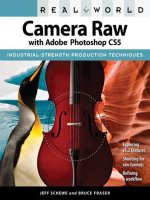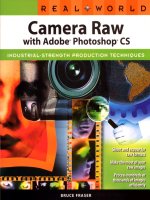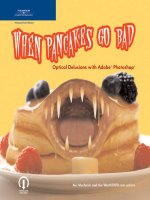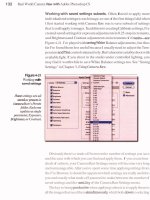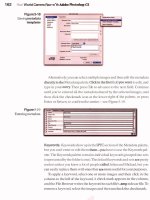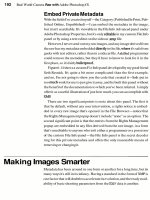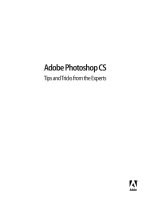Real World Camera Raw with Adobe Photoshop CS- P6 pptx
Bạn đang xem bản rút gọn của tài liệu. Xem và tải ngay bản đầy đủ của tài liệu tại đây (2.24 MB, 30 trang )
132
Real World Camera
Raw
with
Adobe Photoshop
CS
Working with saved settings subsets.
Often,
I
need to apply more
individualized settings to each image, so one of the first things
I
did when
I
first started working with Camera Raw was to save subsets of settings
that
I
could apply to images.
In
addition to creating Calibrate settings, I've
created
saved
settings for exposure adjustments in 0.25
-
stop increments,
and Brightness and Contrast adjustments in increments of
10
units-see
Figure
4
-
21.
I've played with savingwhite Balance adjustments, but thus
far I've found them less useful because
I
usually need to adjust the Tem
-
perature andTint controls interactively. But
I
almost invariably shoot with
available light.
If
you shoot in the studio under controlled lighting, you
may find it worthwhile to save White Balance settings too. See "Saving
Settings" in Chapter
3,
Using Camera Raw.
Figure
4
-
21
Working
with
saved8ettinga
Ihese settings
areall
saved
as
presets in
Camera
Raw's
Presets
folder.
Each
one
updates
a
single
parameter, Exposure,
Brightness, or Contrast.
Obviously there's a trade
-
off between the number of settings you save
and the ease with which you can find and apply them.
If
you create hun
-
dreds of subsets, your Camera
Raw
Settings menu
will
become very long
and unmanageable. After you've spent some time applying settings from
the Fie Browser, it should be apparent which settings are really useful to
you and exactly what trade
-
off
you
need to make between the number of
saved settings and the
usability
of the Camera Raw Settings menu.
The
key
to
being productive when applying subsets is to apply them to
all the images that need them
simultaneous^,
which
boils down to selecting
Chapter
4:
The File Browser
133
images that
all
need the same (orverysimilar) treatment. For example, Imay
look for
all
the images that need a +0.25-stop exposure boost, then for the
ones that need a half
-
stop, and so on. The image thumbnails and previews
update to reflect the new settings, so checking the preview at a reasonably
large size
gives
me a good idea of their effect.
Opening images.
Once you've applied settings to an image or images,
you can open them and
bypass
the Camera Raw dialog boxby Shift-double-
clicking.
(If
you're opening multiple images, Shift
-
double
-
click on the last
one; otherwise you'll just change the selection.) Add Option if you also
want to close the File Browser.
Camera
Raw
then processes the images using their assigned settings
and opens the converted images in Photoshop. However,
ifI'm dealingwith
more
than
a handful of images,
I
almost invariably
run
a batch process
instead, by choosing Batch from the File
Bmwser's Automate menu+ee
Figure 4
-
22.
Figure
4
-
22
Sat&
dialog
baa
This
batch process
conwrts the select&
images using each image's
individual
sem'ngs. It
then calls an action that
sharpens,
adds
an adjust
-
ment
Lryer,
and saws
the layeredfile
as
a
TlEE
addinga
four-digit serial
number
to
the
original
document
name.
134
Real World Camera Raw with Adobe Photoshop
CS
Using
Batch.
The Batch feature lets you process images
with
CameraRaw
and, optionally, rename and save them to a different location, wh'ie also
applying an action. Includiig
an
action in the batch allows for tremendous
flexibility
in
automating different tasks. For example,
I
use one action to
batch the creation of 1,024
-
pixel JPEGs and another to save 16
-
bitlchannel
TIFFS with adjustment layers included ready for editing, using Zip compres
-
sion to save storage space. Aaions like these save me hours of repetitive
grunt work, which is after all what computers are supposed to do.
There are, however, a few stumbling blocks that can trip you up when
you first try to implement this kind of automation.
b
If
you want the batch process to save the images in a specific format,
you need to record the saving steps as part of the action you'll call for
the batch.
b
If you want to bypass the Camera Raw interface when you run the
batch, you must check Suppress Fie Open Options Dialogs in the Batch
dialog box (see Figure 4
-
22). It's probably a good idea to check Suppress
Color Profile Warnings too, just in case your working space isn't set the
way you thought it was. (It's always frustrating to start a batch process,
go for lunch, then come back to find that the Profile Mismatch warning
for the first image is sitting on the screen waiting for input.)
b
If your action included a save, you must check Override Action
"
Save
As
"
Commands. Otherwise the batch
will
try to save each file under
the name you used for the save when you recorded the action, and it
will
stop on the second image when Photoshop asks you if you want
to replace the previous image of the same name.
Figure 4
-
23 shows the two aforementioned actions, one for creating
JPEGs that are converted to
sRGB after the sharpening and resizing have
been carried out on the
16-bitlchannel ProPhoto RGB file, and another
that prepares images for final editing in Photoshop by adding adjustment
layers set to Multiply, Screen, and Overlay, and named Darken, Lighten,
and Contrast, respectively. The action turns off the layers'visibility so that
when
I
open the image, I see it with no adjustments
-
-
that way it's easy
for me to decide what it needs, turn on the appropriate layers, and tweak
their opacities to get the desired effect.
I'll
look at actions, batch process
-
ing, and other automation features in much more detail in Chapter
7,
ExploitingAutomation.
Figure
4
-
23
Useful
actlo118
Chapter
.:
The
File
Browser
135
This
action, when included in
a batch, opens the
raw imageand
conmen3 it
m
a 16-bitlchannel RGB
image using the assigned
Gzmem
Raw sem'ngs. It then
adds
a
Cum
adjustment
layer
(with no
cum
adjustment applied) set to Multiply,
rams
the layer as"Darken,"and
hides
it.
Itadds
two
more such
layers,
one set to Screen and
named
Zighten,"another set
m
Overlay and
named
"Contrast."
Finally, it saw the image
as
a
16-bitlchannel
TIFE
with
Z[P
compression applied
to
both the
image and the
layers.
When
I
open the file,
it's
ready@rediting
mWIthout my having to do thegrunt
work ofadding the
Lryers
and
setling the blending
modes.
This
action when included in a
batch, opens the mw
imageand
converts it ton 16-bitlchannel RGB
image using the
assigned Cam
-
era
Raw settings. It then applies
Pixel Genius's
PhotoKit Gzphm
Sharpener, doumsizes the image
to
1,024-pireI width, sets the molu-
tion to
72
ppi,
mnm
the image
to
sRGB, downsamples to
8
bitsl
channel, and saw the result as a
IPEG with a quality of 10.
136
Real
World
Camera Raw
with Adobe Photoshop
CS
It's
Smart
to
Be
Lazy
Any way you slice it, shooting digital virtually guarantees that you'll
spend more time in front of the computer and less time behind the lens.
But the power of automation is there to let you make sure that when you
aresitting in front of the computer, you're doing so because your critical
judgment is required.
Digital capture involves processing masses of data
-
the files them
-
selves may be smaller than film scans, but you'll almost certainly have to
deal with a lot more of them. One of the great things about computers is
that once you've figured out how to make the computer do something, you
can make it do that something over and over again. So
if
you find yourself
doing the same
thiigs
to images over and over again, you can save yourself
a great deal of work by teaching Photoshop how to do them for you. That
way, you can concentrate on the exciting stuff. 1'11 look at automation in
detail in Chapter
7,
ExploitingAutomution. But first, I'll take a step back
and look at the bigger picture as
I
build a workflow from start to finish in
the next chapter,
It's AlZAbout the Workflow.
It's
All
)
Aboutthe
Workflow
That's Flow, Not Slow
In the previous two chapters, I've shown you how to drive Camera Raw
and the Fie Browser in detail (some might say excruciating detail). But
knowing what buttons to push to get the desired result just means you
know how to do the work. To turn that understanding into a practical
workflow, you need to understand and optimize each part of the process.
So in
this
chapter,
I'll
look at some important details, but
I'U
put them in
the context of the big picture.
There
are
four basic stages in a raw workflow. You may revisit some
of them
going back and looking at the initial rejects, or processing the
images to
Werent kinds of output file
-
-
but everything you do falls into
one of four stages.
b
You start by copying the raw images to the computer.
b
You point the File Browser at the newly copied images and let it cache
the thumbnails, previews, and metadata.
b
You work
with
the images in the File Browser, selecting, sorting,
applying metadata, and editing with Camera Raw.
b
You process the raw images to output files.
138
Real World Camera Raw with Adobe Photoshop CS
In this chapter,
I'll look at all four stages of the workflow, but the
major emphasis is on the work you do in the File Browser, because the File
Browser really is command central for an efficient raw workflow.
The File Browser
The File Browser lets you make your initial selects, add copyright and
keyword metadata, sort your images in the order you want, rename them
to reflect that order, and apply Camera Raw settings that get the most out
of the capture.
By far the most efficient way to convert the raw files to output files is to
do so as a batch, using the selected images in the Fie Browser as a source.
Once you've completed your
workin the Fie Browser, it's trivial to produce
dierent versions of your images for diierent purposes-low-res JPEGs for
web or
email, higher
-
res JPEGs orweb photo galleries for client review, or
16-bit high-res images delivered into Pbotoshop for final polishing prior
to final delivery.
But you need to do the
workin the Fie Browser first, and since it forms
the basis for just about everything else you do, it's important to understand
just
howthat workgets saved and store by Photoshop. Solet me state, very
clearly, what information each of these key components stores.
b
Image thumbnails, previews, flagging, ranking, rotation, and sort order
are stored in the File Browser cache.
b
AU
the other information about your images
-
keywords, and every
-
thing that appears in the Metadata paletteis stored in the sidecar
.xmp file, with the possible exception of Camera Raw settings.You can
choose whether to store these in the sidecar
.xmp or in the Camera
Raw database.
I
recommend storing them in the sidecar .xmp files for
reasons that
will
become apparent later in this chapter.
Understanding how to handle the Fie Browser cache and the sidecar
.xmp files is key to building an efficient workflow. Without this under
-
standing, you're liable to wind up cursing
as
you redo work you thought
you'd already completed. So I'll be referring to the cache and the
.xmp
files throughout the chapter.
Chapter
5:
It's
All
About the
Workflow
139
The litst order of business, though, is to transfer your raw images safely
to the computer so that you can begin
working with them. So
I'll
start by
looking at the very litst stage of the worktlow getting your images off the
camera storage media and onto your hard drive
-
-
because mistakes made
there can wreck
your
entire day's shoot.
Storing and Transferring Raw Images
The workflow starts with your in
-
camera storage media, typically but not
invariably Compact Flash
'@pe I or 11. Transferring your images from the
camera to the computer is one of the most critical, yet often one of the
least examined, stages of your workflow. The following ground rules have
stood me in good stead for several years
I've had my share of equipment
problems, but thus far, I've yet to lose a single image.
b
Don't use the camera as a card reader. Most cameras
will
let you con
-
nect them to the computer and download your images, but doing so
is a bad idea for at least two reasons. Cameras are typically very slow
as card readers, and when the camera is being used as a card reader,
you can't shoot with it.
r
Never open images directly from the camera media.
b
Don't rely on just one copy of the imagecalways copy them to two
separate drives before you start working.
b
Don't erase your images from the camera media until you've verified
the copies
see
"
Verifying Images,
"
later in this chapter.
b
Always format the cards in the camera in which they
will
be shot, never
in the computer.
Following these rules may take a Little additional time up front, but they
will save you time in the long run.
Camera Media and Speed
AU
CF cards are not created equal, but vendor designations lie
4x,
24x,
40x,
Ultra, and Write Accelerated aren't terribly reliable guides as to the
performance you'll get with your personal setup.
140
Real World Camera Raw with Adobe Photoshop CS
There are two distinctly different aspects to CF card speed.
b
Your burst shooting rate is dictated by the speed with which the CF
card writes images in the camera.
b
Your image offloading speed is dictated by the speed with which im
-
ages can be read from the CF card onto your computer's hard disk.
In either case, the bottleneckmay be the CF Card, or it may be the hard
-
ware used to write to it (your camera) or read from it (your card reader).
Compact Flash write speed. Most of today's high
-
speed CF cards can
write data as fast as the camera can send it. However, older cameras may
not be able to deliver the data fast enough to justify the premium prices
the fastest cards command.
One good source of comparative data on different cameras' write
speeds to different cards can be found on Rob
Galbraith's web site, www.
robgalbraith.com-look for
the CF Databaselink on the front page. Note
that the database no longer gets updated for some older cameras, so if
the notes say something to the effect of
"
this camera will benefit from the
fastest card available,
"
look in the table to check which card that actually
was and when that page was last updated.
Compact Flash read speed. The card reader and even the operating
system can play an equal role in determining read speed to that of the
card itself. Card readers almost invariably use one of three interfaces: USB
1.1,
USB 2.0, or FireWire.
Almost any card available today can max out the speed of a USB
1.1
reader. In theory, USB 2.0 is faster than FireWire, but in practice, as the EPA
says,
"
your mileage may vary
"
-
I've generally found Firewire to be both
faster and more reliable than USB 2.0, particularly with fast cards such as
the
SanDisk Ultra I1 and Extreme and the Lexar 40x product lines.
Mac OS
X
users should take note that OS
X
versions prior to Panther
(0s
10.3) were very slow at reading 2GB and larger cards that use FAT
-
32
formatting. Panther
fixed the problem.
Microdrives. In addition to solid
-
state Compact Flash cards, micro-
drives
-
-
miniature hard disks in Compact Flash form factor
-
are also
available. Microdrives were introduced when solid
-
state CF cards were
still quite limited in both speed and capacity.
Chapter
5:
It's
All
About the
Workflow
141
Today,
solid-state CF cards have outstripped microdrives in both
ca-
paw& speed, and they also have enormous advantages in durability.
Like
allhard
drives, microdrives use moving parts machined to very line
tolerances,
so
they don't respond
well
to impacts
-
it's easy to destroy both
the data and the drive itselfbydropping it. Solid
-
state CF cards
are
a great
deal more robust
-
while
I
don't recommend abusing them in any way,
I
have one that survived being
run
over by a Ford Explorer!
Basically, microdrives seemed like a good idea at the time, but you're
much
better
off using today's fast solid
-
state CF cards
-
you
can
keep the
microdrives around for emergencies.
Secure
Digital
(SD)
cards.
Ifmicrodrives
are
the wave of the past, Secure
Digital
(SD) cards
are
the wave of the future, though at the time of this
writing
only a couple of cameras support them. The mainimpetus behind
the development of SD is the built
-
in encryption, which is inviting for the
music and movie industries, since it
will
let them distribute copyrighted
material digitally.
For camera use,
SD is simply too new for me to be able to say much
about it, other
than
that it's currently a little slower than the fastest CF
cards and the capacities are still lower than the largest CF cards. Both
of these statements are subject to change.
AU
the recommendations for
handling and using CF cards apply equally to SD.
Formatting Camera Media
Always format your camera media, whether CF card, microdrive, or SD
card, in the camera in which it
will
be used! Your computer may appear
to let you format the card while it's loaded in the
card
reader, but it's quite
likely that it
will
either do so incorrectly or offer you a set of options from
which it's easy to make the wrong choice.
@&
Formatting CF cards on Windows systems can, at least in theory, be
-:.
done correctly, but the only time I'd recommend doing so is ifyou've used
,k,
software supplied by the card vendor to perform data recovery or
diag-
!
nostics
and
the software recommends formatting. Formatting CF cards
under any flavor of the Mac OS
is
a recipe for disaster. Formatting cards
in
the camera in which they
will
be used is always safe and guarantees that
the format
will
be the one your camera
can
use.
142
Real World Camera Raw with Adobe Photoshop CS
Tip:
When
Disaster Strikes.
Ifyou wind up with a card that's unreadable
but contains data
youwant to recover (it's
rare,
but it can be caused by doing
things
lie pulling the card out of the reader without first ejecting it in soft
-
ware),
do
notformat it! Doing so will guarantee that any data that was still
on the
cardwill be permanently consigned to the bitbucket. Major CF card
vendors such
as
SanDisk and
Lexar
include data
-
recovery software with the
cards (which for my money is sufficient reason to stickwith those brands).
Before attempting anything else,
try
the recovery software. If that fails, and
the data is truly irreplaceable, several companies offer data recovery from
CF cards, usually at a fairly heftyprice
-
-
a Google search for
"
Compact Flash
Data Recovery
"
will
turn
up all the major players.
Camera Card Capacities
Bigger isn't always better, and in the case of CF cards, large capacities often
come at premium prices.
A
4GB card will generally cost more than twice
as much as a
2GB one, and so on.
Using two smaller cards rather than one big one offers an immediate
workflow advantage. When the first card is
full,
you can switch to the sec
-
ond one to continue shooting while the first card is being copied to the
computer. By the time the second card is
full,
the first one will have finished
copying, and you can format it in the camera and continue shooting.
Acquiring Images
I
always copy images onto a hard drive before attempting to open them.
(Actually,
I
always copy the images onto two different hard drives. I may
be paranoid, but I've yet to lose a digital capture.)
It's possible to connect the camera to your computer and actually open
the images while they're
still on the CF card. It's likewise possible to put the
CF card in a card reader and open the images directly from the CF card.
But
"
possible
"
doesn't mean it's a good idea! It's possible to run a Porsche
on kerosene or to perform brain surgerywith a
rusty Phiips screwdriver,
and
I
consider either one about as advisable as opening images directly
from the camera media.
I always copy to two hard drives for the simple reason that hard drives
break, usually at the least convenient moment they could possibly choose
to do so.
If
you simply can't take the time to make two copies, consider
Chapter
5:
It's
All
About the Workflow
143
setting up a mirrored (not striped) RAID array. Mirrored RAID arrays copy
the data to two drives simultaneously, so unless both drives fail simultane
-
ously (which is extremely unlikely), you'll always have a copy of the data.
You can even
kill
two birds with a single stone by using a casing that
allows hot
-
swapping of the drives, and use the drive mechanisms them
-
selves, suitably boxed, to archive the data
-
hard disks are much faster
than CD
-
R or DVD-R;
will
almost certainly last at least
as
long, particularly
if they're simply being stored; and can cost less than a dollar per giga
-
byte
-
-
see the next section,
"
Archiving Images.
"
However you choose to accomplish the task, my overriding recommen
-
dation is that you wait until the copy from camera media to hard drive is
complete before you
try
to do anything at
all
to the images.
Archiving Images
I've heard of photographers who don't bother to archive their raw images
once they've processed them to
gamma-corrected color ones. That seems
about as sensible to me as throwing out
all
your negatives because you've
made prints that you
like! Given the huge amount of processing that goes
into converting a digital raw capture and the fact that the techniques for
doing said conversions are only likely to get better, it seems extraordinarily
short
-
sighted at best not to archive your raw captures.
The issues then become when, in what form, and on what media you
archive them.
When
to
archive.
I
confess that there may be an element of superstition
in this, but
I
like to archive my raw captures preserving the original file
names and folder structures createdinthe camera, before doing any edit
-
ingof the images or the metadata. When
I
first copy the raw images to the
computer, I always copy them to two different drives. One copy becomes
my working copy, the other serves first as a short
-
term backup and then
as a long
-
term archive.
Once I've done my selecting, sorting, ranking, and renaming, and I've
applied initial Camera Raw edits,
I
archive this too.Yes, it makes for a heavy
storage requirement, but storage space is relatively inexpensive, time is
expensive, and images are irreplaceable.
144
Real World Camera Raw with Adobe Photoshop CS
What
to
archive. Youshould archiveanythingyouwant yourself or some
-
one else to be able to retrieve at some unspecified time in the future. It's
really that simple.
Don't confuse archives and backups. Backups are usually automated,
incremental copies that reflect the current state of your system. Archives
are long
-
term storage, designed to remain undisturbed unless and until
the data is required. An archive isn't a substitute for backups, and backing
up isn't a substitute for archiving!
Archive media. Strictly
speaking, there's no such thing as an archival
medium for digital
storageany of the even slightly convenient solutions
available for recording ones and zeroes will degrade over time. Archives
must be maintained!
There are redly two problems in archival storage. The obvious one is
the integrity of the storage medium. The less obvious but equally critical
one is the availability of devices that can read the storage medium. There's
probably still magnetic tape from 1970s mainframes that has good data
on it, but good luck finding a drive that can read it.
Any archiving strategy must include periodic refreshing of the data onto
new media, preferably taking advantage of improvements in technology.
I've migrated most of my early
-
90s CD
-
ROMs onto either DVD
-
Rs or to
large
-
capacity hard disks, and unless something better comes along I'll
probably refresh that data onto the larger, faster, cheaper hard disks that
will
be available in three or four years.
Burnable
CDs and DVDs, both read
-
only and rewritable, differ from
commercially pressed
CDs and DVDs in an important way. In the com
-
mercially manufactured disks, the data is stamped on
a
foil layer made
of metal. (It's about the same thickness as the foil in a cigarette pack, but
it's metal nonetheless.) Burnable
CDs and DVDs use aphotosensitive dye
layer to record the data
-
the dye changes color when the laser writes to
it. Photographers should be well aware of the fragility of dyes
So use
whatever storage medium you find convenient, but recognize that it
will
fail, and plan accordingly.
Chapter
5:
It's
All About the Workflow
145
Loading Images in
the
File
Browser
Once you've copied the raw files to your hard disk, the next thing to do is
to point the Fie Browser at the folder containing the raw images. The Fie
Browser is command central for dealing with hundreds of images. You'll
use it to make your initial selects, to apply and edit metadata including
Camera Rawsettings, and to control the processing of the raw images into
a deliverable form.
But before you start doing any of these things, give the File Browser
a few minutes to generate the thumbnails and previews and to read the
image metadata. Doing so serves two purposes.
b
Editing, and
in
particular the display of previews, goes much faster
once the File Browser has generated and cached the thumbnails and
previews. I've heard several complaints to the effect that the File Brows
-
er is agonizingly slow for editing, but when pressed, it always seems
that those who complain fail to wait the couple of minutes to let the
File Browser get itself organized, with the result that it is indeed ago
-
nizingly slow.
b
If there's a problem with any of the raw files, it will almost certainly
show up in the Fie Browser, so you can deal with it beforeyou reformat
the camera media and lose the original data.
If you don't let the File Browser build its cache before you start working,
you'll be fighting every inch of the way, so let it take the short time it needs
to cache the images before trying to do anything else
-
-
see
"
Feeding the
Cache,
"
later in this chapter, for more detail on the process.
Key Preference Settings
Four key preference settings will help your work go smoothly, one set in
Camera Raw, the others in the File Browser. My advice is to set 'em and
forget 'em, because it's extremely unlikely that you'll ever want to change
them. Just remember to check them in the event that you're forced to do
a clean installation of either your OS or Photoshop, because either one
may trash the preferences.
146
Real
World Camera
Raw
with
Adobe
Photoshop
CS
Camera
Raw
Preferences.
Openarawimage to launch CameraRaw. Make
sure that the Advanced radio
button is set, then choose Preferences from
the Camera Raw menu and make sure that
your
Camera Raw Preferences
are
set to "Save image settings in sidecar ".xmpPP files"- Figure
5
-
1.
Figure
5
-
1
Save
image
settings
File Browser Preferences.
The first two of these settings
are
manda
-
tory for a reliable worknow. The
third
is merely strongly encouraged
-
see
Figure
5-2.
Figure
5
-
2
File
Bmwser
Preferenm
b
Keep
Sidecar
flea
with
Master Files.
This option
must
be checked.
When it is, the Fie Browser automatically moves or copies the sidecar
files whenever you
mare or copy images using the Fie Browser, so
your
metadata travels with the image. If it isn't, you'll have amerry old time
trying to
find
where
your
keywording and metadata
have
gone.
b
HighQuaUty
PreviewaYouwant thesesewhen
-,
the previews
are
soft and heavily pixellated, and
they
don't show accu
-
rate color.The
high-qualitypreviewsletyou
see alarge enoughpreview
Figure
5
-
3
directory
sle list
to judge things like facial expression and focus, and they're indispens
-
able when you're making selects or sorts.
b
Now
Background
Processing.
I
strongly recommend keeping this
turned
off
if
you're in anything resembling a hurry.When it's checked, it
lets
th-
We Browser continue to cache thumbnails
and
previews while
you
me thing
else. Even on a fast machine, it severely degrades
breground performance, and the Fie Browser takes
far
less time
*ilA
its
cache when it's running in the foreground than it does as
~und process.
Feed~ng
the
Cache
The Fie Browser's cache holds the thumbnails, previews, sort order, and
flagginginformation for each folder at which you point it. The Fie Brows
-
er's Fie menu has several commands that let you work
with
the cache,
which
1'11
look at a little later, but the first order of business is to let the
Fie Browser build it.
When you point the File Browser at a folder of raw images for the first
time, it goes to work. The first thing you'll see is a message that
reads"Get-
ting
directory fle list" for a brand
-
new folder, or "Updating directory file
list
"
if
the Fie Browser has already seen the folder but the contents have
change&see Figure
5
-
3.
Status
message
148
Real World Camera
Raw
with
Adobe Photoshop CS
Even with several hundred images, the
"
Getting directory file list" mes
-
sage flashes
by
so quickly that
if
you blink, you may miss it. The second
message that appears is
"Gettingfilename thumbnail." and
this
one takes
a little longer, since it's extractingthe camera
-
created thumbnail from the
raw images
-
-
see Figure
5-3.
Figure
5
-
3
Getting
thumbnails
Next, the Fie Browser reads the metadata for each image. Some ofthe
metadata, such
as
the EXIF metadata, is generated in the camera, while
other metadata, such as the Fie Properties metadata, is generated on the
fly by the File Browser. Again, the File Browser displays a status message
to let you know what it's
doing-see Figure
5-4.
The last phase of the initial
cache-building process
is also probably the
most crucial
-
-
generating previews.
In
this phase, the File Browser also
uses Camera Raw to build higher
-
quality thumbnails than the ones that
appear initially. (They're downsampled versions of the result you'd get
if
you processed the raw file using the current Camera Default settings for
the camera that shot the images in Camera Raw.) If you look closely, you
can see the thumbnails updating. The status message reads "Generating
filename preview
"
-
-
see Figure
5
-
5.
Figure
5
-
4
Getting
metadata
All
images
82WI
David
Stoeddein
Figure
5
-
5
Generating
previews
All
images
82001
David
Stmcldein
High
-
quality
thumbnails
Cumem-
generated
thumbnails
Once the Fie Browser has completed the process of generating the pre
-
views, it displays a message that states the number of images
in
the folder,
indicating that it's ready for you to start working. Large previews appear
almost instantaneously when you advance from one image to another,
allowing you to see each image
in
sufficient detail to apply a yeslno flag
or a more nuanced
mnk.
See Figure
5
-
6.
150
Real
World
Camera
Raw
with
Adobe
Photoshop
CS
Figure
54
The
cached
images
All
imyes
82001
David
Stoecldein
Verifying Images
Asecond important reason why it's always a goodidea to wait until the File
Browser has generated the previews before
reformattingthe cameramedia
is that
if
Camera Raw has any problem reading the images, the problems
will
only show up on the high
-
quality thumbnail and preview. The initial
thumbnails are the camera
-
generated ones, and they don't indicate that
the raw file has been read successfully. The high
-
quality ones
do
indicate
that the raw file has been read successfully, so wait until you see them
before erasing the raw image files From the camera media.
If you do see a problem at this stage, check the second copy
(ifyou made
one) or go back to the cameramedia
-
you haven't reformatted it yet, right?
It's fairly rare for the data to get
corrupted
in
the camera (though it does
sometimes happen), so the
first
suspect should be the card reader.
If you have only one reader available,
try
copying the problem images
one by one. If you have a second reader available,
try
copying the files
using the second reader.
If
this copy fails, try running the rescue software
provided
by
the card vendor. If none of these suggestions work, your op
-
tions are to reshoot, to accept th&ss and move on, or to resort to
an
expensive data
-
recovery service.
m
Chapter
5:
It's
All About
the
Workilow
151
Interrupting the Cache
In
an emergency
-
ifyouneed to see and start workingwith aspecific image
right now
-
you
can
force the Fie Browser to read
all
the data and build the
preview for that image
by
selecting it
in
the File Browser. The File Browser
will
give preference to that image, and generate a preview quickly.
You can also scroll the File Browser window to give preference to a se
-
ries of image+the File Browser always builds previews for those images
whose thumbnails are currently visible in the main window. But there's no
such thing as a free lunch. When you open an image in Camera Raw, the
File Browser
will
stop processing the rest of the images (unless you have
its Preferences set to allow background processing, in which case your
foreground performance
will
suffer). And when you bring the Fie Browser
back to the foreground, it
will
resume building the cache.
Tip: Download to Your Fastest Drive.
The cache
-
building process
is largely dependent on disk speed, so the faster the drive to which you
download the raw images, the faster the File Browser
will
build the cache.
Consider dedicating a partition on your fastest drive, the same size as your
camera media, for downloading and caching your raw images.
Caching Multiple Folders
Some cameras create subfolders on the camera media with
100
images in
each. If you use larger
-
capacity cards, you may have three or four image
folders. The fastest way to deal with multiple folders is to copy
all
the im
-
age folders to a single enclosing folder. Then, when the copy is complete,
point the Fie Browser at the enclosing folder and choose Build Cache for
Subfolders from the File Browser's Fie menu. Contrary to what the online
help says, Build Cache for
Subfolders simply does that
-
it builds a cache
for each subfolder in the enclosing folder, reading the thumbnails and
metadata and generating previews for
all
the images contained in the
suhfolders. It displays a progress bar so you'll know when it's done.
Wait until the Fie Browser has finished building its cache before you
tq
to
do anything to the
images.The typical tasks you performin the Fie Browser
include renaming, sorting, flagging or ranking, applying rotation, entering
keywords and
IPTC metadata, and applying Camera Raw settings.
152
Real
World
Camera
Raw
with
Adobe Photoshop
CS
Working with the images
The absolute order
in
which you perform tasks lie selecting, sorting, re
-
naming, keywording, and so on, isn't critical, so the order in which
I'll
discuss them
is,
I
freely admit, arbitrary. But in those cases where the
result of one task depends on the prior completion of another,
I'U
point
that out.
I
do, however, offer one golden rule.
Start with the operations required by the largest number of images, and
complete these before you start handling individual images on a
case-by-
case basis. For example, the first thing
I
always do with a folder
full
of new
raw images is to enter my copyright notice
-
-
see Figure
5-7.
Figure
5-7
Enterina
a
To enter a copyright
notice
for all
images,
select all
the
thumbnails, then click
to
highlight the Copyright
jidd
in the Metadata
panel and
enmyour
comght notice, or
.
.
.
.
ifyou've
sad
a
metadata amphte,
simply choose itfrom the
Metadam palette
menu.
Figure
58
Pickhgseleets
by
thumbnail
1
4
Chapter
t
It's
All AM
the
Workflow
153
Similarly,
if you know that you want to add the same keyword or key
-
words to
all
the images in a shoot, do it now
(see
"Applying Keywordsand
Metadata,
"
later
in
this chapter). But
if
you don't care about copyrighting
or
keywording your rejects, you can make your initial selects &st.
Selecting and Editing
Some photographers like to do arough application of Camera Raw settings
on all the images before they start making selects by flagging or ranking.
Then they look at a large preview for each image and apply a flag or
rank
accordingly. Others may take a quick scan of the thumbnails and weed
out any obvious junk before proceeding.
Still
others may want to do key-
wording and metadata editing before they start making selects. The File
Browser can accommodate all these diierent styles.
So
start out
by
loading
a
File Browser configuration that works for the task
you want
to
start with-ifyou need to refresh your memoly on configuring
the Fie Browser's layout for different tasks and saving those layouts
aswork-
spaces, see
"Configuring
the Fie Browser
"
in
Chapter
4,
TheFikBrowser.
Selecting
by
thumbnail.
If
the large or custom thumbnail view lets you
see enough detail to make initial selects, choose an
all-thumbnailview, then
click
-
select
the
keepers or the rejects, whichever
is
easier. Shift-clicking selects
all contiguous
files between the last-selected image and the one on which
you click,
Command-dicking selects discontiguous images one at a time.
See
Figure 5-8.
lb
select a
contiguous
range of
-
images, click
thefirst and
then
Shifr-
click the last.
Command-click
to
add
discontiguouc images to
the selection.
154
Real
World
Camera
Raw
with
Adobe Photwhop
CS
Once you've made your selection, you can apply a flag or rank
-
see
"Flagging" and "Ranking,
"
later in this chapter.
Selecting
by
preview.
To see more detail, you can look at each image's
preview to make flagging or ranking decisions. Choose a layout that lets
you
see
the largest preview possible,
with
a single column of thumbnails.
The up and down
arrow
keys let you navigate from one thumbnail to the
next and display the corresponding preview
-
-
see Figure
5
-
9.
Figure
5
-
9
Picking
selects
by
preview
Make the
Preuiew
palette
as
large
as
possible.
Use the
up
and
down
arrow keys
to
movefrom
one
image
to
the
next.
You can apply flags or ranks
as
you go
-
-
see the following sections,
"
Flagging," and "Ranking."
Flagging.
To toggle the flag
as
an atiTibute for one or more selected im
-
ages, click the Flag icon in the File Browser's toolbar, or press Command
-
'
(single quote). (Or,
if
you're being paid by the hour, choose Flag from the
File Browser's Edit menu)
If the selection contains both flagged and unflagged images, the first
application of the Flag command flags the
unflaggedimages and preserves
flagging for the flagged ones. When
all
the selected images have the same
attribute (all flagged, or all unflagged), the command acts as a toggle, flag
-
ging unflagged images or removing the flag from flagged ones.
Once you've applied the flag, you
can
segregate the flagged and unflagged
images in any of the following four
ways-see
Figure
5
-
10.
Figure
5
-
10
Working
with
the
Plag
attribute
Choose
Fhgged
Files
from
the
File
Bmwser's
View
menu.
b
*
Chapter
5:
It's All About
the
Worktlow
155
choose
\
Flagged
Files
from
theFile
Browser's
Show
menu.
b
Choose Flagged Fies or Unflagged Fies from the File Browser's Show
or
View
menus.
b
Press
Command
-
Shift
-
A to select
all
flagged files.
b
Choose Flag from the Fie Browser's
Sort
menu to change the
sort
order
to display
all
flagged files before the unflagged ones.
b
ClidtthesearchtoolintheFieBm~~er'stoolbarorchooseSearchfrom
the Metadata palette menu; then, in the Search dialog box, choose
Flag
from the Criteria menu and
"
is flagged" or
"
is untlagged" from the ac
-
companying popup. The search results then appear
in
the
"
virtual"
Search Results folder, and the File Browser
points
to the Search Results
folder.
(Thisis the only option for searching multiple folderspoint the
Fie Browser at the enclosing folder and check Include
AU
Subfolders.)
Flagging is great for making quick, yeslno, binary decisions
-
-
keep or
reject
-
but for more nuanced choices, you need to use the Rank feature.
Ranking.
To rank images one
by
one using the large preview, first make
sure that Show Rank is checked in the File Browser's View menu. Then
156
Real
World
Camera
Raw
with
Adobe Photoshop
CS
select the first image and highlight its
Rank
field either
by
clicking in the
Rank field or
by
pressing Option
-
Enter, and enter the desired rank.
To advance to the next thumbnail and highlight
itsRankfield as a single
operation, press Tab, enter the
rank,
then press Tab again to confirm the
entry, advance to the next thumbnail, and highlight its
Rank
field.
To apply a rank to multiple selected images, choose
Rank
from the File
Browser's Edit menu and then enter the desired
rankin the ensuingdialog
box. See Figure
5
-
11.
Click in the
first image's
Rank field
and enter a
rank, then
pm
Tab to
wnfirm the
enhy and
advance to
the next
image with
the Rank
field selected.
To displaythe ima~es in order of
rank,
choose
Rank
from the File brows
-
-
.
-
er's
Sort
menu. To display only images
with
a specific rank, click the Search
tool
in
the Fie Browser's toolbar, or choose Search from the Metadata
palette menu; then in the Search dialog box, choose
Rank
from the Criteria
menu and make the appropriate choices in the accompanying
popups.
The search results then appear in the
"
virtual
"
Search Results folder, and
the Fie Browser points to the Search Results folder. See Figure
5
-
12.
Figure
5
-
12
The
Seamh tool offers
Working
with
rank
jkible
methods
for
searching
by
rank,
including the option to
search
subfokiers.