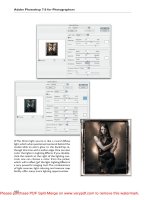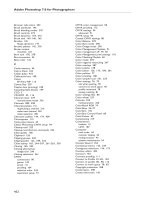Adobe Photoshop 6.0- P8 doc
Bạn đang xem bản rút gọn của tài liệu. Xem và tải ngay bản đầy đủ của tài liệu tại đây (844.68 KB, 30 trang )
235
ADOBE PHOTOSHOP 6.0
Classroom in a Book
16 Click outside the work path to deselect.
Note: The direct-selection tool can be used to edit any path.
Using the direct-selection tool Shift-dragging the points left
to choose points
17 Choose File > Save.
Creating a clipping path from a work path
Now you’ll create a layer that has a clipping path made from the previous work path.
A layer clipping path creates a sharp-edged shape on a layer and is useful anytime you
want to add a design element with clean, defined edges. Once you create a layer with a
layer clipping path, you can apply one or more layer styles to it or edit it if needed.
1 In the Layers palette, click the New Layer button ( ) to create another layer (Layer 4).
2 Select the gradient tool ( ).
3 If needed, click the Set Foreground Color box in the toolbox to open the Color Picker
dialog box. Select white as the foreground color and click OK.
4 In the tool options bar, click the gradient picker to open the Gradient Editor
dialog box.
5 Choose the Foreground to Transparent fill in the Gradient Editor dialog box and
click OK.
LESSON 8
236
Vector Shapes and Clipping Paths
6 Shift-drag the gradient tool from right to left in the image.
The gradient covers the entire image, with the lower layers showing through the trans-
parent areas.
Make sure Work Path is selected in the Paths palette before proceeding to the next step.
7 Choose Layer > Add Layer Clipping Path > Current Path.
This creates a new path named Layer 4 Clipping Path. The thumbnail for this clipping
path appears both in the Paths palette and in Layer 4 of the Layers palette.
Gradient over the image Clipped gradient
8 Click the link icon ( ) in Layer 4 to unlink the path from the gradient layer.
Make sure the gradient layer is selected and not the clipping path.
9 If needed, select the path component selection tool and click the Dismiss Target Path
button ( ) in the tool options bar.
This deselects all paths.
Note: You can also click in the blank area below the paths in the Paths palette to deselect all
paths.
10 Select the move tool ( ).
11 Adjust where the gradient falls as it shows through the clipping path.
Refer to the 08End.psd image if necessary.
12 Choose File > Save.
237
ADOBE PHOTOSHOP 6.0
Classroom in a Book
Re-creating the logo, using actions and styles
Logos need to be scalable so they can be used in a variety of settings. Now that you’ve
created a logo using vector shapes and paths, you’ll re-create the logo in a different image
using actions.
Automating tasks can save you time and ensure consistent results for many types of
operations. Using actions is one of several ways in Adobe Photoshop and Adobe
ImageReady to automate tasks. An action is a series of commands that you play back on
a single file or a batch of files. To learn more about recording actions, see Photoshop 6.0
online Help.
Preparing to record a new action
You use the Actions palette to record, play, edit, and delete individual actions. The Actions
palette also lets you save and load action files.
You’ll start by opening a new document and preparing to record a new action in the
Actions palette.
1 Choose File > New.
2 In the New dialog box, choose pixels for the unit of measurement, and enter 300 in the
Width text box and 100 in the Height text box. Make sure the resolution is set for 72
pixels/inch and that White is selected for the background contents. Enter a name for this
new document in the Name text box, and click OK.
This new document provides the background for the logo you’ll create.
3 If needed, choose Window > Show Actions to open the Actions palette.
4 In the Actions palette, click the Create New Set button ( ).
Clicking the Create New Set button
LESSON 8
238
Vector Shapes and Clipping Paths
5 In the New Set dialog box, enter My Actions in the Name text box and Click OK.
A new set named My Actions appears in the Actions palette. In Photoshop, actions are
grouped into sets for better organization.
Recording a new action
When you create a new action, the commands and tools you use are added to the action
until you stop recording.
Your new action will be added to the My Actions set in the Actions palette.
1 In the Actions palette, click the Create New Action button ( ).
Clicking the Create New Action button
2 In the New Action dialog box, enter Create Logo in the Name text box and click the
Record button ( ).
The recording process starts automatically.
3 In the Layers palette, click the New Layer button ( ) to create another layer.
4 Select the custom shape tool ( ).
5 In the tool options bar, choose Band Logo from the Custom Shape picker.
6 If needed, click the Set Foreground Color box in the toolbox to open the Color Picker
dialog box. Select any color but white as the foreground color and click OK. (We selected
black.)
7 Shift-drag the custom shape tool within the image area to create the band logo.
8 In the Layers palette, with Layer 1 selected, click the Add a Layer Style button ( ),
and choose Bevel and Emboss from the pop-up menu.
The Layer Style dialog box opens.
9 In the Layer Style dialog box, click OK to accept the default values.
239
ADOBE PHOTOSHOP 6.0
Classroom in a Book
10 Select the type tool ( ).
11 In the tool options bar, choose the same sans serif font you used for “unctuous” in
“Adding type to the image in edit mode” on page 228 of this lesson, and enter 20 pt for
the font size.
12 Click the Set the Text Color box to open the Color Picker dialog box. Enter 249 in the
R text box, 222 in the G text box, and 8 in the B text box to select yellow for the text color.
13 Type the word unctuous.
14 In the tool options bar, click the Create Warped Text button ( ) to open the Warp
Text dialog box. Apply the same warp text you used in steps 5 and 6 in “Adding type to the
image in edit mode” on page 228 of this lesson.
15 In the Styles palette, click the Name Highlight style.
The text seems to partially vanish, but an overlay is added to the white background.
16 In the Actions palette, click the Stop button ( ) to end the recording.
Clicking the Stop button
To see the overlay effect, try adding different colors to the background layer using the
paint bucket tool.
17 Choose File > Save, and close the document window.
LESSON 8
240
Vector Shapes and Clipping Paths
Playing an action
Once you’ve recorded an action, you can select it in the Actions palette and use it as an
automated task.
Now you’ll re-create the logo by selecting and playing your newly recorded action.
You’ll start by viewing the Road_final.psd image, which shows your newly recorded logo
re-created in a photographic image.
1 Choose File > Open, and open the file Road_final.psd from the Lessons/Lesson08
folder.
2 When you have finished viewing the Road_final.psd image, leave it open for reference.
3 Choose File > Open and open the Road.psd file from the Lessons/Lesson08 folder.
4 In the Actions palette, select the Create Logo action and click the Play button ( ).
The logo you recorded is re-created in the Road.psd image.
Road_final.psd
5 Choose File > Save.
241
ADOBE PHOTOSHOP 6.0
Classroom in a Book
Review questions
1 What is the difference between a bitmap image and a vector graphic?
2 What does a clipping path do?
3 What tools are used to move and resize paths and shapes?
4 Does the type tool create vector shapes?
5 What is the purpose of merging layers?
6 How do you automate tasks?
Review answers
1 Bitmap or raster images are based on a grid of pixels and are appropriate for
continuous-tone images such as photographs or artwork created in painting programs.
Vector graphics are made up of shapes based on mathematical expressions and are appro-
priate for illustrations, type, and drawings that require clear, smooth lines.
2 A clipping path stores the outline of a shape in the Paths palette. You can change the
outline of a shape by editing its layer clipping path.
3 You use the path component selection tool ( ) and the direct-selection tool ( ) to
move, resize, and edit shapes. You can also modify and scale a shape or path by choosing
Edit > Free Transform Path.
4 No, the type tool adds text, not vector shapes, to an image. If you want to work with
the characters as vector shapes, you must create a work path from the type. A work path
is a temporary path that appears in the Paths palette. Once you create a work path from a
type layer, you can save and manipulate it like any other path. You cannot edit characters
in the path as text. However, the original type layer remains intact and editable.
5 Merging combines several layers into one to keep your file size manageable. When
you’ve finalized the characteristics and positioning of a layer’s contents, you can merge
the layer with one or more other layers to create partial versions of your composite image.
6 Using actions is one of several ways that Adobe Photoshop and Adobe ImageReady
provide to automate tasks. An action is a series of commands that you play back on a
single file or batch of files.
9 Advanced Layer Techniques
Once you’ve learned basic layer
techniques, you can begin to create
more complex effects in your artwork
using layer masks, clipping groups,
and style layers.
LESSON 9
246
Advanced Layer Techniques
In this lesson, you’ll learn how to do the following:
• Create clipping groups, which let you use an image on one layer as a mask for artwork
on other layers.
• Create layer sets to organize and manage layers.
• Add adjustment layers to an image, and use them to apply color and tonal adjustments
without permanently changing pixel data.
• Create knockout layers to use one layer selectively to reveal others.
• Import layers from other Photoshop files.
• Work with type layers.
• Duplicate and clip layers.
• Add layer styles to a layer, and apply the effects to multiple layers.
• Rasterize layers.
• Convert clipping paths to masks.
• Liquify a layer, giving it a melted appearance.
• Flatten and save layered files, greatly reducing their file size.
This lesson will take about 60 minutes to complete. The lesson is designed to be done in
Adobe Photoshop, but information on using similar functionality in Adobe ImageReady
is included where appropriate.
If needed, remove the previous lesson folder from your hard drive, and copy the Lesson09
folder onto it. As you work on this lesson, you’ll overwrite the start files. If you need to
restore the start files, copy them from the Adobe Photoshop Classroom in a Book CD.
Note: Windows users need to unlock the lesson files before using them. For information,
see“Copying the Classroom in a Book files” on page 3.
Getting started
Before beginning this lesson, restore the default application settings for Adobe
Photoshop. See “Restoring default preferences” on page 4.
You’ll start the lesson by viewing the final lesson file to see what you’ll accomplish.
1 Start Adobe Photoshop.
247
ADOBE PHOTOSHOP 6.0
Classroom in a Book
If a notice appears asking whether you want to customize your color settings, click No.
2 Choose File > Open, and open the file 09End.psd from the Lessons/Lesson09 folder.
3 When you have finished viewing the file, either leave the 09End.psd file open on your
desktop for reference, or close it without saving changes.
For an illustration of the finished artwork for this lesson, see the gallery at the
beginning of the color section.
Now you’ll open the start file, which contains an image that has two layers and a
background, and you’ll work with various layering and masking techniques to complete
the image.
4 Choose File > Open, and open the 09Start.psd file, located in the Lessons/Lesson09
folder on your hard drive.
5 If the Layers palette is not already showing, choose Window > Layers to display it.
The Layers palette shows that there are three layers in the file—the Metal Grill layer,
the Rust layer, and the background. At this point, you can see only the Metal Grill layer,
because the Rust layer and the background are positioned under the image of the
metal grill.
Creating a layer clipping path
A layer clipping path creates a sharp-edged mask on a layer. In this part of the lesson,
you’ll draw a circle and use it as a layer clipping path to knock out the holes in the metal
grill image. This will let you see through the holes to the layers below.
You’ll begin by drawing the clipping path on the Metal Grill layer.
1 Click the Metal Grill layer in the Layers palette to select it.
LESSON 9
248
Advanced Layer Techniques
2 Select the ellipse tool ( ). Then click the Create New Work Path button ( ) in the
options bar.
3 Move the pointer to the center of one of the holes in the metal grill.
4 Hold down the Shift and Alt keys (Windows) or the Shift and Option keys (Mac OS)
and drag to draw a circle the size of the hole. When the circle is the right size, release the
mouse button, and then release the Shift and Alt/Shift and Option keys.
Note: If the circle is not exactly centered when you’re done, Command-click the circle and
drag it into position.
Next you’ll make copies for the rest of the metal grill.
5 Select the path component selection tool ( ) and click to select the circle you just
created.
6 Alt-drag (Windows) or Option-drag (Mac OS) to place a copy of the circle over
another hole in the metal grill. Then repeat this step to place copies over the remaining
holes.
Notice that some of the circles go past the edge of the image. This isn’t a problem, because
they are simply clipping paths.
Note: You can adjust the position of a selected circle using the arrow keys on the keyboard.
249
ADOBE PHOTOSHOP 6.0
Classroom in a Book
You’re ready to change these circles into a layer clipping path.
7 Shift-click the remaining circles until they are all selected.
8 Click the Subtract from Shape Area (-) button ( ) in the options bar.
9 Choose Layer > Add Layer Clipping Path > Current Path.
The Rust layer appears through the holes you cut in the Metal Grill layer, and the layer
clipping path you just created appears in the Metal Grill layer in the Layers palette.
10 Click the Dismiss Target Path button ( ) in the options bar to temporarily hide the
circles you made.
11 Choose File > Save to save your work.
Creating layer sets
You can organize and manage individual layers by grouping them into layer sets. You can
then expand the layer set to view the layers contained in it or collapse the set to simplify
your view. Layer sets let you apply attributes and masks to the layers within the set.
In addition, they function like layers, letting you select, duplicate, move, and change the
stacking order of layers in the set.
In this section, you’ll create two layer sets, one for type and another for the metal grill.
1 In the Layers palette, click the Create a New Set button ( ) twice to create two
layer sets.
2 With Set 2 still selected at the top of the Layers palette, choose Layer Set Properties
from the palette menu.
3 Enter Ty pe for Name and choose Blue from the Color menu. Then click OK. The layer
set is renamed “Type” in the Layers palette.
LESSON 9
250
Advanced Layer Techniques
4 Select Set 1 from the Layers palette and again choose Layer Set Properties from the
palette menu. This time, enter Image for Name and choose Orange from the Color menu.
Then click OK.
Now you’re going to move the Metal Grill and Rust layers into the Image layer set.
5 Drag the layer Metal Grill in the Layers palette onto the folder icon ( ) for Image, then
release the layer to add it to the Image layer set. You can tell Metal Grill is a member of
that set, because the thumbnails of the metal grill and clipping mask are now indented
under Image in the Layers palette.
6 Drag the Rust layer to add it to the Image layer set, too. Notice that the Rust layer is
below the Metal Grill layer in the layer set.
7 Choose File > Save.
Using adjustment layers (Photoshop)
An adjustment layer lets you experiment with color or tonal adjustments to an image without permanently
modifying the pixels in the image. The color or tonal changes reside within the adjustment layer, which acts
as a veil through which the underlying image layers appear.
Once you create an adjustment layer, you can easily edit the settings, or dynamically replace it with a
different adjustment or fill type.
When you create an adjustment layer, its effect appears on all the layers below it. This lets you correct
multiple layers by making a single adjustment, rather than making the adjustment to each layer separately.
Adjustment layers can be applied and edited only in Photoshop; however, they can be viewed in ImageReady.
When you apply an adjustment layer to a layer set, Photoshop adds the new adjustment layer in the layer set
above the existing layers.
–From Adobe Photoshop 6.0 online Help
251
ADOBE PHOTOSHOP 6.0
Classroom in a Book
Creating an adjustment layer
Adjustment layers can be added to an image to apply color and tonal adjustments without
permanently changing the pixel values in the image. For example, if you add a Color
Balance adjustment layer to an image, you can experiment with different colors
repeatedly, because the change occurs only on the adjustment layer. If you decide to
return to the original pixel values, you can hide or delete the adjustment layer.
Here you’ll add a Curves adjustment layer to create a greater contrast between the grill
and the rust layer in the background. You’ll do this by darkening the entire rust image.
An adjustment layer affects all layers below it in the image’s stacking order. Because you’ll
place the Curves adjustment layer below the Metal Grill layer, the adjustment will affect
the rust layer and the background but not the metal grill.
1 Select the Rust layer in the Layers palette.
2 Click the Create New Fill or Adjustment Layer button ( ) at the bottom of the palette
and choose Curves from the menu that appears.
3 Click on the middle of the diagonal line in the grid (the color curve) to add a control
point on the curve that will adjust the midtones.
4 Drag the control point down and to the right or enter values in the Input and Output
text boxes. (We moved the control point so that the value in the Input text box was 150%
and the value in the Output text box was 105%.)
LESSON 9
252
Advanced Layer Techniques
5 Click OK.
An adjustment layer named Curves 1 appears in the Layers palette. The new layer does not
include a layer thumbnail; only layer mask thumbnails are displayed for adjustment
layers.
6 Choose File > Save.
Creating a knockout gradient layer
Knockout layer options let you specify how one layer reveals other layers. In this section,
you’ll create a knockout gradient layer so that the lower third of the image reveals the
background layer.
You’ll begin by creating a new layer in the Image layer set.
1 Select the Image layer set in the Layers palette and click the Create a New Layer
button ( ) at the bottom of the palette.
This creates a new layer above the Metal Grill, Curves 1, and Rust layers in the Image
layer set.
2 With the new layer selected in the Layers palette, choose Layer Properties from the
palette menu. Then enter Knockout Gradient for Name and click OK.
Now you’ll create a gradient on this layer.
3 Select the gradient tool ( ).
4 Click the Default Foreground and Background Colors icon ( ) in the toolbox to set
the foreground color to black and the background color to white.
5 Click the Linear Gradient button ( ) in the options bar to create a linear gradient.
6 Click the arrow ( ) to the right of the gradient display in the options bar to open the
gradient picker.
253
ADOBE PHOTOSHOP 6.0
Classroom in a Book
7 Choose Small List from the gradient picker menu. Then choose Foreground to Trans-
parent in the gradient picker.
8 Click in the image to close the gradient picker.
9 Shift-drag from the bottom of the image to slightly above the midpoint to create a
gradient that goes from black at the bottom to transparent at the top.
10 Double-click Knockout Gradient in the Layers palette to display the Layer Style
dialog box.
11 In the Advanced Blending area, enter 0 for Fill Opacity. Then choose Deep from the
Knockout menu to apply this to all of the lower layers in the layer set. Then click OK.
LESSON 9
254
Advanced Layer Techniques
12 Choose File > Save.
Importing a type layer
Text is added to images with the type tool. Each use of the type tool adds a new type layer
to the image. Each of these type layers can be moved, edited, or modified independently,
giving you virtually unlimited typographic flexibility.
In this part of the lesson, you’ll import an existing type layer into your artwork.
For information on creating a type layer using the type tool, see Lesson 3, “Layer Basics.”
1 Select the Type layer set in the Layers palette.
2 Choose File > Open, select DieselType.psd, and click Open.
3 Drag the Diesel layer from the Layers palette into the 09Start.psd image.
Because the Type layer set was selected in the 09Start.psd image, the Diesel layer is added
to that set.
4 Select the move tool ( ) and drag the word “Diesel” to the bottom center of the image.
5 Choose File > Save.
6 Close the DieselType.psd file without saving it.
255
ADOBE PHOTOSHOP 6.0
Classroom in a Book
Applying layer styles
Once you have the text arranged on the image, you can add layer styles to enhance the
look of the type. Layer styles are automated special effects that you can apply to a layer.
For more information on layer styles, see Lesson 3, “Layer Basics.”
Now you’ll add two different layer styles to the Diesel type layer.
1 Double-click the Diesel layer in the Layers palette to display the Layer Style dialog box.
2 Select Preview on the right side of the dialog box to preview the styles you’ll apply.
3 Select Drop Shadow.
4 Select Bevel and Emboss, and then click the name of that option to display individual
options for it.
5 In the Structure area, enter 2 for Depth and 2 for Size. Then Click OK.
6 Choose File > Save.
Duplicating and clipping a layer
In this section, you’ll learn how to copy the Rust layer and clip it to the shape described
by the type layer.
First, you’ll copy the Rust layer and move it above the type layer.
LESSON 9
256
Advanced Layer Techniques
1 Select the Rust layer in the Layers palette and drag it onto the Create a New Layer
button ( ) at the bottom of the palette.
A new layer called “Rust copy” is created directly above the Rust layer in the palette.
2 In the Layers palette, drag Rust copy just above the Diesel layer inside the Type layer set.
Because Rust copy is the top layer, the rust image is all you can see.
3 Hold down Alt (Windows) or Option (Mac OS) and move the mouse pointer over the
line dividing the Rust copy and Diesel layers in the Layers palette. When the pointer
changes to two overlapping circles ( ), click the mouse button.
Rust copy is clipped to the shape of the Diesel text, and you can see the other layers again.
You can move a clipping path or mask independently of the artwork on the layer by
unlinking them. To do so, click the link icon between the layer thumbnail and the mask or
clipping path.
4 Choose File > Save.
257
ADOBE PHOTOSHOP 6.0
Classroom in a Book
Liquifying a layer
The Liquify command lets you add a melted look to the image. In this part of the lesson,
you’ll make the metal grill look as if it has melted from one side to the other.
First you need to rasterize the Metal Grill image and its clipping path into a single image.
1 Select the Metal Grill layer in the Layers palette.
2 Choose Layer > Rasterize > Layer. This converts the clipping path, which is a vector
graphic and is resolution-independent, into a mask, which is a raster image and is
resolution-dependent.
To view a mask by itself, Alt-click (Windows) or Option-click (Mac OS) the mask
thumbnail in the Layers palette. You can then use the painting tools to add to or subtract from
the mask. For more information, see Lesson 5, “Masks and Channels.”
3 Choose Layer > Remove Layer Mask > Apply to merge the layer with its mask, creating
a single rasterized image on that layer.
Now you’ll warp the layer with the Liquify command and warp tool.
4 Chose Image > Liquify.
5 Select the warp tool ( ) in the Liquify dialog box. Then enter a brush size that’s the
same size as the holes in the grill (we used 133) and enter a moderate brush pressure
(we used 20).
Using the Liquify command
The Liquify command makes it easy to manipulate areas of an image, as if those areas had been melted.
You work with a preview image of the current layer, using special tools to warp, twirl, expand, contract, shift,
and reflect areas of the image. An optional warp mesh shows distortions from the original.
You can “freeze” areas of the preview image to protect them from further changes, and “thaw” frozen areas,
making them editable. You can also use several reconstruction modes to fully or partially reverse the distor-
tions—or to extend the distortions or redo them in new areas. When you’re finished, you can apply the
changes to the actual image.
Note: The Liquify command is available only for 8-bit images in RGB Color, CMYK Color, Lab Color,
and Grayscale image modes.
–From Adobe Photoshop 6.0 online Help
LESSON 9
258
Advanced Layer Techniques
6 Drag the brush across and down the image in the dialog box. Then click OK.
Notice that the metal grill is now warped.
7 Choose File > Save.
Creating a border layer
To give the image a finished look, you’ll add a border to it.
1 Click the Create a New Layer button ( ) in the Layers palette.
2 Choose Layer Properties from the palette menu.
3 Enter Image Border for Name and choose Gray from the Color menu. Then click OK.
4 Drag the Image Border layer to the top, until a black line appears immediately above
the Type layer set, and then release the mouse button.
The Image Border layer is now the top layer in the image.
5 Choose Select > All to select the entire image.
259
ADOBE PHOTOSHOP 6.0
Classroom in a Book
6 Choose Edit > Stroke. In the Stroke area, enter 5 px for Width and click OK.
A 5-pixel-wide black stroke is drawn around the entire image.
7 Choose Select > Deselect to deselect the entire image.
8 Choose File > Save.
Flattening a layered image
If you plan to send a file out for proofs, it’s also a good idea to save two versions of the
file—one containing all the layers so that you can edit the file if necessary and one
flattened version to send to the print shop. When you flatten a file, all layers are merged
into a single background, greatly reducing the size of the file.
1 First, note the file size in the lower-left corner of the 09Start.psd document window.
(If the file size isn’t displayed, choose File Size from the menu toward the lower-left corner
of the document window.)
LESSON 9
260
Advanced Layer Techniques
The number on the left is the printing size of the image, which is about the size of the
saved, flattened file in Adobe Photoshop format. The number on the right indicates the
file’s approximate size including layers and channels.
2 Choose Image > Duplicate, name the duplicate file 09Final.psd, and click OK.
3 Choose Flatten Image from the Layers palette menu. The 09Final.psd file is combined
onto a single background.
4 Now check the file size of the 09Final.psd image. You’ll notice that it is significantly
smaller than the 09Start.psd image, because it has been flattened onto the background.
5 Choose File > Save. Then click Save in the Save As dialog box to save the file in
Photoshop format.
You’ve completed the Advanced Layer Techniques lesson. If you like, you can also exper-
iment using layer masks, clipping groups, and adjustment layers with your own work.
261
ADOBE PHOTOSHOP 6.0
Classroom in a Book
Review questions
1 Why would you use layer sets?
2 What is a clipping group? How could you use it in your work?
3 How do adjustment layers work, and what is the benefit of using an adjustment layer?
4 What does an adjustment layer affect when it is added to a clipping group?
5 What are layer styles? Why would you use them?
Review answers
1 Layer sets help you organize and manage layers. For example, you can move all the
layers in a layer set as a group and apply attributes or a mask to them as a group.
2 A clipping group consists of at least two layers, where the artwork on the base layer is
used as a mask for artwork on the layer or layers above.
3 Adjustment layers are a special type of Photoshop layer that work specifically with
color and tonal adjustments. When you apply an adjustment layer, you can edit an image
repeatedly without making a permanent change to the colors or tonal range in the image.
You can view adjustment layers in ImageReady, but you can create or edit them only in
Photoshop.
4 When an adjustment layer is added to a clipping group, only the layers in the clipping
group are affected.
5 Layer styles are customizable effects you can apply to layers. They enable you to apply
changes to a layer that you can modify or remove at any time.
10 Creating Special Effects
The huge assortment of filters available
for Adobe Photoshop lets you transform
ordinary images into extraordinary
digital artwork. You can select filters that
simulate a traditional artistic medium—
a watercolor, pastel, or sketched effect—
or you can choose from filters that blur,
bend, wrap, sharpen, or fragment images.
In addition to using filters to alter images,
you can use adjustment layers and
painting modes to vary the look of your
artwork.