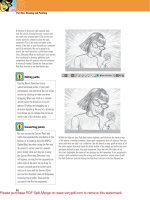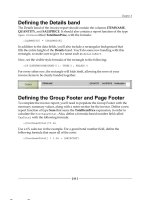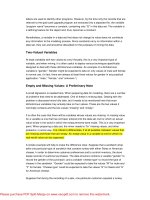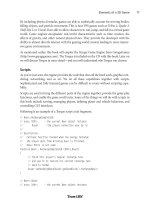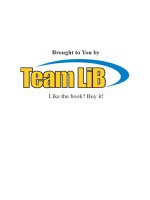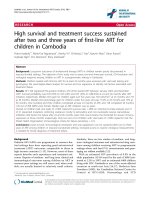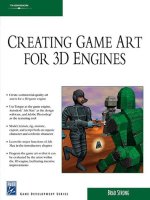CREATING GAME ART FOR 3D ENGINES- P3 potx
Bạn đang xem bản rút gọn của tài liệu. Xem và tải ngay bản đầy đủ của tài liệu tại đây (2.12 MB, 30 trang )
38 Creating Game Art for 3D Engines
FIGURE 2.26 Using axial scaling to reshape the end of the protrusion.
If you want to snap to particular points, the 3D snap tool is useful. Set your
snaps by right-clicking the Snaps toggle. Select the check boxes you want to use, and
close the dialog by clicking the X in the corner. In Figure 2.27, snaps are being set to
Endpoint and Midpoint.
FIGURE 2.27 Snaps are being set to Endpoint and Midpoint for speed and
accuracy.
If the Snaps toggle is active, your cursor should snap to whatever points you
have it set to; just get into the Cut feature and feel around with the mouse for the
snap, as shown in Figure 2.28. Make sure to turn the Snaps toggle off when you are
finished, because this tool can make normal work difficult if it is kept on.
Chapter 2 Low Poly Modeling 39
FIGURE 2.28 Using the 3D Snap tool to snap to midpoints of an edge.
In Figure 2.29, notice how the new edge created in the previous figure was
terminated by connecting it to two separate vertices. This potential T-junction has
been “tied off,” so you should not have surprises when you convert this model to an
Editable Mesh at the end of this process.
FIGURE 2.29 Cuts are completed with no T-junctions to be found.
After you have the basic edges in place, it is easy to add volume and shape to the
model by moving them out a bit, as shown in Figure 2.30. This is most accurately
done from an orthogonal view like front, right, left, or top.
40 Creating Game Art for 3D Engines
FIGURE 2.30 Moving the new edges to add volume to the protrusion.
Before this model is ready for unwrapping, it needs to be converted to an Editable
Mesh. This significantly changes the look of the model, because each triangle be-
comes more obvious. Triangles are not obvious on an Editable Mesh while selected;
you have to click on the 3ds Max background, effectively deselecting the model, to
see the triangles. It is a good idea to use the Arc Rotate tool to inspect the model
from all sides to check the assumptions that Editable Mesh makes about where to
put triangles. In Figure 2.31, the model has been converted into an Editable Mesh,
and an inside edge is being turned using the Turn button, which is available when
you are in Edge sub-object mode. First activate the Turn button, and then click the
edge until you like the result. For clarity, two copies of the same protrusion are
shown in this image. Edge number 1 has just been turned and used to look like edge
number 2.
The last step for this model is to convert it to an Editable Mesh and ensure that
it still looks the way you want it to. Use the Arc Rotate tool to inspect the ways that
triangles were formed, and turn any edges as necessary. In Figure 2.32, the power
charger is ready to be unwrapped. Save the file as
PowerCharger.max. A copy of this
file with texturing applied is located on the companion CD-ROM. It is named
Power-
ChargerTextured.max, and it is located in Files\PowerCharger.
ON THE CD
Chapter 2 Low Poly Modeling 41
M
ODELING A
W
EAPON
To model our weapon, a plane is created in the front view and an image applied to it
to use as a template. This template will serve as a guide while modeling. It’s always
a good idea to have references when modeling, texturing, or animating.
FIGURE 2.31 Turning an edge to further define the shape.
FIGURE 2.32 The model in its finished
state as an Editable Mesh.
Creating a Template to Model By
Reset Max and set units under Customize, Units Setup to metric. Create a plane
in the front view with Length equal to 200 units and Width equal to 550 units.
Set Length Segments to 1 and Width Segments to 1. Use the technique discussed
in Chapter 1 to apply a custom material to the object. The template material is
GunTemplate.jpg, found in Files\Raygun on the companion CD-ROM.
In Figure 2.33, the Material Editor is being launched in order to apply the mate-
rial to the plane. From this stage in the process, you can see that GunTemplate.jpg is
550 × 200 pixels. Knowing the width and height of the template image is useful,
because if you can put that template on a plane that has the same aspect, or width-
to-height ratio, the image will not stretch. There are a few different ways to make a
template fit well on a plane, but setting the size of the plane to the size of the image
(or some multiple of the image) keeps the aspect consistent and is the most straight-
forward method to explain.
42 Creating Game Art for 3D Engines
ON THE CD
FIGURE 2.33 Creating a plane and applying a template to it to use as a guide for the model.
If the material comes in on the plane upside down or sideways, you can either
rotate the plane 90 or 180 degrees and adjust the height and width values of the
plane accordingly, or you can apply a UVW Map modifier and rotate the gizmo for
the map as necessary. Keep Snap Angle toggle turned on at all times so your rota-
tions are exact.
After you apply the material to the plane, freeze the plane so that you do not
accidentally select it during the modeling process. Objects that are frozen cannot be
selected.
Chapter 2 Low Poly Modeling 43
What you really want here is for the plane to be frozen but the image to be vis-
ible. To do this, select the plane and right-click it. From the right-click menu, select
Properties. See Figure 2.34 for a screen shot of this dialog box. Check the Freeze box
and uncheck the Show Frozen in Gray box. This allows this frozen object to retain
its color and material visibility. If you end up freezing the plane and the image turns
gray, right-click again, select Unfreeze All, and try the procedure again.
FIGURE 2.34 Turning on Freeze, and turning off Show Frozen in Gray.
Modeling with a Plane
You have modeled with 3D primitives, but you can also model with a flat plane. After
your material is successfully applied to the template plane, it is time to make another
plane, which can be used to build the weapon. Create a plane, and make sure it is
only one segment in each direction. Position it so that it lies over the stock of the gun.
Although you will be modeling in the front view, go to the top view and move the
modeling plane down so that it is in front of the template. You want the modeling
plane to be in front of the template plane; ultimately, you will be looking through the
modeling plane at the template plane and using the template plane as a guide.
Activate and maximize the front view. Then convert the modeling plane to an
Editable Poly. Right-click the Editable Poly and, from the right-click menu, select
Properties to access the Properties dialog box. Click the See-Through check box to
make it transparent (see Figure 2.35). You can also accomplish this using the hotkey
Alt+X as a toggle for “x-ray” mode.
Move the vertices so that they fit the stock of the gun. Get into Edge sub-object
mode, select the right edge of the plane and, holding down the Shift key, move the
edge toward the right. Continue this Shift+Move process, following the contours of
the template as well as possible along the top vertices of the plane. Figure 2.36 shows
this process. Notice that the Move gizmo is visible in the image. By clicking on the yellow
XY plane of the gizmo, it is easy to create each new plane. Don’t worry about the
lower vertices; they will be matched up later. Stop where the gun barrel starts; because
the barrel is so cylindrical, you are better off using a cylinder to model it separately.
44 Creating Game Art for 3D Engines
FIGURE 2.35 Convert the plane to an Editable Poly and set it to See-Through.
FIGURE 2.36 With the edge of the Editable Poly selected, Shift+Move creates new polygons.
In Figure 2.37, Vertex is the sub-object mode and vertices have been moved to
match up with the lower points on the template. Notice that this template was de-
signed so that the upper vertices line up with the lower vertices, and there are a
planned number of segments of the gun. Having a plan makes plane-modeling go
smoother. Also notice that some parts of the model are being ignored for now, and
will be extruded later.
Chapter 2 Low Poly Modeling 45
FIGURE 2.37 The vertices have been moved to conform to the template.
When you have the basic shape, add edges as necessary for the wings on the
butt of the gun. (See Figure 2.38 to locate these.) Figure 2.38 also shows how to
copy the edges all around the gun to add some depth to it. You will need to change
your view (Arc Rotate) before you do this so that you can see the Y axis of the Move
gizmo. If you need to select additional edges, hold down the Ctrl key and continue
to select edges. Clicking the same edge twice deselects it. When ready, simply
Shift+Move along the Y axis, as shown in the figure. Just as with the health patch,
the edges are copied, in effect creating a new group of polygons.
FIGURE 2.38 Select only the outside edges of the Editable Poly, and then press Shift+Move.
It is common to make a few mistakes when working with vertices and edges and
end up with a mess, where the vertices and edges are no longer lying in the same
plane. The next two figures demonstrate how to repair these misaligned vertices. As
shown in Figure 2.39, the first step is to select all the vertices that you would like to
have in a planar alignment.
46 Creating Game Art for 3D Engines
FIGURE 2.39 If you have misaligned vertices, the first step is to select them.
Figure 2.40 demonstrates what you should do with the selected vertices. Do not
bother with this step unless you need to realign vertices that have somehow been
moved out of alignment. The simplest way to get the selected vertices into alignment
is to activate an orthogonal view that is flat to the plane you want the vertices to
lie within. In Figure 2.40, this means activating the front view. Then, from the Edit
Geometry rollout, click View Align. All selected vertices are then aligned with the
active viewport.
FIGURE 2.40 Activate the viewport that is planar to the vertices, and click View Align.
Chapter 2 Low Poly Modeling 47
Move the edges and vertices as necessary to give the viewport form and volume.
Try to avoid the areas that still need to be added to, where the grip is, and near the
front of the gun. Figure 2.41 shows this stage of the modeling process.
FIGURE 2.41 Adjusting the edges of the model to give it some form and volume.
Adding Symmetry to Mirror and Weld Vertices Simultaneously
Symmetry allows you to mirror a model so that it has two sides, while allowing you to
weld the vertices of the two sides together. Select an edge (it doesn’t matter which
edge, as long as it is somewhere along the seam of the model), and add a Symmetry
modifier from the Modifier drop-down list. Figure 2.42 notes a good edge to use, as
well as the settings that will likely work well for you to apply symmetry correctly.
A common problem when using the symmetry feature is welding together more
vertices than intended. Symmetry welds the vertices together if they are within the
threshold setting. If you don’t take the time to inspect your model carefully as you
are adding symmetry, you may have to go back at some point and do some time-
consuming rework of your mesh.
Setting the threshold too high is even more of a problem when modeling for the
Torque Game Engine than otherwise; this is because for Torque, every unit is a
meter. Max is unitless by default, yet most people model as though each unit were
an inch. If you are designing a couch, 24 × 36 × 72 inches across, a threshold of 0.1
inch is about right; it is a small percentage of the overall size of the model. If you are
designing a weapon that is 1 × 0.2 × 0.4 meters, a threshold of 0.1 meter is a large
percentage of the overall size of the model. Whether you lower the threshold default
on your Symmetry modifier or not, it is a good idea to inspect your model before ap-
plying symmetry and moving on.
Now that the model has some thickness, it’s time to collapse the Symmetry
modifier. It will be added again after a few more edits. To collapse a modifier in the
modifier stack, right-click it and, from the resulting menu, click Collapse All (see
Figure 2.43). This simplifies the model and allows you to perform necessary edits to
the grip of the gun and the front area of the gun.
48 Creating Game Art for 3D Engines
FIGURE 2.42 Selecting an edge and adding a Symmetry modifier to the Editable Poly.
FIGURE 2.43 Collapsing the Symmetry modifier.
Chapter 2 Low Poly Modeling 49
When you collapse a modifier, you get the warning shown in Figure 2.44. Click
Yes. If you are unsure about collapsing modifiers, you can opt to click the Hold/Yes
button, which saves a copy of your current modifiers. You can restore this copy by
clicking Fetch from the Edit drop-down menu.
FIGURE 2.44 This warning comes up when you collapse the stack. Click Yes.
In Figure 2.45, the faces at the grip and the body of the gun are being selected
and will soon be extruded a bit. The character will ultimately use these areas to grip
the gun.
FIGURE 2.45 Select the faces where you need to extend the shape of the gun and extrude.
There is a lot going on in Figure 2.46. Two faces at the front of the gun, where
the gun barrel will attach, were deleted. Two edges were added, one on each side of
the gun. These edges bring the total number of edges to eight where the barrel will
attach, which is perfect if you create an eight-sided barrel. Creating these edges also
created a T-junction, which was dealt with by creating two edges on each side of the
gun. Finally, this open area was prepared to receive the gun barrel by moving the
existing eight vertices until they had a rounder shape.
50 Creating Game Art for 3D Engines
FIGURE 2.46 Adding cuts and moving vertices to prepare the end of the gun for the barrel.
In Figure 2.47, the barrel area is zoomed-in. The gun barrel could easily be
created by extruding a cylinder, the same way the power charger was built. How-
ever, it is actually faster to draw a line (which creates a spline) and revolve it into a
gun barrel shape. Go to the Create panel, choose Shapes, and select the Line tool.
Draw this line in the front view, and make sure your settings match those in this
screenshot; in the Creation Method rollout, Initial Type should be Corner, and Drag
Type should be Corner. These are the best settings for low poly splines, because they
minimize the number of faces created. When you get the Close Spline dialog box,
click Yes. If you do not get this dialog box, delete the line and start over.
As long as the line is still selected, you can go to the modify panel, enter Vertex
sub-object mode, and move the vertices around until you are satisfied with the
shape of the gun barrel, as shown in Figure 2.48.
Go into Segment sub-object mode, select the axis of the line (the upper horizon-
tal line segment) and, from the Modifier List, add a Lathe modifier. This will not
come up looking proper at first; you will have to adjust some of the settings shown
in Figure 2.49. Direction will probably need to be set to X, for instance. Even then,
the lathed shape will look like it is inside out, which is common for lathed objects.
The face normals have become flipped, meaning that they are facing the wrong way.
Chapter 2 Low Poly Modeling 51
Just check the Flip Normals check box, and it should look like the gun barrel in the
image. Finally, set the number of segments to 8, so this gun barrel will match up to
the gun body that is waiting for it.
Now that the lathe has been used to create our barrel, right-click the barrel and
select Convert to Editable Poly.
FIGURE 2.47 Drawing a spline, which we will lathe for the gun barrel.
FIGURE 2.48 You can move the vertices of the completed spline to fine-tune.
The first thing to deal with on this gun barrel is to delete the faces where it will
attach to the gun body. This is necessary because you cannot weld the two shapes
together otherwise—you need openings in both ends for the vertex welds to work.
There are two views shown in Figure 2.50: top view and front view. Use them
both to make sure your gun barrel is aligned to the rest of the gun before getting into
the attachment procedure.
52 Creating Game Art for 3D Engines
FIGURE 2.49 This lathed object took some adjusting via the menu at the right.
FIGURE 2.50 Both parts aligned. Polygons have
been removed where they will attach.
Chapter 2 Low Poly Modeling 53
Select either the gun body or the gun barrel, and use Attach to attach one object
to the other. At that point, the two will actually be one editable body, even though
you can see some space between them.
Figure 2.51 is a close-up of the vertices at the end of the gun body being welded
to the gun barrel. By welding from the gun body to the gun barrel geometry, you
take advantage of the more perfect cylindrical alignment of the vertices that the gun
barrel has. This is because it was lathed, whereas the vertices at the end of our gun
body were positioned by hand and guesswork.
FIGURE 2.51 Attach the two objects and weld from the gun body to the barrel.
Now that you have the basic shape of the gun complete, it is time to delete half
of the polygons. This sets up the model for another Symmetry modifier. This is being
done so that more modeling and tweaking can be done on only one side of the gun,
yet it will affect the other side of the gun simultaneously. In Figure 2.52, the top
view is current for a clear shot of these polygons, which can then be selected with
the selection window.
In Figure 2.53, symmetry has been added. Remember to select an edge along the
seam of the model before adding symmetry; this helps 3ds Max know where the mid-
dle of the symmetry is. You can now edit one side of the gun and have the other side
stay in sync. Notice in this image that the Editable Poly is the current modifier, yet the
Symmetry modifier is active. This is a powerful feature—the ability to work with the
foundational geometry yet see the results of a Symmetry modifier that was added later.
The key to making this work is that the Show End Results On/Off toggle is toggled On.
Symmetry is a great tool that can allow you to work twice as fast as usual in
many circumstances. It is deceptively easy to get caught up in modeling both sides of
a symmetrical object; this is a waste of your time. Symmetry can allow you to work
on only one side of the object yet see the results of your efforts on the entire model
dynamically. If you need to add a feature that is unique to one side of the model,
add it after you have collapsed the Symmetry modifier.
At this point, the gun is pretty much ready to go. Perform a final collapse of
the Symmetry modifier, convert the model to an Editable Mesh, and inspect the
triangles to see that the form and flow of the edges is still satisfactory. Save the file as
Raygun.max. A copy of this file in its completed state is named RayGunTextured.max
and is located in Files\Raygun on the companion CD-ROM.
Scaling Models to Fit the Torque Engine
If you imported this weapon in to the Torque Game Engine as it is, it would be as big
as a skyscraper, but you can scale it down easily. Get into Vertex sub-object mode,
and perform a uniform Scale on the model. Check the actual size of the model by
54 Creating Game Art for 3D Engines
FIGURE 2.52 From the top view, select half of the polygons, delete, and resymmetry.
FIGURE 2.53 Move vertices on one side of the gun, and the other side stays in sync.
ON THE CD
Chapter 2 Low Poly Modeling 55
selecting it and then right-clicking Properties. The Properties menu displays a size for
X, Y, and Z dimensions of the model. Scale all the vertices of the model until the
longest dimension is approximately equal to 1 meter.
If you scale a model and you are not in a sub-object mode, 3ds Max does not
register the actual change in scale properly. The model appears a different size, but if
you check the properties of the model, the scale has not changed. This can affect
how Torque sees the model as well. For that reason, it is recommended that if you
have to scale a model, you either do it at the sub-object level, or you scale it normally
and use a method known as the box trick to force 3ds Max to reevaluate the scale of
the model.
The box trick involves creating a box primitive, converting it to an Editable Poly
or Editable Mesh, using Attach to attach your model to the box, and then, at the
Polygon sub-object level, deleting the polygons that make up the box. This leaves
you with a model that has in effect been reevaluated by 3ds Max and will now reg-
ister the proper dimensions in Properties.
S
UMMARY
We’ve built a simple shape, a pickup, a power charger, and a weapon. Each of these
models has taught us something about 3ds Max that is essential to being a well-
rounded modeler. The simple shape taught us about taking care when setting
segments on primitives. The health patch gave us more practice with sub-objects, as
well as showing us how to copy edges, threshold welds, scaling vertices, and deleting
faces. The power station took us through clearing smoothing groups, working with
Angular Snap, targeting welds, dealing with T-junctions, creating insets, using the
scale gizmo axes, applying face constraints, creating a hinge, detaching faces, copying
with the Clone tool, and using the 3D snap. The weapon exercise covered creating
a template in the viewport, plane modeling, using view align, applying symmetry,
collapsing the modifier stack, creating and editing a spline, using the Lathe modifier,
and scaling a model.
In the next chapter, we will look at ways to unwrap these models so that we can
effectively paint textures on them.
This page intentionally left blank
CHAPTER
3
UNWRAPPING GAME ART
57
In This Chapter
• Unwrapping the Oil Drum
• Unwrapping the Weapon
• Unwrapping the Ammo Box
• Unwrapping the Power Charger
• Unwrapping the Health Patch
58 Creating Game Art for 3D Engines
U
nwrapping is by no means absolutely necessary for putting a material on a
model; the example in Chapter 1, “Introduction to 3ds Max,” demonstrates
how to apply a custom material to a model. This may be completely ade-
quate for some models and situations, but it almost always results in a general kind
of texture that doesn’t allow for details like edges of panels, rivets, eyes, wrinkles,
and so forth. For more compelling and precise textures, you need to unwrap the
model.
Unwrapping is a means of flattening a 3D model so that you can paint on it. It is
like taking the skin off a 3D model and laying it flat like a canvas. It is of additional
help if the faces you unwrap are right-side up, the way you would normally look at
them, so that as you paint them they make sense. Effort and detail in this phase of
the process make the texturing phase go that much more smoothly and ultimately
result in better work.
U
NWRAPPING THE
O
IL
D
RUM
It is good to start unwrapping with something simple like the oil drum, because un-
wrapping can be confusing the first several times you do it. Working through these
examples will prepare you for the more challenging process of unwrapping a char-
acter, which will be addressed in Chapter 8, “Character Unwrapping.”
Deciding Between Material Color and Object Color
In Figure 3.1, the Display panel is active. In the Display Color rollout on the Display
panel, Shaded is set to Material Color. It is recommended that you keep Shaded set
to Material Color at all times; setting Shaded to Object Color can sometimes lead to
confusion when you have forgotten about this setting, and cannot figure out why
your materials are not showing up on the model.
Some materials are so detailed that it can be difficult to see the polygons and
their edges. If you want to create a material that is easy to work with for the un-
wrapping phase, select a new sample slot from the Material Editor, and click the
color box next to Diffuse in the Blinn Basic Parameters rollout. Select a light color
and apply it to the model. If you work with lighter colors, it is easier to see faces and
edges when working in the viewports.
Also notice in this figure that you can use the Display panel to turn off helpers.
(This includes dummy objects, which the Torque Exporter uses as markers.) You will
want to revisit this panel when it’s time to turn the display of dummy objects on or off.
Turning Off Smoothing
Unwrapping a model while smoothing is applied can distort the unwrap process.
The cylinder on the left in Figure 3.2 has smoothing applied to all the polygons. 3ds
Max is trying to make the facets look like they blend smoothly, which looks strange
particularly when the top faces of the cylinder are 90 degrees off from the walls of
Chapter 3 Unwrapping Game Art 59
the cylinder. This was done by selecting all the polygons in the cylinder and clicking
on a Smoothing Group number in the Surface Properties rollout.
A better application for smoothing groups is to select just the walls of the cylin-
der and assign them to a single smoothing group; then you can assign the top and
bottom faces to another group, as shown on the cylinder to the right in Figure 3.2.
The cylinder in the middle has all smoothing turned off, by selecting all polygons
and then clicking the All Clear button. This is the way you want your cylinder set up
for unwrapping. This image looks like it no longer has triangles on the top polygon.
This is because it is selected; faceting lines appear only when the Editable Poly is
deselected.
Applying a Cylindrical Map to the Model
By your applying a UVW map to the model, 3ds Max knows how to paint material
onto the model. You can add a UVW map in 3ds Max 8 in two ways: via the UVW
Map modifier, and via the Unwrap UV modifier. You may want to apply a Cylindri-
cal map via the UVW Map modifier, as this method is also available to earlier releases
of 3ds Max.
To apply the UVW Map modifier, make sure the model is selected but that you
are not in sub-object mode. Go to the Modifier drop-down list and select UVW Map.
From the Parameters rollout, in the Mapping group, click the Cylindrical radio
button. This places a Cylindrical map around your model, as shown in Figure 3.3. If
this model were not already a cylinder, you would normally have to make some
adjustments in the alignment or fit of the map to your model. One of these options
is to directly manipulate the UVW gizmo that is a part of the UVW Map modifier.
FIGURE 3.1 Ready to unwrap. Take note of the Object Color and Material Color options.
60 Creating Game Art for 3D Engines
FIGURE 3.2 Turn off smoothing before you unwrap the model.
FIGURE 3.3 Applying a Cylindrical map to the cylinder.
Chapter 3 Unwrapping Game Art 61
Figure 3.4 displays alignment and fit options for the UVW map. Although the
Cylindrical map will work fine, this figure is included to illustrate how you could
manipulate the UVW Map Gizmo should you need to. At the upper right of this
screen shot, you can see that clicking on the + (plus sign) to the right of the UVW
Map modifier in the modifier stack opens the UVW Mapping modifier so you can ac-
cess the gizmo. After you’ve selected the gizmo, you can rotate, move, or scale it as
necessary if the alignment and fit controls are not giving the desired result.
FIGURE 3.4 UVW Map Alignment options, and manipulating the UVW Map gizmo.
Applying an Unwrap UVW Modifier
You do not need to make special modifications to the gizmo at this time. Make sure
you still have a cylindrical UVW map applied to the cylinder. Select the model
(make sure you are not in any of the sub-object modes), and from the Modifier
drop-down list, apply an Unwrap UVW modifier. Click the Edit button as shown in
Figure 3.5 to open the Edit UVWs dialog box. The first thing to notice about this di-
alog box is that you can resize it by click-dragging the edges. This can be necessary,
depending on your screen resolution, if you want to see the entire interface. Note in
the screen shot the many tools at the bottom of the interface. If your tools are not
completely visible, resize the window and move it around by dragging the title bar
until you can see the entire dialog box from top to bottom. You will also notice that
this one has been resized a bit horizontally so that you can see the model in the
viewport at the same time.
The green lines you see in the dialog box are seams for the texture. Just like a
clothing designer has to have seams to get a flat material to fit onto a 3D person,
when you unwrap a 3D object, you are flattening it out, forming seams. The white
lines are the edges between the different faces or triangles, and the checked back-
ground is a default background that will soon be turned off for clarity.
62 Creating Game Art for 3D Engines
FIGURE 3.5 The Edit UVWs dialog box.
The defaults for this dialog box make it difficult to see what is really going on.
Figure 3.6 shows you how to turn off the Background map and the grid. With these
distractions out of the way, it is easier to recognize edges and seams. Also note in
this image the check box for Constant Update in Viewports. This setting can give you
real-time updates in the viewport as you adjust the UVs in the Edit UVWs dialog
box, although it may be too compute intensive for some machines.
Before going any further with the Edit UVWs dialog box, look at the interface.
In addition to the display tools noted in Figure 3.7, you have the same capabilities as
you do with 3ds Max to spin the mouse wheel for a zoom, and press-drag the mid-
dle mouse button to pan. At the lower right are sub-object selection modes similar to
those available when working with an Editable Poly. At the lower left are the Soft
Selection tools. The drop-down menus are at the upper left, along with the trans-