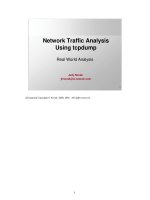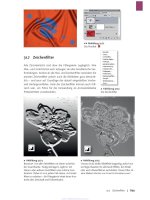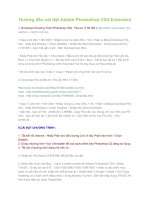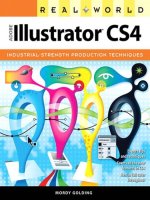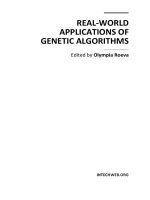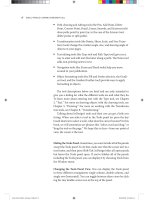Real World Adobe InDesign CS4- P22 docx
Bạn đang xem bản rút gọn của tài liệu. Xem và tải ngay bản đầy đủ của tài liệu tại đây (744.76 KB, 30 trang )
of time and money). at said, we must also add that we can get very
close—and we can also make the relationship between the display
and the printed piece more consistent and predictable.
e “device” (a printer, scanner, monitor, or printing press) is
the key. Every device renders colors in a slightly dierent way. To
adjust color in one environment so that it matches the color as seen
in another environment, color management systems refer to a le
containing information on the color characteristics of a device
(how it displays or prints color). is le is called a “device prole.”
Device proles for scanners and printers are usually created by the
manufacturers who make the hardware, though quite a few come
with InDesign. You’ve got to make monitor proles yourself, because
every monitor is dierent (just as several television sets from the
same manufacturer can show the same image dierently). e pro-
cess of creating a device prole is called “characterizing” a device.
Once a device prole has been created for a device, you’ve got
to maintain (or “calibrate”) the device so that it doesn’t vary from
the prole. Imagesetter operators and commercial printers calibrate
their equipment regularly (or should) to match industry standards.
InDesign’s color management system uses device proles com-
patible with the International Color Consortium (ICC) specication.
If you’re on the Macintosh, you can also use device proles provided
by Apple with the system-level ColorSync color management system
(these proles are also ICC compatible).
For more on choosing device proles, see “InDesign’s Color Man-
agement Controls,” later in this chapter.
For More
Information
Color management is an enormous subject and we can only focus
on one aspect of the big picture here: How color management works
in InDesign. If any terminology in this section is confusing to you
(like gamut, ICC prole, color engines, and rendering intents), we
encourage you to go look at two other sources for a truly in-depth
look at getting consistent color Real World Photoshop (which David
wrote with Bruce Fraser and Conrad Chavez) and Real World Color
Management, by Bruce Fraser, Chris Murphy, and Fred Bunting.
Do You Need
Color Management?
Everyone wants consistent color from original to screen to proof print
to printing press, but it’s worth asking yourself whether you really
need it. Managing color is not as simple as turning on a checkbox,
and though it’s not as hard as ying an airplane, it can still cause a
fair amount of riing through medicine cabinets trying to ease the
pain in your head. You may not need to worry a lot about managing
color in InDesign if you can rely on color swatch books when pick-
Real_World_Adobe_InDesign_CS4b.pdf 631Real_World_Adobe_InDesign_CS4b.pdf 631 08/04/2009 05:55:55 p.m.08/04/2009 05:55:55 p.m.
.
ing solid colors, and if you can rely on color prepress professionals to
deal with your color Photoshop images.
ere are other instances when it’s not even worth trying to get
InDesign to manage your color. For example, InDesign can’t manage
grayscale images or spot colors. Similarly, InDesign isn’t really set
up to color-manage vector art when saved as an EPS le (it can do it,
but we don’t recommend it). Vector art saved as PDF or native Adobe
Illustrator (.ai) les should work reasonably well.
Nevertheless, we must admit that it is particularly satisfying
when you work through all the issues and achieve (as close as pos-
sible) parity among your screen, inkjet printer, and nal press output.
Being able to rely on your screen (“so proong”) and desktop color
printer is a great boost in eciency, too. Plus, as the world becomes
increasingly reliant on direct to plate technologies, bypassing lm
entirely, color management systems become increasingly important
to ensure quality output. And if you want to import RGB images and
let InDesign do the color separation for you at print time, you’ll get
better results if color management is turned on.
Controlling Your
Color-Viewing
Environment
If it’s important to you that what you see on your screen looks as
much like the printed version of your publication as possible, there
are a few rules you need to follow.
Characterize and calibrate your monitor with a tool like the
Datacolor Spyder or X-Rite’s EyeOne. If color is of critical
importance to you and your publications, nd a system that
works with your monitor, or buy a monitor with built-in color
management capabilities.
Control the lighting around your monitor and keep it consistent
when you’re working. e uorescent lighting used in most of
our oce buildings is the worst possible lighting for viewing
colors. Turn it o, if you can, and rely on incandescent or “full
spectrum” lighting. Avoid glare and bright light if possible.
Why is lighting important? Basically, the temperature of the light
aects what a color “objectively” looks like.
Printed Proofs
and Swatches
Remember that, unlike the paper you’ll be printing on, your screen
is backlit, so it displays colors very dierently from what they’ll look
like when printed. erefore, any time you’re working with ink, try
to refer to printed samples, rather than looking at the colors on your
screen.
Real_World_Adobe_InDesign_CS4b.pdf 632Real_World_Adobe_InDesign_CS4b.pdf 632 08/04/2009 05:55:56 p.m.08/04/2009 05:55:56 p.m.
If you’re using uncoated paper, look at samples of the ink (spot
color) or ink mix (process color) printed on uncoated stock. If you’re
using coated paper, look at examples printed on coated paper. Even
better, try to nd an example of the ink printed on the paper stock
you’re using—though these examples are much harder to nd.
Pantone makes a line of swatch books showing their libraries of
spot and process colors (including process color equivalents of the
spot colors); they’re printed on both coated and uncoated stocks, and,
although they’re kind of expensive, they’re not as expensive as pull-
ing a job o of a press because you didn’t like the press check. ey’re
downright cheap if you consider what they must cost to print.
If you’re specifying CMYK colors, use a swatch book printed with
process colors that tells you what the CMYK breakdowns are. Our
favorite is the one made by Trumatch. You can also nd process color
books made by Pantone.
Denitely don’t assume that your color inkjet or laser printers
will automatically produce an accurate simulation of what the colors
in your publication are going to look like when they’re printed by
your commercial printer. To do that, you’ll have to do some work—
we’ll cover that in more detail later in this chapter.
InDesign’s Color Management Controls
You can control how color appears in InDesign in a number of places.
For example, under the Edit menu, you’ll nd Color Settings, Assign
Proles, and Convert to Prole. In the View menu, there’s the Proof
Colors feature. And the Appearance of Black pane of the Preferences
dialog box also lets you manage one color (black).
Application
Color Settings
e choices you make in the Color Settings dialog box form the basis
for how InDesign displays and prints color (see Figure 10-14). ese
controls all match the similarly named features in Adobe Photo shop,
though the meanings are sometimes subtly dierent. Note that these
controls adjust future documents you create, but not already-created
les—not even the currently-open document.
Settings. In a valiant eort to make color management easier, Adobe
has created color management “presets” that you can pick in any of
the Creative Suite applications. You can pick the same setting in all
the applications to get consistent color as you move les from one
program to another. (You can automate this by launching Adobe
Bridge and then choosing Edit > Creative Suite Color Settings.)
Real_World_Adobe_InDesign_CS4b.pdf 633Real_World_Adobe_InDesign_CS4b.pdf 633 08/04/2009 05:55:56 p.m.08/04/2009 05:55:56 p.m.
.
If InDesign’s Color Settings dialog box is set up dierently than
other Suite applications, you’ll see a message alerting you to the
fact that the Suite isn’t synchronized. is isn’t necessarily a bad
thing—for example, we typically like seeing missing prole alerts in
Photoshop but not in InDesign. (We cover alerts like this in “Color
Management Policies,” in a few pages.)
InDesign’s color management is turned on by default. e Set-
tings pop-up menu typically shows ve presets.
Emulate Adobe InDesign 2.0 CMS O. “O” is misleading—
there is no such thing as truly turning color management o.
is setting tells InDesign to hide what it’s doing from you. For
example, if you import an RGB image and print color separa-
tions, InDesign will still convert the RGB to CMYK (which is
one of the prime uses of color management). e result may look
only adequate because InDesign is assuming your RGB image is
based on the Adobe RGB prole and the CMYK ink behavior is
based on the Photoshop 5 Default CMYK settings. We’d rather
gnaw o our leg than use this setting.
Monitor Color. is is good for um well, it might have some
marginal use in Photoshop (if you’re creating output for video
perhaps), but we can’t think of any reason to use it here.
General Purpose. e default setting is General Purpose, which
turns o most of the color management alert dialog boxes that
make people nervous, uses sRGB as the default RGB space, and
-
Color Settings
Dialog Box
Real_World_Adobe_InDesign_CS4b.pdf 634Real_World_Adobe_InDesign_CS4b.pdf 634 08/04/2009 05:55:56 p.m.08/04/2009 05:55:56 p.m.
uses U.S. Web Coated SWOP for the default CMYK space (or
Fogra or Japan Color in Europe or Asia). is is probably the
best setting for most InDesign users.
Prepress. It’s tempting to choose North American Prepress 2
(or Europe Prepress 2 or Japan Prepress 2, depending on where
you’re reading this) if you’re aiming for a printing press. is
uses the same CMYK default, but standardizes on the Adobe
RGB model for RGB colors. While we do like this for Photoshop
image editing (because it encompasses a spectrum of colors
better suited for print than sRGB), it’s both unnecessary and
oen misleading or incorrect in InDesign.
Web/Internet. If virtually all your pages are destined for the
Web, you might choose the Web/Internet preset. It uses the
sRGB workspace for RGB colors (it even forces non-sRGB
images to convert to sRGB), but that’s appropriate for Web les.
Again, these are only defaults—not necessarily what you’ll use for
your documents. If you have a custom CMYK prole for a project,
you can use that for your document instead (see “Changing Docu-
ment Spaces,” later in this chapter).
Note that you can also save your Color Settings dialog box setup
by clicking Save. If you save it in the location that InDesign oers,
you’ll nd it in the Settings pop-up menu in the future. Plus, you
can use that setting in all your other Creative Suite applications, too.
Working Spaces. Perhaps the most important features of the Color
Settings dialog box are the two Working Spaces pop-up menus,
which control InDesign’s default color proles for RGB and CMYK
colors. Remember that an RGB value doesn’t mean anything because
red, green, and blue phosphors are dierent on dierent devices.
Cyan, magenta, yellow, and black inks can also be radically dierent
depending on ink manufacturer, paper stock, press conditions, and
so on. So RGB and CMYK colors are all just a bunch of numbers.
Proles assign color meaning to the numbers: such-and-such CMYK
value on this particular device.
e proles you choose from the CMYK and RGB pop-up menus
are the proles InDesign will use for any swatches you create in
InDesign, and for any imported graphics that did not include a color
management prole (and that you have not applied a prole to using
the Image Color Settings dialog box). Also, as we’ll point out in the
discussion below about color policies, the default CMYK prole is
also used for imported CMYK images—even those that have their
Real_World_Adobe_InDesign_CS4b.pdf 635Real_World_Adobe_InDesign_CS4b.pdf 635 08/04/2009 05:55:56 p.m.08/04/2009 05:55:56 p.m.
.
own prole—when you choose the Preserve Numbers option (which
you probably will).
We generally recommend using sRGB for the RGB working space
rather than something like Adobe RGB. e reason: the RGB work-
ing space is applied to RGB images that have no embedded prole,
and if an image has no prole, it was probably pulled o a Web site
or shot with a cheap camera—in both those cases, sRGB is the safest
assumption.
e choice of a CMYK working space depends entirely on your
print workow. In a perfect world, you’d have a color prole for your
particular printing press or output device, with your particular paper
stock, and so on. But in reality, you can typically get away with pick-
ing a generic target prole. e best target prole is probably Coated
GRACoL when printing on a sheetfed press, or Web Coated Stock
2006 Grade 3 Paper (or Grade 5 Paper) when printing on a Web press.
(“Web” here refers to a Web press, as opposed to a sheetfed press, and
has nothing to do with the World Wide Web.)
Other “middle of the road” targets include Europe ISO Fogra27
(which David erroneously pronounces fois gras) and the well-used-
but-pretty-mediocre U.S. Web Coated SWOP v2.
If you’re looking for a particular prole that you know you’ve
installed in the operating system correctly, but doesn’t appear here,
try turning on the Advanced checkbox (see “Advanced Color Set-
tings,” later in this section).
Color Management Policies. InDesign assigns the default working
spaces to each new document you create while color management is
on. But what should InDesign do when color management is turned
on and you open a document that was created when color manage-
ment was turned o (so no prole was associated with the docu-
ment)? What if you open a document made by someone else who
used a dierent working space? You can tell InDesign what to do in
these cases with the Color Management Policies section of the Color
Settings dialog box.
Perhaps more importantly, the Policies section also manages
what happens to images that you import, which has huge implica-
tions over how they appear in print.
RGB. We suggest leaving the RGB pop-up menu set to its default
value (Preserve Embedded Proles) most of the time. is
means InDesign will keep track of embedded proles in RGB
images and InDesign documents that contain RGB colors—very
useful if you receive RGB images or les from other people.
Real_World_Adobe_InDesign_CS4b.pdf 636Real_World_Adobe_InDesign_CS4b.pdf 636 08/04/2009 05:55:56 p.m.08/04/2009 05:55:56 p.m.
We can’t think of any reason to set RGB to O (which would
simply ignore all proles and stop InDesign from embedding
an RGB prole in the document, causing untold horrors when it
comes to getting any sort of color consistency). However, choos-
ing Convert to Working Space could be useful on occassion, if
you knew you had to open 50 InDesign documents that had
simply been created with the wrong RGB prole. But watch out:
Any RGB colors you created in the InDesign document will look
the same, but the actual RGB numbers will likely change upon
conversion.
CMYK. e choice for the CMYK policy is not so cut and
dry. Most people will want to use Preserve Numbers (Ignore
Embedded Prole), but if you’re serious about color manage-
ment you may want to choose Preserve Embedded Prole. e
rst choice (Preserve Numbers) tells InDesign to use the current
CMYK document prole as the prole for all your CMYK colors
and imported CMYK images. For example, let’s say you make
a 100-percent cyan in a CMYK TIFF that uses some wacky
custom CMYK prole, then you import that into your InDesign
document that uses the default SWOP prole. InDesign ignores
the wacky prole entirely and just assumes that the image uses
SWOP. You can override this (see “Applying Device Proles to
Images,” later in this chapter), but you wouldn’t want to have to
do that very oen.
Even though Preserve Numbers (Ignore Embedded Pro-
le) sort of defeats the greater purpose of color management,
it tends to be the choice we recommend—especially when all
your incoming CMYK images are created with the same prole
(which is oen the case).
On the other hand, if you receive CMYK images that have
embedded CMYK proles from a number of sources, you’re
pretty sure that the sources each used dierent CMYK proles,
and you need to make sure they all look good when you print
or export PDF, you’ll want to use Preserve Embedded Prole.
is tells InDesign to keep their appearance consistent with the
originals (how they looked in Photoshop, for example), even if
it means changing the CMYK numbers to accomplish that. For
example, that 100-percent cyan swatch might change to 95-per-
cent cyan plus 5-percent magenta.
Again, we urge people not to set the CMYK policy to O, as
it will likely only cause you heartache down the road. (If you’re
Real_World_Adobe_InDesign_CS4b.pdf 637Real_World_Adobe_InDesign_CS4b.pdf 637 08/04/2009 05:55:56 p.m.08/04/2009 05:55:56 p.m.
.
frustrated with your previous experiences with color manage-
ment, choose Preserve Numbers rather than O.)
Unless you’re obsessive about color management, we recommend
turning o the two Prole Mismatch checkboxes, and leaving on the
Missing Proles checkbox in the Color Management Policies section.
e mismatch warnings you get tend to be confusing, misleading,
and annoying. But having a document with no proles at all could
cause even more trouble, so it’s good to be alerted in that situation.
Advanced
Color Settings
While the color management options we’ve described are enough for
many workows, you can get even more tweaky by turning on the
Advanced Mode checkbox (see Figure 10-15). First, when Advanced
Mode is turned on you can select any color prole installed in your
operating system for your working spaces (as opposed to only the
recommended Adobe proles). Next, you can select an alternate
color management engine, adjust the default rendering intent, and
choose whether or not to use black point compensation.
-
Advanced
Color Settings
Engine. Color management engines (the actual soware at the
heart of the system that converts one color into another) are made
by a variety of manufacturers. Ultimately, it’s very unlikely that you
would ever see a dierence between any of these. Unless you have a
really good reason to switch, you should just use the Adobe (ACE)
CMS (which is also what Photoshop uses by default).
Intent. What happens when the color management system encoun-
ters a color that is outside of the gamut of the selected printing
device? e color management system must change the color to one
that’s inside the printer’s gamut. How it does that is the topic of the
Intent pop-up menu. Intent is shorthand for rendering intent.
When you choose either Relative Colorimetric (which is the
default) or Absolute Colorimetric, the out-of-gamut colors are
moved to the nearest edge of the color gamut—also called gamut
Real_World_Adobe_InDesign_CS4b.pdf 638Real_World_Adobe_InDesign_CS4b.pdf 638 08/04/2009 05:55:56 p.m.08/04/2009 05:55:56 p.m.
clipping—which means that dierences between out-of-gamut
colors can disappear (very red and very, very red both become the
same in-gamut CMYK red). When this happens, you’ll see an eect
similar to posterization in the more saturated areas of images. e
Perceptual rendering intent squeezes all the document’s colors so
that out-of-gamut colors are brought into the color gamut in a way
that maintains a distinction between the colors. e Saturation ren-
dering intent, on the other hand, moves all colors toward the edge of
the color gamut, resulting in more saturated color.
In general, Relative Colorimetric is best for solid colors and syn-
thetic images (like images made in Illustrator or FreeHand), and Per-
ceptual is best for scanned images. Unfortunately, InDesign uses this
rendering intent both for colors built in InDesign and for imported
images (unless you specically override it, which we discuss in
“Applying Device Proles to Images,” below). However, for most
documents and images—especially those already in CMYK mode—
Relative Colorimetric probably makes the most sense. On the other
hand, if you use a lot of RGB images with saturated out-of-gamut
colors, and you’re trying to match these colors with swatches built
in InDesign, you might want to use Perceptual instead. If you want
more intense color in business graphics (such as charts and graphs),
you might try choosing Saturation.
Use Black Point Compensation. e Use Black Point Compensation
option, when turned on, maps the black of the source prole to the
black of the target prole. We usually think of black as being “just
black,” but of course black on dierent devices appears dierently
(for instance, solid black on newsprint is much more gray than solid
black on glossy sheetfed stock). We generally recommend leaving
this turned on, ensuring that the entire dynamic range of the output
device is used.
Changing
Document Spaces
By default the document working space is whatever Color Settings
was set to when you rst created the document. If you later change
Color Settings, the application’s default working space will be dier-
ent than your document’s space; that’s no big deal because InDesign
always uses the document space if there is one.
What if you want to change the document working space? For
example, you thought you were going to print on coated stock but
later found you had to cut your budget and switch to uncoated stock?
You can add or change a document’s working space proles using the
Assign Proles and the Convert to Prole features in the Edit menu.
Real_World_Adobe_InDesign_CS4b.pdf 639Real_World_Adobe_InDesign_CS4b.pdf 639 08/04/2009 05:55:57 p.m.08/04/2009 05:55:57 p.m.
.
Assign Proles lets you tag your document with another set of
RGB and/or CMYK proles, or even remove the document prole
entirely (see Figure 10-16). Changing the document proles with
Assign Proles is like saying, “e colors in this document now mean
something else, because cyan now looks like this, magenta looks like
this, and so on.” Accordingly, the colors on screen may change, but
the actual color denitions don’t.
-
Assign Proles
-
Convert to Prole
Convert to Prole is the opposite: It actually converts the colors
in your document to a new prole, changing the color denitions
to maintain the look of the colors (see Figure 10-17). at means
a 100-percent magenta will end up as something like 96-percent
magenta, 6-percent yellow (or something else, depending on what
prole you’re converting to). We encourage you to be very careful
when using Convert to Prole; it can really mess up your documents,
or it can be a lifesaver if you really know what it’s doing.
Note that Convert to Prole is the only good way to nd out what
your document space currently is (you’ll nd it listed at the top of
the dialog box).
Real_World_Adobe_InDesign_CS4b.pdf 640Real_World_Adobe_InDesign_CS4b.pdf 640 08/04/2009 05:55:57 p.m.08/04/2009 05:55:57 p.m.
Applying Device
Proles to Images
When you save an image from Adobe Photoshop, by default the
program embeds a color prole that describes the image’s color
space (see Real World Photoshop for more on Photoshop’s behav-
ior). InDesign recognizes that prole when you place the graphic
on your page, though if the CMYK policy was set to Preserve Num-
bers (Ignore Linked Proles) when you created this document, any
embedded prole is ignored at this point.
However you can force InDesign to honor the embedded prole if
you turn on the Show Import Options checkbox in the Place dialog
box, and then click on the Color tab of the Image Import Options
dialog box (see Figure 10-18). Of course, this works only with color-
manageable images (that is, pretty much any reasonable format other
than EPS). You can choose what prole to apply, and what rendering
intent to use when InDesign needs to convert the colors to a dier-
ent prole space. If the Prole pop-up menu reads Use Document
Prole, it means the InDesign document, not the image. To use the
embedded prole instead, choose it from the pop-up menu (it should
be listed at the top of the list). Note that this is like using Assign
Prole in Photoshop; it doesn’t change the data; it just changes the
meaning of the data.
Whatever you choose upon placing the image, you can also tell
InDesign which prole to use by selecting the image and choosing
Image Color Settings from the Object menu.
-
Applying a Prole
at Import
So-Proong
Controls
You probably want to get some sense of what your pages are going
to look like before you commit to a $50,000 print run. Increasingly,
proong is being done not on traditional color proong systems,
but rather on desktop inkjet printers and on screen. Proong color
on screen is called so-proong, and the quality of so-proong in
InDesign is limited only by the accuracy of the proles involved.
e Proof Colors command on the View menu lets you turn so-
proong on and o. But it’s in the Proof Setup submenu that you can
control what the proof is showing you. Note that the settings you
make in Proof Setup are specic to the window that’s in the fore-
Real_World_Adobe_InDesign_CS4b.pdf 641Real_World_Adobe_InDesign_CS4b.pdf 641 08/04/2009 05:55:57 p.m.08/04/2009 05:55:57 p.m.
.
ground, not the document itself. is means you can create several
views of the same page (by choosing New Window from the Window
menu) and apply dierent so-proong settings to each view, letting
you see how the page will work in dierent output scenarios.
e three items in the Proof Setup submenu are Document
CMYK, Working CMYK, and Custom. We typically just use Custom,
which displays the Proof Setup dialog box (see Figure 10-19), which
gives us more control over the so-proof (though not as much as
Photoshop oers). First, choose the prole of the device you’re trying
to emulate. en, choose whether to preserve CMYK numbers, and
whether to simulate Paper White and Ink Black.
Preserve CMYK Numbers. e Preserve CMYK Numbers checkbox
lets you tell InDesign what you want done with the CMYK colors
you dened in the document and CMYK images that either have no
embedded prole or have an embedded prole but are using the doc-
ument CMYK prole because you have set the CMYK policy to Pre-
serve Numbers (Ignore Linked Proles). Which you choose should
depend on which you’re going to pick in the Print or Export PDF
dialog box (see “Color Management in Output,” below).
Simulate Black/White. e two checkboxes in this section control
the rendering of the document’s colors from the proong space to the
monitor. When Paper White and Ink Black are turned o, InDesign
does a relative colorimetric rendering, mapping the white of the
proof device’s paper to monitor white and the black of the device’s
-
So-Proong
Select Custom to open the Proof
Setup dialog box and specify your
own output prole.
Real_World_Adobe_InDesign_CS4b.pdf 642Real_World_Adobe_InDesign_CS4b.pdf 642 08/04/2009 05:55:57 p.m.08/04/2009 05:55:57 p.m.
black ink to monitor black. is isn’t particularly useful; aer all, for
a so-proof you’re trying to see what the real paper’s white and ink’s
blacks will look like.
Instead, we almost always turn on the Paper White checkbox
(which automatically also turns on the Ink Black checkbox). is
way, the monitor simulates the paper’s white (which is oen duller
than monitor white), and you can see the compressed dynamic range
of print. If you’re simulating a low-dynamic-range process—like
newsprint, or inkjet on uncoated paper—turning on Ink Black (or
Paper White) gives you a much better idea of the actual color range
you’ll get in print.
Unfortunately, the eect of simulating a compressed dynamic
range is so dramatic that it feels like it ruins the document’s colors.
It’s a good idea to put the document in Preview mode (press W
while not editing text), hide your panels (press Tab), then select
Proof Colors from the View menu, but before actually letting go
of the mouse button, close your eyes for a few seconds. When you
open your eyes, your brain can readjust its own internal white point,
giving you a better sense of what the image really will look like when
it comes o the printer.
It’s worth noting again that you’ll never get an exact match
between screen and nal printed output. However, like any proong
system, the key is not in getting a perfect match, but rather in getting
pretty dang close, and then learning the relationship between screen
and printed piece. e more you do this (and the more accurate your
proles are), the more accurate you’ll get at predicting nal color.
Color Management
in Output
None of this color management stu is relevant if you can’t get your
nal design to print well. Fortunately, you can perform color conver-
sions from your document space to a selected prole when you print
your document or export it to PDF or EPS.
Print dialog box. e key to managing color at print time is to spec-
ify a source space and a target space in the Color Management tab of
the Print dialog box (see Figure 10-20). at way, the color manage-
ment engine knows where the color is coming from (what the color is
supposed to look like) and where the color is going (how that device
images color, so it can convert the colors properly).
e Source. You have two choices for a source space in the Print
section of this panel: Document (the document working space)
or Proof (the prole you last chose in the Custom Proof Setup
dialog box). e Proof option lets you print your le to a com-
Real_World_Adobe_InDesign_CS4b.pdf 643Real_World_Adobe_InDesign_CS4b.pdf 643 08/04/2009 05:55:57 p.m.08/04/2009 05:55:57 p.m.
.
posite printer, like a desktop inkjet, and make it simulate the
CMYK output you’ve been so-proong—that is, it gives you a
hard copy of your so-proofed document.
When you choose Proof, you can also choose whether to
simulate the paper color of the nal target by turning on or o
the Simulate Paper Color checkbox in the Color Management
section of the dialog box.
Who Handles the Color. You next need to determine who is
going to do the color management: InDesign or your PostScript
printer. You can choose one or the other from the Color Han-
dling pop-up menu. We virtually always choose Let InDesign
Determine Color, as we trust Adobe’s color management system
more than most.
On the other hand, if you don’t have a good prole for your
printer, or you trust your printer’s PostScript RIP to provide the
color management, you can choose PostScript Printer Deter-
mines Color. Of course, this only works on PostScript devices,
and it only works when you’ve selected one of the Composite
options or InRIP Separations from the Color pop-up menu in
the Output tab of the Print dialog box.
e Target. e target proles you can choose from the Printer
Prole pop-up menu (the space of the print device) depend on
whether you have chosen an RGB or a CMYK space from the
Color pop-up menu in the Output tab of the Print dialog box. If
-
Color Management in
the Print Dialog Box
Real_World_Adobe_InDesign_CS4b.pdf 644Real_World_Adobe_InDesign_CS4b.pdf 644 08/04/2009 05:55:57 p.m.08/04/2009 05:55:57 p.m.
you’re printing to an inkjet printer, you should probably choose
Composite RGB and then pick the RGB prole for that device (or,
if you don’t have a prole, oen the sRGB works well).
Preserve CMYK Numbers. When you print, InDesign compares
your target print space to the document space and the proles
applied to or embedded in graphics; if they’re all the same, then
it doesn’t do any color conversion. Whenever the proles dier,
InDesign has to decide whether to run the colors through the
color management engine to maintain visual consistency of the
colors. For example, if your document CMYK setting is U.S.
Web Coated (SWOP) but you choose a Newsprint output prole,
InDesign will obviously have to convert your RGB colors to the
Newsprint CMYK space. But it may also convert your CMYK
colors from their original space to Newsprint, too.
Converting from one CMYK space to another CMYK space
is called cross-rendering, and it can be a blessing or a curse. It
can really get you out of a last-minute jam if you don’t have time
to go back and reseparate RGB images into your new CMYK
space. However, there’s no way to tell InDesign to cross-render
your images but not other things, so all your 100-percent black
text also gets cross-rendered—resulting in four-color CMYK
text—rarely what you’d expect or want.
Fortunately, you can turn on the Preserve CMYK Numbers
checkbox in the Print dialog box. When this is on, InDesign
won’t cross-render any of your document’s CMYK colors or
CMYK images that either have no embedded prole or have an
embedded prole but were imported with the Preserve Numbers
(Ignore Linked Proles) color policy enabled in the Color Set-
tings dialog box. is is our best friend in the color management
wars. We suggest you turn it on unless you really know what
you’re doing. (If the source and target proles are the same, it’s
grayed out because colors aren’t in danger of cross-rendering.)
Don’t forget that you can have the Preserve Numbers (Ignore
Linked Proles) policy turned on and still force InDesign to
cross-render a specic image by giving it a prole with the
Image Color Settings dialog box that we talked about earlier.
Also, don’t forget that you can change your document prole
before printing with Assign Prole or Convert Prole.
Export as PDF. You can tell InDesign whether to color-manage your
exported PDF les in the Output tab of the Export PDF dialog box
(see Figure 10-21). You have several options here.
Real_World_Adobe_InDesign_CS4b.pdf 645Real_World_Adobe_InDesign_CS4b.pdf 645 08/04/2009 05:55:57 p.m.08/04/2009 05:55:57 p.m.
.
Color Conversion. If you don’t want InDesign to convert any
colors (if you want all the document and image color data le as
is) then select No Color Conversion from the Color Conversion
pop-up menu in the Output tab. is is what you get when you
use the PDF/X3 standard because the understanding is that the
color management will be handled downstream when the PDF is
printed.
However, if you want InDesign color manage the le while
generating the PDF, choose either Convert to Destination or
Convert to Destination (Preserve Numbers). For example, if
you’re exporting the PDF for primarily onscreen viewing,
choose Convert to Destination from the Color Conversion
pop-up menu and then choose an RGB prole from the Des-
tination pop-up menu—the sRGB prole is probably the most
useful, as it purports to dene the “average” monitor. is forces
everything into the sRGB space.
If you’re exporting for print and you want to color-manage
the entire document, then choose Convert to Destination and
choose your nal output device in the Destination pop-up menu.
However, if the Destination prole is dierent than your docu-
ment prole, your CMYK colors will likely get cross-rendered
into a dierent CMYK space. As we noted earlier, this is the
cause of the four-color black text problem that many people had
-
Color Management
in the Export
PDF Dialog Box
Real_World_Adobe_InDesign_CS4b.pdf 646Real_World_Adobe_InDesign_CS4b.pdf 646 08/04/2009 05:55:58 p.m.08/04/2009 05:55:58 p.m.
in early versions. So in most circumstances, we would recom-
mend the Convert to Destination (Preserve Numbers) option,
which leaves document colors and untagged colors alone.
Include Proles. e Prole Inclusion Policy pop-up menu
lets you choose whether or not to embed various proles in
your PDF. If you choose one of the two Convert to Destination
options in the Color Conversion pop-up menu, you can choose
to either not embed any proles or to embed the destination
prole. If you expect your PDF to be further color managed by
some other application (even to view it properly on screen), you
should denitely include your proles. But it does make a larger
PDF le, so in many cases, we just leave it out.
If the Color Conversion pop-up menu is set to leave your
colors alone (again, the assumption here is that your le will
be color managed later), you have three dierent choices in the
Prole Inclusion Policy dialog box: Include All Proles, Include
Tagged Source Proles, and Include All RGB and Tagged Source
Proles. Of course, you can also just tell InDesign not to include
any prole, but we’re not sure why you’d do that.
Export as EPS. ere is little color management interface in the
Export EPS dialog box; when you pick RGB or CMYK from the Color
pop-up menu, InDesign simply assumes your document proles are
the destination proles, and it color-manages your document—con-
verting all imported images (at least the ones that it can, like TIFF
and .PSD les) to the document working space. You can avoid this by
choosing Leave Unchanged from the Color pop-up menu.
e Color “Done”
As you work with commercial printing, always remember that you’re
at the mercy of a series of mechanical processes that, in many ways,
haven’t changed since 1900. Temperature, humidity, and ambient
static electricity play large roles in the process, and the people who
operate these systems are at least skilled craspeople; at best, artists.
Ask them as many questions as they’ll answer, set your job up the way
they want it, and then sit back and watch your job come o the press.
Real_World_Adobe_InDesign_CS4b.pdf 647Real_World_Adobe_InDesign_CS4b.pdf 647 08/04/2009 05:55:58 p.m.08/04/2009 05:55:58 p.m.
Printing is an ancient art, and has been invented and reinvented
many times. You can print by rolling a carved cylinder over a sheet
of wet clay, as the Mesopotamians did. Or you can smear a carved
block of wood with ink and then press the block into a sheet of paper,
as the Chinese started doing in the eighth or ninth century. With
grease, water, and ink, even a slab of limestone can learn to trans-
fer an image to paper, as Alois Senefelder of Munich found in 1798
(thereby inventing lithography).
In the eenth century, Gutenberg (and possibly others) came
up with moveable type made of cast metal—which, in turn, trans-
formed printing from a cra into an industry. Scribes the world over
lamented the decline in the quality of written materials.
Printing—the ability to make dozens, hundreds, thousands, mil-
lions of copies of an image—ourished. For whatever reason, we
humans will go to great lengths to get our pictures, text, and adver-
tising into the hands of our willing or unwilling audience. And, in
spite of the encroachments of the Web, printing is arguably still the
best way to do that.
Printing
11
Real_World_Adobe_InDesign_CS4b.pdf 648Real_World_Adobe_InDesign_CS4b.pdf 648 08/04/2009 05:55:58 p.m.08/04/2009 05:55:58 p.m.
e InDesign Print Dialog Box
When you press Command-P/Ctrl-P or choose Print Book from the
Book panel (see Chapter 8, “Long Documents”), InDesign displays
the Print dialog box. ere are so many features packed into this
dialog box that Adobe had to break it up into eight dierent panes,
each listed along the le side of the dialog box: General, Setup, Marks
and Bleeds, Output, Graphics, Color Management, Advanced, and
Summary (Figure 11-1).
Even if you’re printing to a lowly desktop printer, it’s worth at least
glimpsing at each of these panes. Fortunately, you can use keyboard
shortcuts to navigate among them: Command/Ctrl-Down arrow
jumps to the next pane, Command/Ctrl-Up arrow jumps to the pre-
vious pane, and holding down the Command/Ctrl key while press-
ing a number from 1 to 8 skips to the corresponding pane number
(1 for General, 2 for Setup, and so on). We’ll cover each of these panes,
in order, below.
Before you go anywhere in the Print dialog box, you’ve got to
make one or two important decisions. First, you must choose from
the options on the Printer pop-up menu, which lists the printers
you have installed on your computer. When you choose a printer,
InDesign looks to the printer driver to see what PPD (PostScript
Printers, PostScript
Files, and PPDs
-
e Print Dialog Box
Hold down Command or
Ctrl and press 2 to jump to
the Setup panel, 3 for the
third panel, and so on.
Click Setup to open the printer driver’s print options.
In general, you should avoid using the printer driver
dialog boxes and use InDesign’s controls instead.
Click once or twice on the
Preview to see more infor-
mation about your print job.
Real_World_Adobe_InDesign_CS4b.pdf 649Real_World_Adobe_InDesign_CS4b.pdf 649 08/04/2009 05:55:58 p.m.08/04/2009 05:55:58 p.m.
.
Printer Description) le is associated with that printer, and it dis-
plays it—grayed out—in the PPD pop-up menu. In the case of a non-
PostScript device, InDesign leaves this pop-up menu blank.
If you want to print a PostScript le directly to disk rather than to
a device (also called making a “PostScript dump”), choose PostScript
File from the Printer pop-up menu. In this case, you must also pick
the PPD le that describes your nal output device or choose Device
Independent. You can typically use device-independent PostScript
les—also called “sep,” “.ps” or “prepress” les—for output using
imposition and trapping systems.
Most output providers now prefer receiving PDF les rather than
PostScript les. Some companies don’t even accept PostScript les
anymore, except from clients that they know will create them prop-
erly (because it’s dicult to make changes to your document once it’s
written as PostScript).
Do not create your PDF by printing PostScript to disk or by using
the PDF “printer driver.” Export the le as PDF, instead, as we dis-
cuss in Chapter 7, “Importing and Exporting.”
Note that PPDs are not, and should not be confused with, printer
drivers. Printer drivers are pieces of soware that direct information
from your system and applications to a hardware port—usually, your
computer’s printer port or network connection. PPDs work in con-
junction with printer drivers to give applications information about
the printer (what paper sizes are available? what’s the resolution of
the printer? what do the printer error messages mean?) and, on occa-
sion, to customize the printer’s operation for the application (what
PostScript routine does the application use to render halones?).
InDesign and other applications use PPDs to optimize printing
for a specic printer. If you are specifying a PPD le, it’s important
that you choose the right one, or else your pages may not print cor-
rectly (and might not print at all). e settings you choose here deter-
mine what options you have in the rest of the Print dialog box.
By the way, if you have installed a PPD in OS X and it doesn’t
appear in the PPD pop-up menu, it may be a compressed PPD. Try
decompressing it using StuIt Expander rst.
Our eagle-eyed readers will quickly nd a Setup button (in Windows)
or Page Setup and Printer buttons (on the Macintosh) at the bottom
of the Print dialog box. ese are doorways into your operating
system’s printer drivers. At print time, InDesign interacts with what-
ever printer driver you’re using. However, there are very few instances
when you’d need to click these buttons to change the printer driver
Printer Driver
Settings
Real_World_Adobe_InDesign_CS4b.pdf 650Real_World_Adobe_InDesign_CS4b.pdf 650 08/04/2009 05:55:58 p.m.08/04/2009 05:55:58 p.m.
settings. In most cases, the settings are duplicated somewhere in
InDesign’s Print dialog box, and it’s always better to set it within this
dialog box than in the driver.
However, if you know of an option in the printer driver that
InDesign doesn’t handle, click the appropriate button. For example,
many inkjet printers require you to specify resolution, quality, and
color adjustments in their own drivers.
Note that in some rare cases you may get really weird results when
applying both printer driver settings and Print dialog box settings
(such as trying to print color separations while, at the same time, tell-
ing the driver to print multiple document pages per printed page).
While InDesign can print to other printers reasonably well, you’ll
get the best results with Adobe’s printing technologies: PostScript
3 and the PDF print engine (which is not the same thing as the PDF
“printer driver”).
When InDesign detects (based on the driver you’re using) that
your printer isn’t equipped with PostScript or the PDF print engine,
it grays out the features in the Print dialog box that don’t work on
non-PostScript/PDF devices, such as color separations and the trans-
parency Flattener (transparency eects print ne on these devices,
but you don’t need the Flattener to create them; see “Printing Trans-
parency,” later in this chapter).
InDesign displays a preview of the way your page ts on the selected
paper size in the lower-le corner of the Print dialog box. e pre-
view provides feedback that can save you from printing pages in the
wrong orientation or printing pages that won’t t on the paper.
InDesign displays additional information “behind” the preview
graphic. Click once on the preview and you can see data such as
the paper size, the page size, how many tiles will print (see “Tile” in
“Setup,” later in this chapter), and so on. Click again, and InDesign
shows you how your page will print relative to the paper path through
the printer.
General
e General pane of the Print dialog box contains basic printing fea-
tures: which pages do you want to print, how many copies do you
want, and how do you want them to come out of the printer (see
Figure 11-2).
PostScript vs.
PDF Print Engine
vs. Non-PostScript
Print Preview
Real_World_Adobe_InDesign_CS4b.pdf 651Real_World_Adobe_InDesign_CS4b.pdf 651 08/04/2009 05:55:58 p.m.08/04/2009 05:55:58 p.m.
.
Enter the number of copies of the page you want to print in the
Copies eld. You can print up to 9999 copies of your publication.
When you turn on the Collate option, InDesign prints the range of
pages you’ve specied, in order, for each copy of the publication you
print. is makes for much slower printing. When you print multiple
copies of a page, your printer only needs to process each page once
(and then prints multiple copies of the page using the same image);
when you turn on the Collate option, your printer must process each
page once for every copy of the print job.
When you print a multipage document, do you want the rst page to
come out rst or last? Turning on the Reverse Order check box tells
InDesign to print the last page rst, then print “backwards” to the
rst page. You’ll want to turn this on if your pages come out of the
laser printer face up.
Turn on the All Pages option to print all of the pages in the publica-
tion. To print a range of pages, turn on the Range option. Enter the
page range in the Range eld as shown in Table 11-1.
You can mix and match page ranges. To print pages one, three,
six through ten, and 20, for example, you’d enter “1,3,6-10,20.” e
pages and ranges you specify must be in order (you couldn’t, for
example, print page 20 before printing page 6). Specifying “1,5,5,9”
means print page 1, then two copies of page 5, and then page 9. If you
Copies
Collate
Reverse Order
Page Ranges
-
e General Panel
of the Print Dialog Box
Real_World_Adobe_InDesign_CS4b.pdf 652Real_World_Adobe_InDesign_CS4b.pdf 652 08/04/2009 05:55:58 p.m.08/04/2009 05:55:58 p.m.
want to print from page 10 to the end of the document, type “10-”. Or,
to print from the beginning of the le up to (and including) page 10,
type “-10”.
If you’ve used the Page Numbering and Section feature, then
printing specic page ranges gets even more complicated. For exam-
ple, let’s say your rst section uses roman numerals and is 5 pages
long. To print the rst six pages, you type “i-6” (you can’t type “1-6”
because there is no page called “1”—the rst page is called “i”). How-
ever, you can change this behavior: If you select Absolute Number-
ing in the View pop-up menu of the General pane of the Preferences
dialog box, then you should type “1-6” because the range now refers
to absolute page numbering (“the rst through the sixth page”).
Note: If you’ve chosen Absolute Numbering from the View pop-up
menu in the Page Numbering section of the General Preferences
dialog box, InDesign expects you to enter absolute page numbers in
the range eld, rather than the number of the page as dened by
the section containing the page. If page 1 of section 3 of the docu-
ment is the eenth page in the document, you would enter “15” in
the Range eld (if, on the other hand, you chose Section Numbering
from the View pop-up menu, you would enter “Sec3:1”).
To print even and odd pages, select the All Pages option from the
Sequence pop-up menu; to print even pages, select Even Pages Only;
and to print odd pages select Odd Pages Only. ese choices aect all
page ranges, including page ranges you’ve entered in the Range eld.
e only time we’ve used this pop-up menu is when we’ve printed
double-sided documents on a laser printer (print just the odd pages,
then ip the pages, put them back in the printer, and print the even
pages). If you’ve turned on the Spreads option, these options will be
unavailable.
Sequence
To print: Enter: Example:
A continuous range
of pages
rst page - last page 12-21
Up to a specic page - last page -5
From a page to the
end of the document
rst page - 5-
Noncontiguous pages page, page 1, 3
Mixed page ranges page, range -3, 6-9, 12, 15-
Pages by section section:page Sec1:1, Sec2:5
-
Printing Page Ranges
Real_World_Adobe_InDesign_CS4b.pdf 653Real_World_Adobe_InDesign_CS4b.pdf 653 08/04/2009 05:55:59 p.m.08/04/2009 05:55:59 p.m.
.
When you turn on the Spreads option, InDesign tries to print each
spread in the publication on a single sheet of paper (or other output
media). If the spread is larger than the selected paper size, you can
turn on the Scale to Fit option in the Setup panel of the Print dialog
box and/or change the paper orientation. is is also called “readers
spreads.” Note that this is not the same as printer spreads, which are
a form of imposition, printing the rst and last page together, and so
on (see “Print Booklet” later in this chapter).
Sometimes you need to print your master pages instead of your doc-
ument pages. No problem: Just turn on the Print Master Pages check
box. When you do this, you cannot specify page ranges—InDesign
prints all the master pages in the document.
InDesign normally prints all visible layers and doesn’t print hidden
layers or layers made non-printing in the Layer Options dialog box.
However, you can override this, printing All Layers (whether visible
or printable) or all Visible Layers (whether printable ot not) by choos-
ing these from this pop-up menu.
When you turn on the Print Non-printing Objects check box,
InDesign prints every object on your pages, regardless of the state
of the Nonprinting check box in the Attributes panel. However, this
feature does not print objects that are on hidden (and therefore non-
printing) layers.
What happens when you print a three-page document that has noth-
ing on page 2? By default, only pages 1 and 3 print out. If you want
the blank page 2 to print, too, you’d better turn on the Print Blank
Pages check box.
When you turn the Print Visible Guides and Baseline Grids check
box on, all visible margin guides, baseline grid guides, and page
guides print out (but not the document grid). We nd this particu-
larly helpful when designing templates for others to use.
Setup
When we talk about page size, we’re talking about the page size you’ve
dened for your publication using the New Document or Document
Setup dialog boxes. is page size should be the same as the page size
of the printed piece you intend to produce. “Paper size,” on the other
Spreads
Print Master
Pages
Print Layers
Print Non-Printing
Objects
Print Blank Pages
Print Visible Guides
and Baseline Grids
Real_World_Adobe_InDesign_CS4b.pdf 654Real_World_Adobe_InDesign_CS4b.pdf 654 08/04/2009 05:55:59 p.m.08/04/2009 05:55:59 p.m.
hand, means the size of the medium you’re printing on. e Setup
pane of the Print dialog box lets you specify paper size, as well as how
you want the page to appear on that paper (see Figure 11-3).
-
e Setup Panel
of the Print Dialog Box
PPDs contain information about the paper sizes that a printer can
handle, and this information then shows up in the Paper Size pop-up
menu. When you specify a non-PostScript printer, Paper Size changes
to Dened by Driver, and you’ll have to handle the paper size in the
printer driver dialog box. Once again, the paper size doesn’t have
to be the same as your page size; if you’re printing page marks (like
crop marks), then the paper size will need to be larger. In the case of
printers that image larger sheets of lm, we usually set Paper Size to
Custom, and then leave the Width and Height elds set to Auto (so
InDesign gures out the proper imaging area for us).
e Oset feature controls the placement of your document on the
paper, lm, or plate. e printer’s default paper oset, even when set
to zero, is almost always large enough so that you don’t have to worry
about changing the value of Oset here. However, if you need the
page to image farther from the paper edge, change this value.
e Gap setting, which is really only relevant for roll-fed printers,
determines the amount of blank space between each page of the doc-
ument as it prints out. Some output providers that print to lm like
to set this to about 2p, so they can cut the pages apart more easily. In
most cases, you can just ignore this setting.
Paper Size
Oset
Gap
Real_World_Adobe_InDesign_CS4b.pdf 655Real_World_Adobe_InDesign_CS4b.pdf 655 08/04/2009 05:55:59 p.m.08/04/2009 05:55:59 p.m.