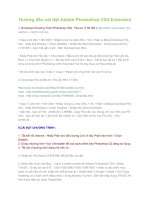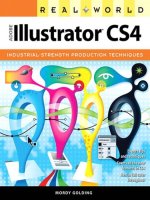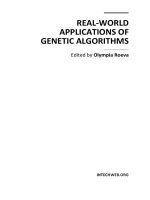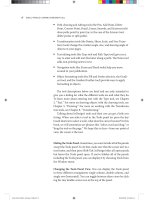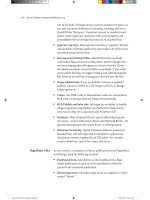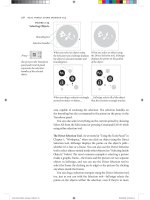Real World Adobe InDesign CS4- P4 doc
Bạn đang xem bản rút gọn của tài liệu. Xem và tải ngay bản đầy đủ của tài liệu tại đây (1.27 MB, 30 trang )
size of the font). InDesign always uses the standard em space, so
you may see minor dierences in kerning, tracking, and so on.
QuarkXPress “ex space” characters convert to standard word
spaces. Some uppercase characters with accents display and
print dierently in InDesign than they do in QuarkXPress.
Superior type style. InDesign does not have a “superior” format-
ting attribute. InDesign applies the superscript type style to text
formatted using this attribute.
Kerning and Tracking Tables. QuarkXPress lets you build
custom kerning pairs and tracking tables, while InDesign does
not (we’re hoping this will appear in a future version). If your
document uses these, text will reow accordingly. If you really
need custom kerning, we suggest using a font-editing program
like FontLab to build the kerning pairs directly into the font.
Image Adjustments. If you used Other Contrast or applied a
halone screen to a JPEG or TIFF image in XPress, InDesign
simply ignores it.
Colors. Any HSB, LAB, or Hexachrome colors are converted to
RGB colors (InDesign does not support Hexachrome).
OLE/Publish and Subscribe. InDesign has no ability to handle
images imported using Publish and Subscribe (which doesn’t
even exist in Mac OS X anymore) and Windows OLE.
Gradients. Most of QuarkXPress’s special eect blend (gradi-
ent) types—such as Mid-Linear Blend and Diamond Blend—are
ignored and replaced with a plain linear or radial gradient.
XTension Formatting. Quark XTensions add functionality to
QuarkXPress, but InDesign may not be able to replicate any
formatting created or applied by an XTension—for example,
custom underlines, special box types, and so on.
As you convert, or prepare to convert, publications from PageMaker
to InDesign, keep the following in mind.
Pasteboard items. Any objects on the pasteboard in a Page-
Maker publication are placed on the pasteboard of the rst
spread in the converted publication.
Master page items. All master page items are assigned to a layer
named “Master.”
PageMaker Files
Real_World_Adobe_InDesign_CS4b.pdf 91Real_World_Adobe_InDesign_CS4b.pdf 91 08/04/2009 05:54:13 p.m.08/04/2009 05:54:13 p.m.
.
Ruler guides. All ruler guides in the PageMaker publication are
converted and are placed on a new layer named “Guides.”
Non-printing objects. If you’ve suppressed the printing of an
object in PageMaker (to do this, you select the object and choose
Non-Printing from the Element menu), InDesign converts the
item and sets it to non-printing.
Book list. e book list of the PageMaker publication is not
copied to the InDesign version of the publication.
Leading. PageMaker has three leading methods: Top of Caps,
Proportional, and Baseline. InDesign’s leading method is most
similar to PageMaker’s Baseline leading method. When you con-
vert a PageMaker publication, you can expect text in paragraphs
using the other PageMaker leading methods to shi up or down
on the page (usually down).
In addition, the position of the rst baseline of text in an
InDesign text frame is determined by the Oset pop-up menu
in the First Baseline section of the Text Frame Options dialog
box. By default, InDesign applies the Ascent option—which can
make text in converted PageMaker publications shi vertically.
If you used PageMaker’s Baseline leading method, choose Lead-
ing from the Oset pop-up menu to restore the position of your
text baselines to their original position.
Font and type style conversion. When, during the process of
converting a PageMaker publication, InDesign encounters a
font change or type style change, it tries to map the PageMaker
formatting into its InDesign equivalent. is isn’t always pos-
sible. When you apply the font “Minion” and type style “Bold”
to text in a PageMaker publication, PageMaker applies Minion
Semibold—and that’s what InDesign applies. When you apply
the type style “Bold” to Minion Bold or Minion Black however,
InDesign displays an error message and applies Minion Bold.
e conversion is actually better than we’d expected, given the
dierences in specifying fonts in the two programs—but you’ll
have to closely check converted publications against your origi-
nal PageMaker versions.
InDesign does not support the PageMaker type style Shadow,
and formats any text using that type style as plain text. InDesign
converts text formatted using the Outline type style to text
formatted with a hairline (.25 point) stroke and a ll of the color
“Paper.” You’ll also notice that the position and thickness of the
Real_World_Adobe_InDesign_CS4b.pdf 92Real_World_Adobe_InDesign_CS4b.pdf 92 08/04/2009 05:54:13 p.m.08/04/2009 05:54:13 p.m.
bar in text using the Underline or Strike through type styles
changes slightly in the InDesign version of the publication.
Tracking. InDesign removes all kerning applied by PageMaker’s
Expert Tracking command (the tracks “Very Loose,” “Loose,”
“Normal,” “Tight,” and “Very Tight”). InDesign’s “tracking” is
the same as PageMaker’s Range Kerning feature, not PageMak-
er’s Expert Tracking feature.
Colors. Colors dened using the HLS and Hexachrome color
models are converted to RGB colors. Tints are converted to new
colors in the Swatches panel.
OLE/Publish and Subscribe. Files imported into PageMaker
using (pre Mac OS X) Publish and Subscribe and Windows’ OLE
will be omitted.
Image control settings. InDesign doesn’t have a set of features
corresponding to those found in PageMaker’s Image Control
dialog box, and any settings you’ve applied to images using
these controls will be removed from the images in the converted
version of the publication.
Fill patterns. PageMaker features a variety of goofy ll patterns
(making possible what Edward Tue dubbed “chartjunk”) that
date from the early Stone Age of desktop publishing. ese
anachronisms are converted to solid lls.
Imported graphics. Even if an image is embedded in a Page-
Maker publication, InDesign requires an up-to-date link to the
original version of the graphic. If InDesign can’t nd the origi-
nal graphic, it uses the screen preview image in the PageMaker
publication (if any such image exists). If you’ve placed a PDF in
the PageMaker le, InDesign may place the wrong page of that
PDF in the InDesign version.
Saving Publications
To save a publication, choose Save from the File menu (or press Com-
mand-S/Ctrl-S). To save a publication under a dierent name, choose
Save As (or press Command-Shi-S/Ctrl-Shi-S), and In Design will
display the Save File As dialog box. Use this dialog box to set a loca-
tion for the new le, assign a le name, and decide whether the le
should be saved as a publication le or as a template.
If you’re trying to save the le in a format other than an InDesign
le, use the “Export” command. For more on exporting publications
Real_World_Adobe_InDesign_CS4b.pdf 93Real_World_Adobe_InDesign_CS4b.pdf 93 08/04/2009 05:54:13 p.m.08/04/2009 05:54:13 p.m.
.
or parts of publications in le formats other than InDesign’s native
format, see Chapter 7, “Importing and Exporting.”
Save with an Extension. Windows users always save les with le-
name extensions because Windows requires these in order to gure
out what les are associated with which applications. InDesign pub-
lications, for example, have the four-letter .indd le name extension.
InDesign templates (see below) use .indt. We want to encourage Mac
OS users to use these suxes, too. In today’s multi-platform world,
you just never know when your Mac OS InDesign le will need to be
opened on a Windows machine. File-name extensions are ugly, but
they’re a fact of life.
Here’s a process we’ve gone through many times, and we bet you
have, too. Stop us if you’ve heard this one before. You need to base
a new publication on the design of a publication you’ve already laid
out. You want to open the older publication, then save it under a new
name, and then change its content. You open the publication, replace
a few elements and delete others, and edit and format text. en you
save the le.
And only then do you realize that you haven’t renamed the pub-
lication, and that you’ve just written over a publication you probably
wanted to keep. You can undo many stupid actions in InDesign—but
an inadvertent “Save As” isn’t one of them.
Has this ever happened to you? If not, please accept our hearty
congratulations. If so, you should know that the ability to save or
open a le as a template is something that was developed for margin-
ally competent people like us. When you try to open a le that was
saved as a template, InDesign automatically opens a copy of the le.
If, at that point, you try to save the le, InDesign will display the Save
As dialog box. Which means you can proceed with your plan to save
the publication under a new name. Remember? Your plan?
To save an InDesign publication as a template, choose Save As
from the File menu. In the Save As dialog box, enter a name for
the template le and then choose InDesign CS4 Template from the
Format pop-up menu (on the Macintosh) or the Save As Type pop-up
menu (in Windows). Click the Save button to save the template le.
You can also create a template by locking the le. On the Macin-
tosh, select the le in the Finder, choose Get Info from the File menu
(or press Command-I), and then turn on either the Locked or the Sta-
tioneryPad checkbox in the Get Info dialog box. In Windows, right-
click on the le’s icon, choose Properties, and turn on the Read-Only
feature in the Properties dialog box.
Saving As a Template
Real_World_Adobe_InDesign_CS4b.pdf 94Real_World_Adobe_InDesign_CS4b.pdf 94 08/04/2009 05:54:13 p.m.08/04/2009 05:54:13 p.m.
Actually, any InDesign le can act as a template, no matter how
you’ve saved it. When you open any publication via the Open dialog
box and turn on the Open Copy option, InDesign opens it in a new,
untitled publication, just as though it were a template.
InDesign CS4 gives you a way to “save back” to InDesign CS3. To do
this, you export a le using the InDesign Interchange, or INX format,
and then open those les in InDesign CS3. You should make sure
you’re using the most recent version of CS3 by choosing Updates
from the Help menu or by downloading the le from adobe.com.
To export a le as INX, choose Export from the File menu, select
the InDesign Interchange format, and then export the le. For more
on the INX le format, see Chapter 7, “Importing and Exporting.”
Proof Carefully. Do not use INX to deliver InDesign les to a printer
or service bureau for nal printing. We’ve heard many horror stories
of printers who have old versions of InDesign asking users to give
them INX les for printing. is is not a good idea, because conver-
sion is not perfect. Using INX to “save backwards” from InDesign
CS4 to InDesign CS3 does a pretty good job of transferring the basic
geometry of a document from one version to another, but there will
be dierences in the appearance of the le.
If your printer doesn’t have InDesign CS4, give them a PDF le,
rather than an INX le. Using a PDF is best, in any case, because it
freezes the layout as it appears on your system. is means that you
don’t have to worry about the layout changing when it’s printed.
Crash Recovery
It will happen. At some point, your computer will suddenly stop
working. A wandering child, dog, or co-worker will trip over the
power cord, or accidentally press the reset switch. A storm will leave
your area without electrical power. Or the soware we jokingly refer
to as the “operating system” will fail for some unknown reason.
At this point, it’s natural to assume you’ve lost work—and maybe
that you’ve lost the le forever. at is, aer all, the way things work
in most other programs.
But it’s not true for InDesign. InDesign keeps track of the changes
you’ve made to a document—even for an untitled document you
haven’t yet saved. When you restart InDesign aer a system or
application failure, the program uses the contents of a folder named
“InDesign Recovery” to reconstruct the publication or publications
Saving for
Earlier Versions
of InDesign
Real_World_Adobe_InDesign_CS4b.pdf 95Real_World_Adobe_InDesign_CS4b.pdf 95 08/04/2009 05:54:13 p.m.08/04/2009 05:54:13 p.m.
.
that were open when you crashed—even if you hadn’t saved them yet.
Because of this automatic “backup”system, you’ll be right back where
you le the program.
If you don’t want to recover the most recent changes you made to
a publication before a crash (which you might want to do if you felt
that your changes caused the crash), delete the les in the folder. is
folder appears in dierent places on dierent operating systems, so
the best way to nd it is to use your operating system’s Search utility
to nd a folder called “InDesign Recovery.”
You should also delete these les if InDesign is crashing on
startup as it tries to read the recovery information (this is pretty rare).
In this case, a le has been damaged and cannot be opened—you’ll
have to try opening the original document (or rebuild the document
from from scratch, if you hadn’t saved the le).
Setting Basic Layout Options
As we stated earlier, you can always change the margins, columns,
page size, and page orientation of a publication. You change the
margin and column settings using the Margins and Columns dialog
box, and you can apply these changes to any page, page spread, or
master page in a publication.
Page size and page orientation aect the entire document (you can’t
mix page sizes and page orientations in a le), and you use the Docu-
ment Setup dialog box (press Command-Option-P/Ctrl-Alt-P to dis-
play this dialog box, or choose Document Setup from the File menu)
to change these settings. To change the page size, choose a new page
size for the publication from the Page Size pop-up menu (or enter
values in the Width and Height elds); to change the page orienta-
tion, click the orientation button corresponding to the page orienta-
tion you want.
Usually, InDesign centers the page items on the new page size—
that is, each page grows equally on all four sides. However, if you
have turned on the layout adjustment feature (from the Layout menu),
InDesign moves objects and guides on your pages when you change
the page size or page orientation, sometimes in unexpected ways. See
“Adjusting Layouts,” later in this chapter, for more on this topic.
You aren’t stuck with the margin and column setup you specied in
the New Document dialog box—you can change margin and column
settings for any page, at any time. To change margin and column
Changing Page Size
and Orientation
Specifying Margins
and Columns
Real_World_Adobe_InDesign_CS4b.pdf 96Real_World_Adobe_InDesign_CS4b.pdf 96 08/04/2009 05:54:13 p.m.08/04/2009 05:54:13 p.m.
settings, navigate to the page you want to change, then choose Mar-
gins and Columns from the Layout menu (see Figure 2-3). Click the
OK button to close the dialog box, and InDesign applies the new
margin and column settings. While you can make these changes
to any page, it’s likely that you’ll most oen be making changes to
master pages.
You can also create columns of unequal width by dragging the
column guides on the page (see “Adjusting Column Guides,” later in
this chapter).
What happens to the objects on a page when you change the
margin and column settings for that page? Do they reposition them-
selves relative to the new margins? Or do they stay put? at depends
on the settings in the Layout Adjustment dialog box. See “Adjusting
Layouts,” later in this chapter, for more on adjusting layouts.
-
Margins and Columns
Dialog Box
e value you enter here sets
the number of column guides.
is value sets the distance
between column guides.
Pages and Spreads
When you work with a document, you construct the document out
of pages and spreads. You won’t get far in InDesign without master-
ing the Pages panel, the primary tool for creating, arranging, delet-
ing pages, and applying master pages. It’s also a great way to navigate
from one page to another, and it’s where you apply master pages to
document pages.
We considered naming this section “e Great Pages Panel Work-
out,” because that’s what it is.
e following are brief descriptions of the controls found in the
Pages panel (see Figure 2-4).
Spread and page icons. ese icons represent the document
pages and master pages in your publication. You can drag these
pages around in the Pages panel to change the page order, or
apply master pages to document pages (or other master pages),
Pages Panel Options
Real_World_Adobe_InDesign_CS4b.pdf 97Real_World_Adobe_InDesign_CS4b.pdf 97 08/04/2009 05:54:14 p.m.08/04/2009 05:54:14 p.m.
.
or create new master pages (by dragging document pages into
the master page area of the panel).
New page button. Click this button to create a new document
page. Hold down Command/Ctrl and click this button to create
a new master spread.
Delete page button. Click this button to delete the selected page
or pages.
Master/Document page separator. is bar separates the master
pages in your publication from the “normal” document pages.
You can drag the separator up or down.
Resize box. Drag this icon to resize the Pages panel.
Note that the Pages panel has its own Context menu that contains
many of the options on the Pages panel menu.
To change the appearance of the panel (you really should), choose
Panel Options from the panel menu (see Figure 2-5). e options in
the Panel Options dialog box can be used for good or evil.
Icon Size. e options on this pop-up menu dene the size of
the page icons (from Extra Small to Extra Large). in the Pages
panel. e Small option remains our perennial favorite.
Show Vertically. Turn on Show Vertically to arrange the spreads
in the Pages panel vertically, centered around the spine. is
is similar to the appearance of the corresponding panel in
QuarkXPress, but it’s also one of the least ecient arrangements
available in InDesign. If you want to use the Pages panel for
navigation (and you do, believe us), avoid this option.
Master pages area
Document pages area
Click to add a new document page.
Selected spread
Click to remove the selected page.
Letters inside the pages
indicate the master spread
applied to the page.
You can drag this
separator bar
is icon indicates that the
page contains transparency.
Resize box
-
Pages Panel
Real_World_Adobe_InDesign_CS4b.pdf 98Real_World_Adobe_InDesign_CS4b.pdf 98 08/04/2009 05:54:14 p.m.08/04/2009 05:54:14 p.m.
Show umbnails. You can show little pictures of the stu on
your pages by turning on the Show umbnails option. ere is
a slight performance penalty to pay for having this turned on, so
we usually leave it o unless we really need to know what’s on
each page at a glance.
Pages/Masters On Top. is option controls the arrangement
of the document/master spreads areas in the panel. If you
prefer having the master spreads at the top of the panel (as in
QuarkXPress), choose Masters on Top; we prefer Pages on Top
since we manage pages far more oen than master pages.
Resize. What should happen to the document and master spread
areas of the panel when you resize the panel? at’s the ques-
tion you answer using the options on the Resize pop-up menu.
Choose Pages Fixed to prevent the document area from resizing,
or Masters Fixed (our favorite) to do the same for the masters
area of the panel. Choose Proportional to resize both areas by
the same amount.
e question “what page am I working on?” seems so simple, but in
InDesign it can be somewhat complex. InDesign makes a distinction
between targeting a page or spread and selecting a page or spread. e
distinction may be new to you (see Figure 2-6):
A page (or spread) is targeted if it is the page onto which the
next new objects will be placed, such as objects pasted into a
document.
A page (or spread) is selected if the next page action—such as
duplicating the spread or changing its margins—will aect that
page or spread.
Selecting Pages
and Spreads
e Panel Options dialog
box (choose Panel Options
from the Pages panel menu)
gives you a way to control the
appearance of the panel.
-
Pages Panel Options
Real_World_Adobe_InDesign_CS4b.pdf 99Real_World_Adobe_InDesign_CS4b.pdf 99 08/04/2009 05:54:14 p.m.08/04/2009 05:54:14 p.m.
.
e target page and the selected page can be dierent pages—you
can be viewing one page while your actions aect another. By default,
the page you are looking at is the one that is targeted. But if you’re
zoomed back so that more than one page or spread is visible on
screen, you can target and select any page or spread by clicking on it.
To select a page, click the page icon in the Pages panel. To select
a spread, click the numbers beneath the page icons. Note that you
must select all of the pages in a spread in order to use the Spread
Options option on the Pages panel menu—InDesign does not make
it available when you select a single page of the spread.
To select more than a single page at a time, select the rst spread,
then hold down Shi as you select the other pages. Hold down Com-
mand/Ctrl as you click pages to select non-contiguous pages.
Double-click a page icon (or the page numbers beneath the
spread) to select that page or spread, display it in the publication
window, and target it. You can hold down Option/Alt as you double-
click a page icon, and InDesign changes the page view to the Fit Page
in Window view. ese features make the Pages panel one of the best
ways to get from page to page in your document (see Figure 2-7).
Click a page icon to select the
page. In this example, page 2
is selected, but pages 6-7 are
the active spread.
Double-click the label of a
spread (the name or page
numbers beneath the spread
icon) to select the spread and
make it the active spread.
-
Selecting Pages
and Spreads
Double-click a page icon
to jump to that page; hold
down Option/Alt as you
double-click to display
the page at Fit Page in
Window view.
-
Navigating with the
Pages Palette
Real_World_Adobe_InDesign_CS4b.pdf 100Real_World_Adobe_InDesign_CS4b.pdf 100 08/04/2009 05:54:14 p.m.08/04/2009 05:54:14 p.m.
is goes for master pages, too. For example, while looking at
your document pages, you can select a master page in the Pages
panel (click on it once), open the Margins and Columns dialog box
(from the Layout menu) and make changes. e changes are applied
to the master page, which then ripple through to the document pages
that you see on screen.
Adding Pages
To add a page to your publication, do any of the following.
Click the Add Page button. InDesign adds a page to the publication
and displays the new page in the publication window (see Figure 2-8).
At the same time, InDesign applies the most recently applied master
page to the new page. If you hold down Option/Alt as you click the
Add Page button, InDesign displays the Insert Pages dialog box (see
below). If you press Command/Ctrl as you click the Add Page button,
InDesign adds a new master page.
Click the
Create New
Page button…
…and InDesign
adds a page aer the
selected page or spread.
Hold down Command/
Ctrl as you click to add a
new master spread.
-
e Add Page Button
Choose Insert Pages from the Pages panel menu. InDesign displays
the Insert Pages dialog box (see Figure 2-9). Enter the number of
pages you want to add in the Pages eld. Use the Insert pop-up menu
to select the position at which you want the inserted pages to appear.
If you want to apply a master page or spread to the pages, choose
that master page from the Master pop-up menu. Click the OK button
to add the pages. If you hold down Option/Alt, InDesign turns the
Cancel button into the Reset button. Click the Reset button, and the
controls will be set back to the state they were in when you opened
the dialog box.
Real_World_Adobe_InDesign_CS4b.pdf 101Real_World_Adobe_InDesign_CS4b.pdf 101 08/04/2009 05:54:14 p.m.08/04/2009 05:54:14 p.m.
.
Drag a master spread icon into the document pages area of the
Pages panel. is creates a new document page or page spread and
applies the master page to it. To create a page without applying a
master page to it, drag and drop the None master page in the docu-
ment pages area.
Hold down Option/Alt as you drag a page or page spread icon. Just
as you can copy an object on a page by Option/Alt-dragging it on the
page, you can duplicate document or master pages by Option/Alt-
dragging them in the Pages panel (see Figure 2-10).
Choose Insert Pages from
the Pages panel menu or
Option/Alt-click the New
Page button
Enter the number of pages
you want to add.
Use these controls to tell
InDesign where you want
to add the pages. Choose a master spread to
apply to the new pages.
Click the OK button, and InDesign
adds pages to the document.
-
Using the Insert
Pages Dialog Box
Select a page or
spread icon.
Hold down Option/
Alt and drag.
Drop the icon where
you want to add the
page (or spread).
-
Drag and Drop
Duplication
Real_World_Adobe_InDesign_CS4b.pdf 102Real_World_Adobe_InDesign_CS4b.pdf 102 08/04/2009 05:54:15 p.m.08/04/2009 05:54:15 p.m.
Choose Duplicate Spread from the Pages panel’s menu. is dupli-
cates the selected spread (including any page objects on the spread’s
pages) and adds it to the current section.
Arranging Pages
Ordinarily, the pages in your publication are arranged into spreads
according to the state of the Facing Pages option in the New Docu-
ment and Document Setup dialog boxes. If you’ve turned the Facing
Pages option on, InDesign arranges the majority of pages into two-
page spreads (the rst page is a single page spread). If the Facing
Pages option is o, InDesign makes each page in the publication into
a single page spread.
But you’re not limited to these arrangements of pages and spreads.
At any point, in any section of your publication, you can create a
spread—also called an “island spread”—containing anything from
one to ten pages.
An island spread pays no attention to the default arrangement of
pages, but follows its own whim. It doesn’t matter what you do—you
can add or remove pages that precede the island spread in a section,
and the island spread will remain unchanged.
To create an island spread, select a spread and then turn o Allow
Selected Pages to Shue from the Pages panel menu. InDesign dis-
plays brackets around the name of the spread to indicate that it’s an
island spread (see Figure 2-11). Selecting more than a single spread
before you choose this option converts all of the spreads to separate
island spreads; it does not join them into a single island spread.
When you drag a page or spread into an island spread, InDesign
adds the pages of the spread to the island spread. When you drag a
page out of an island spread, InDesign does not set the page as an
island spread (that is, the pages of the island spread do not inherit the
spread’s “island” quality).
Usually, when you drag pages around in the Pages panel, InDesign
shues all the pages around to accommodate the change. at is, if
you add a page in a facing pages document between pages 3 and 4,
the le-hand page 4 gets shued over to become a right-hand page
5, which pushes page 5 over, and so on. However, you can cause all
kinds of curious mayhem if you turn o the Allow Document Pages
to Shue feature in the Pages panel menu. When this is o, InDe-
sign won’t shue the pages; rather it just moves and adds pages. For
example, in the scenario above, the new page would be added to the
Shuing Pages
Real_World_Adobe_InDesign_CS4b.pdf 103Real_World_Adobe_InDesign_CS4b.pdf 103 08/04/2009 05:54:15 p.m.08/04/2009 05:54:15 p.m.
.
spread of either pages 2 and 3, or the spread of 4 and 5 (creating a
three-page spread).
Which spread gets the page is subtle: As you drag a page between
two spreads in the Pages panel, you’ll see a dark vertical line. If you
move the cursor a little closer to the spread on the le, the dark line
will jog to the le a pixel or two. Move the cursor to the right, and
the line jogs to the right. at’s the only indication as to which spread
(the one to the le or to the right) the page will be added.
Perhaps you want the rst page of your facing-pages publication
to begin on a le-hand page? Turn o Allow Document Pages to
Shue, then drag the rst page to the le until you see a tiny black
arrow pointing to the le. ere may only be a single screen pixel
on which this happens, so watch closely. When you let go, the page
moves over.
Here’s one more time you might want to turn o the Allow Docu-
ment Pages to Shue feature: If you have a facing pages document
and you want to bleed an object into the inside of a spread (that is, the
Select a spread in
the Pages palette.
InDesign converts the spread
to an island spread.
To add a page to an
island spread, select
a page icon…
…and drag it into or
adjacent to the island
spread.
InDesign adds the
page to the island
spread.
Turn o the Allow Selected
Spread to Shue option from
the Pages panel menu.
Brackets around the spread’s
label indicate that the spread
is an island spread.
-
Creating an
“Island Spread”
Real_World_Adobe_InDesign_CS4b.pdf 104Real_World_Adobe_InDesign_CS4b.pdf 104 08/04/2009 05:54:15 p.m.08/04/2009 05:54:15 p.m.
object looks like it’s bleeding into the binding), you’ll need to sepa-
rate the le- and right-pages in the spread. Turn o Allow Document
Pages to Shue, then drag one of the pages away from the spread
until you see a dark vertical bar. When you let go, the pages will be
separated. Of course, if you’re going to bleed into the binding, you
rst need to make sure your printer and their imposition soware
can handle this correctly.
While dragging pages around in the Pages panel is fun, it’s faster
and more precise to choose Move Pages from the Pages submenu
(under the Layout menu) or from the Pages panel menu. is dis-
plays the Move Pages dialog box, which you can use to move pages in
the current document, or to other documents (see Figure 2-12).
-
Move Pages Dialog Box
If you’re moving the pages to another document,
you can choose to delete the pages from the current
document as you do so.
Enter the range of pages
you want to move…
…and specify the
destination for the pages
using these controls.
Rotating Spreads
When your design calls for rotated or graphics, you have a choice:
You can twist your head around until your chiropractor grins, or you
can use InDesign’s Rotate Spreads feature. You can rotate any spread
(or individual page, in a non-facing pages document) by selecting
it in the Pages panel and choosing 90°CW, 90°CCW, or 180° from
the Rotate Spread View submenu (in the Pages panel menu, or the
Context menu, if you right-click or Control-click on a spread in the
panel; see Figure 2-13). In case you’re wondering, those “CW” abbre-
viations stand for “clockwise” and “counter-clockwise.”
Rotating the spread only aects the view; this has no eect on
printing or exporting your document. You can save the rotation
with your document, but if you plan on handing the document o
to someone else, you might consider removing the rotation, just so
you don’t freak them out—to do that, choose Clear Rotation from
the Rotate Spread View submenu. On the other hand, it’s a wonder-
ful practical joke to rotate one spread in the middle of a document
180 degrees.
When a spread is rotated, InDesign places a special icon next to it
in the Pages panel (unless your icons are set to “Small”).
Real_World_Adobe_InDesign_CS4b.pdf 105Real_World_Adobe_InDesign_CS4b.pdf 105 08/04/2009 05:54:15 p.m.08/04/2009 05:54:15 p.m.
.
Dening Sections
Sections dene ranges of pages in a document, and give you a way
to use multiple page numbering styles in a single document. Using
sections, you can combine front matter numbered using lowercase
roman numerals (i, ii, iii) followed by regular pages numbered using
Arabic numerals (1, 2, 3).
Sections can also add a page numbering prex or dene section
marker text—the sort of thing you’d see in a magazine layout con-
taining a special advertising section.
InDesign’s sections features makes setting up these sorts of varia-
tions easy. You can have multiple sections in an InDesign docu-
ment, and each section can have its own starting page number, page
numbering system, page numbering prex, and section marker text.
Every InDesign le has one section, beginning on the rst page.
To dene a new section, follow these steps (see Figure 2-14).
1. Select the page icon in the Pages panel that represents the rst
spread in the section.
2. Choose Numbering & Section Options from the panel’s menu
or from the Context menu. InDesign displays the Numbering &
Section Options dialog box.
3. Make sure the Section Start option is on, and then use the
controls in the New Section dialog box (see descriptions below)
to specify the page numbering options of your new section, then
click OK. InDesign adds a little black triangle above the page
icon in the Pages panel to indicate a section start.
-
Rotating a Spread
Icon indicating this spread is rotated
(rotated in view mode, not output)
Rotating your spreads
is especially good when
you’re making a calendar
or any document with a
horizontal spine.
Right-clicking (or Control-
clicking with a one-button
mouse) on a page or spread
displays this Context menu.
Real_World_Adobe_InDesign_CS4b.pdf 106Real_World_Adobe_InDesign_CS4b.pdf 106 08/04/2009 05:54:15 p.m.08/04/2009 05:54:15 p.m.
When you want to edit a section, you can repeat the process above
or just double-click the black triangle icon in the Pages panel.
Page Numbering. If you want InDesign to continue the page num-
bering from the previous section, choose the Automatic Page Num-
bering option. Otherwise, turn on the Start Page Numbering At
option and enter a starting page number in the associated eld.
Section Prex. You can enter a label for your section in the Section
Prex eld (you can enter up to eight characters). is is primarily
helpful when you have multiple sections with the same page num-
bering. For example, you might have page 1 in Section A and another
page 2 in Section B. You could type “A-” and “B-” in the Section
Prex elds. You then have to type the prex when using the Go To
Page feature, or when printing or exporting specic pages.
If you want your prex to also show up on your documents when
you use the automatic page number feature, turn on the Include
Prex when Numbering Pages checkbox.
In some earlier versions of InDesign, the program automatically
added the baing “Sec1:” prex, which we found incredibly annoy-
ing; we’re pleased to report that it doesn’t do that anymore. Note that
this means that you can have both the section prex text and the
section marker text appear on the page (see “Section Marker,” below).
Choose Numbering & Sec-
tion Options from the Pages
panel or Context menu.
InDesign displays the New
Section dialog box
Turn on the Start Section option.
e options in the Document
Chapter Numbering
area are related to the
Book feature, and are
discussed in Chapter 8,
“Long Documents.”
Select a page
numbering style.
Enter the text you want
to have appear when
you insert a section
marker character.
InDesign creates
a new section.
e rst page of a document is
always a section start
-
Dening Section
Options
Real_World_Adobe_InDesign_CS4b.pdf 107Real_World_Adobe_InDesign_CS4b.pdf 107 08/04/2009 05:54:15 p.m.08/04/2009 05:54:15 p.m.
.
Style. Choose the page numbering style you want (roman numerals,
Arabic numerals, or upper- or lower-case letters).
Section Marker. If you want InDesign to enter text on some or all
of the pages of the section (such as the chapter name) automatically,
enter that text in this eld. Most of the time, you use this eld for the
name of the section itself—but you can enter anything (up to around
100 characters). See “Adding Section Marker Text,”below.
Numbering Pages
While you can always type the page number of a page into a text
frame, there’s an easier way to number a page. By entering a page
number marker, you can have InDesign automatically number the
page for you. If you move the page, or change the page numbering for
the section containing the page, InDesign updates the page number.
To enter a page number marker, click the Type tool in a text frame
and do one of the following (see Figure 2-15):
Display the Context menu, then choose Auto Page Number from
the Insert Special Character submenu.
Click the Type tool in a
text frame, and then press
Command-Option-Shi-N/
Ctrl-Alt-Shi-N, or…
…choose Current Page Number from the
Markers submenu of the Insert Special
Character submenu of the Context menu.
InDesign inserts a page
number marker at the
location of the text cursor.
If the text frame is on a master
spread, you’ll see a letter
corresponding to the prex of
the master spread. On document
pages, InDesign displays the
actual page number.
-
Inserting Page Numbers
Real_World_Adobe_InDesign_CS4b.pdf 108Real_World_Adobe_InDesign_CS4b.pdf 108 08/04/2009 05:54:16 p.m.08/04/2009 05:54:16 p.m.
Choose Auto Page Number from the Insert Special Character
submenu of the Type menu.
Press Command-Shi-Option-N/Ctrl-Shi-Alt-N.
If you’re on a master page, you’ll see the master page prex (if
you’re on master page “A,” for example, you’ll see an “A”); if you’re on
a document page, you’ll see the page number itself.
Adding Section Marker Text
To have InDesign automatically “type” the section marker text that
you specied in the Section Marker eld of the Numbering & Section
Options dialog box, click the Type tool in a text frame and choose
Section Name from the Insert Special Characters submenu (under
the Type menu or the context menu; see Figure 2-16). If you’re on
a master page, however, you’ll just see the word “Section.” Later,
when you change the contents of the Section Marker eld, InDesign
changes the text on the document pages.
One common use for section markers is running heads at the
top or bottom of the page. For example, you could create a single
InDesign document with 10 sections—one for each chapter. Instead
of creating 10 master pages—each one identical except for the run-
ning head that indicates the section name—you could insert a Section
marker on a single master page and then simply update the Section
eld (in the Section & Numbering dialog box) for each section.
To be honest, however, our use of the section marker character
has diminished since InDesign added text variables, which can “pull”
the text from a heading or a chapter opener and put it in the header
even more easily. We cover text variables in Chapter 3, “Text.”
Most of the time, you’ll probably want to enter automatic page
number and section marker characters on your master pages—but
you can also enter them directly on document pages.
Working with Master Pages
Master pages (more accurately called master spreads) are the back-
ground on which you lay out your publication’s pages. When you
assign a master spread to a document page, InDesign applies the
margin and column settings of the master spread to the page. Any
page items on the master spread also appear on the document page,
on the layers they occupy on the master spread. Master page items
Real_World_Adobe_InDesign_CS4b.pdf 109Real_World_Adobe_InDesign_CS4b.pdf 109 08/04/2009 05:54:16 p.m.08/04/2009 05:54:16 p.m.
.
cannot be edited on document pages unless you choose to override
the items from the master pages (see “Overriding Master Items”).
You lay out master spreads using the same techniques you use
to lay out document pages. Repeating page elements, such as page
numbers, headers and footers, and background images, are all great
candidates for master spread page items.
If you’re a long-time QuarkXPress user, you’re probably familiar
with the technique of putting items on master pages to use as a “tem-
plate” for document pages. However, in QuarkXPress, each master
page object is immediately accessible (“clickable”) on the document
page. erefore, some people used master pages in XPress as a kind
of alternative to the Clipboard. at doesn’t doesn’t work very well in
InDesign, because InDesign protects master page items so you don’t
InDesign Is Not
QuarkXPress
Click the Type tool in a text
frame. (In this example,
we’ve added a section marker
to a text frame at the edge
of the page; we then rotated
the text frame 90 degrees.)
Choose Section
Marker from the
Markers submenu
of the Insert Special
Character submenu
of the Context menu.
If you’re on a master
page, you’ll see “Section”
where you entered the
section marker.
If you’re looking at a
document page, you’ll see
the text you entered in the
Section Marker eld of
the Numbering & Section
Options dialog box.
-
Inserting Section
Marker Text
Real_World_Adobe_InDesign_CS4b.pdf 110Real_World_Adobe_InDesign_CS4b.pdf 110 08/04/2009 05:54:16 p.m.08/04/2009 05:54:16 p.m.
accidentally change them. We cover that in more detail in “Overrid-
ing Master Items,” later in this chapter.
However, in general, you should put items on master pages that
you do not expect to override on document pages. In fact, because
In Design can ow text into the area dened by the margins (a fea-
ture QuarkXPress lacks), even master text frames are rarely needed.
To create a new master spread, use any of the following techniques:
Hold down Command/Ctrl as you click the Add Page button
at the bottom of the Pages panel. InDesign adds a new master
spread to the publication. You can display the New Master
dialog box by holding down Command-Option/Ctrl-Alt while
you click.
Choose New Master from the Pages panel menu. InDesign dis-
plays the New Master dialog box (see Figure 2-17).
Creating
Master Spreads
Choose New Master
from the Pages panel
menu or Command-
Option-click/Ctrl-Alt-
click the New Page
button.
Enter a prex for the master spread.
Enter a name for the master
spread, if you want.
Choose an existing master
spread from this pop-up
menu to base the new master
spread on that spread.
Enter the number of pages
in the master spread.
Click the OK button,
and InDesign creates
a new master spread.
-
Choose New Master to
Create a Master Spread
Real_World_Adobe_InDesign_CS4b.pdf 111Real_World_Adobe_InDesign_CS4b.pdf 111 08/04/2009 05:54:16 p.m.08/04/2009 05:54:16 p.m.
.
Drag a spread from the document pages section of the Pages
panel into the master pages section (see Figure 2-18). If you’ve
already laid out a document page using the layout you’d like
to use as a master page, this is the easiest way to transfer that
layout to a master page. is is called “creating a master spread
by example.” When you do this, InDesign creates a new master
page with the margins, column guides, ruler guides, and content
of that document page. e new master spread is based on the
master spread applied to the example document pages (see
“Basing One Master Spread on Another”).
Drag the page spread into
the master spreads area of
the Pages palette.
InDesign creates a new master
spread with the same margins,
guides, and page objects.
-
Basing a Master Spread
on a Document Spread
To duplicate a master page you’ve already created, hold down
Option/Alt as you drag and drop the existing master spread icon
in the master pages area of the Pages panel. InDesign creates a
copy of the master spread. Alternately, choose Duplicate Master
Spread from the Pages panel menu.
You can also import master spreads from another InDesign docu-
ment. To do this, choose Load Master Pages from the Pages panel
menu. InDesign displays the Open A File dialog box. Locate and
select an InDesign document, and click the OK button.
If the document includes master pages with the same name as
master pages in the current document, InDesign displays the Load
Master Pages Alert dialog box. You can replace the existing master
spreads, or rename the incoming master spreads.
If you re-import master spreads from the same document at a
later date, InDesign will update the master spreads. is gives you
a way to “synchronize” master spreads between documents without
having to use the Book feature. (However, if you are using a book
panel, using the Synchronize feature may be even easier. We discuss
that in Chapter 8, “Long Documents.”)
Importing Master
Spreads
Real_World_Adobe_InDesign_CS4b.pdf 112Real_World_Adobe_InDesign_CS4b.pdf 112 08/04/2009 05:54:16 p.m.08/04/2009 05:54:16 p.m.
Copying Master Spreads Between Documents. If you want to copy
selected master spreads from one document to another (rather than
using Load Master Spreads, which imports all of the master spreads),
you can use drag and drop. Select the source document and drag
the master page icon from the Pages panel into the other document.
Drop the icon, and the master page is copied over.
Alternatively, you can select the master pages and choose Move
Pages from the Pages panel menu (or from the Context menu). is
displays the Move Pages dialog box, where you can specify the desti-
nation for the pages.
When you copy document pages between documents, InDesign
also copies any master pages that were applied to those document
pages. If the two documents have master spreads with the same
name, the master spread isn’t copied.
Imagine that you produce a catalog, and that, over the course of a
year, you produce seasonal issues of the catalog. e basic design
elements—the section, margins, columns, and page numbering—
remain the same throughout the year, but the colors used, and the
page footers change with each issue. Do you have to create a new
set of master spreads for each issue? Not when you have InDesign’s
ability to base a master spread on another master spread, you don’t.
When you base a new master spread on an existing master spread,
the new master inherits the properties of the existing master spread.
We refer to the relationship between the original style and the new
style as a “parent/child” relationship. Once you’ve applied a master
spread to another master spread, you can add to it or work with
(override) page elements on the pages of the “child” spread, just as
you can from any document page (see “Overriding Master Items,”
below).
Here’s how inheritance works: When you change any of the attri-
butes dened by the “parent” spread, those changes appear in the
“child” spread. When the attributes between a “child” spread and its
“parent” spread dier, those attributes are controlled by the “child”
spread. Take a look at the (somewhat overwrought) example in
Figure 2-19 on the next page, and you’ll see what we mean.
You can base one master page on another by picking a master
page from the Based on Master pop-up menu in the New Master
dialog box. Or drag the parent master on top of the child master in
the Pages panel.
Basing One Master
Spread on Another
Real_World_Adobe_InDesign_CS4b.pdf 113Real_World_Adobe_InDesign_CS4b.pdf 113 08/04/2009 05:54:16 p.m.08/04/2009 05:54:16 p.m.
.
TimeTravelTickets oers
time travel to great perfor-
mances in history. eir
catalog is divided into
sections based on the century
of the performance, each
section is divided into
the categories “eatre,”
“Music,” and “Dance.” We’ve
set up master spreads to
reect the organization of
the catalog.
All master spreads are based on
master spread “A” (which we’ll
apply to all of the pages in the
“eatre” category).
Master spread “A” applied
to a document page.
Enter the text of
the bleed tab.
Master spread “B” uses
a dierent color scheme
and replaces the word
“eatre” with “Music,” but
is otherwise identical
to master spread “A.”
Here’s an example of
master spread “B” in
another section (note the
diering section text).
Master spread
“B” is based on
master spread
“A.”
…and that change will be
reected in all of the “child”
master spreads.
Ready to update the catalog?
Enter a new season and
year in the page footer of the
“parent” master spread…
See how easy it was to
update all of the catalog’s
master spreads for a new
season? While a layout
like this takes time to set
up initially, it can save you
lots of time and trouble in
the long run.
-
Basing One Master
Spread on Another
Real_World_Adobe_InDesign_CS4b.pdf 114Real_World_Adobe_InDesign_CS4b.pdf 114 08/04/2009 05:54:16 p.m.08/04/2009 05:54:16 p.m.
Applying Master Pages and Master Spreads
To apply a master page or master spread to a document page (or even
to another master page), do one of the following.
Drag and drop the master page spread icon or master page icon
on a page icon. Usually, this just aects a single page, but if you
move the cursor carefully around the icons until a thick black
line appears around the whole spread, the master page is applied
to all pages in the spread. is is a slow and tedious process
which you’ll perform once and then never do again.
Select a master page in the Pages panel and then choose Apply
Master to Pages from the Pages panel menu (see Figure 2-20).
Enter the page, or pages, to which you want to apply the master
spread. To enter non-contiguous pages, enter commas between
the page numbers (“1, 3, 10, 12, 22”), or enter page ranges (“55-
73”), or mix ranges and individual pages (“1, 3, 7-13, 44”).
Select a page or pages and then Option/Alt-click on the master
page. Remember that you can Shi-click to select contiguous
pages or Command/Ctrl-click to select noncontiguous pages.
is is the fastest method, period.
Choose Apply Master
to Pages from the
Pages panel menu.
InDesign displays the Apply
Master dialog box.
Choose the name of the
master spread you want to
apply from the Apply Master
pop-up menu.
Enter the range of pages you want
to apply the master spread to.
-
Applying Master
Spreads Using the Apply
Master to Pages Option
To edit the items on a master spread, display the master spread. ere
are several ways to do this, but the two easiest methods are either
to double-click the master spread’s label in the Pages panel or press
Editing Master Spreads
Real_World_Adobe_InDesign_CS4b.pdf 115Real_World_Adobe_InDesign_CS4b.pdf 115 08/04/2009 05:54:17 p.m.08/04/2009 05:54:17 p.m.