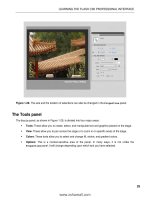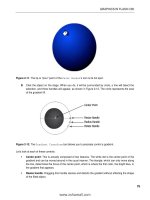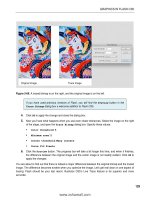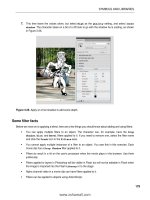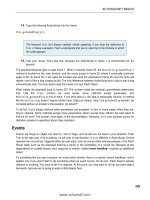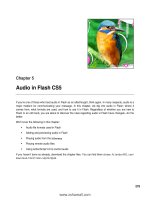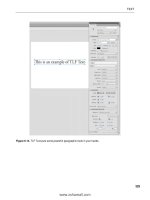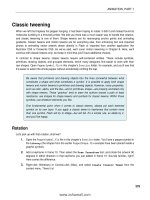Foundation Flash CS4 for Designers- P21 potx
Bạn đang xem bản rút gọn của tài liệu. Xem và tải ngay bản đầy đủ của tài liệu tại đây (481.58 KB, 30 trang )
596
CHAPTER 14
14. To simulate image downloads, so you can see the progress bar in action, select View ° Simulate
Download
from the SWF’s File menu. If you like, compare your work with the Ohe`aodks*bh]
file in the ?kilhapa folder.
Extending the tour
As it turns out, wandering through the 798 Art District of Beijing makes a decent metaphor for this
exercise, because after all of this careful examination of the art in the galleries, we’re about to uncover
a treasure in a gallery just a few more paces up the street.
Save your file to keep everything safe. Now select
File ° Save As and save a copy as Ohe`aodksTIH*bh]
into the same folder. Click back into frame 1 of the
scripts layer to make a few changes. Here’s the first
chunk of code, which replaces the hard- wired images, with revisions shown in bold.
eilknpbh*`]p]*@]p]Lnkre`an7
r]ntih@k_6TIH9jasTIH$%7
r]ntihHk]`an6QNHHk]`an9jasQNHHk]`an$%7
r]ntihNam6QNHNamqaop9jasQNHNamqaop$ohe`aodks*tih%7
tihHk]`an*hk]`$tihNam%7
tihHk]`an*]``ArajpHeopajan$Arajp*?KILHAPA(
±tih?kilhapaD]j`han%7
bqj_pekjtih?kilhapaD]j`han$arp6Arajp%6rke`w
tih@k_9TIH$arp*p]ncap*`]p]%7
ei]cao*`]p]Lnkre`an9jas@]p]Lnkre`an$tih@k_%7
_d]jcaLe_pqna$,%7
y7
The ei]ca@]p] array is gone completely. In its place stands our trusty XML loading formula. The only
differences here are the variable names. The QNHHk]`an instance, for example, has been changed to
tihHk]`an, because hk]`an is already in use as the instance name for the
UILoader component. In the
same way, the QNHNamqaop instance is named tihNam, because nam is used later in the code, and the
XML’s _kilhapaD]j`han$% function is named tih?kilhapaD]j`han$%.
This time, we’re loading the file ohe`aodks*tih, and that’s where the former ei]ca@]p] content now
resides. Translated into XML, it looks like this:
8ohe`aodks:
8ohe`ah]^ah9354=np@eopne_pLdkpk-`]p]9354[,-*flc
±_]lpekj9H]vu`]ukjpdaopnaap*+:
8ohe`ah]^ah9354=np@eopne_pLdkpk.`]p]9354[,.*flc
±_]lpekj9S]hh]np*+:
8ohe`ah]^ah9354=np@eopne_pLdkpk/`]p]9354[,/*flc
±_]lpekj9=jcnu]j`_qpa*+:
8ohe`ah]^ah9354=np@eopne_pLdkpk0`]p]9354[,0*flc
±_]lpekj9Pdaik`anj]j`pda]j_eajp+:
8ohe`ah]^ah9354=np@eopne_pLdkpk1`]p]9354[,1*flc
±_]lpekj9Jkpoqnasd]ppki]gakbpdeo*+:
8ohe`ah]^ah9354=np@eopne_pLdkpk2`]p]9354[,2*flc
±_]lpekj9Pdalksankbpda]npeop;+:
597
BUILDING STUFF
8ohe`ah]^ah9354=np@eopne_pLdkpk3`]p]9354[,3*flc
±_]lpekj9B]odekjodkkp]p]opa]iajceja*+:
8ohe`ah]^ah9354=np@eopne_pLdkpk4`]p]9354[,4*flc
±_]lpekj9=opnaapejpda`eopne_p*+:
8+ohe`aodks:
This is practically the same as the previous array, except that this time, it’s in a separate XML document
instead of being hard- wired into the ActionScript.
Let’s take another look at the Arajp*?KILHAPA event handler for the tihHk]`an instance. The function
runs as follows:
bqj_pekjtih?kilhapaD]j`han$arp6Arajp%6rke`w
tih@k_9TIH$arp*p]ncap*`]p]%7
ei]cao*`]p]Lnkre`an9jas@]p]Lnkre`an$tih@k_%7
_d]jcaLe_pqna$,%7
y7
Notice that the @]p]Lnkre`an handling has been moved here from its former position next to the
combo box Arajp*?D=JCA handler. Why? Because under the circumstances, the combo box can’t be
populated until the XML has loaded. Next, the _d]jcaLe_pqna$% call has also been moved here from
its earlier position. Why? Same reason: until the XML loads, the _d]jcaLe_pqna$% has no reference for
what image to summon.
Two more paces!
At or near line 21, you’ll find the _d]jcaBqj_pekj$% declaration. You’ll need to tweak two lines (changes
in bold):
bqj_pekj_d]jcaLe_pqna$le_p6ejp%6rke`w
l^*reoe^ha9pnqa7
_]lpekj*patp9tih@k_*ohe`aWle_pY*<_]lpekj7
nam*qnh9tih@k_*ohe`aWle_pY*<`]p]7
hk]`an*hk]`$nam%7
y7
Instead of pulling from the old ei]ca@]p] array, the text field and
UILoader component now draw
their information from the tih instance, using E4X syntax to specify the relevant 8ohe`a: element
attributes. Here, the function’s incoming le_p parameter serves the same purpose as it did before: it
specifies which 8ohe`a: element to consult.
Don’t forget to delete what used to be the last line in this chunk: that is,
_d]jcaLe_pqna$,%7 which is now called inside the tih?kilhapaD]j`han$%
function. It’s easy to miss!
Here are the last touch- ups. There’s a reward in sight! First, delete the following data provider line
(which has been moved to pda tih?kilhapaD]j`han$% function):
ei]cao*`]p]Lnkre`an9jas@]p]Lnkre`an$ei]ca@]p]%7
598
CHAPTER 14
Finally, revise one reference in the button’s event handler (new code in bold):
bqj_pekj_he_gD]j`han$arp6IkqoaArajp%6rke`w
_qnnajpEi]ca''7
eb$_qnnajpEi]ca99tih@k_*ohe`a*hajcpd$%%w
_qnnajpEi]ca9,7
y
ei]cao*oaha_pa`Ej`at9_qnnajpEi]ca7
_d]jcaLe_pqna$_qnnajpEi]ca%7
y7
Since ei]ca@]p] is no more, that line depends on the number of 8ohe`a: elements, instead.
Test the movie and watch the show again. If you think you missed a step, compare your work to the
Ohe`aodksTIH*bh] work in this chapter’s ?kilhapa folder.
Now that the movie has become XML- ified, you can have some fun editing the ohe`aodks*tih file and
running the SWF to see the changes. For example, delete the first three 8ohe`a: elements and test the
movie again. Like magic, only the three remaining slides and captions display. Change the wording of one
of the captions, and then run the SWF again. Change the order of the order of the 8ohe`a: elements.
With every edit, the SWF takes these changes effortlessly in stride.
Building an MP3 player with XML
When people get around to working with audio in Flash, one of the more common requests is, “Can
I make my own MP3 player?” After reading Chapter 5, you already know the answer is yes. By the end
of that chapter, you had the beginnings of an MP3 player that could load tracks from a
ComboBox
instance, as well as toggle playback with a
Play/Pause button. In this exercise, we’re going to pick up
with that project and continue to flesh it out.
Thanks again to Benjamin Tayler, Bryan Dunlay, Philip Darling, and Robbie Butcher,
of Tin Bangs (dppl6++sss*pej^]jco*_ki+) for the generous use of their music.
There is going to be a lot going on here, so we suggest you set aside sufficient time to carefully follow
along. You’re about to be introduced to several new and fundamental concepts that will require your
attention. Among them are the following:
Creating buttons that go the previous or the next audio track
Creating a seek slider that allows you to move through an audio selection
Creating a volume slider that allows the user to adjust the audio volume
Displaying an audio track’s ID3 information
The key to this exercise is understanding technique. Although there will be a lot going on, you will
discover everything presented here builds upon what you have learned in the book. In the previous
exercise, for example, the XML version of the slide show had a
Next button. Here you’ll have that too,
along with the addition of a
Prev button. And, again, the external files will be loaded from XML.
599
BUILDING STUFF
This exercise is designed to follow a fairly standard workflow, which is to assemble your assets first,
and then “wire them up” using ActionScript. This time, instead of components, you’ll be creating some
of your own controls.
Setting up the external playlist
The first order of business is to move the MP3 data to an XML file. Open the Pej>]jco*bh] file found
in the Atan_eoa+IL/Lh]uan folder for this chapter. This file is functionally identical to the one in the
?kilhapa folder for Chapter 5. The only difference is that the code comments have been made more
obvious, like this:
++++++++++++++++++++++++++++++++++++++++
++K^rekqo_k`a_kiiajp
++++++++++++++++++++++++++++++++++++++++
Why? Because this project is going to have a lot of ActionScript, and these striking “mile markers” help
organize things visually. Why so many slashes? ActionScript ignores them after the first two in the line,
so the rest are part of the comment.
The first task is to swap out the =nn]u instance, okjcHeop, for an external XML document, just as you
did for the Beijing slide show. Doing this will reacquaint you with the existing ActionScript in place.
1. Click info frame 1 of the scripts layer, open the Actions panel, and then locate the okjcHeop
variable declaration on line 13, which looks like this:
r]nokjcHeop6=nn]u9jas=nn]u$
wh]^ah6Oaha_p]okjc(`]p]6y(
wh]^ah6SdepaHeao$Peiagehhan%(`]p]6SdepaHeao$Peiagehhan%*il/y(
wh]^ah6UkqjcHekjo(`]p]6UkqjcHekjo*il/y(
wh]^ah6UkqnOgueoB]hhejc(`]p]6UkqnOguEoB]hhejc*il/y
%7
Delete those lines of code and replace them with the following:
r]nokjcHeop6TIH9jasTIH$%7
r]nhk]`an6QNHHk]`an9jasQNHHk]`an$%7
r]ntihNam6QNHNamqaop9jasQNHNamqaop$lh]uheop*tih%7
hk]`an*hk]`$tihNam%7
hk]`an*]``ArajpHeopajan$Arajp*?KILHAPA(_kilhapaD]j`han%7
bqj_pekj_kilhapaD]j`han$arp6Arajp%6rke`w
okjcHeop9TIH$arp*p]ncap*`]p]%7
okjco?>*`]p]Lnkre`an9jas@]p]Lnkre`an$okjcHeop%7
y7
There’s nothing new here. The TIH instance is named okjcHeop in this case, to minimize the impact on
the rest of the code, which already refers to the song data by that name. A QNHNamqaop instance already
exists as nam, so the new one here is named tihNam. The requested file is now lh]uheop*tih, whose con-
tents you’ll see in just a moment. The Arajp*?KILHAPA handler sets okjcHeop to the loaded XML docu-
ment’s data, and then passes that to the ?ki^k>kt*`]p]Lnkre`an property of the okjco?> combo box.
600
CHAPTER 14
That last line inside the _kilhapaD]j`han$% function—the one that refers to the data pro-
vider—originally appeared among the lines of code that configured the
ComboBox instance,
just before the line that reads ]``?deh`$okjco?>%7. You’ll still see it there (should be at or
near line 35 at this point), so delete it. (You only need to set the combo box’s data provider
once, and that needs to happen inside the _kilhapaD]j`han$% function, after the XML has
loaded.)
Just so you can see how similar the XML is to the original array, here’s the content of the lh]u)
heop*tih file:
8lh]uheop:
8okjch]^ah9Oaha_p]okjc`]p]9+:
8okjch]^ah9SdepaHeao$Peiagehhan%`]p]9
±SdepaHeao$Peiagehhan%*il/+:
8okjch]^ah9UkqjcHekjo`]p]9UkqjcHekjo*il/+:
8okjch]^ah9UkqnOgueoB]hhejc`]p]9UkqnOguEoB]hhejc*il/+:
8+lh]uheop:
Note that, as with the array, the first entry specifies a h]^ah attribute but leaves the `]p] attri-
bute blank.
2. Test the movie so far. It looks and works the same as it did at the end of Chapter 5, but now
the MP3 file data is stored outside the FLA.
It’s time to add the new stuff. But first, the authors would like to make a community service announce-
ment.
Polishing up the symbols
We interrupt this program to introduce you to a fact of life that happens with collaborative Flash
work. As mentioned in Chapter 5, the controller bar—with its VCR buttons and slider control—was
created in Adobe Illustrator, and then imported into Flash. For the sake of demonstration, let’s assume
the designer didn’t know how the controls would ultimately be used. If you don’t think this will hap-
pen in your own Flash journeys, get ready to think again! In fact, count on it.
As a matter of good habit, you’ll want to rename your library assets to better suit their actual use in
this project. In addition, to improve the user’s interactive experience, you’ll also want to use the draw-
ing tools to give these VCR buttons—which are actually movieclips—a bigger clickable surface area.
This is especially important for the
Pause button, because without the fix, the mouse could easily slip
between the two vertical bars of the pause icon.
Renaming library assets
Renaming library assets is the sort of work that seems like housekeeping. And it is. but don’t under-
estimate its value! When deadlines loom and a manager is breathing down your neck, it helps to
know your library territory like the back of your hand. Take
VolumeSlider, for example. In this MP3
player, that symbol is actually going to indicate how much of the audio has played. By dragging that
slider, you’ll be able to seek to various parts of the song. So, let’s give it, and the other assets, better
names.
601
BUILDING STUFF
1. Open the Library panel for the Pej>]jco*bh] file. Locate the library’s =q`ekLh]uan*]e=ooapo
folder, and you’ll see a number of subfolders that ultimately contain the movieclips used for
the controls in the
Player layer of the Timeline panel. These include a handful of movieclips and
subfolders whose names don’t presently suit the purposes of this MP3 player: B]opBkns]n`,
H]uan3, RkhqiaOhe`an, Nasej`, and Rkhqia>]n.
2. Double-click the B]opBkns]n` folder, as shown in Figure 14-7, and rename it to Next. Do the
same with the
FastForward movieclip. This is, after all, a button that skips to the next song in
the playlist, not a fast- forward button.
Figure 14-7. Appropriately naming
library assets helps when you resume
work after a break.
3. Rename the VolumeSlider symbol to SeekKnob. Do the same with its containing folder, Layer 7.
4. Rename the Rewind symbol and its folder to Prev.
5. Complete your cleanup by renaming the VolumeBar symbol and its folder to SeekBar.
Improving the controls
The previous steps helped you as a designer/developer. Now it’s time to help the user.
1. Double-click the Play symbol to enter its timeline. Drag the playhead to frame 2, and you’ll see
two vertical bars that represent “pause,” as shown in Figure 14-8.
602
CHAPTER 14
Figure 14-8. Be sure to
keep your mouse- related
assets mouse- friendly.
Granted, this symbol has been zoomed in quite a bit in the figure, but even at actual size, it’s easy to
see how the mouse can slip between the two bars, or accidentally miss the symbol altogether by slip-
ping too far left or right. If this were a button symbol, the solution would be elementary: head to the
Hit frame and give the button a nice, sizable hit area. With movieclips, which don’t have a Hit frame,
you need to get creative. In this case, the solution happens in a layer named
hit area.
2. Click frame 1 of the hit area layer, and you’ll see a pixelated rectangle appear behind the “play”
arrow icon, as shown in Figure 14-9.
Figure 14-9. A low- alpha
shape provides additional
“surface area” for the
mouse.
This rectangle is a simple shape, drawn with the Rectangle tool. The reason you can’t see it—until the
shape is selected—is because the shape’s fill color is set to
0% Alpha. From a visual standpoint, it’s
imperceptible, but when the user hovers a mouse over this symbol, even the invisible shape provides
a larger clickable surface area.
Notice that the rectangle spans frames 1 and 2, so that it appears behind both the play and pause
icons. This makes the hit area useful, regardless where this symbol’s playhead appears.
603
BUILDING STUFF
It is little things like this—giving a shape an opacity value of 0—that will sepa-
rate you from the rest of the pack. This little trick takes maybe 2 to 3 minutes to
accomplish. Someone who is unfamiliar with this will easily spend an hour trying
to make the symbol “idiot- proof.” This is a classic case of letting the software do
the work instead of you overthinking it. In fact, the next step shows you how to
do it yourself.
The other VCR controls, and the SeekKnob symbol, need the same treatment. You can draw these
shapes if you like, or you can let Flash do the work for you. Let’s look at both ways.
3. Double-click the Prev symbol to enter its timeline. Rename the Layer 1 layer to arrows, then
create a new layer named
hit area beneath the first. In the hit area layer, use the Rectangle tool
to draw a 20 20 pixel square with no stroke, and a fill color of
#FFFFFF (white) set to 0%
Alpha
. Position the square so that it evenly fills the area behind the “prev” double arrows (we
used an
X position of -2 and a Y position of 2).
4. Right-click (Ctrl- click) frame 1 of the hit area layer and select Copy Frames from the context
menu. Now double- click the
Next symbol to enter its timeline. Rename Layer 1 to arrows, and
then create a new layer beneath the first (no need to name it). Right- click (Ctrl- click) frame 1
of the new layer and select
Paste Frames from the context menu. This accomplishes two things:
it pastes the shape with the
0% Alpha and also renames the layer to hit area for you. Pretty slick!
Reposition the shape so that it evenly fills the area behind the “next” double arrows (we used
an
X position of -4 and a Y position of 2).
5. Using whichever approach you prefer, position a similar shape beneath the hollow rectangle in
the
SeekKnob symbol. In our case, we renamed that symbol’s Layer 1 layer to knob, and then
pasted the same shape into a new layer. We changed the dimensions of the shape to 12 10
and positioned it at an
X position of -2.5 and a Y position of -1.
Okay, so why two ways of doing the same thing? We are fond of telling anyone
who will listen that there are usually 6,000 ways of doing anything in this busi-
ness. What’s the right way? Who cares? The only time someone cares is when it
doesn’t work.
As it turns out, the Illustrator designer forgot two widgets: a volume slider, which lets the user adjust
volume, and a loading indicator, which tells the user an MP3 file is still loading. As often as not, you
might need to create such assets yourself, but to speed things along, we’ve provided what you need in
separate file named _kjpnkho*bh]. By using a technique we introduced in Chapter 3, you can quickly
share the widgets from that FLA with your current working FLA.
6. Select File ° Import ° Open External Library and browse to the _kjpnkho*bh] file in the
Atan_eoa+IL/Lh]uan folder for this chapter. Click the
Scene 1 link in Pej>]jco*bh] to get back
to the main timeline.
7. With the Player layer selected, drag the LoadingDisplay symbol from the newly opened _kjpnkho*
bh] library to the right side of the stage, as shown in Figure 14-10 (we used
X: 462, Y: 305). Check
the Pej>]jc*bh]’s own library, and you’ll see the movieclip there as well. Easy as that, you now
have a loading indicator.
604
CHAPTER 14
Figure 14-10. It’s easy to drag in assets from another FLA’s library.
8. In the Pej>]jco*bh] library, double- click the LoadingDisplay movieclip to open it in the Symbol
Editor
. Scrub the timeline, and you’ll see that the symbol is nothing more than a series of dots
that seem to spin.
9. To make room for the volume slider, select the SeekBar symbol in the player background layer
(the long red rectangle) and use the
Property inspector to change its width to 138.
10. With the Player layer selected, drag the VolumeSlider symbol from the _kjpnkho*bh] library to
the spot you just opened up—to the right of the other controls and just beneath the loading
indicator (we used
X: 424, Y: 328).
When you drag the
VolumeSlider symbol, an interesting thing happens in the Pej>]jco*bh] library:
not only does
VolumeSlider appear, but VolumeBar and VolumeKnob come along for the ride, as shown
in Figure 14-11. This is nothing to be alarmed about. These other symbols show up because they’re
nested inside
VolumeSlider, so they piggyback their way in.
11. Drag the volume icon graphic symbol from the _kjpnkho*bh] library to the stage, just to the
left of the
VolumeSlider symbol (we used X: 414, Y: 336). This is nothing more than an icon that
helps indicate the purpose of the slider next to it.
12. Double-click VolumeSlider in the Pej>]jco*bh] library to open it in the Symbol Editor.
605
BUILDING STUFF
Figure 14-11. Dragging in a nested asset carries with it the asset’s children.
This symbol is a bit more complicated than the circle of dots from the previous shared asset, but
you’ve already been introduced to all the concepts. As Figure 14-12 shows, you’ll find three layers:
knob, mask, and bar. The knob layer contains a rectangular symbol, VolumeKnob, whose shape is com-
posed of a
0% Alpha fill. This is effectively an invisible button, like the hit area shape in step 2, except
that the “button” is a movieclip. The
mask layer contains five slanted columns, and the bar layer simply
contains a red rectangle (this is the
VolumeBar symbol). If you like, temporarily lock the mask and bar
layers, and you’ll see the masking in action. When this symbol is wired up, the user will be able to drag
the invisible
VolumeKnob symbol left and right. The VolumeBar symbol, partially hidden by the mask,
will simply match the position of
VolumeKnob, and the result will be an illusion: it will appear to the
user that dragging left and right changes a red fill shared by the five slanted columns.
Figure 14-12. A low- alpha
shape inside the rectangular
movieclip provides “surface
area” for the mouse.
606
CHAPTER 14
13. Select Edit ° Edit Document to return to the main timeline. Use the Text tool to draw a dynamic
text field in the
Player layer, just to the left of the LoadingDisplay symbol. Configure the text
field with whatever settings you like, but make sure the text field is dynamic and bears a light
color, such as white.
With these assets in place, you’re nearly ready to rock ’n’ roll. Let’s just make sure all the program-
mable assets have instance names, and then organize the timeline layers.
14. Carefully select the VolumeBar and VolumeKnob symbols on the stage to verify that they’ve
already been given instance names: rkhqia>]n and rkhqiaGjk^, respectively.
15. Return to the main timeline and, moving left to right, select each button in turn and verify they
have the following instance names: ^pjLnar, ^pjLh]u, and ^pjJatp.
16. Continuing toward the right, select the SeekKnob symbol and give it the instance name seekKnob.
Give the
SeekBar symbol the instance name seekBar. For VolumeSlider, make it volumeSlider.
Moving up, give
LoadingDisplay the instance name loadingDisplay. Finally, moving left again, give
the text field the instance name
songData.
17. Select the Player layer by clicking its name. Now select Modify ° Timeline ° Distribute to Layers.
Just like that—boom, you get a bunch of new timeline layers, named after the instance names
of the symbols they contain.
18. The Player layer is still there, but now empty—so delete it. Rename the Bar layer to player
background
and the interface layer to background image, as shown in Figure 14-13.
Now everything is tidy and much easier to locate.
Figure 14-13. With everything
neatly organized, you’re well
prepared for a smooth ride.
Wiring up the MP3 player controls
Now it’s time to add the ActionScript. Fortunately, you have a leg up, because the Play/Pause button
is already programmed. You did that in Chapter 5. In order to proceed, we’re going to tidy up the
existing ActionScript, just as we did with the library and timeline assets. We’ll use the obvious code
comments to help plot out our travel route.
Click into the
scripts layer and review what’s currently in place. This includes the revision you made
earlier in this section, where okjcHeop became an TIH instance (it had previously been an =nn]u
instance). Compare your work carefully. Nothing has changed since you last touched this code, but see
if you can recognize what’s going on. We’ll meet you on the other side.
607
BUILDING STUFF
eilknpbh*_kjpnkho*?ki^k>kt7
eilknpbh*`]p]*@]p]Lnkre`an7
++++++++++++++++++++++++++++++++++++++++
++R]ne]^hao
++++++++++++++++++++++++++++++++++++++++
r]nokjc6Okqj`7
r]n_d]jjah6Okqj`?d]jjah7
r]nnam6QNHNamqaop7
r]nlko6Jqi^an7
r]nokjcHeop6TIH9jasTIH$%7
r]nhk]`an6QNHHk]`an9jasQNHHk]`an$%7
r]ntihNam6QNHNamqaop9jasQNHNamqaop$lh]uheop*tih%7
hk]`an*hk]`$tihNam%7
hk]`an*]``ArajpHeopajan$Arajp*?KILHAPA(_kilhapaD]j`han%7
bqj_pekj_kilhapaD]j`han$arp6Arajp%6rke`w
okjcHeop9TIH$arp*p]ncap*`]p]%7
okjco?>*`]p]Lnkre`an9jas@]p]Lnkre`an$okjcHeop%7
y7
++++++++++++++++++++++++++++++++++++++++
++?ki^k>kt
++++++++++++++++++++++++++++++++++++++++
++lnal
r]nokjco?>6?ki^k>kt9jas?ki^k>kt$%7
okjco?>*`nkl`ksjSe`pd9.,,7
okjco?>*se`pd9.,,7
okjco?>*daecdp9.07
okjco?>*t9.27
okjco?>*u9247
okjco?>*`]p]Lnkre`an9jas@]p]Lnkre`an$okjcHeop%7
]``?deh`$okjco?>%7
++arajpo
okjco?>*]``ArajpHeopajan$Arajp*?D=JCA(_d]jcaD]j`han%7
bqj_pekj_d]jcaD]j`han$arp6Arajp%6rke`w
eb$okjco?>*oaha_pa`Epai*`]p]9%w
nam9jasQNHNamqaop$okjco?>*oaha_pa`Epai*`]p]%7
eb$_d]jjah9jqhh%w
_d]jjah*opkl$%7
y
okjc9jasOkqj`$nam%7
_d]jjah9okjc*lh]u$%7
^pjLh]u*ckpk=j`Opkl$l]qoa%7
y
y7
608
CHAPTER 14
++++++++++++++++++++++++++++++++++++++++
++>qppkjo
++++++++++++++++++++++++++++++++++++++++
++lnal
^pjLh]u*opkl$%7
^pjLh]u*^qppkjIk`a9pnqa7
++arajpo
^pjLh]u*]``ArajpHeopajan$IkqoaArajp*?HE?G(_he_gD]j`han%7
bqj_pekj_he_gD]j`han$arp6IkqoaArajp%6rke`w
eb$_d]jjah9jqhh%w
eb$^pjLh]u*_qnnajpH]^ah99lh]u%w
_d]jjah9okjc*lh]u$lko%7
^pjLh]u*ckpk=j`Opkl$l]qoa%7
yahoaw
lko9_d]jjah*lkoepekj7
_d]jjah*opkl$%7
^pjLh]u*ckpk=j`Opkl$lh]u%7
y
y
y7
It’s worth noting that some of this code overlaps. (Don’t worry if you didn’t see it! That’s a lot of
ActionScript to pore through.) In the ?ki^k>kt block, for example, inside the _d]jcaD]j`han$% function,
notice that these two lines:
_d]jjah9okjc*lh]u$%7
^pjLh]u*ckpk=j`Opkl$l]qoa%7
match these two lines in the >qppkjo block’s _he_gD]j`han$% function (relevant code in bold):
eb$^pjLh]u*_qnnajpH]^ah99lh]u%w
_d]jjah9okjc*lh]u$lko%7
^pjLh]u*ckpk=j`Opkl$l]qoa%7
yahoaw
In simple projects, you don’t need to lose any sleep over the occasional overlap. But it’s definitely some-
thing you want to keep in mind. We’ve looked at some optimization already in this chapter (the preloader
exercise), and there’s more of that coming in Chapter 15. The concept of optimization applies as much
to the structure of your ActionScript as it does to your assets. As we wire up the controls, you’ll find
that numerous event handlers are going to load, pause, or play a song, so it makes good sense to write
custom functions to perform those actions. Then those functions can be reused by your various event
handlers. Doing this makes your ActionScript easier to read and, ultimately, there’s less of it to type. The
result is code that is easier to deal with. We’ll now make the revisions to get rid of the overlap.
Add the following new variables to the code inside your R]ne]^hao block near the top (new code in
bold):
609
BUILDING STUFF
++++++++++++++++++++++++++++++++++++++++
++R]ne]^hao
++++++++++++++++++++++++++++++++++++++++
r]nokjc6Okqj`7
r]n_d]jjah6Okqj`?d]jjah7
r]ntbkni6Okqj`Pn]jobkni7
r]nnam6QNHNamqaop7
r]nlko6Jqi^an7
r]n_qnnajpOkjc6ejp7
r]nna_p6Na_p]jcha7
Like the existing variables, the three new ones are declared, but not yet set to anything. The tbkni
variable will be a Okqj`Pn]jobkni instance, for controlling audio volume. _qnnajpOkjc is just like the
_qnnajpEi]ca variable in the Beijing slide show (here, it’s used to keep track of the currently playing
song). na_p will be a Na_p]jcha instance, which is used later to control the draggable distance of the
seek and volume slider knobs.
Skip down to the ?ki^k>kt block. Within the _d]jcaD]j`han$% function, change what you see so that
it looks like this (revision in bold):
bqj_pekj_d]jcaD]j`han$arp6Arajp%6rke`w
eb$okjco?>*oaha_pa`Epai*`]p]9%w
_qnnajpOkjc9okjco?>*oaha_pa`Ej`at7
hk]`Okjc$okjco?>*oaha_pa`Epai*`]p]%7
y
y7
This trims up the function quite a bit. Instead of dealing with the loading code here—QNHNamqaop,
checking if the _d]jjah instance is jqhh, and so on—those lines have been moved to a set of new
functions you’re about to write. These new functions will fit between the ?ki^k>kt block and the
>qppkjo block. Copy one of those code block commented headings and paste it after the _d]jcaD]j)
`han$% function. Change its caption to OkjcBqj_pekjo, like this:
++++++++++++++++++++++++++++++++++++++++
++OkjcBqj_pekjo
++++++++++++++++++++++++++++++++++++++++
After this commented heading, type the following new function:
bqj_pekjhk]`Okjc$beha6Opnejc%6rke`w
nam9jasQNHNamqaop$beha%7
l]qoaOkjc$%7
okjc9jasOkqj`$nam%7
okjc*]``ArajpHeopajan$Arajp*KLAJ(okqj`KlajD]j`han%7
okjc*]``ArajpHeopajan$Arajp*?KILHAPA(okqj`?kilhapaD]j`han%7
okjc*]``ArajpHeopajan$Arajp*E@/(okqj`E@/D]j`han%7
lh]uOkjc$%7
y7
610
CHAPTER 14
This is an example of double- dipping, as far as code optimization is concerned. You might even call it
“passing the buck.” Just as we passed along the loading code earlier, we’re passing along some of the
ActionScript here again, to two additional custom functions: l]qoaOkjc$% and lh]uOkjc$%. It’s all in
the name of keeping the ActionScript lean.
Notice that the hk]`Okjc$% function accepts a string parameter, which will be referenced by the beha
variable by code inside the function. In the previous code, the value of this parameter was supplied by
the expression okjco?>*oaha_pa`Epai*`]p], which retrieved the MP3’s file name from the
ComboBox
component’s current selection. In later code—namely, the
Prev and Next button event handlers—
you’ll see this same value supplied in other ways.
The nam variable, declared early on in the R]ne]^hao block, is finally set to a new instance of the
QNHNamqaop class, which allows the MP3 file to be requested. If a song is currently playing, it’s stopped
by virtue of the l]qoaOkjc$% function (you’ll see how in the next block of code).
The okjc variable is set to a new Okqj` instance, and because the nam variable is fed right into the
expression jas Okqj`$%, we bypass the need for the Okqj`*hk]`$% method. With the new Okqj`
instance in place, it’s ready for three event listeners: one when the MP3 is loaded (Arajp*KLAJ),
one when loading is complete (Arajp*?KILHAPA), and one when the MP3 file’s ID3 tags are encoun-
tered (Arajp*E@/). The event handler functions are intuitively named, and you’ll see how they’re used
shortly.
Finally, the custom lh]uOkjc$% function rolls the music—which makes this a good idea to write those
functions.
Let’s continue adding code. Press Enter (Return) a couple times, and then type the following new
ActionScript:
bqj_pekjlh]uOkjc$lko6Jqi^an9,%6rke`w
_d]jjah9okjc*lh]u$lko%7
^pjLh]u*ckpk=j`Opkl$l]qoa%7
oaagGjk^*]``ArajpHeopajan$Arajp*AJPAN[BN=IA(oaagGjk^Ql`]pa%7
y7
bqj_pekjl]qoaOkjc$%6rke`w
oaagGjk^*naikraArajpHeopajan$Arajp*AJPAN[BN=IA(oaagGjk^Ql`]pa%7
eb$_d]jjah9jqhh%w
_d]jjah*opkl$%7
y
^pjLh]u*ckpk=j`Opkl$lh]u%7
y7
Most of this should seem familiar, but there’s some new stuff, too. The lh]uOkjc$% function accepts
a parameter, just like hk]`Okjc$% does, but here, the parameter is already set to a value (lko6Jqi^an
9,)—so what’s going on? New to ActionScript 3.0, this feature lets you provide default values for your
parameters. What’s it good for? Well, when referenced from the hk]`Okjc$% function, lh]uOkjc$% isn’t
provided with a value; therefore, a default value of 0 is assumed. This will cause the song to play from
the beginning when lko is passed into the first line inside this function: _d]jjah9okjc*lh]u$lko%7.
As you’ll see later, the
Pause/Play button does pass in a value, because it lets you stop the music and
resume from where you left off. In that case, the lko parameter will be supplied with a value, and the
default 0 will be overruled.
611
BUILDING STUFF
So, when a song is played, it’s assigned to the _d]jjah instance, and the ^pjLh]u movieclip is sent to
the
pause label of its timeline. The other thing that needs to happen—and this is a glimpse ahead—is
that the
SeekKnob symbol needs to start moving along its track to indicate how much of the song has
played. This is managed by way of an Arajp*AJPAN[BN=IA event, which triggers a oaagGjk^Ql`]pa$%
function you’ll write later in the exercise.
Once you understand the lh]uOkjc$% function, the l]qoaOkjc$% function isn’t hard to follow. It
doesn’t need a parameter. All it does is unhook the oaagGjk^Ql`]pa$% event handler, which halts the
traveling of the
SeekKnob symbol; determine if the _d]jjah instance is jqhh, and if not, stop its play-
back; and send ^pjLh]u’s timeline to the
play label.
Earlier, we wired up three Okqjd- related event listeners. It’s time to write the handler functions for
two of those. Press Enter (Return) a couple times and type the following new ActionScript:
++arajpo
bqj_pekjokqj`KlajD]j`han$arp6Arajp%6rke`w
hk]`ejc@eolh]u*reoe^ha9pnqa7
hk]`ejc@eolh]u*lh]u$%7
y7
bqj_pekjokqj`?kilhapaD]j`han$arp6Arajp%6rke`w
hk]`ejc@eolh]u*opkl$%7
hk]`ejc@eolh]u*reoe^ha9b]hoa7
y7
These functions are straightforward. After a quick ++arajpo comment, the okqj`KlajD]j`han$% func-
tion simply sets the visibility of the
LoadingDisplay symbol to pnqa (this is the spinning dots symbol,
imported from a shared library). To actually get the dots to spin, it invokes the Ikrea?hel*lh]u$%
method on the hk]`ejc@eolh]u instance name. This event handler function responds to the Arajp*
KLAJ event, which occurs whenever an MP3 file is loaded.
The okqj`?kilhapaD]j`han$% function responds to the Arajp*?KILHAPA event, which means
a requested MP3 file has fully downloaded. As you can see, this handler stops the spinning dots and
once again turns off the visibility of that movieclip.
Where’s the Arajp*E@/ handler? It could certainly have been written here. Really, it’s just a matter of
organizational preference, and there’s no arguing taste. To us, it makes sense to build out the rest of
the code, which is composed entirely of event handlers, in the order in which the buttons and controls
appear on the stage. We’ll start with the buttons, move rightward to the sliders, then up to the dots,
and then left again to the text field. It’s the text field that does the two- step with the Arajp*E@/ event
handler, so we’ll meet it again at the end.
Ready for a quick intermission? Test the movie where it stands, and you’ll see three error messages
in the
Compiler Errors panel, as shown in Figure 4-14. Those errors are due to three references to two
event handler functions that don’t exist yet. One of those is the Arajp*E@/ handler we just mentioned,
located inside the hk]`Okjc$% function. The other is the oaagGjk^Ql`]pa$% reference located in the
lh]uOkjc$% and l]qoaOkjc$% functions.
Find these ]``ArajpHeopajan$% and naikraArajpHeopajan$% references in the functions just men-
tioned, and comment them out, like this:
612
CHAPTER 14
++okjc*]``ArajpHeopajan$Arajp*E@/(okqj`E@/D]j`han%7
++oaagGjk^*]``ArajpHeopajan$Arajp*AJPAN[BN=IA(oaagGjk^Ql`]pa%7
++oaagGjk^*naikraArajpHeopajan$Arajp*AJPAN[BN=IA(oaagGjk^Ql`]pa%7
Test the movie again. The errors disappear.
If you like, compare your work with Pej>]jcoIehaopkja*bh] in the ?kilhapa+IL/Lh]uan folder for
this chapter. When you’re ready to move on, you’ll be wiring up the buttons.
But before you proceed, make sure to uncomment those three lines again!
Handling the button events
Remember that the Play/Pause button has already been programmed, which speeds things up a bit.
Because we have the new lh]uOkjc$% and l]qoaOkjc$% functions, you will need to make a few changes
to what’s there. Fortunately, this shortens the existing ActionScript, which is all part of the secondary
plot for this exercise: code optimization. Let’s do it.
In case you’re not already there, click into frame 1 of the
scripts layer again and open the Actions panel.
Find the >qppkjo code block and update what you see to the following new lines (new ActionScript
in bold):
++++++++++++++++++++++++++++++++++++++++
++>qppkjo
++++++++++++++++++++++++++++++++++++++++
++lnal
^pjLh]u*opkl$%7
^pjLh]u*^qppkjIk`a9pnqa7
^pjLnar*^qppkjIk`a9pnqa7
^pjJatp*^qppkjIk`a9pnqa7
++arajpo
^pjLh]u*]``ArajpHeopajan$IkqoaArajp*?HE?G(lh]uD]j`han%7
^pjLnar*]``ArajpHeopajan$IkqoaArajp*?HE?G(lnarD]j`han%7
^pjJatp*]``ArajpHeopajan$IkqoaArajp*?HE?G(jatpD]j`han%7
There’s nothing difficult here. The
Prev and Next buttons need their Ikrea?hel*^qppkjIk`a proper-
ties set to pnqa, simply because—like
Pause/Play—they’re movieclips that are masquerading as but-
tons. Following suit, they get assigned to their respective event handlers. Because there are now
three click- related event handlers, the function originally assigned to the ^pjLh]u instance has been
renamed lh]uD]j`han$% (it was formerly _he_gD]j`han$%).
Speaking of _he_gD]j`han$%, you need to update it so that it reflects the following new code, making
sure to rename it as shown (revisions in bold):
bqj_pekjlh]uD]j`han$arp6IkqoaArajp%6rke`w
eb$_d]jjah9jqhh%w
eb$^pjLh]u*_qnnajpH]^ah99lh]u%w
lh]uOkjc$lko%7
yahoaw
613
BUILDING STUFF
lko9_d]jjah*lkoepekj7
l]qoaOkjc$%7
y
y
y7
Here’s where the custom functions begin to earn their keep. The behavior of the lh]ud]j`han$% func-
tion is intact, but thanks to the lh]uOkjc$% and l]qoaOkjc$% functions, the actual lines of code have
been reduced.
Notice, as before, that on one side of the ahoa clause, the lko variable is set to the Okqj`?d]jjah*
lkoepekj property of the _d]jjah instance. On the other side of that ahoa clause, lko is passed into
the lh]uOkjc$% function as a parameter. When you look at the lh]uOkjc$% function definition in the
previous section, you’ll see that the variable between the function’s parentheses also happens to be
called lko. That’s a coincidence, and nothing more. Whether or not they’re named the same, a value
that represents the song’s position is conveyed, and that’s all that matters.
In real- world situations, you’ll often find that project requirements change. In
fact, it’s rare when they don’t! When this happens, you’ll find yourself better
equipped to respond to revisions when you’re dealing with reusable functions.
If the concept embodied by the lh]uOkjc$% function happens to change, you
need to edit only one function in a single place, rather than needing to use
a hunt-and- peck approach to touch up numerous blocks of code.
The Prev and Next buttons are taken care of with one function apiece. Add the following two event
handlers beneath the lh]uD]j`han$% function:
bqj_pekjlnarD]j`han$arp6IkqoaArajp%6rke`w
_qnnajpOkjc))7
eb$_qnnajpOkjc8-%w
_qnnajpOkjc9okjcHeop*okjc*hajcpd$%)-7
y
okjco?>*oaha_pa`Ej`at9_qnnajpOkjc7
hk]`Okjc$okjcHeop*okjcW_qnnajpOkjcY*<`]p]%7
y7
bqj_pekjjatpD]j`han$arp6IkqoaArajp%6rke`w
_qnnajpOkjc''7
eb$_qnnajpOkjc:okjcHeop*okjc*hajcpd$%)-%w
_qnnajpOkjc9-7
y
okjco?>*oaha_pa`Ej`at9_qnnajpOkjc7
hk]`Okjc$okjcHeop*okjcW_qnnajpOkjcY*<`]p]%7
y7
These should be reminiscent of the
Next button in the Beijing slide show. Here, these two functions are
metaphorically mirror images of each other. In lnarD]j`han$%, the value of the _qnnajpOkjc variable is
decreased by 1 $_qnnajpOkjc)- ). If _qnnajpOkjc is less than 1—which it will be, eventually—then the
variable is set to one less than the total number of 8okjc: elements in the XML document (okjcHeop*
okjc*hajcpd$%)-). Why one less than the total? Because arrays start with 0, rather than 1. Why aren’t
614
CHAPTER 14
we checking if _qnnajpOkjc is less than 0, then? Because the first entry in the XML, and therefore the
ComboBox component, is the “dead” entry without data—the one that says Select a song.
Once _qnnajpOkjc is updated, the selected index of the
ComboBox component is configured to
reflect that change, and the custom hk]`Okjc$% function is instructed to load the new current selec-
tion. The parameter’s expression happens to be based on the XML content, using a bit of E4X syntax—
okjcHeop*okjcW_qnnajpOkjcY*<`]p]—but it could have just as easily be taken from the
ComboBox
component.
In contrast, the jatpD]j`han$% function increments the value of _qnnajpOkjc, and then sets it back to
1 if it goes beyond one less than the total number of 8okjc: nodes in the XML—in other words, the
reverse. After that, the
ComboBox component is updated and, once again, the hk]`Okjc$% function is
instructed to load the current selection.
Wait a minute! The last two lines of these functions overlap! Shouldn’t they be
folded into yet another function—maybe ql`]paOkjc$%? You could certainly do
that. Optimization is as much an art as a science, and we encourage you to find
your personal line in the sand.
Programming the sliders
You’re about to enter into the thickest part of the ActionScript for this project, so you may want to
pull out your machete. Actually, it’s not so bad, once you strike past the first bit of foliage. The mos-
quitoes are pretty big, true, but that makes it all the easier to swat them with the blade.
Joking aside, the ActionScript for the sliders isn’t going to make your head explode. To understand it
better, it helps to take a closer look at the way the slider- related symbols are laid out. Their registra-
tion points, in particular, are designed to make the math as easy as possible, so let’s take a gander.
Figure 14-14 shows these registration points.
Figure 14-14. The symbols’ registration points are carefully chosen to make the code easier.
There are two parts to this slider: the SeekKnob symbol and the SeekBar symbol. When the knob is
positioned on the bar’s left edge, as shown in Figure 14-14, notice that the registration points of each
symbol (the two pluses along each symbol’s upper edges) are aligned. This happens because
SeekBar’s
registration point—its 0,0 position—is located in that symbol’s upper- left corner.
SeekKnob’s registra-
tion point, on the other hand, is located in that symbol’s top center.
Both of these symbols are positioned 260 pixels from the left side of the stage. If
SeekKnob’s registration
point was also in its own upper- left corner, it would have to be offset by several pixels to look as if it
were hugging the left edge of
SeekBar. As it is, however, the numbers are easy. To coordinate its move-
ments with
SeekBar, all SeekKnob has to do is know SeekBar’s horizontal position (oaag>]n*t) and take
into consideration
SeekBar’s width (oaag>]n*se`pd). Figure 14-15 gives a quick visual breakdown.
615
BUILDING STUFF
To position the knob along the bar’s left edge, all you
need to do set its Ikrea?hel*t property to the bar’s
Ikrea?hel*t property. To slide it halfway across, set
the knob’s t property to the t property of the bar,
plus half of the bar’s width. To shove it all the way
over, set its t property to bar’s, plus the full width of
the bar. Keep this principle in mind as we work
through the seek slider ActionScript.
To begin, copy another one of the commented code
block headers and paste it below the last bit of
ActionScript (jatpD]j`han$%, from the >qppkjo sec-
tion). Change the header’s caption to Oaag ohe`an,
and then type in the following ActionScript, so that
your code looks like this:
++++++++++++++++++++++++++++++++++++++++
++Oaagohe`an
++++++++++++++++++++++++++++++++++++++++
++lnal
oaagGjk^*^qppkjIk`a9pnqa7
++arajpo
oaagGjk^*]``ArajpHeopajan$IkqoaArajp*IKQOA[@KSJ(oaagOp]np@n]c%7
Like the
Prev, Play/Pause, and Next movieclip “buttons,” the oaagGjk^ instance needs to have its
^qppkjIk`a property set to pnqa. When the user clicks it, you want the user to be able to start drag-
ging that knob, so the IkqoaArajp*IKQOA[@KSJ event is associated with a custom function you’re
about to write, called oaagOp]np@n]c$%. That function is triggered when the user clicks the mouse
(IKQOA[@KSJ) on the oaagGjk^ instance. Type the following new ActionScript:
bqj_pekjoaagOp]np@n]c$arp6IkqoaArajp%6rke`w
eb$okjc9jqhh%w
l]qoaOkjc$%7
na_p9jasNa_p]jcha$oaag>]n*t(oaagGjk^*u(oaag>]n*se`pd(,%7
oaagGjk^*op]np@n]c$pnqa(na_p%7
op]ca*]``ArajpHeopajan$IkqoaArajp*IKQOA[QL(oaagOpkl@n]c%7
y
y7
If the okjc instance isn’t jqhh—it’s jqhh, for example, before a song is chosen from the combo box—
then pause the song, in case it’s playing. Next, define a Na_p]jcha instance (stored in the na_p variable),
which will be used to constrain dragging to the desired location.
Na_p]jcha instances are specified at a particular location (x and y) and at a particular width and
height. In this case, we want the knob to be draggable only from the left side of the bar (oaag>]n*t,
the first parameter) to the right side (oaag>]n*se`pd, the third parameter). Its vertical position is fine
where it is (oaagGjk^*u, the second parameter) and shouldn’t vary from that, which means we set the
rectangle to a height of , (the fourth parameter).
Figure 14-15. The position of the knob and
position and width of the bar are the critical
properties.
616
CHAPTER 14
The Ikrea?hel*op]np@n]c$% method, invoked on oaagGjk^, is fed two parameters: pnqa, which snaps
dragging to the symbol’s registration point, and na_p, which confines dragging to the dimensions just
described.
Finally, a IkqoaArajp*IKQOA[QL event handler is associated with the stage, configured to trigger a cus-
tom oaagOpkl@n]c$% function. Why is this association made with the stage, rather than with oaagGjk^?
Because the user might just drag the mouse off the knob before releasing the mouse (IKQOA[QL). If
the event handler were associated with oaagGjk^, then oaagOpkl@n]c$% wouldn’t be triggered. But
when it’s assigned to the stage, that pretty much means the mouse can be lifted anywhere, and the
dragging routine will stop.
Here’s the oaagOpkl@n]c$% function. Type the following new ActionScript:
bqj_pekjoaagOpkl@n]c$arp6IkqoaArajp%6rke`w
oaagGjk^*opkl@n]c$%7
lh]uOkjc$okjc*hajcpd&$oaagGjk^*t)oaag>]n*t%+oaag>]n*se`pd%7
op]ca*naikraArajpHeopajan$IkqoaArajp*IKQOA[QL(oaagOpkl@n]c%7
y7
The first thing this function does is invoke Ikrea?hel*opkl@n]c$% on the oaagGjk^ instance. That part
is easy. The challenge comes in telling the song where to begin playing again, because it all depends
on where the knob is currently positioned along the bar. To illustrate, let’s imagine the user dragged
the knob right to the middle, and let’s pretend the song is exactly 60 seconds long. Let’s use those
figures and run the math.
Here’s the actual expression:
okjc*hajcpd&$oaagGjk^*t)oaag>]n*t%+oaag>]n*se`pd
Using the numbers we just agreed on, that equates to this:
2,oa_kj`o$gjk^#olkoepekjÌ^]n#olkoepekj%+^]n#ose`pd
2,&$/.5Ì.2,%+-/4
60, multiplied by the difference between 329 and 260 (namely, 69) is 4,140. Divided by 138, the final
number is 30 seconds, which is exactly what’s expected when the knob is dropped halfway across.
The final total of the arithmetic equation is fed into the lh]uOkjc$% function, which starts the song
from whatever value, in seconds, is provided.
The last thing this function does is to tell the stage to stop listening for the IKQOA[QL event, because
the event obviously just occurred (since this function handles it).
In the lh]uOkjc$% function definition, oaagGjk^ is associated with an Arajp*AJPAN[BN=IA event, which
tells the knob to continuously update its position according to how much of the song has played.
Here’s that function. Type the following new ActionScript:
bqj_pekjoaagGjk^Ql`]pa$arp6Arajp%6rke`w
r]nlko6Jqi^an9oaag>]n*se`pd&_d]jjah*lkoepekj+okjc*hajcpd7
eb$eoJ]J$lko%%w
oaagGjk^*t9oaag>]n*t'lko7
yahoaw
617
BUILDING STUFF
oaagGjk^*t9oaag>]n*t7
y
y7
Here’s that lko variable again (a third one!). This one is unrelated to the other two, except in name.
To the authors, lko just seems like an appropriate name for a variable for noting the position of
something. In this case, lko is declared within the scope of this function and set to an expression that
effectively does the opposite of the expression shown earlier. Let’s run the numbers again, assuming
that, at this very moment, our hypothetical 60- second song has played halfway through. Here’s the
actual expression:
oaag>]n*se`pd&_d]jjah*lkoepekj+okjc*hajcpd(
It equates to this:
^]n#ose`pdokjc#olkoepekj+okjc#ohajcpd
-/4&/,+2,
138 multiplied by 30 is 4,140 (sounds familiar, doesn’t it?). 4,140 divided by 60 is 69. Hold that
thought.
There may be times when neither _d]jjah nor okjc have property values that yield a valid number
when run through the math. To safeguard against that, an eb statement uses the eoJ]J$% function (is
Not a Number) to prod the value of lko (which is hypothetically 69). If lko is a valid number—that is,
if eoJ]J$lko% evaluates to pnqa—then it is added to the current Ikrea?hel*t value of oaag>]n, the
sum of which is bestowed upon oaagGjk^. Because oaag>]n’s position is 260, that (added to 69) puts
oaagGjk^ at 329, which is exactly halfway across the bar.
The exclamation point () in front of the eoJ]J$% function inverts whatever that
function says, in the same way that the inequality operator (9) means “is not
equal to.” If you want to find out if a value is not a valid number, check it against
eoJ]J$%. On the other hand, if you want to find out if a value is a valid number,
check it against eoJ]J$%.
The flip side of that eb statement—meaning, lko is an unusable number—simply sets the knob’s posi-
tion to the position of the bar, which resets the knob to its original hug-the-left- side location.
As the song plays through, this oaagGjk^Ql`]pa$% function is triggered every time the timeline enters
a frame; in other words, continuously. This causes the knob to indicate progress until the function is
instructed to stop.
The mechanics of the volume slider work in pretty much the same way. A similar knob symbol is instructed
to drag within a constrained area. The difference is that the knob’s position in relation to its bar is used
to adjust the volume of the currently playing song. In addition, a separate symbol is instructed to follow
the knob, whose movement either hides or reveals that symbol behind a mask. Let’s add the code.
Continuing below the previous ActionScript, give yourself another code comment heading, this time
captioned as Rkhqiaohe`an. Type in these additional new lines:
618
CHAPTER 14
++++++++++++++++++++++++++++++++++++++++
++Rkhqiaohe`an
++++++++++++++++++++++++++++++++++++++++
++lnal
rkhqiaOhe`an*rkhqiaGjk^*^qppkjIk`a9pnqa7
++arajpo
rkhqiaOhe`an*rkhqiaGjk^*]``ArajpHeopajan$IkqoaArajp*IKQOA[@KSJ(
±rkhqiaOp]np@n]c%7
The rkhqiaGjk^ instance is nested inside rkhqiaOhe`an, and that’s because those movieclips are
nested. Other than that, there is nothing remarkable about this addition. Let’s keep rolling.
Enter the following new ActionScript, which defines the rkhqiaOp]np@n]c$% function just referenced:
bqj_pekjrkhqiaOp]np@n]c$arp6IkqoaArajp%6rke`w
na_p9jasNa_p]jcha$4(rkhqiaOhe`an*rkhqiaGjk^*u(
±rkhqiaOhe`an*rkhqia>]n*se`pd)4(,%7
rkhqiaOhe`an*rkhqiaGjk^*op]np@n]c$pnqa(na_p%7
rkhqiaOhe`an*rkhqiaGjk^*]``ArajpHeopajan$IkqoaArajp*IKQOA[IKRA(
±rkhqia=`fqop%7
op]ca*]``ArajpHeopajan$IkqoaArajp*IKQOA[QL(rkhqiaOpkl@n]c%7
y7
As with the other slider, na_p is set to a new Na_p]jcha instance when the knob is clicked and fed
appropriate values. In this case, the values are purposefully tweaked to move the knob in from the
left edge just a bit. Why? Because if the volume knob were dragged all the way to the left, it would
completely obscure the red movieclip rectangle behind the slanted five- column mask. Letting it go
almost all the way to the left—8 pixels shy, in this case—looks good visually.
The op]np@n]c$% method is invoked on rkhqiaGjk^, and again the stage is associated with a IkqoaArajp*
IKQOA[QL event to stop the dragging. This time, though, an additional event (IKQOA[IKRA) is associated
with a custom function named rkhqia=`fqop$%. Let’s look at both of those.
Enter the following new ActionScript:
bqj_pekjrkhqiaOpkl@n]c$arp6IkqoaArajp%6rke`w
rkhqiaOhe`an*rkhqiaGjk^*opkl@n]c$%7
op]ca*naikraArajpHeopajan$IkqoaArajp*IKQOA[QL(rkhqiaOpkl@n]c%7
rkhqiaOhe`an*rkhqiaGjk^*naikraArajpHeopajan$IkqoaArajp*IKQOA[IKRA(
±rkhqia=`fqop%7
y7
bqj_pekjrkhqia=`fqop$arp6IkqoaArajp%6rke`w
rkhqiaOhe`an*rkhqia>]n*t9rkhqiaOhe`an*rkhqiaGjk^*t7
eb$_d]jjah9jqhh%w
tbkni9_d]jjah*okqj`Pn]jobkni7
tbkni*rkhqia9$rkhqiaOhe`an*rkhqiaGjk^*t)4%+$
±rkhqiaOhe`an*rkhqia>]n*se`pd)4%7
_d]jjah*okqj`Pn]jobkni9tbkni7
y
y7
619
BUILDING STUFF
The rkhqiaOpkl@n]c$% function is old hat by now. It stops the dragging and stops the IKQOA[IKRA
handler. Let’s break down the rkhqia=`fqop$% function.
First off, it sets the position of rkhqia>]n to the position of rkhqiaGjk^. That hides and reveals the
red rectangle behind its mask in concert with the knob’s position. After that, assuming _d]jjah is not
jqhh, the tbkni variable—declared early on—is set to the Okqj`?d]jjah*okqj`Pn]jobkni property of
the _d]jjah instance. This gives tbkni a Okqj`Pn]jobkni*rkhqia property, whose value is set in terms
of rkhqiaGjk^’s position (accounting for that 8- pixel shy span) in relation to the width of rkhqia>]n.
The
VolumeBar symbol happens to be 50 pixels wide, so let’s run the numbers assuming the knob has
been dragged halfway across the valid range. (Normally, halfway across would be 25, but we’re adding
half of that 8- pixel buffer, so half is 29 here.) Here’s the actual expression:
rkhqiaOhe`an*rkhqiaGjk^*t)4%+$rkhqiaOhe`an*rkhqia>]n*se`pd)4
It equates to this:
gjk^#olkoepekj)4(`ere`a`^u^]n#ose`pd)4
.5)4+1,)4
29 minus 8 is 21. 50 minus 8 is 42. 21 divided by 42 is 0.5, or 50%.
tbkni’s rkhqia property is set to 0.5, and then the final line reassigns tbkni to the _d]jjah*
okqj`Pn]jobkni property, which cuts the volume in half. Remember that this function is triggered
every time the mouse moves, as it drags the knob.
Almost in the clear!
Finishing up the controls
The rest of the controls require barely a flick of the tail. All we need to do is hide the LoadingDisplay
symbol (the spinning dots) by default, and handle the Arajp*E@/ event. Let’s do it.
Add another block of code that looks like this:
++++++++++++++++++++++++++++++++++++++++
++Hk]`ejc`eolh]u
++++++++++++++++++++++++++++++++++++++++
hk]`ejc@eolh]u*opkl$%7
hk]`ejc@eolh]u*reoe^ha9b]hoa7
This stops and hides the spinning dots.
Now, enter your final block of code, and make it look like this:
++++++++++++++++++++++++++++++++++++++++
++Okjc@]p]
++++++++++++++++++++++++++++++++++++++++
620
CHAPTER 14
bqj_pekjokqj`E@/D]j`han$arp6Arajp%6rke`w
okjc@]p]*patp9okjc*e`/*]npeop'6'okjc*e`/*okjcJ]ia'
±$'okjc*e`/*ua]n'%7
y7
This function is triggered whenever an MP3’s ID3 tags are encountered. Tag information is retrieved
from the Okqj`*e`/ property of the okjc instance—here, okjc*e`/*]npeop, *okjcJ]ia, and *ua]n—
and concatenated into a string fed to the okjc@]p] text field’s patp property.
ID3 tags have nothing to do with ActionScript 3.0 per se. The concept is part
of the MP3 file format, and it just happens to be supported by ActionScript.
On their own, ID3 tag names aren’t especially easy to read. The tag intended
for the artist’s name, for example, is TPE1; the publication year is TYER, and so
on. ActionScript provides friendly names for the most popular tags—_kiiajp,
]h^qi, cajna, okjcJ]ia, ]npeop, pn]_g, and ua]n—but the others are available
by their less intuitive tag names. To see the full list, look up the Okqj` class in
the ActionScript 3.0 Language and Components Reference, then skim down the
Properties heading until you come to e`/. Click that listing.
Test your MP3 player to give it a spin. Kick the tires a bit.
Evaluating and improving the MP3 player
Even with the best of planning, you might be surprised to find that some aspects of a project, includ-
ing its faults, don’t make themselves apparent until the work is done—or at least, until a first draft is
done. (Some projects never do seem to end! Hey, at least it’s a paycheck.) In Chapter 15, we discuss
the idea of planning a FLA beforehand—the authors do believe in the practice, with a passion—but
sometimes you can’t tell how a car is going to handle until you actually wrap your fingers around the
steering wheel and slam your boot on the gas pedal.
In this case, you may have noticed that every time a new song plays, the volume jumps back up to
100%, no matter where you drag the volume slider. Worse, when this happens, the volume is audibly at
full, even though the slider might be positioned all the way to the left. That’s a bug, and we’re going
to fix it.
In addition, you might want the player to cycle through the whole playlist, rather than simply stop after
a song ends. You might also want the first song to start playing automatically. All of these options are pos-
sible, and thanks to the thoughtful arrangement of our existing ActionScript, they’re easy to implement.
Let’s tie up this MP3 player with a bow. First, let’s address the volume bug. Locate the rkhqia=`fqop$%
function, just above the Hk]`ejc`eolh]u block, and give its arp parameter a default value of jqhh—
like this (revision in bold):
bqj_pekjrkhqia=`fqop$arp6IkqoaArajp9jqhh%6rke`w
What does this do? Without the addition, this function requires a IkqoaArajp parameter, which pretty
much means it must be triggered in response to an event, which passes in the IkqoaArajp automati-
cally. By giving the arp parameter a jqhh value by default, you’re making the parameter optional. This
means the rkhqia=`fqop$% function can be triggered from anywhere, as an event handler or not.