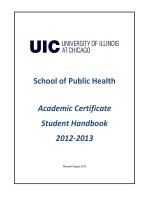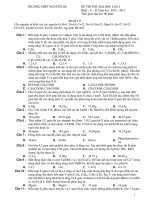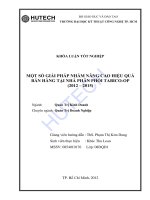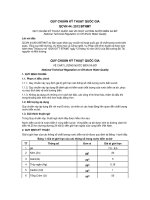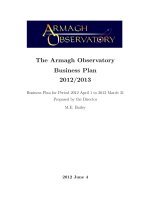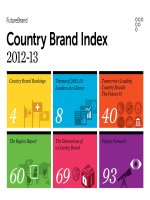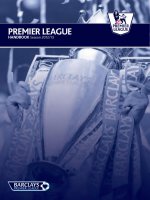SmartWorkflowR75.40Administration Guide7 March 2012Classification: [Protected].© 2012 Check pot
Bạn đang xem bản rút gọn của tài liệu. Xem và tải ngay bản đầy đủ của tài liệu tại đây (839.39 KB, 29 trang )
7 March 2012
Administration Guide
SmartWorkflow
R75.40
Classification: [Protected]
© 2012 Check Point Software Technologies Ltd.
All rights reserved. This product and related documentation are protected by copyright and distributed under
licensing restricting their use, copying, distribution, and decompilation. No part of this product or related
documentation may be reproduced in any form or by any means without prior written authorization of Check
Point. While every precaution has been taken in the preparation of this book, Check Point assumes no
responsibility for errors or omissions. This publication and features described herein are subject to change
without notice.
RESTRICTED RIGHTS LEGEND:
Use, duplication, or disclosure by the government is subject to restrictions as set forth in subparagraph
(c)(1)(ii) of the Rights in Technical Data and Computer Software clause at DFARS 252.227-7013 and FAR
52.227-19.
TRADEMARKS:
Refer to the Copyright page ( for a list of our trademarks.
Refer to the Third Party copyright notices ( for a list of
relevant copyrights and third-party licenses.
Important Information
Latest Software
We recommend that you install the most recent software release to stay up-to-date with the latest functional
improvements, stability fixes, security enhancements and protection against new and evolving attacks.
Latest Documentation
The latest version of this document is at:
For additional technical information, visit the Check Point Support Center
().
For more about this release, see the R75.40 home page
(
Revision History
Date
Description
07 March 2012
First release of this document
Feedback
Check Point is engaged in a continuous effort to improve its documentation.
Please help us by sending your comments
(mailto:?subject=Feedback on SmartWorkflow R75.40
Administration Guide).
Contents
Important Information 3
SmartWorkflow Overview 5
Why is Change Management Important? 5
Terms and Concepts 5
Key Features 6
How SmartWorkflow Works 6
SmartWorkflow Environment 6
Task Flow 7
Working with the SmartWorkflow GUI 9
The SmartWorkflow Session Management Window 9
The SmartWorkflow Toolbar 10
The SmartWorkflow Session Information Pane 11
Configuring SmartWorkflow 12
Assigning Permissions 12
Defining Permissions for Security Management Server 12
Defining Permissions for Multi-Domain Security Management 13
Enabling the SmartWorkflow Blade 15
Configuring SmartWorkflow Properties 15
Working with Sessions 17
Starting a New Session 17
Continuing a Session in Progress 17
Working Without a SmartWorkflow Session 18
Viewing Sessions 18
Moving Between Changed Rules and Objects 19
The Session Information Pane 19
Submitting Sessions for Approval 19
Discarding Session Changes 20
Managing and Approving Sessions 21
Security Configuration Change Summary Report 21
Viewing a Submitted Session 22
Comparing Policies 22
Comparing Submitted Sessions 23
Approving Sessions 24
Requesting Repairs to Sessions 24
Repairing Sessions 24
Installing the Security Policy 25
Auditing Changes with SmartView Tracker 26
Viewing Session Activity in SmartView Tracker 26
Auditing Objects and Rules in SmartView Tracker 27
Creating Custom SmartView Tracker Queries 27
Index 29
SmartWorkflow Administration Guide R75.40 | 5
Chapter 1
SmartWorkflow Overview
SmartWorkflow Blade is a security policy change management solution that tracks proposed changes to the
Check Point network security environment, and ensures appropriate management review and approval prior
to implementation.
In This Chapter
Why is Change Management Important? 5
Terms and Concepts 5
Key Features 6
How SmartWorkflow Works 6
Why is Change Management Important?
Managing network operations while accurately and efficiently implementing security policies is a complex
process. Security and system administrators find it increasingly difficult to ensure that all security gateways,
network components and other system settings are properly configured and conform to organization security
policies.
As enterprises evolve and incorporate technological innovations, network and security environments have
become increasingly complex and difficult to manage. Typically, teams of engineers and administrators are
required to manage configuration settings, such as:
Security Policies and the Rule Base
Network Objects
Network Services
Resources
Users, administrators, and groups
VPN Communities
Servers and OPSEC Applications
An effective enterprise security policy change management solution is also essential to ensure compliance
with increasingly stringent corporate governance standards and regulatory reporting requirements.
Terms and Concepts
This section defines several SmartWorkflow terms and concepts.
Session: A set of additions and modifications to the network security environment performed using
SmartDashboard. Each session is identified by a unique name and session ID.
Administrator: A system or security administrator responsible for maintaining the network and security
environment using SmartDashboard or Multi-Domain Security Management.
Manager: The individual responsible for approving all modifications made by administrators and for
enabling and configuring SmartWorkflow.
Role Segregation: Role segregation ensures that changes made by administrators are approved by
authorized managers and that only managers can enable, disable and configure SmartWorkflow.
SmartWorkflow Overview
SmartWorkflow Administration Guide R75.40 | 6
Key Features
Full-featured security policy change management solution integrated into the Security Management
server and Multi-Domain Security Management.
SmartWorkflow Sessions allow administrators to work with discrete sets of additions and modifications
to the security and network environment. The use of sessions is optional.
Comprehensive audit trail features allow users to track and analyze changes to the security and
network environment:
New and modified objects are highlighted in the SmartDashboard object tree and in the Rule Base.
Session Information Windows display specific changes and provide justification for these actions.
Audit logs provide detailed information regarding all changes and can be viewed using SmartView
Tracker.
The Security Policy Change Summary report summarizes changes made during the current
session. It includes detailed before and after comparisons.
How SmartWorkflow Works
This section presents a brief overview of the SmartWorkflow environment and task flow.
SmartWorkflow Environment
SmartWorkflow is integrated into SmartDashboard. In a Multi-Domain Security Management environment,
SmartWorkflow works with both the global SmartDashboard and a Domain Management Server
SmartDashboard.
The Session Information pane typically appears below the data pane associated with the selected tab,
although some tabs may cover it. Changed items are highlighted in the navigation tree and in the data pane.
SmartWorkflow Overview
SmartWorkflow Administration Guide R75.40 | 7
All SmartWorkflow tasks are available on the toolbar.
Task Flow
SmartWorkflow is very flexible, providing options for session management and/or role segregation features.
Task Flow Using Sessions and Role Segregation
Using sessions and role segregation together utilizes the full change management functionality incorporated
into SmartWorkflow.
1. An administrator opens a new session to modify the security and/or network environment using
SmartDashboard.
2. The administrator configures security policy and network settings in SmartDashboard.
3. The administrator submits the completed session for approval.
4. A manager reviews the proposed modifications and either approves the session or returns it to the
administrator with a request for repairs to the proposed changes.
5. If a session is returned for repair, the administrator makes the requested changes and resubmits the
session for approval.
6. Upon approval, the administrator installs the policy for all approved sessions. All sessions must be
approved before you can install a policy.
To configure SmartWorkflow to work with sessions and Role Segregation, refer to Configuring
SmartWorkflow (see "Configuring SmartWorkflow Properties" on page 15).
Task Flow Using Sessions Without Role Segregation
You can configure SmartWorkflow to work with sessions, but without requiring manager approval before
installing the resulting policy. Full tracking and audit trail functionality is available in this scenario.
1. An administrator opens a new session to modify the security and/or network environment using
SmartDashboard.
2. The administrator configures security policy and network settings in SmartDashboard.
3. When finished, the administrator submits the completed session and SmartWorkflow automatically
approves it.
SmartWorkflow Overview
SmartWorkflow Administration Guide R75.40 | 8
4. The administrator installs the policy for all approved sessions. All sessions must be approved before you
can install a policy.
To configure SmartWorkflow to work with sessions but without Role Segregation, refer to Configuring
SmartWorkflow.
Task Flow Without Using Sessions and Role Segregation
You can also configure SmartWorkflow to work without explicit sessions and without Role Segregation.
Using this option, SmartDashboard functions as if SmartWorkflow is not enabled but an automatic session
exists in the background. However, the full SmartView Tracker and audit trail functionality is still available.
1. The administrator modifies the security policy and network configuration settings in SmartDashboard.
2. The administrator installs policies as required without any intermediate steps.
To configure SmartWorkflow to work without sessions and Role Segregation, refer to Configuring
SmartWorkflow.
SmartWorkflow Administration Guide R75.40 | 9
Chapter 2
Working with the SmartWorkflow GUI
In This Chapter
The SmartWorkflow Session Management Window 9
The SmartWorkflow Toolbar 10
The SmartWorkflow Session Information Pane 11
The SmartWorkflow Session Management Window
The Session Management window displays all sessions submitted, approved, or in progress, for which a
policy has not yet been installed. The Session Management window is not available if sessions are disabled.
The following information appears:
Icon
Status
Description
in progress
Session is currently in progress.
Awaiting Approval
Session was submitted for approval.
Not Approved
The session is not approved and the
manager has requested repairs.
Repaired
Indicates that the original session has
been repaired (modified). The Notes
column displays the session ID for the
session in which the repair took place.
Approved
Indicates that a session has been
approved.
ID: Unique session ID assigned to a session.
Name: Session name.
Submitted By: Administrator who submitted a session for approval.
Submitted At: Date and time that a session was submitted for approval.
Notes: Displays the last note associated with a session.
Notes History: All notes associated with a session.
The lower section contains buttons representing tasks that can be performed on the selected session. The
following table lists the tasks that are available based on the session status.
Working with the SmartWorkflow GUI
SmartWorkflow Administration Guide R75.40 | 10
Task Name
In Progress
Awaiting
Approval
Not
Approved
Repaired
Approved
Review Changes
No
Yes
Yes
Yes
Yes
View Session
No
Yes
Yes
Yes
Yes
Compare
No
Available when selecting two sessions from the list (as
long as one of them is not in progress).
Add Note
No
Yes
Yes
No
No
Approve
No
Yes
No
No
No
Request Repair
No
Yes
No
No
No
Repair
No
No
Yes
No
No
Continue Session in
progress
Available upon logon if there is a session in- progress.
Help
Yes
Yes
Yes
Yes
Yes
Continue Without
Session
No
Available if there is no session in progress.
Not available for Multi-Domain Security Management
Global SmartDashboard.
Open New Session
No
Available if no session is in progress.
The SmartWorkflow Toolbar
You can perform SmartWorkflow tasks using the SmartWorkflow toolbar or the menu, which appears next to
the standard SmartDashboard toolbars. You can freely reposition the toolbar.
The functions of the menu options and toolbar buttons are summarized in the following table:
Icon
Name
Function
Forward/Back
Moves chronologically between the
different changed objects.
Show Session Information
Displays or hides the SmartWorkflow
Session Information pane.
Submit for Approval
Opens the Submit Session for
Approval window.
Discard Session Changes
Discards all changes made in the current
session.
Show Change Summary
Report
Displays a summary of the changes
made in the current session.
Working with the SmartWorkflow GUI
SmartWorkflow Administration Guide R75.40 | 11
Icon
Name
Function
Start New Session
Opens the New Session window. This
option is only available when there is no
session currently in progress.
Manage Sessions
Opens the SmartWorkflow Session
Management window.
Highlight Changes
Turns on and off the highlighting of
objects changed during a session.
Online Help
Opens the online help.
The SmartWorkflow Session Information Pane
The SmartWorkflow Session Information pane displays detailed and comparative information, consisting
of three sections:
Session Information pane: Displays general information about the session, notes that have been
added to the session and buttons that enable you to work with the session. You can perform the
following actions directly from this pane.
Submit the current session for approval.
Discard all changes made during the current session
Display the Security Configuration Change Summary Report.
Display the audit logs in SmartView Tracker.
List of Changes pane: Displays all rules and objects that have been added, changed or deleted during
the current session.
Change Details pane: Displays details and comparative data for the selected item in the List of
Changes pane. This pane displays the property name, current value and previous value for changed
objects and provides a Show Changes button to display details of changes to rules.
SmartWorkflow Administration Guide R75.40 | 12
Chapter 3
Configuring SmartWorkflow
This section presents the procedures for the initial setup for SmartWorkflow, including the following tasks,
which should be performed in sequence:
Assigning permissions for administrators and managers in the Security Management Server and Multi-
Domain Security Management environments. You should define your initial users and assign
permissions before enabling SmartWorkflow.
Enabling the SmartWorkflow Blade globally for each Security Management server or Domain
Management Server and choosing whether or not to utilize sessions.
Starting SmartDashboard for the first time.
Performing the initial SmartWorkflow configuration.
In This Chapter
Assigning Permissions 12
Enabling the SmartWorkflow Blade 15
Configuring SmartWorkflow Properties 15
Assigning Permissions
In a full change management scenario, with Role Segregation enabled, only managers are authorized to
approve sessions, enable or disable SmartWorkflow, and configure SmartWorkflow itself. You can choose to
disable Role Segregation.
When working with Multi-Domain Security Management, only Multi-Domain Security Management and
Domain Superusers are authorized to approve sessions, enable, disable, and configure SmartWorkflow.
You should always define your initial set of users and assign their permissions before enabling
SmartWorkflow. This is necessary to prevent SmartWorkflow from enforcing Role Segregation before you
assign manager permissions.
Defining Permissions for Security Management Server
Administrators of SmartDashboard can approve or deny SmartWorkflow sessions, if they have permissions.
To give SmartWorkflow permissions in SmartDashboard:
1. Click Manage > Permissions Profiles.
2. Edit a profile or create a new one.
Configuring SmartWorkflow
SmartWorkflow Administration Guide R75.40 | 13
3. Select Customized and click Edit.
4. Select SmartWorkflow Sessions and then select Submit, Approve and Deny.
Defining Permissions for Multi-Domain Security Management
You can give SmartWorkflow session permissions to SmartDomain Manager administrators.
To give SmartWorkflow permissions in SmartDomain Manager:
1. Click Manage > Manage Permissions Profiles.
2. Edit a profile or create a new one.
Configuring SmartWorkflow
SmartWorkflow Administration Guide R75.40 | 14
3. Select Customized and click Edit.
4. Select SmartWorkflow Sessions and then select Submit, Approve and Deny.
5. Click OK.
Superusers have all the required permissions to manage sessions. You can also give session permissions
to non-superusers.
To configure Superusers in SmartDomain Manager:
1. Click Administrators on the Selection Bar.
2. Edit or create an administrator account (Manage menu > Edit Administrator or New Administrator).
The Edit Administrator or Add Administrator window shows General Properties.
3. Select Domain Superuser or Multi-Domain Superuser.
Configuring SmartWorkflow
SmartWorkflow Administration Guide R75.40 | 15
Enabling the SmartWorkflow Blade
You must enable SmartWorkflow in SmartDashboard for each Security Management server or Domain
Management Server before you can begin working with it. After SmartWorkflow is enabled, the
SmartWorkflow toolbar and menus are available when you re-open SmartDashboard.
After you enable SmartWorkflow, you have a 45-day trial license.
To enable SmartWorkflow:
1. In SmartDashboard, double-click an active Security Management server or Domain Management Server
object and select General Properties. The Security Management server can be primary or secondary
but it must have an IP address identical to the server you are connected to.
2. In the Software Blades section, select the Management tab and then select Workflow.
The SmartWorkflow Configuration Wizard opens.
3. Select a mode of working with SmartWorkflow.
Use SmartWorkflow for visual change tracking - Lets you track changes to the policy without
sessions. You can install the policy without an approval process.
Use SmartWorkflow to track, review and require approval for changes - Lets you track changes
to the policy with sessions. This enforces policy installation only with approval by a manager.
Without approval, the policy cannot be installed.
4. Save the configuration.
To disable SmartWorkflow:
1. In SmartDashboard, double-click a Security Management server or Domain Management Server object
and select General Properties.
2. In the Software Blades section, select the Management tab and clear Workflow.
3. Save the configuration.
Configuring SmartWorkflow Properties
You must now configure SmartWorkflow properties in SmartDashboard. In a Multi-Domain Security
Management environment, you perform these configuration steps for each Domain Management Server.
To configure SmartWorkflow properties:
1. In SmartDashboard, select Policy > Global Properties.
Configuring SmartWorkflow
SmartWorkflow Administration Guide R75.40 | 16
2. On the Global Properties window, select SmartWorkflow from the navigation tree.
3. Sessions are enabled by default. If you choose NOT to work with sessions, clear the Work with
sessions option. In this case, all other options are disabled.
4. Select Administrators can only view their submitted sessions to allow administrators to view only
their own sessions. Managers can view all sessions.
5. Role Segregation is enabled by default. If you choose NOT to use Role Segregation, clear the Require
session approval option. If you enable Role Segregation, configure the following:
a) Enable Managers cannot approve their submitted sessions if you do not want to allow managers
to approve their own sessions.
b) Enable Administrators can install unapproved policies using a password in an emergency to
grant administrators the ability to install a policy for an unapproved session, in emergency situations,
by entering a password. The session remains unapproved after the policy installation. Enter and
confirm the emergency password in the designated fields.
SmartWorkflow Administration Guide R75.40 | 17
Chapter 4
Working with Sessions
When working in SmartDashboard with sessions enabled, you must either open a new session or continue a
session in progress in order to modify rules or objects. A session in progress is the last session not yet
submitted for approval. You can, however, use SmartDashboard in the read-only mode (no modifications
allowed) without opening a session.
Note - There can only be one session in progress at any time. The
option to start a new session is not available if a session is in progress
In This Chapter
Starting a New Session 17
Continuing a Session in Progress 17
Working Without a SmartWorkflow Session 18
Viewing Sessions 18
Submitting Sessions for Approval 19
Discarding Session Changes 20
Starting a New Session
You can only start a new session if there is no session currently in progress.
To start a new session:
1. From the Session Management window, click Open New Session or select Open New Session from
the SmartWorkflow menu or toolbar.
2. Enter a unique, descriptive Name for the session.
3. In the Notes area, type a comment or any additional information you may have regarding the session.
This field is optional.
4. The new session opens.
Note - If the SmartWorkflow Session Information pane is not
visible, click the Show Information Pane icon on the toolbar.
Continuing a Session in Progress
If you close SmartDashboard while working on a SmartWorkflow session, the next time you log in to
SmartDashboard, you continue working with the session in progress.
Note - You cannot continue without a session in the Multi-Domain
Security Management Global SmartDashboard.
To continue a session in progress:
1. In the Session Management window, click Continue Session in progress. The Session in progress
window appears.
Working with Sessions
SmartWorkflow Administration Guide R75.40 | 18
2. To add a note, click Add and enter the note text.
3. Click OK. The SmartDashboard login process completes and you can continue working in the session in
progress.
Working Without a SmartWorkflow Session
You can open SmartDashboard without a SmartWorkflow session (read/write blocked) to perform session
management tasks (approving or disapproving sessions, adding notes to sessions or installing policies).
To work in SmartDashboard without a session temporarily:
1. In the Session Management window, click Continue Without Session and confirm the message.
2. Perform your tasks.
Note - While working without a SmartWorkflow session, you cannot
make any changes to objects, rules or any other element.
Viewing Sessions
SmartWorkflow highlights modified objects in the navigation tree and the Rule Base panes. This feature
provides a visual road map to identify modified objects. Highlighting is enabled by default.
To enable highlighting, click the icon in the SmartWorkflow toolbar or select Highlight Session
Changes from the SmartWorkflow menu. To disable highlighting, repeat this procedure.
Navigation tree objects
Working with Sessions
SmartWorkflow Administration Guide R75.40 | 19
Rule Base objects
Moving Between Changed Rules and Objects
To scroll through changes made during the current session, click the Go to Previous Change or Go to
Next Change arrow toolbar icons , which are listed in chronological order. The numbers
appearing between the arrows, for example 3/4, refer to the currently displayed item out of the total number
of items.
The Session Information Pane
You can always view details of changes in the Change Information pane. If the Change Information pane
is not visible, click the icon in the SmartWorkflow toolbar.
Submitting Sessions for Approval
Once you have completed all changes you want to make in the current session, you then submit the session
for approval by an authorized manager.
To submit a session for approval:
1. Perform one of the following steps:
From the SmartWorkflow menu, select Submit Session for Approval.
Click the Submit Session for Approval icon on the SmartWorkflow toolbar.
Click Submit for Approval in the Session Information pane.
2. If you want to add a note regarding the approval request, enter the text in the designated area.
3. If you want to send a notification regarding the approval request by email:
a) Select Send email notification to.
b) Enter the email address in the designated field.
c) If you want to attach the summary report to the email, select Attach change summary report.
4. Click Submit.
The session’s status changes from In progress to Waiting for approval (or Approved if the Require
session approval feature is disabled). If you selected the email notification option, an email message
opens in your email client, displaying your note and an attachment containing the Change Summary
report (if you selected those options).
If the Role Segregation feature is disabled, the session is automatically approved and you can install the
policy immediately.
Working with Sessions
SmartWorkflow Administration Guide R75.40 | 20
Discarding Session Changes
You can always undo all changes made during the current SmartWorkflow session.
To discard all changes made during the current session, click the toolbar icon or select Discard
Session Changes from the SmartWorkflow menu. This action reverts SmartDashboard to its state at the
beginning of the session.
SmartWorkflow Administration Guide R75.40 | 21
Chapter 5
Managing and Approving Sessions
This section presents the procedures for reviewing and approving repairs to sessions. If Role Segregation is
disabled the approval procedures are not necessary, however the review and audit options are fully
functional.
All options for session management and session review are contained in the Session Management
window.
In This Chapter
Security Configuration Change Summary Report 21
Viewing a Submitted Session 22
Comparing Policies 22
Comparing Submitted Sessions 23
Approving Sessions 24
Requesting Repairs to Sessions 24
Repairing Sessions 24
Installing the Security Policy 25
Security Configuration Change Summary Report
The Security Configuration Change Summary Report presents a comprehensive picture of all changes
that were made during the selected session. You can print, save or send an email containing the report. In
addition, you can approve or request repairs to the selected session directly from the report window.
The Security Configuration Change Summary Report is divided into several sections, according to the types
of changes made. The initial section presents a summary of each changed item with a link to the details.
The details include the type of change, who performed the change and when.
Managing and Approving Sessions
SmartWorkflow Administration Guide R75.40 | 22
To display the Security Configuration Change Summary Report, click Review Changes in the Session
Management window.
Viewing a Submitted Session
To view a submitted session, click the View Session button in the Session Management window. You will
be viewing the session in Read-only mode.
Comparing Policies
Before approving a session and installing the security policy, it is recommended that you compare the
current changes with the currently installed policy. You can compare policies by clicking the Compare
Policies button in either the Install Policy window or the Compare Versions button in the Database
Revision Control window.
Compare Policies compares the current state, which includes all pending sessions regardless of their
status, with the state immediately following the last Policy installation.
To Compare Policies from the Install Policy window:
1. Select Policy >Install.
2. In the Install Policy window, select an Installation Target for comparing the current and previously
installed policies.
Managing and Approving Sessions
SmartWorkflow Administration Guide R75.40 | 23
3. Click Compare Policies. A comparative report is displayed.
Repeat steps two and three for each Installation Target whose policies you want to review.
To compare policies using the Database Revision Control window:
1. Click the Database Revision Control icon on the SmartDashboard toolbar. The Database
Revision Control window opens.
2. Select a revision and perform any the following tasks:
To compare the current state with an earlier revision, select any specific revision.
To compare two database Revisions with each other, hold down the Control key and select two
revisions.
3. Click Compare Versions.
Repeat steps two and three for each report that you want to view.
Comparing Submitted Sessions
You can compare two submitted sessions appearing in the SmartWorkflow Session Management window.
You cannot, however, compare a session that has not yet been submitted (in the "in progress" state).
Managing and Approving Sessions
SmartWorkflow Administration Guide R75.40 | 24
To compare two sessions:
1. In the Session Management window, select two sessions to compare.
2. Click Compare. A comparative report displays.
Approving Sessions
All sessions must be approved before they can be installed on a management server. Typically, managers
approve sessions created by administrators. In a Multi-Domain Security Management environment, Multi-
Domain Security Management superusers and Domain Superusers can approve sessions. You can also
configure SmartWorkflow to automatically approve submitted sessions without approval.
Managers must approve sessions in the order that they were submitted. For example, if session 1 and
session 2 are both awaiting approval, session 1 must be approved before you can approve session 2. This
restriction also applies to sessions that have been repaired.
To approve a session:
1. In the Session Management window, click Approve.
2. If you choose to add comments, enter text in the Notes field.
3. If you choose to send a notification by email:
a) Select Send email notification to.
b) Enter the email address in the designated field.
c) If you wish to attach the summary report to the email, select Attach change summary report.
4. Click Approve. The session status changes to Approved.
If you selected the email notification option, an email message opens in your email client containing any
notes you entered and, optionally, an attachment containing the change summary report.
Requesting Repairs to Sessions
Managers can request modifications (repairs) be made to a submitted session before approval. Essentially,
this means that the manager disapproves the session and returns it to the submitting administrator for
action.
To request that a repair be made to a session:
1. In the Session Management window, click Request Repair.
2. Enter a Note describing the repairs to be made to the Note field.
3. If you choose to send a notification by email:
a) Select Send email notification to.
b) Enter the email address in the designated field.
c) If you wish to attach the summary report to the email, select Attach change summary report.
4. Click Add Note.
5. Click Request Repair.
The session status changes from "Awaiting Approval" to Waiting for Repair". If you selected the email
notification option, an email message opens in your email client displaying the note you inserted and,
optionally, an attachment containing the change summary report.
Repairing Sessions
When a session is returned for repair, the submitting administrator makes the requested repairs in
SmartDashboard and then resubmits the session for approval.
The repair process actually creates a new session, with its own ID, to record the actual change. The original
session status is updated to Repaired and a note is inserted stating "Repaired by session <session
ID>".
Managing and Approving Sessions
SmartWorkflow Administration Guide R75.40 | 25
For example, if the submitting administrator receives a request to repair session 2, named "Adding new
network objects", he makes the requested repairs. These repairs create a new session 5 named "Repairing
Session 2". The original session (ID 2) is updated to the Repaired status and the Notes column in the
Session Management window indicates that it was "Repaired by Session 5".
To repair a session:
1. In the Session Management window, click Repair.
2. Add a Note describing the repairs made in the Note field.
3. If you choose to send a notification by email:
a) Select the Send email notification to.
b) Enter the email address in the designated field.
c) If you want to attach the summary report to the email, select Attach change summary report.
4. Click Add Note.
5. Click Repair.
The original session status is updated to Repaired and the "Repair" session status is updated to In
Process. If you selected the email notification option, an email message opens in your email client
displaying the note you inserted and optionally, an attachment containing the change summary report.
6. Later on, submit the repaired session for approval as usual.
If you selected the email notification option, an email message opens in your email application displaying the
note you inserted and optionally, an attachment containing the change summary report.
Installing the Security Policy
After all sessions have been approved, install the security policy in SmartDashboard according to normal
procedures.
When you install a policy, you are presented with the option to retain session information for those sessions
included in the policy install. By default, session information is deleted from the database once the policy is
installed. Actions performed in deleted sessions are always available for audit using SmartView Tracker.
Refer to Auditing Changes with SmartView Tracker (on page 26).