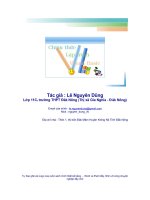SmartView TrackerR75.40Administration Guide26 February 2012Classification: [Protected].© doc
Bạn đang xem bản rút gọn của tài liệu. Xem và tải ngay bản đầy đủ của tài liệu tại đây (508.06 KB, 30 trang )
26 February 2012
Administration Guide
SmartView Tracker
R75.40
Classification: [Protected]
© 2012 Check Point Software Technologies Ltd.
All rights reserved. This product and related documentation are protected by copyright and distributed under
licensing restricting their use, copying, distribution, and decompilation. No part of this product or related
documentation may be reproduced in any form or by any means without prior written authorization of Check
Point. While every precaution has been taken in the preparation of this book, Check Point assumes no
responsibility for errors or omissions. This publication and features described herein are subject to change
without notice.
RESTRICTED RIGHTS LEGEND:
Use, duplication, or disclosure by the government is subject to restrictions as set forth in subparagraph
(c)(1)(ii) of the Rights in Technical Data and Computer Software clause at DFARS 252.227-7013 and FAR
52.227-19.
TRADEMARKS:
Refer to the Copyright page ( for a list of our trademarks.
Refer to the Third Party copyright notices ( for a list of
relevant copyrights and third-party licenses.
Important Information
Latest Software
We recommend that you install the most recent software release to stay up-to-date with the latest functional
improvements, stability fixes, security enhancements and protection against new and evolving attacks.
Latest Documentation
The latest version of this document is at:
For additional technical information, visit the Check Point Support Center
().
For more about this release, see the R75.40 home page
(
Revision History
Date
Description
26 February 2012
First release of this document
Feedback
Check Point is engaged in a continuous effort to improve its documentation.
Please help us by sending your comments
(mailto:?subject=Feedback on SmartView Tracker R75.40
Administration Guide).
Contents
Important Information 3
Introduction 6
SmartView Tracker Overview 6
Tracking Network Traffic 7
Log Suppression 7
SmartView Tracker GUI 7
SmartView Tracker Actions 8
DLP Actions 9
DLP General Columns 9
DLP Restricted Columns 10
Identity Awareness Columns 10
IPS Columns 11
IPS-1 Columns 11
SmartView Tracker Modes 12
Using SmartView Tracker 13
Filtering 13
Queries 13
Matching Rule 14
Filtering Log Entries by Matching Rule 14
Viewing the Matching Rule in Context 15
Viewing the Logs of a Rule from SmartDashboard 15
Log File Maintenance via Log Switch 15
Disk Space Management via Cyclic Logging 15
Log Export Capabilities 15
Local Logging 16
Logging Behavior During Downtime 16
Logging Using Log Servers 16
Setting Up Security Management Server for Log Server 16
Check Point Advisory 16
Blocking Intruders 17
Running Custom Commands 17
Viewing Packet Capture 17
Tracking Considerations 18
Choosing which Rules to Track 18
Choosing the Appropriate Tracking Option 18
Forwarding Online or Forwarding on Schedule 19
Modifying the Log Forwarding Process 19
Tracking Configuration 20
Basic Tracking Configuration 20
SmartView Tracker View Options 20
Query Pane 21
Resolving IP Addresses 21
Resolving Services 21
Showing Null Matches 21
Configuring a Filter 22
Configuring the Current Rule Number Filter 22
Follow Source, Destination, User Data, Rule and Rule Number 22
Viewing the Logs of a Rule from the Rule Base 22
Configuring Queries 23
Opening An Existing Query 23
Creating A Customized Entry 23
Saving a Query Under a New Name 23
Renaming a Customized Query 24
Deleting a Customized Query 24
Hiding and Showing the Query Tree Pane 24
Working with the Query Properties Pane 24
Showing/Hiding a Column 24
Changing a Column's Width 25
Rearranging a Column's Position 25
Copying Log Record Data 25
Viewing a Record's Details 25
Viewing a Rule 25
Find by Interface 26
Maintenance 26
Managing the Log Switch Settings 26
Managing the Cyclic Logging Settings 26
Purging a Log File 27
Local Logging 27
Working with Log Servers 27
Custom Commands 28
Block Intruder 29
Configuring Alert Commands 29
Enable Warning Dialogs 30
SmartView Tracker Administration Guide R75.40 | 6
Chapter 1
Introduction
In This Chapter
SmartView Tracker Overview 6
Tracking Network Traffic 7
Log Suppression 7
SmartView Tracker GUI 7
SmartView Tracker Overview
You need different levels of tracking, depending on the data's importance. For example, while you may
choose to track standard network patterns (e.g., your users' surfing patterns), this information is not urgent
and you can inspect it at your convenience. If your network is being attacked, you must be alerted
immediately.
Check Point products provide you with the ability to collect comprehensive information on your network
activity in the form of logs. You can then audit these logs at any given time, analyze your traffic patterns and
troubleshoot networking and security issues. The figure below illustrates the log collection and tracking
process:
The SmartDashboard allows you to customize your tracking settings for each Rule Base, by specifying per-
rule whether or not to track the events that match it.
If you decide to track the events that match a certain rule, you can choose from a variety of tracking options,
based on the information's urgency. For example, you can choose a standard Log for allowed http
connections; opt for an Account log when you wish to save byte data; or issue an Alert (in addition to the
log) when a connection's destination is your gateway. For a list of the available tracking options, right-click
the relevant rule's Track column.
The gateways on which this Policy is installed collect data as specified in the Policy, and forward the logs to
the Security Management server (and/or to Log Servers, depending on their settings). The logs are
organized in files according to the order in which they arrived to the Security Management server. All new
logs are saved to the fw.log file, except for audit (management-related) logs, which are saved to the
fw.adtlog file.
The Security Management server makes these logs available for inspection via SmartView Tracker - a
comprehensive auditing solution, enabling central management of both active and old logs of all Check
Introduction
SmartView Tracker Administration Guide R75.40 | 7
Point products. You can conveniently customize searches to address your specific tracking needs; integrate
the logs with the Check Point SmartReporter; or export them to text files or to an external Oracle database.
The Security Management server also performs the operations specified in the Policy for events matching
certain rules (e.g., issuing an alert, sending email, running a user-defined script etc.).
In addition to the above solutions, you can benefit from the tracking and auditing capabilities of the following
Check Point SmartConsole:
SmartView Monitor allows you to manage, view and test the status of various Check Point components
throughout the system, as well as to generate reports on traffic on interfaces, specific Check Point
products, and other Check Point system counters.
SmartReporter allows you to save consolidated records (as opposed to "raw" logs) and conveniently
focus on events of interest.
Tracking Network Traffic
The SmartView Tracker can be used to track all daily network traffic and activity logged by any Check Point
and OPSEC Partners log-generating product. It can also be used to give an indication of certain problems.
Network administrators can use the log information for:
Detecting and monitoring security-related events.
For example, alerts, repeated rejected connections or failed authentication attempts, might point to
possible intrusion attempts.
Collection information about problematic issues.
For example, a client has been authorized to establish a connection but the attempts to connect have
failed. The SmartView Tracker might indicate that the Rule Base has been erroneously defined to block
the client's connection attempts.
Statistical purposes such as analyzing network traffic patterns.
For example, how many HTTP services were used during peak activity as opposed to Telnet services.
Log Suppression
The SmartView Tracker is designed to efficiently present the logs that are generated from Check Point
products. To avoid displaying log entries for a frequently repeating event, SmartView Tracker displays the
first instance of the event and then counts subsequent instances which occur in the next two minutes.
For as long as the event continues to occur, every two minutes SmartView Tracker shows a Log
Suppression Report which contains the details of the event as well as the number of times the event
occurred.
SmartView Tracker GUI
In the main window of SmartView Tracker, an entry in the Records pane is a record of an event that was
logged according to a specific rule in the Rule Base. New records that are added to the fw.log file are
automatically added to the Records pane as well.
To understand the figure, refer to the numbers in the figure and the following list.
1. The Network & Endpoint, Active and Management modes display different types of logs.
2. The Query Tree pane displays the Predefined and Custom queries.
3. The Query Properties pane displays the properties of the fields in the Records pane.
4. The Records pane displays the fields of each record in the log file.
Introduction
SmartView Tracker Administration Guide R75.40 | 8
The log fields displayed are a function of the following factors:
The software blade that generated the log, such as Firewall, VPN or IPS.
The type of operation performed, such as installation or opening a connection.
For example, when NAT is used, the address translation fields (with the 'Xlate' prefix, e.g., XlateSrc,
XlateDst etc.) are displayed. When Firewall is used, IKE-related fields (e.g., IKE Cookiel, IKE CookieR
etc.) are displayed.
SmartView Tracker Actions
The following table gives a description of the different types of actions recorded by SmartView Tracker.
Action Filter
Description
Accept
The connection was allowed to proceed.
Reject
The connection was blocked.
Drop
The connection was dropped without notifying the source.
Detect
The connection was monitored without enforcing IPS protections.
Encrypt
The connection was encrypted.
Authcrypt
SecuRemote user logon.
Bypass
The connection passed transparently through InterSpect.
Flag
Flags the connection.
Login
A user logged into the system.
Introduction
SmartView Tracker Administration Guide R75.40 | 9
Action Filter
Description
Reject
The connection was rejected.
VPN routing
The connection was routed through the gateway acting as a central hub.
Decrypt
The connection was decrypted.
Key Install
Encryption keys were created.
Authorize
Client Authentication logon.
Deauthorize
Client Authentication logoff.
Block
Connection blocked by Interspect.
Detect
Connection was detected by Interspect.
Inspect
Connection was subject to InterSpect configured protections.
Quarantine
The IP source address of the connection was quarantined by InterSpect.
Replace Malicious code
Malicious code in the connection was replaced.
DLP Actions
Specific actions for DLP incidents include:
DLP Action
Description
Ask User
DLP incident captured and put in Quarantine, user asked to decide what to do.
Do not Send
User decided to drop transmission that was captured by DLP.
Send
User decided to continue transmission after DLP notified that it may contain
sensitive data.
Quarantine Expired
DLP captured data transmission cannot be sent because the user did not
make a decision in time. Expired incidents may still be viewed, until they are
deleted (routine cleanup process).
Prevent
DLP transmission was blocked.
Allow
DLP transmission was allowed; usually by exception to rule.
Inform User
DLP transmission was detected and allowed, and user notified.
Deleted Due To Quota
DLP incidents are deleted from gateway for disk space.
DLP General Columns
DLP incidents may show any of these columns and are available to all administrators.
DLP Columns
Description
Incident UID
Unique ID of the incident.
DLP Action Reason
Reason for the action. Possible values: Rulebase, Internal Error,
Prior User Decision
Introduction
SmartView Tracker Administration Guide R75.40 | 10
DLP Columns
Description
Related Incident
Internal incident ID related to the current log.
DLP Transport
Protocol of the traffic of the incident: HTTP, FTP, SMTP.
Using the Incident UID as a key between multiple logs:
Each DLP incident has a unique ID included in the log and sent to the user as part of an email notification.
User actions (Send, Do not Send) are assigned the same Incident UID that was assigned to the original DLP
incident log.
If a user sends an email with a DLP violation and then decides to discard it, two logs are generated. The first
log is a DLP incident log with Ask User action and is assigned an Incident UID. On the user action, the
second log is generated with the same UID, with the Do not Send action.
Each matched data type generates its own log. The gateway makes sure that all the data type logs of one
incident indicate the same unique Incident UID and rule action (Prevent, Ask, Inform, or Detect), even if data
types were matched on different rules. The common action for an incident is the most restrictive.
For example, assume a transmission matches two data types. Each data type is used in a different rule. The
action of one rule is Prevent. The action of another rule is Detect. The two logs that are generated will
indicate Prevent as the action. (The action implemented will be Prevent.) The log of the Detect rule will show
Rule Base (Action set by different rule) in the DLP Action Reason column.
DLP Restricted Columns
These columns are restricted to administrators with permissions.
Restricted Filters
Description
DLP Rule Name
Name of the DLP rule on which the incident was matched.
DLP Rule UID
Internal rule ID of the DLP rule on which the incident was matched.
Data Type UID
Internal ID of the data type on which the incident was matched.
Data Type Name
Name of the matched data type.
User Action Comment
Comment given by user when releasing the incident from the Portal.
DLP Recipients
For SMTP traffic, list of recipients of captured email.
Scanned Data Fragment
Captured data itself: email and attachment of SMTP, file of FTP, or HTTP
traffic.
Message to User
Message sent, as configured by administrator, for the rule on which the
incident was matched.
DLP Categories
Category of data type on which the incident was matched.
DLP Words List
If the data type on which the incident was matched included a word list
(keywords, dictionary, and so on), the list of matched words.
Mail Subject
For SMTP traffic, the subject of captured email.
Identity Awareness Columns
Incidents for Identity Awareness show information about the AD name and IP address associations.
Identity Awareness Column
Description
Destination Machine Name
Resolved AD name of a machine associated with destination IP of a
logged traffic.
Introduction
SmartView Tracker Administration Guide R75.40 | 11
Identity Awareness Column
Description
Destination User Name
Resolved AD name of a user associated with destination IP of a logged
traffic.
Source Machine Name
Resolved AD name of a machine associated with source IP of a logged
traffic.
Source User Name
Resolved AD name of a user associated with source IP of a logged traffic.
IPS Columns
The Protection Type column is relevant to IPS protection incidents. You can filter for any of these types:
Application Control
Engine Settings
Geo Protection
Protocol Anomaly
Signature
Other columns specific to the IPS Software Blade:
Protected Server
Source Reputation
Destination Reputation
Client Type
Server Type
IPS-1 Columns
These columns are relevant for IPS-1 appliances.
IPS-1 Product Column
Description
RPC Service Number
Protocol detail.
VLAN ID
Internal ID of the VLAN.
MAC Destination Address
MAC Source Address
MAC address associated with destination or source machine.
Command
Used in protocol context and is name or identifier of the command used in
the traffic of the attack.
Destination DHCP Hostname
Destination DNS Hostname
NetBIOS Destination
Hostname
NetBIOS Source Hostname
Source DHCP Hostname
Source DNS Hostname
Name of the host associated with source or destination of the logged traffic
according to the relevant resolving service. Not all those fields are filled in
the same time.
Source OS
Destination OS
OS type of source or destination machine.
Email Address
Email address fetched from attack traffic.
Email Subject
Subject of the email caught in attack traffic.
Introduction
SmartView Tracker Administration Guide R75.40 | 12
IPS-1 Product Column
Description
Hostname
If in attack traffic we find host name that is unrelated to the either source or
destination, it is given here.
HTTP Referer
HTTP Modifier
Cookie
URI
Payload
HTTP protocol elements.
Attack Assessment
Possible values: Failed, Successful, Unknown.
Attack Impact
Possible values: Admin Access, Code Execution, Data Access, Denial of
Service, Information Gathering, Security Violation, Unknown, User Access.
Sensor Mode
Possible values: Invalid, Passive, Inline - Fail-open, Inline - Fail-closed,
Inline - Monitor only.
Activated Quarantine
Whether attack caused quarantine.
SmartView Tracker Modes
SmartView Tracker consists of three different modes:
Log, the default mode, displays all logs in the current fw.log file. These include entries for security-
related events logged by different Check Point software blades, as well as Check Point's OPSEC
partners. New logs that are added to the fw.log file are added to the bottom of the Records pane.
Active allows you to focus on connections that are currently open through the Security Gateways that
are logging to the active Log file.
Audit allows you to focus on management-related records, such as records of changes made to objects
in the Rule Base and general SmartDashboard usage. This mode displays audit-specific data, such as
the record's Administrator, Application or Operation details, which is read from the fw.adtlog file.
You can toggle between modes by clicking the desired tab.
SmartView Tracker Administration Guide R75.40 | 13
Chapter 2
Using SmartView Tracker
In This Chapter
Filtering 13
Queries 13
Matching Rule 14
Log File Maintenance via Log Switch 15
Disk Space Management via Cyclic Logging 15
Log Export Capabilities 15
Local Logging 16
Check Point Advisory 16
Blocking Intruders 17
Running Custom Commands 17
Viewing Packet Capture 17
Filtering
SmartView Tracker's filtering mechanism allows you to conveniently focus on log data of interest and hide
other data, by defining the appropriate criteria per-log field. Once you have applied the filtering criteria, only
entries matching the selected criteria are displayed.
The filtering options available are a function of the log field in question. For example, while the Date field is
filtered to show data that is after, before or in the range of the specified date, the Source, Destination and
Origin fields are filtered to match (or differ from) the specified machines.
It is very useful to filter the Product field and focus on a specific Check Point product. SmartView Tracker
features these filters as predefined queries.
Queries
SmartView Tracker gives you control over the Log file information displayed. You can either display all
records in the Log file, or filter the display to focus on a limited set of records matching one or more
conditions you are interested in. This filtering is achieved by running a query.
A query consists of the following components:
Condition(s) applied to one or more log fields (record columns) — for example, to investigate all HTTP
requests arriving from a specific source, you can run a query specifying HTTP as the Service column's
filter and the machine in question as the Source column's filter.
A selection of the columns you wish to show — for example, when investigating HTTP requests it is
relevant to show the URL log field.
Each of the SmartDashboard modes (Log, Active and Audit) has its own Query Tree, with these folders:
Predefined: contains the default queries that cannot be directly modified or saved.
The predefined queries available depend on the mode you are in. The default query of all three modes is
All Records. In addition, the Log mode includes predefined per product or feature.
Custom: allows you to customize your own Query based on a predefined one, to better address your
needs. Customized queries are the main querying tool, allowing you to pinpoint the data you are
Using SmartView Tracker
SmartView Tracker Administration Guide R75.40 | 14
interested in. An existing query that is copied or saved under a new name is automatically added to the
Custom folder.
The attributes of the selected query are displayed in the Query Properties pane.
Matching Rule
SmartView Tracker records the Firewall Rule Base rule to which a connection was matched. The matching
rule is recorded in four columns in SmartView Tracker, as depicted in the figure below:
The Rule column, which records the number of the rule in the Rule Base at the time the log entry was
recorded. Like other properties in SmartView Tracker, logs can be sorted and queried by rule number.
The Current Rule Number column, which is a dynamic field that reflects the current placement of the
rule in the Rule Base and displays the current policy package name. As the Rule Base is typically
subject to change, this column makes it possible to locate the rules that have changed their relative
positions in the Rule Base since the log was recorded, and to create filters for log entries that match the
rule, not just the rule number. By way of example, note the log entry in the figure. When this log was first
recorded, it recorded the matching rule as Rule 1. Since then the rule's position in the Rule Base has
changed, and so the Current Rule Number column reports its present position as 2 [Standard], where
[Standard] is the name of the policy package in which this rule resides.
The Rule Name column, which records the short textual description of the rule in the Name column of
the Rule Base, when in use.
The Rule UID column, which records the unique identifying number (UID) that is generated for each rule
at the time that it is created. This number serves an internal tracking function, and as such the column is
hidden by default. To display this column, click on View > Query Properties and enable the Rule UID
property.
Filtering Log Entries by Matching Rule
In order to filter log entries based on a matching rule, right-click on a log entry and choose either Follow
Rule or Follow Rule Number.
Follow Rule generates a filtered view of all logs that matched this rule, and is based on the UID number
of the rule.
Follow Rule Number generates a filtered view of all log files that match the number recorded in the
Rule column of the selected log.
These two operations are essentially short-cuts to creating a filter. You can achieve the same results by
right-clicking anywhere in a given column and selecting Edit Filter, and then entering the filtering criteria
you want to apply.
The Rule and Current Rule Number filters, which provide the same functionality as the Follow Rule and
Follow Rule Number commands, can also create filtered views based on multiple matching rules. The
figure below shows the Current Rule Number Filter.
Using SmartView Tracker
SmartView Tracker Administration Guide R75.40 | 15
Viewing the Matching Rule in Context
From SmartView Tracker, you can launch SmartDashboard to examine the rule within the context of the
Firewall Rule Base. By right-clicking on the relevant log and selecting View rule in SmartDashboard,
SmartDashboard will open with the rule highlighted in white.
If you are using version control, SmartDashboard opens with the revision that was saved when this record
was created. If no revision is available, SmartDashboard uses the unique identifying number to display the
relevant rule. If neither version control nor a UID number are available, the View rule in SmartDashboard
option is not available.
Viewing the Logs of a Rule from SmartDashboard
From the firewall Rule Base in SmartDashboard, there are two methods by which you can launch
SmartView Tracker to view all of the log entries that matched on a particular rule. By right-clicking on the
rule, you can choose to either:
View rule logs in SmartView Tracker, which opens SmartView Tracker to a filtered view of all logs that
matched on the rule.
Copy Rule ID, which copies the unique identifying number of the rule to the clipboard, allowing the user
to paste the value into the Rule UID Filter in SmartView Tracker.
Log File Maintenance via Log Switch
The active Log file's size is kept below the 2 GB default limit by closing the current file when it approaches
this limit and starting a new file. This operation, known as a log switch, is performed either automatically,
when the Log file reaches the specified size or according to a log switch schedule; or manually, from
SmartView Tracker.
The file that is closed is written to the disk and named according to the current date and time. The new Log
file automatically receives the default Log file name ($FWDIR/log/fw.log for log mode and
$FWDIR/log/fw.adtlog for audit mode).
Disk Space Management via Cyclic Logging
When there is a lack of sufficient free disk space, the system stops generating logs. To ensure the logging
process continues even when there is not enough disk space, you can set a process known as Cyclic
Logging. This process automatically starts deleting old log files when the specified free disk space limit is
reached, so that the Security Gateway can continue logging new information. The Cyclic Logging process is
controlled by:
Modifying the amount of required free disk space.
Setting the Security Gateway to refrain from deleting logs from a specific number of days back.
Log Export Capabilities
While SmartView Tracker is the standard log tracking solution, you may also wish to use your logs in other
ways that are specific to your organization. For that purpose, Check Point products provide you with the
option to export log files to the appropriate destination.
A log file can be exported in two different ways:
As a simple text file
In a database format, exported to an external Oracle database
SmartView Tracker supports a basic export operation, in which the display is copied as-is into a text file.
More advanced export operations (for example, exporting the whole log file or exporting logs online) are
performed using the command line (using the fwm logexport, log_export and fw log commands).
With the Export option (File > Export) you can create a comma delimited ASCII file that can be used as
input for other applications.
Using SmartView Tracker
SmartView Tracker Administration Guide R75.40 | 16
Local Logging
By default, Security Gateways forward their log records online to the Security Management server.
Alternatively, to improve the gateway's performance, you can free it from constantly sending logs by saving
the information to local log files. These files can either be automatically forwarded to the Security
Management server or Log Server, according to a specified schedule; or manually imported through
SmartView Tracker, using the Remote File Management operation.
Logging Behavior During Downtime
During downtime, when the gateway cannot forward its logs, they are written to a local file. To view these
local files, you must manually import them using the Remote File Management operation.
Logging Using Log Servers
To reduce the load on the Security Management server, administrators can install Log Servers and then
configure the gateways to forward their logs to these Log Servers. In this case, the logs are viewed by
logging with SmartView Tracker into the Log Server machine (instead of the Security Management server
machine).
A Log Server behaves just like a Security Management server for all log management purposes: it executes
the operation specified in the Policy for events matching certain rules (e.g., issuing an alert or an email);
performs an Automatic Log Switch when fw.log reaches 2GB, allows you to export files, etc.
Setting Up Security Management Server for Log Server
Logs are not automatically forwarded to new log servers. You must manually setup each relevant gateway
to send its logs to the new log server. The same plug-ins should be installed on all Security Management
servers and log servers involved in order for the install policy procedure to be successful.
To instruct a Security Management server to send logs to a Log server:
1. In SmartDashboard, double-click the gateway object to display its Check Point Gateway window.
2. Select Logs and Masters > Additional Logging. Select Forward log files to Log Server.
The Security Management server drop-down list is enabled.
3. Select the new log server from the Security Managements drop-down list and click OK.
4. Select Policy > Install, and then select the gateways and log servers on which the Policy should be
installed.
Check Point Advisory
Check Point Advisory are detailed descriptions and step-by-step instructions on how to activate and
configure relevant defenses provided by Check Point and IPS Updates.
The ability to view a Check Point Advisory in SmartView Tracker provides information about the IPS
protection that is directly related to the selected IPS log. This information can help you analyze your
configuration choices and better understand why the specific SmartView Tracker log appeared.
In addition, Check Point Advisory supplies all of your IPS configuration choices so that you can learn why
the specific log appeared. To view Check Point Advisory for a specific IPS log, right-click the log and select
Go to Advisory.
For more detailed information about the IPS log and associated protection, scroll down to the bottom of the
Check Point Advisory window and select Read the Full ADVISORY and SOLUTION.
The Check Point Advisory feature will not appear for logs that do not contain an Attack Name and/or Attack
Information.
Using SmartView Tracker
SmartView Tracker Administration Guide R75.40 | 17
Blocking Intruders
The Active mode of SmartView Tracker allows you to shut out intruders by selecting the connection you've
identified as intrusive and blocking one of the following. Block Intruder uses SAM to perform the block
action.
The connection - block the selected connection or any other connection with the same service, source or
destination.
The source of the connection - block access to and from this source. Block all connections that are
headed to or coming from the machine specified in the Source field.
The destination of the connection - block access to and from this destination. Block all connections that
are headed to or coming from the machine specified in the Destination field.
Specify a time frame during which this connection is to be blocked.
Running Custom Commands
SmartView Tracker allows you to conveniently run commands from the SmartConsole, instead of working in
the command line. The commands available by default are ping and whois. These commands, along with
the ones you add manually, are available through the menu displayed by right-clicking a relevant cell in the
Records pane.
Viewing Packet Capture
Certain Check Point products include the ability to capture network traffic. After this feature is activated, a
packet capture file is sent with a log to the log server. The packet capture can be retrieved at a later time to
allow the administrator greater insight into the exact traffic which generated the alert.
The packet capture file can be accessed from the log entry in SmartView Tracker. The file can be saved as
a file to a file location, or can be opened in the internal viewer included in the SmartConsole or any packet
capture viewer installed on the SmartConsole client.
SmartView Tracker Administration Guide R75.40 | 18
Chapter 3
Tracking Considerations
In This Chapter
Choosing which Rules to Track 18
Choosing the Appropriate Tracking Option 18
Forwarding Online or Forwarding on Schedule 19
Modifying the Log Forwarding Process 19
Choosing which Rules to Track
The extent to which you can benefit from the events log depends on how well they represent the traffic
patterns you are interested in. Therefore, you must ensure your Security Policy is indeed tracking all events
you may later wish to study. On the other hand, you should keep in mind that tracking multiple events results
in an inflated log file, which requires more disk space and management operations.
To balance these conflicting needs, and determine which of your Policy's rules should be tracked, consider
how useful this information is to you. For example, consider whether this information:
Improves your network's security
Enhances your understanding of your users' behavior
Is the kind of data you wish to see in reports
May be useful for future purposes
Choosing the Appropriate Tracking Option
For each rule you track, specify one of the following tracking options:
None - Does not record the event
Log - Records the event's details in SmartView Tracker. This option is useful for obtaining general
information on your network's traffic.
Account - Records the event in SmartView Tracker with byte information
Alert - Logs the event and executes a command, such as display a popup window, send an email alert
or an SNMP trap alert, or run a user-defined script as defined in Policy > Global Properties > Log and
Alert > Alert Commands
Mail - Sends an email to the administrator, or runs the mail alert script defined in Policy > Global
Properties > Log and Alert > Alert Commands
SNMP Trap - Sends a SNMP alert to the SNMP GUI, or runs the script defined in Policy > Global
Properties > Log and Alert > Alert Commands
User Defined Alert - Sends one of three possible customized alerts. The alerts are defined by the
scripts specified in Policy > Global Properties > Log and Alert > Alert Commands
Tracking Considerations
SmartView Tracker Administration Guide R75.40 | 19
Forwarding Online or Forwarding on Schedule
By default, Security Gateways forward their log records online, one by one, to the selected destination (the
Security Management server or a Log Server). In this case, SmartView Tracker allows you to see new
records as they are forwarded to the machine you logged into.
To improve the gateway's performance, you can free it from constantly forwarding logs by configuring a
Local Logging system in which the records are saved to a local log file. If you set a log forwarding schedule,
you can open this file (instead of the active file) in SmartView Tracker. Otherwise, you can manually import
this file from the gateway, using the Remote File Management operation.
Modifying the Log Forwarding Process
Log files can be forwarded without deleting them from the Security Management server, Security Gateway,
or Log server that sends them. This is particularly useful in a Multi-Domain Security Management
environment.
In a Multi-Domain Security Management environment logs are commonly saved on the customer's Log
server, to which the customer connects using SmartView Tracker. However, for analysis and back-up
purposes, these logs are soon forwarded to dedicated servers run by the customer's ISP, to which the
customer has no access. This enhancement to the scheduled log forwarding process makes the logs
available to both the customer and customer's ISP.
By default, this feature is disabled. To enable the feature, use GuiDBEdit to set the
forward_log_without_delete property to TRUE.
Note - If cyclical logging has been enabled, the log files maintained on
the sender after forwarding will eventually be overwritten.
SmartView Tracker Administration Guide R75.40 | 20
Chapter 4
Tracking Configuration
In This Chapter
Basic Tracking Configuration 20
SmartView Tracker View Options 20
Configuring a Filter 22
Configuring the Current Rule Number Filter 22
Follow Source, Destination, User Data, Rule and Rule Number 22
Viewing the Logs of a Rule from the Rule Base 22
Configuring Queries 23
Hiding and Showing the Query Tree Pane 24
Working with the Query Properties Pane 24
Copying Log Record Data 25
Viewing a Record's Details 25
Viewing a Rule 25
Find by Interface 26
Maintenance 26
Local Logging 27
Working with Log Servers 27
Custom Commands 28
Block Intruder 29
Configuring Alert Commands 29
Enable Warning Dialogs 30
Basic Tracking Configuration
To track connections in your network:
1. For each of the Security Policy rules you wish to track, right-click in the Track column and choose Log
from the menu.
All events matching these rules are logged.
2. Launch SmartView Tracker through the SmartDashboard's Window menu.
The Log mode is displayed, showing the records of all events you have logged.
SmartView Tracker View Options
The display of SmartView Tracker can be modified to better suit your auditing needs. The following table
lists the operations you can perform to adjust the view.
Operation
Instruction
Toggling the display of the Query
Tree and Query Properties panes
Choose View > Query Tree or Query Properties (respectively).
Tracking Configuration
SmartView Tracker Administration Guide R75.40 | 21
Operation
Instruction
Resizing columns
Choose one of the following:
In the Query Properties pane — enter the appropriate number of
characters in the Width column, or
In the Records pane — drag the column's right border while
clicking on the left mouse button. Release when the column has
reached its desired width.
Sorting columns
Choose one of the following:
In the Query Properties pane — drag the column up or down to
the desired position, or
In the Records pane — drag the header of the column left or
right to the desired position.
Collapsing/expanding the Query
Tree
Selecting (+) or (-), respectively.
Display a record's details window
Double-click the record in question in the Records pane.
Query Pane
The Query Tree pane is the area where the Log Files appear. The SmartView Tracker has a new and
improved interface enabling you to open multiple windows.
You can open more than one Log File simultaneously. You can also open more than one window of the
same Log File. This may be helpful if you want to get different images of the same Log File. For example,
you can open two windows of the same file and use different filtering criteria on each window. You can view
both windows simultaneously and compare the different images. You can also resize each window so as to
fit in as many windows as possible in the Query pane. The Query pane is divided into two sections:
Query Properties pane shows all the attributes of the fields contained in the Records pane.
Records pane displays the fields of each record in the Log File.
Resolving IP Addresses
Since the IP address resolution process consumes time and resources, SmartView Tracker allows you to
choose whether or not to display source and destination host names in the Log file.
Click the Resolve IP toolbar button to toggle between:
Displaying the name of the host and the domain.
Displaying the addresses in conventional IP dot notation.
Resolving Services
With the Resolving Services option you can control the display of the source and destination port in the
Log File. Each port number is mapped to the type of service it uses.
This option toggles between:
Displaying the destination port number.
Displaying the type of service the port uses.
If you click Resolving Services to see the type of service the port uses, and the port number shows: no
service is defined for this port. You can map a port number to a service in the Object Manager, or in the
Services Configuration file (/etc/services).
Showing Null Matches
This option controls the display of Null Matches, that is, log entries that are neither included nor excluded by
the current filtering criteria.
Tracking Configuration
SmartView Tracker Administration Guide R75.40 | 22
For example, if you choose to display only log entries whose Action is either Reject or Drop, control logs
are null matches because Action is not relevant to a control log. They are neither included nor excluded. If
the Show Null Matches toolbar button is clicked, the null matches are displayed.
Configuring a Filter
Make sure the Apply Filter toolbar button is activated. Filter criteria is not applied if this button is not active.
To filter a log field and focus on data of interest:
1. Click View > Query Properties.
2. Right-click the log field in the Filter column, and select Edit Filter.
Each field shows a type-specific Filter window. Configure the window according to the criteria you want.
3. Click OK.
Configuring the Current Rule Number Filter
To launch the Current Rule Number Filter:
1. Right-click anywhere in the column Curr. Rule No. and select Edit Filter.
2. Select the appropriate policy package from the drop-down list.
3. Select the current rule number(s) of the logs you want to display and click OK.
Follow Source, Destination, User Data, Rule and Rule
Number
With the Follow commands you can create a filter that matches a specific query to a specific Source,
Destination or User.
Right-click the record with the value of interest in the Records pane and select one of the following Follow
commands:
Follow Source enables a search for a log record according to a specific source.
Follow Destination enables a search for a log record according to a specific destination.
Follow User enables a search for a log record according to a specific user.
Follow Rule Number enables a search for a log record according to the rule name.
Follow Rule enables a search for a log record according to the rule number.
Note - A new window opens, displaying the relevant column (Source, Destination or User) first.
Viewing the Logs of a Rule from the Rule Base
From the Rule Base in SmartDashboard, it is possible to generate a filtered view of logs that match a
specific rule. There are two ways of achieving this:
View rule logs in SmartView Tracker
Right-click on a rule in the No. column in SmartDashboard and select View rule logs in SmartView
Tracker.
SmartView Tracker opens with a filter applied to the Curr. Rule No. column to display only those
logs that match on the selected rule.
Copy rule ID
a) Right-click on the rule in the No. column in SmartDashboard and select Copy rule ID.
b) In SmartView Tracker, click View > Query Properties and enable the Rule UID column.
c) Right-click on the Rule UID column heading and choose Edit Filter.
Tracking Configuration
SmartView Tracker Administration Guide R75.40 | 23
d) Paste the UID in the Value field and click OK.
A filter is applied to the Curr. Rule No. column to display only those logs that matched on the Rule
UID.
Configuring Queries
New queries are created by customizing existing queries and saving them under new names. Proceed as
follows:
1. Select an existing query in the Query Tree (either a predefined query or a custom query) and choose
Query > Copy from the menu.
A copy of the query, named New, is added to the Custom folder.
2. Rename the new query.
3. In the Query Properties pane, modify the query as desired by specifying the following for each relevant
log field (column):
Whether to Show the information available for that column.
The Width of the column displaying the information.
The Filter (conditions) applied to the column.
4. Double-click the query in order to run it.
Opening An Existing Query
You can open an existing query in an active window by:
Using the Query menu:
In the Query Tree pane, select the query you would like to open. Select Query > Open. The desired
query appears in the Records pane.
Right-clicking an existing query.
Right-click the query you would like to open. Select Open. The desired query appears in the Records
pane.
Double-clicking an existing query.
Double-click the query you would like to open. The desired query appears in the Records pane.
Creating A Customized Entry
Predefined queries contained in the Predefined folder cannot be modified but they can be saved under a
different name.
To save a predefined query under a different name:
1. Open a predefined query.
2. Modify the query as desired.
3. From the Query menu, select Save As.
4. Type the desired query name.
5. Click OK. The modified view is placed in the Custom folder.
Saving a Query Under a New Name
You can modify a query and save it under a new name.
To change a predefined query and save it under a new name:
1. Modify the predefined query as desired.
2. Choose Save As from the Query menu, and specify a file name for the modified query.
3. Click OK. The modified query is placed in the Custom folder.
To change a custom query:
1. Modify the query as desired.
Tracking Configuration
SmartView Tracker Administration Guide R75.40 | 24
2. Choose Save from the Query menu.
Renaming a Customized Query
1. Select the query you want to rename.
From the Query menu, select Rename, or
Right-click the desired query and select Rename from the displayed menu. The newly-duplicated
query is placed in the Custom folder.
2. Enter the desired query name and click Enter.
Deleting a Customized Query
Select the query you want to delete:
From the Query menu, select Delete, or
Right-click the desired query and select Delete from the displayed menu.
Note - You cannot delete an open or predefined query.
Hiding and Showing the Query Tree Pane
You can choose to hide or display the Query Tree pane. To toggle the display of the Query Tree pane click
Query Tree from the View menu.
Working with the Query Properties Pane
The Query Properties pane shows the attributes for the corresponding columns in the Records pane.
These attributes include whether the columns are displayed or hidden, the width of the column and the
filtering arguments you used to display specific entries.
The Query Properties pane contains four columns.
Column
Description
Column
The name of the column.
Show
Select to display the corresponding column in the Records pane. Clear to hide the
column.
Width
The specified width of the corresponding column in the Records pane in pixels.
Filter
The items in this column represent the filtering criteria used to display specific log data.
Showing/Hiding a Column
Using the Query Properties pane
In the Query Properties pane, select the column's check box in the Show column to display the column
or clear the check box to hide it. The corresponding column in the Records pane is displayed/hidden
respectively.
Using the Records pane
In the Records pane, right-click the column heading. Select Hide from the displayed menu. The column
is hidden and at the same time, the check box in the Show column in the Query Properties pane is
automatically cleared.
Tracking Configuration
SmartView Tracker Administration Guide R75.40 | 25
Changing a Column's Width
If you change the width of a column in one pane, it is automatically changed in the other. You can change
the width of a column either in the:
Query Properties pane
Double-click the Width field that you would like to edit in the Width column. The Width field becomes
an editable field in which you can specify a new width (in pixels). Edit the width value and click Enter.
The corresponding column in the Records pane is widened/narrowed accordingly.
Records pane
Place the cursor on the column's right border in the header. The cursor changes to the column resize
cursor. Click on the left mouse button without releasing it. Move the column border to the desired
position while keeping the left mouse button down. Release the left mouse button. The value in the
column's corresponding Width field in the Query Properties pane is automatically modified accordingly.
Rearranging a Column's Position
You can rearrange a column's position in the Query Properties or the Records pane. If you change the
position in one pane, it is automatically changed in the other.
In the Queries Properties pane, drag the column up or down to the desired position.
In the Records pane, drag the header of the column left or right to the desired position.
Copying Log Record Data
You can copy a whole log record or only one of its cells to the clipboard:
Right-click the desired record.
Select Copy Cell from the displayed menu to copy only the cell on which the cursor is standing or select
Copy Line to copy the entire record.
Viewing a Record's Details
The Record Details window is displayed by double-clicking the desired record in the Records pane.
This window allows you to conveniently view the record's values for all fields included in your query. Fields
that have been defined as hidden for that record are not displayed. The fields appear in the same order as
they appear in the Records pane, and all field values appear in their entirety, as can be seen in the tool tip.
This window allows you to perform the following operations:
Display the details of the former or subsequent record by clicking the Previous or Next button
respectively. (These buttons correspond to the keyboard arrows.)
Copy the record details to the clipboard by clicking Copy.
End operations that take a long time by clicking Abort (this button is enabled only when the server is
running).
Note - The Abort option only becomes active when a certain action is being executed,
for example, when the Log File is being updated or when a search is taking place.
Viewing a Rule
You can view the rule that created the log.
To view a rule:
1. Open SmartDashboard.
a) Click the Database Revision Control toolbar button.
b) Click inside the Create new version upon Install Policy operation check box.