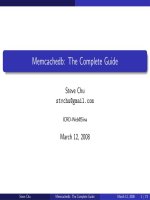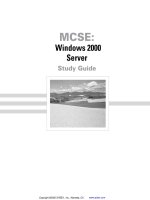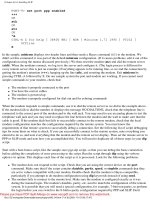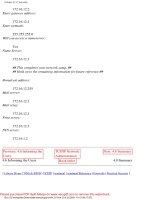SmartProvisioning R75.40 Administration Guide docx
Bạn đang xem bản rút gọn của tài liệu. Xem và tải ngay bản đầy đủ của tài liệu tại đây (2.18 MB, 149 trang )
27 February 2012
Administration Guide
SmartProvisioning
R75.40
Classification: [Protected]
© 2012 Check Point Software Technologies Ltd.
All rights reserved. This product and related documentation are protected by copyright and distributed under
licensing restricting their use, copying, distribution, and decompilation. No part of this product or related
documentation may be reproduced in any form or by any means without prior written authorization of Check
Point. While every precaution has been taken in the preparation of this book, Check Point assumes no
responsibility for errors or omissions. This publication and features described herein are subject to change
without notice.
RESTRICTED RIGHTS LEGEND:
Use, duplication, or disclosure by the government is subject to restrictions as set forth in subparagraph
(c)(1)(ii) of the Rights in Technical Data and Computer Software clause at DFARS 252.227-7013 and FAR
52.227-19.
TRADEMARKS:
Refer to the Copyright page ( for a list of our trademarks.
Refer to the Third Party copyright notices ( for a list of
relevant copyrights and third-party licenses.
Important Information
Latest Software
We recommend that you install the most recent software release to stay up-to-date with the latest functional
improvements, stability fixes, security enhancements and protection against new and evolving attacks.
Latest Documentation
The latest version of this document is at:
For additional technical information, visit the Check Point Support Center
().
For more about this release, see the R75.40 home page
(
Revision History
Date
Description
27 February 2012
First release of this document
Feedback
Check Point is engaged in a continuous effort to improve its documentation.
Please help us by sending your comments
(mailto:?subject=Feedback on SmartProvisioning R75.40
Administration Guide).
Contents
Important Information 3
Introduction to SmartProvisioning 9
Check Point SmartProvisioning SmartConsole 9
Supported Features 9
SmartProvisioning Objects 9
Gateways 10
Profiles 10
Profile Fetching 10
VPNs and SmartLSM Security Gateways 10
Enabling SmartProvisioning 12
Components Managed by SmartProvisioning 12
Supported Platforms 12
Enabling SmartProvisioning 13
Preparing SecurePlatform Gateways 13
Preparing SecurePlatform SmartLSM Security Gateways 13
Preparing CO Gateways 14
Preparing SecurePlatform Gateways 14
Preparing UTM-1 Edge Gateways 14
Installing SmartProvisioning SmartConsole 15
Logging Into SmartProvisioning 16
Defining SmartProvisioning as a SmartConsole 16
Defining SmartProvisioning Administrators 16
Logging In 18
SmartProvisioning User Interface 19
Main Window Panes 19
Tree Pane 20
Work Space Pane 20
Status View 21
SmartProvisioning Menus and Toolbar 22
Actions > Packages 25
Working with the SmartProvisioning GUI 25
Find 25
Show/Hide Columns 26
Filter 26
Export to File 26
SSH Applications 27
Web Management 27
SmartLSM Security Policies 29
Understanding Security Policies 29
Configuring Default SmartLSM Security Profile 29
Guidelines for Basic SmartLSM Security Policies 30
Creating Security Policies for Management 30
Creating Security Policies for VPNs 31
Downloading to UTM-1 Edge Devices 31
SmartLSM Security Gateways 32
Creating Security Gateway SmartLSM Security Profiles 32
Adding SmartLSM Security Gateways 32
Handling SmartLSM Security Gateway Messages 33
Opening Check Point Configuration Tool 33
Activation Key is Missing 34
Operation Timed Out 34
Complete the Initialization Process 34
UTM-1 Edge SmartLSM Security Gateways 36
Creating UTM-1 Edge SmartLSM Security Profiles 36
Adding UTM-1 Edge SmartLSM Security Gateways 36
Handling New UTM-1 Edge SmartLSM Messages 37
Registration Key is Missing 37
Customized UTM-1 Edge Configurations 38
SmartProvisioning Wizard 39
SmartProvisioning Wizard 39
Before Using the SmartProvisioning Wizard 39
Using the SmartProvisioning Wizard 40
Installing SmartProvisioning Agent 40
Provisioning 41
Provisioning Overview 41
Creating Provisioning Profiles 41
Configuring Settings for Provisioning 42
Viewing General Properties of Provisioning Profiles 42
Configuring Profile Settings 42
UTM-1 Edge-Only Provisioning 44
Configuring Date and Time for Provisioning 44
Configuring Routing for Provisioning 44
Configuring HotSpot for Provisioning 45
Configuring RADIUS for Provisioning 45
Security Gateway-Only Provisioning 46
Configuring DNS for Provisioning 46
Configuring DNS for Provisioning - Security Gateway 80 46
Configuring Hosts for Provisioning 46
Configuring Domain Name for Provisioning 47
Configuring Backup Schedule 47
Assigning Provisioning Profiles to Gateways 48
Common Gateway Management 49
All Gateway Management Overview 49
Adding Gateways to SmartProvisioning 49
Opening the Gateway Window 49
Immediate Gateway Actions 54
Accessing Actions 54
Remotely Controlling Gateways 55
Updating Corporate Office Gateways 55
Deleting Gateway Objects 55
Editing Gateway Properties 56
Gateway Comments 56
Changing Assigned Provisioning Profile 56
Configuring Interfaces 56
Executing Commands 57
Converting Gateways to SmartLSM Security Gateways 57
Managing SmartLSM Security Gateways 59
Immediate SmartLSM Security Gateway Actions 59
Applying Dynamic Object Values 59
Getting Updated Security Policy 60
Common SmartLSM Security Gateway Configurations 60
Changing Assigned SmartLSM Security Profile 63
Managing SIC Trust 63
Getting New Registration Key for UTM-1 Edge Device 63
Verifying SIC Trust on SmartLSM Security Gateways 64
Initializing SIC Trust on SmartLSM Security Gateways 64
Pulling SIC from Security Management Server 64
Resetting Trust on SmartLSM Security Gateways 64
Tracking Details 65
Configuring Log Servers 65
SmartLSM Security Gateway Licenses 66
Uploading Licenses to the Repository 66
Attaching License to SmartLSM Security Gateways 66
Attaching License to UTM-1 Edge SmartLSM Security Gateways 66
License State and Type 67
Handling License Attachment Issues 67
Configuring SmartLSM Security Gateway Topology 67
Configuring the Automatic VPN Domain Option for UTM-1 Edge 68
Converting SmartLSM Security Gateways to Gateways 68
Managing Security Gateways 70
Security Gateway Settings 70
Scheduling Backups of Security Gateways 70
Configuring DNS Servers 71
Configuring Hosts 72
Configuring Domain 72
Configuring Host Name 72
Configuring Routing for Security Gateways 72
Security Gateway 80 Settings 74
Configuring DNS 74
Configuring Interfaces 75
Configuring Internet Connection Types 79
Configuring Routing Settings 87
Managing Software 89
Uploading Packages to the Repository 89
Viewing Installed Software 90
Verifying Pre-Install 90
Upgrading Packages with SmartProvisioning 90
Distributing Packages with SmartProvisioning 90
Security Gateway Actions 91
Viewing Status of Remote Gateways 91
Running Scripts 91
Immediate Backup of Security Gateways 92
Applying Changes 93
Maintenance Mode 93
Managing UTM-1 Edge Gateways 94
UTM-1 Edge Portal 94
UTM-1 Edge Ports 94
UTM-1 Edge Gateway Provisioned Settings 95
Synchronizing Date and Time on UTM-1 Edge Devices 95
Configuring Routing for UTM-1 Edge Gateways 95
Configuring RADIUS Server for SmartProvisioning Gateways 96
Configuring HotSpot for SmartProvisioning Gateways 96
VPNs and SmartLSM Security Gateways 98
Configuring VPNs on SmartLSM Security Gateways 98
Creating VPNs for SmartLSM Security Gateways 99
Example Rules for VPN with SmartLSM Security Gateway 99
Special Considerations for VPN Routing 100
VPN Routing for SmartLSM Security Gateways 100
UTM-1 Edge Clustering 100
SmartLSM Clusters 102
Overview 102
Managing SmartLSM Clusters 103
Creating a SmartLSM Profile 103
Configuring SmartLSM Clusters 104
Additional Configuration 105
Pushing a Policy 105
Command Line Reference 105
Dynamic Objects 111
Understanding Dynamic Objects 111
Benefits of Dynamic Objects 111
Dynamic Object Types 111
Dynamic Object Values 112
Using Dynamic Objects 112
User-Defined Dynamic Objects 112
Creating User-Defined Dynamic Objects 112
Configuring User-Defined Dynamic Object Values 113
Dynamic Object Examples 113
Hiding an Internal Network 113
Defining Static NAT for Multiple Networks 114
Securing LAN-DMZ Traffic 114
Allowing Gateway Ping 114
Tunneling Part of a LAN 114
Command Line Reference 116
Check Point LSMcli Overview 116
Terms 116
Notation 116
Help 116
Syntax 116
Using Security Gateway 80 LSMcli ROBO Commands 117
SmartLSM Security Gateway Management Actions 117
AddROBO VPN1 117
AddROBO VPN1Edge 118
ModifyROBO VPN1 120
Modify ROBO VPN1Edge 120
ModifyROBOManualVPNDomain 121
ModifyROBOTopology VPN1 122
ModifyROBOTopology VPN1Edge 123
ModifyROBOInterface VPN1 124
ModifyROBOInterface VPN1Edge 125
AddROBOInterface VPN1 126
DeleteROBOInterface VPN1 126
ResetSic 127
ResetIke 128
ExportIke 128
UpdateCO 129
Remove 130
Show 130
ModifyROBOConfigScript 131
ShowROBOConfigScript 132
ShowROBOTopology 132
SmartUpdate Actions 133
Install 133
Uninstall 134
VerifyInstall 135
Distribute 135
Upgrade 136
VerifyUpgrade 137
GetInfo 137
ShowInfo 138
ShowRepository 138
Stop 138
Start 139
Restart 139
Reboot 140
Push Actions 140
PushPolicy 141
PushDOs 141
GetStatus 142
Converting Gateways 142
Convert ROBO VPN1 142
Convert Gateway VPN1 143
Convert ROBO VPN1Edge 144
Convert Gateway VPN1Edge 144
Multi-Domain Security Management Commands 145
hf_propagate 145
Index 147
SmartProvisioning Administration Guide R75.40 | 9
Chapter 1
Introduction to SmartProvisioning
In This Chapter
Check Point SmartProvisioning SmartConsole 9
Supported Features 9
SmartProvisioning Objects 9
Check Point SmartProvisioning SmartConsole
Check Point SmartProvisioning enables you to manage many gateways from a single Security Management
Server or Multi-Domain Security Management Domain Management Server, with features to define,
manage, and provision (remotely configure) large-scale deployments of Check Point gateways.
The SmartProvisioning management concept is based on profiles — a definitive set of gateway properties
and when relevant, a Check Point Security Policy. Each profile may be assigned to multiple gateways and
defines most of the gateway properties per Profile object instead of per physical gateway, reducing the
administrative overhead.
Note - SmartProvisioning is not available for the members of SmartLSM cluster, even if
the member gateway runs the SecurePlatform OS.
Supported Features
NEW: Support for Security Gateway 80 devices.
SmartProvisioning provides the following features:
Central management of security policies, gateway provisioning, remote gateway boot, and Dynamic
Object value configurations
Automatic Profile Fetch for large deployment management and provisioning
All Firewall features supported by DAIP gateways, including DAIP and static IP address gateways
Easy creation and maintenance of VPN tunnels between SmartLSM Security Gateways and CO
gateways, including generation of IKE certificates for VPN, from third-party CA Servers or Check Point
CA.
Automatic calculation of anti-spoofing information for SmartLSM Security Gateways
Tracking logs for gateways based on unique, static IDs; with local logging for reduced logging load
High level and in-depth status monitoring
Complete management of licenses and packages, Client Authentication, Session Authentication and
User Authentication
Command Line Interface to manage SmartLSM Security Gateways
SmartProvisioning Objects
SmartProvisioning manages SmartLSM Security Gateways and enables provisioning management for
Check Point gateways.
Introduction to SmartProvisioning
SmartProvisioning Administration Guide R75.40 | 10
Gateways
SmartProvisioning manages and provisions different types of gateways.
SmartLSM Security Gateways: Remote gateways provide firewall security to local networks, while the
security policies are managed from a central Security Management Server or Domain Management
Server. By defining remote gateways through SmartLSM Security Profiles, a single system administrator
or smaller team can manage the security of all your networks.
CO Gateways: Standard Security Gateways that act as central Corporate Office headquarters for the
SmartLSM Security Gateways. The CO gateway is the hub of a Star VPN, where the satellites are
SmartLSM Security Gateways. The CO gateway has a static IP address, ensuring continued
communications with SmartLSM Security Gateways that have dynamic IP addresses.
Provisioned Gateways: SmartProvisioning can provision the Operating System and network settings of
gateways, such as DNS, interface routing, providing more efficient management of large deployment
sites.
Profiles
SmartProvisioning uses different types of profiles to manage and provision the gateways.
SmartLSM Security Profiles: A SmartLSM Security Profile defines a Check Point Security Policy and
other security-based settings for a type of SmartLSM Security Gateway. Each SmartLSM Security
Profile can hold the configuration of any number of actual SmartLSM Security Gateways. SmartLSM
Security Gateways must have a SmartLSM Security Profile; however, these profiles are not relevant for
CO gateways or Provisioned gateways. SmartLSM Security Profiles are defined and managed through
Check Point SmartDashboard.
Provisioning Profiles: A Provisioning Profile defines specific settings for networking, device
management, and the operating system. CO gateways, SmartLSM Security Gateways, and regular
gateways may have Provisioning Profiles, if they are UTM-1, Power-1, SecurePlatform, IPSO 6.2-Based
IP appliances, or UTM-1 Edge devices. Provisioning Profiles are defined and managed in
SmartProvisioning. Defining options and features for Provisioning Profiles differ according to device
platform.
Profile Fetching
All gateways managed by SmartProvisioning fetch their assigned profiles from the Security Management
Server or Domain Management Server. You define the SmartLSM Security Profiles on SmartDashboard,
preparing the security policies on the Security Management Server or Domain Management Server. You
define Provisioning Profiles on SmartProvisioning, preparing the gateway settings on the SmartProvisioning
database. Neither definition procedure pushes the profile to any specific gateway.
Managed gateways fetch their profiles periodically. Each gateway randomly chooses a time slot within the
fetch interval.
When a fetched profile differs from the previous profile, the gateway is updated with the changes. Updated
Security Management Server/Domain Management Server security policies are automatically installed on
SmartLSM Security Gateways, and gateways with Provisioning Profiles are updated with management
changes.
In addition to the profile settings, the specific properties of the gateway are used to localize the profile
changes for each gateway. Thus, one profile is able to update potentially hundreds and thousands of
gateways, each acquiring the new common properties, while maintaining its own local settings.
VPNs and SmartLSM Security Gateways
This section explains how your SmartLSM Security Gateways in a virtual private network (VPN) secure
communications within your organization.
SmartProvisioning supports the inclusion of SmartLSM Security Profile objects as members in Star VPN
Communities (as satellites), and in Remote Access communities (as centers). When a Star VPN Community
contains a SmartProvisioning SmartLSM Security Profile object as a satellite, the settings apply both to the
Corporate Office (CO) gateway and to the SmartLSM Security Gateways.
Introduction to SmartProvisioning
SmartProvisioning Administration Guide R75.40 | 11
A VPN tunnel can be established from a SmartLSM Security Gateway to a regular, static IP address CO
gateway (similar to the way that DAIP gateways establish VPN tunnels to static IP gateways). A CO
gateway recognizes and authenticates an incoming VPN tunnel as a tunnel from a SmartLSM Security
Gateway, using the IKE Certificate of the SmartLSM Security Gateway. The CO gateway treats the peer
SmartLSM Security Gateway as if it were a regular DAIP gateway, whose properties are defined by the
SmartLSM Security Profile to which the SmartLSM Security Gateway is mapped. A CO gateway can also
initiate a VPN tunnel to a SmartLSM Security Gateway.
You can establish VPN tunneling for SmartLSM-to-SmartLSM, or SmartLSM-to-other gateway
configurations, through the CO gateway.
SmartProvisioning Administration Guide R75.40 | 12
Chapter 2
Enabling SmartProvisioning
In This Chapter
Components Managed by SmartProvisioning 12
Supported Platforms 12
Enabling SmartProvisioning 13
Preparing SecurePlatform Gateways 13
Preparing UTM-1 Edge Gateways 14
Installing SmartProvisioning SmartConsole 15
Components Managed by SmartProvisioning
SmartProvisioning is an integral part of the Security Management or the Domain Management Server.
To use SmartProvisioning on the Security Management Server or the Domain Management Server, you
must obtain and add a SmartProvisioning license to the Security Management Server or Domain
Management Server.
Enabling of SmartProvisioning includes configuration of:
SmartLSM Security Gateways
Corporate Office Gateways
Provisioned Gateways
SmartProvisioning GUI
Supported Platforms
These platforms operate with the current SmartProvisioning version.
Security Management Server or Domain Management Server:
SecurePlatform
Red Hat Enterprise Linux 5.0
Solaris Ultra-SPARC 8, 9, and 10
Microsoft Windows:
Server 2008
Server 2003 (SP1-2)
2000 Advanced Server (SP1-4)
2000 Server (SP1-4)
Gateways managed with SmartProvisioning for Provisioning capabilities:
SecurePlatform NGX R65 HFA 30 or SecurePlatform R70
Security Gateways in SmartDashboard or SmartLSM Gateways
open server or appliance
IP Appliance Gateway R70.40, Security Gateways in SmartDashboard or SmartLSM Gateways
Enabling SmartProvisioning
SmartProvisioning Administration Guide R75.40 | 13
UTM-1 Edge - Firmware 7.5 or higher
Gateways Managed with SmartProvisioning for LSM capabilities:
SmartProvisioning can manage SmartLSM Security Gateways of all platforms, except Solaris, supported
by version NGX or higher.
SmartProvisioning Console:
Microsoft Windows:
Server 2008.
Server 2003 (SP1-2).
2000 Advanced Server (SP1-4).
2000 Server (SP1-4).
XP Home and Professional (SP1-3).
Vista (SP1)
Enabling SmartProvisioning
SmartProvisioning is an integral part of the Security Management Server or Domain Management Server.
To enable SmartProvisioning on the Security Management Server:
1. Obtain a SmartProvisioning license. This license is required to activate SmartProvisioning functionality.
2. Add the license to the Security Management Server or Domain Management Server, with cpconfig or
SmartUpdate.
You can also use the cplic command to add the license.
3. For Domain Management Server, enable SmartProvisioning and run the command LSMenabler on.
This message is displayed: Check Point services should be restarted. Restart now
(y/n) [y] ?
4. Enter y to restart the Check Point services.
To verify that SmartProvisioning is enabled:
1. Connect to the Security Management Server or to the Domain Management Server using
SmartDashboard.
2. Edit the Security Management object.
3. In the General Properties page of the Security Management object, in the Software Blades section,
Management tab, ensure Provisioning is selected. It is selected if the license for SmartProvisioning is
installed.
Preparing SecurePlatform Gateways
Preparing SecurePlatform SmartLSM Security Gateways
SmartLSM Security Gateway is a Check Point gateway that has an assigned SmartLSM Security Profile.
SmartLSM Security Gateways may, or may not, be enabled for provisioning.
To prepare a SmartLSM Security Gateway:
1. Make sure that Check Point Security Gateway R60 or higher is installed.
2. Execute these CLI commands:
LSMenabler -r on
cpstop
cpstart
3. Open the Check Point Configuration Tool (cpconfig) on the gateway to the ROBO Interfaces page and
define an External interface.
Enabling SmartProvisioning
SmartProvisioning Administration Guide R75.40 | 14
4. Decide whether you want this gateway to be provisioned or not. If this gateway should support
provisioning, install SmartProvisioning with the SmartProvisioning Wizard (see SmartProvisioning
Wizard - Getting Started (see "SmartProvisioning Wizard" on page 39)).
After completing installation of SmartProvisioning on gateways and the Security Management Server or
Domain Management Server, open SmartDashboard and create a Security Policy and SmartLSM Security
Profile required by SmartLSM Security Gateways.
To prepare the SmartLSM Security Gateway required objects:
1. In SmartDashboard select File > New, create a Security Policy and save it.
2. In the Network Objects tree, right-click Check Point and select SmartLSM Profile > UTM-1/Power-
1/Open Server/ IP Series Gateway or 80 series Gateway.
3. In the SmartLSM Security Profile window, configure the SmartLSM Security Profile, and then click OK.
4. Install the Security Policy on the SmartLSM Security Profile: Select Policy > Install. In the Install Policy
window, select the SmartLSM Security Profile object as an Installation Target.
5. Click OK.
Repeat for each SmartLSM Security Profile that you want. If you want to manage gateways of different
types (UTM-1 Edge or Security Gateway), you will need a SmartLSM Security Profile for each type.
6. Close SmartDashboard.
7. Open SmartProvisioning and add the SmartLSM SecurePlatform gateways. See SmartLSM Security
Gateways - Getting Started (see "SmartLSM Security Gateways" on page 32).
Preparing CO Gateways
A Corporate Office (CO) gateway represents the center of a Star VPN, in which the satellites are SmartLSM
Security Gateways. The CO gateway may, or may not, be enabled for provisioning.
To prepare a CO gateway:
1. On the Check Point Security Gateway, execute the command:
LSMenabler on
2. Open SmartDashboard and do the following:
a) In the VPN tab, right click and select New Community > Star.
b) In the Star Community Properties window, select Center Gateways and add the CO gateway.
c) In Satellite Gateways, add SmartLSM Security Profiles as required.
3. Close SmartDashboard.
4. In SmartProvisioning, right-click the CO gateway and select Update selected CO Gateway.
Preparing SecurePlatform Gateways
To prepare a SecurePlatform gateway for provisioning:
1. Ensure that R65 HFA 40 or later is installed.
If the R65 gateways are not ready to be provisioned, you must manually add the HFA 40 (or later)
package for SecurePlatform to the SmartUpdate repository on the Security Management Server or
Domain Management Server.
2. Install SmartProvisioning using the SmartProvisioning Wizard (on page 39).
Preparing UTM-1 Edge Gateways
A UTM-1 Edge gateway is a Check Point device. It may be a SmartLSM Security Gateway, with an assigned
SmartLSM Security Profile, or it may be enabled for Provisioning, or both. Each UTM-1 Edge device is
configured with Safe @ or Edge Firmware. Consult with Technical Support for the firmware version needed
to support SmartProvisioning.
Configure SmartProvisioning to recognize the firmware of a UTM-1 Edge gateway.
To configure firmware:
1. In a Devices work space, right-click a UTM-1 Edge gateway and select Edit Gateway.
Enabling SmartProvisioning
SmartProvisioning Administration Guide R75.40 | 15
2. In the UTM-1 Edge [SmartLSM] Gateway window, select the Firmware tab.
3. Select the option that describes this UTM-1 Edge SmartLSM Security Gateway.
Use default: Firmware defined as Default in SmartUpdate.
Use SmartLSM Security Gateway's installed firmware: Firmware currently installed on a UTM-1
Edge SmartLSM Security Gateway.
Use the following firmware: Firmware to be uploaded (with SmartUpdate) to the UTM-1 Edge
gateway.
Installing SmartProvisioning SmartConsole
After you enable the SmartProvisioning on the Security Management Server or Multi-Domain Server, the
SmartProvisioning SmartConsole is provided automatically.
1. From the Start menu, select Programs > Check Point SmartConsole > SmartProvisioning.
2. When logging in, provide the IP address of the SmartProvisioning Security Management Server or the
Domain Management Server.
SmartProvisioning Administration Guide R75.40 | 16
Chapter 3
Logging Into SmartProvisioning
In This Chapter
Defining SmartProvisioning as a SmartConsole 16
Defining SmartProvisioning Administrators 16
Logging In 18
Defining SmartProvisioning as a SmartConsole
This section describes how to define the workstation on which the SmartProvisioning SmartConsole is
installed, as a Check Point SmartConsole client.
To define the SmartProvisioning SmartConsole:
1. On the Security Management Server, open the Check Point Configuration Tool (cpconfig); in a Multi-
Domain Security Management environment, open the mdsconfig tool or the SmartDomain Manager.
2. Select the GUI Clients tab.
3. Identify the SmartProvisioning workstation by any one of the following:
IP address
Machine name
IP/Net mask: Range of IP addresses
IP address with wildcards: For example: 192.22.36.*
Any: Enable any machine to connect to the Domain Management Server as a client
Domain (Multi-Domain Security Management only): Enable any host in the domain to be a
recognized GUI client
Defining SmartProvisioning Administrators
Login permissions to the SmartProvisioning Console are given to administrators, which are defined in
SmartDashboard or in the Check Point Configuration Tool. In SmartDashboard, you can further define
specific permissions of administrators. In particular, you can define an administrator's permissions for
provisioning devices with SmartProvisioning.
To edit the Permissions Profile of an administrator of SmartProvisioning:
1. Open SmartDashboard.
2. Open the Administrator Properties window of a new or existing administrator.
3. Click the New button that is next to the Permissions Profile field.
Logging Into SmartProvisioning
SmartProvisioning Administration Guide R75.40 | 17
4. Select Customized and click Edit.
5. In the General tab, make sure that SmartLSM Security Gateways Database has Read/Write
permissions.
6. In the Provisioning tab, define the permissions of this administrator for SmartProvisioning features:
According to the:
SmartProvisioning Administrator Permissions
Option
Read/Write
Read Only
Deselected
Manage
Provisionin
g Profiles
Add, edit, delete, assign
provisioning profiles to
gateways
Assign existing
provisioning
profiles to
gateways
Provisioning
features are
unavailable
Manage
Device
Settings
Edit all gateway
network settings
View gateway
network settings
Gateway network
settings are
unavailable
Logging Into SmartProvisioning
SmartProvisioning Administration Guide R75.40 | 18
Option
Read/Write
Read Only
Deselected
Run Scripts
Add, edit, delete, and run scripts on gateways
Run script
commands are
unavailable
7. Click OK.
The changes in permissions are applied the next time the administrator logs in.
Logging In
To log into SmartProvisioning SmartConsole:
1. Start SmartProvisioning:
From the Windows Start menu, select Programs > Check Point SmartConsole >
SmartProvisioning.
From SmartDashboard, select Window > SmartProvisioning.
2. Provide an Administrator user name and password, and click OK.
SmartProvisioning Administration Guide R75.40 | 19
Chapter 4
SmartProvisioning User Interface
In This Chapter
Main Window Panes 19
SmartProvisioning Menus and Toolbar 22
Working with the SmartProvisioning GUI 25
Main Window Panes
The main SmartProvisioning window has separate panes, each with its own purpose and each with a
different connection to the other panes.
SmartProvisioning User Interface
SmartProvisioning Administration Guide R75.40 | 20
Tree Pane
The tree pane provides easy access to the list of objects that you can view and manage in the work space.
Work Space Pane
The view of the work space pane changes according to the object selected in the tree.
System Overview: This is the default view of the work space. It shows dynamic status of devices. To
display the System Overview, click Overview in the tree.
Profiles work space: Use this work space to manage Provisioning Profiles. To display the Profiles work
space, Click Profiles.
Devices work space: Use this work space to manage gateways and other device objects, such as
clusters.
To display the Devices work space, click Devices in the tree.
SmartProvisioning User Interface
SmartProvisioning Administration Guide R75.40 | 21
To see a Device work space by type of configuration, select Device Configuration > Networking,
and then the tree item that describes the configuration you want (DNS, Routing, Interfaces, Hosts,
Domain Name, Host Name).
Status View
The information in the Status View pane depends on whether you select Action Status or Critical
Notifications.
Action Status: For each device upon which you initiate an action, you can view the status and details of
the action performance:
Name: The name of the action.
Action type: The type of action. See SmartProvisioning Menus and Toolbar (on page 22)
Start Time: The time when the action actually began on the selected gateway.
Status: The current status of the action, dynamically updated.
Details: Relevant notes.
Results: Click the Result link to open the Run Script window and see the results of this script.
Critical Notifications: For each device that has a critical status or error, you can view the status of the
gateway, its Security Policy (if the device is a SmartLSM Security Gateway), and its Provisioning Profile
(if it is assigned to a Provisioning Profile).
Table 4-1 Gateway Status Indicators
Indicator
Description
OK
Gateway is up and performing correctly
Waiting
SmartProvisioning is waiting for status from the Security Management
Server or Domain Management Server
Unknown
Status of gateway is unknown
Not Responding
Gateway has not communicated with Security Management Server or
Domain Management Server
Needs Attention
Gateway has an issue and needs to be examined
Untrusted
SIC Trust is not established between gateway and Security
Management Server or Domain Management Server
SmartProvisioning User Interface
SmartProvisioning Administration Guide R75.40 | 22
Table 4-2 Policy Status Indicators
Indicator
Description
OK
Gateway is up and performing correctly
Waiting
SmartProvisioning is waiting for status from Security Management
Server or Domain Management Server
Unknown
Status of gateway is unknown
Not installed
Security policy is not installed on this gateway
Not updated
Installed security policy has been changed; gateway should fetch new
policy from Security Management Server or Domain Management
Server
May be out of date
Security Policy was not retrieved within the fetch interval
Table 4-3 Provisioning Profile Indicators
Indicator
Description
OK
SmartProvisioning Agent is installed and operating
Needs Attention
Device has an issue and needs to be examined
Agent is in local
mode
Device is in maintenance mode (on page 93)
Uninitialized
Device has not yet received any provisioning configurations
Unknown
Status of provisioning is unknown
SmartProvisioning Menus and Toolbar
This section is a reference for the menus and toolbar buttons in SmartProvisioning. The menu commands
that are available at any time depend on the list that is displayed in the work space.
For example, the File > New command enables you to create new SmartLSM Security Gateways when the
Devices work space is displayed. When the Profiles work space is displayed, File > New enables you to
create a new Provisioning Profile.
The table below lists the menus and explains their commands. When an icon is provided, it is the toolbar
button used to access the same functionality.
Table 4-4 SmartProvisioning Menus
Menu
Icon
Command
Description
For further information
File
New
Define new SmartLSM
Security Gateway or
Provisioning Profile
See Creating Security Gateway
SmartLSM Security Profiles (on
page 32)
See Adding UTM-1 Edge
SmartLSM Security Gateways (on
page 36)
See Creating Provisioning
Profiles
Export to
file
Export objects list to file
See Export to File (on page 26)
SmartProvisioning User Interface
SmartProvisioning Administration Guide R75.40 | 23
Menu
Icon
Command
Description
For further information
Exit
Close SmartProvisioning
Edit
Edit
gateway
Edit selected gateway
See All Gateway Management
Overview
Delete
SmartLSM
Security
Gateway
Delete selected gateway;
only for devices with
SmartLSM Security Profiles
See Deleting Gateway Objects
(on page 55)
Edit
Provisioning
profile
Edit Provisioning Profile of
selected gateway
See Provisioning (on page 41)
Find
Find specific object in
visible list
See Find (on page 25)
View
Toolbar
Show/Hide Status Bar
Status bar
Show/Hide Status View
pane
See Main Window Panes
Status View
Show/Hide Status View
pane
See Status View (on page 21)
Clear All
Filters
Clears all the configured
filters
See Filtering Columns (on page
26)
Show/Hide
columns
Open the Show/Hide
Columns window and select
the data to be displayed in
the work space
See Show/Hide Columns (on
page 26)
Manage
Open
Selected
Policy
Open SmartDashboard to
edit Security Policy installed
on selected SmartLSM
Security Gateway
SmartLSM Security Policies (on
page 29)
Open
Selected
Policy
(Read Only)
Open SmartDashboard to
view Security Policy of
selected SmartLSM
Security Gateway
Custom
Commands
Add/Edit user-defined
executables to run on
remote gateways
See Executing Commands (on
page 57)
Select SSH
Application
Provide pathname to SSH
application for remote
management of devices
See SSH Applications (on page
27)
Actions
Push
Dynamic
objects
Push values resolved in
SmartProvisioning to
SmartLSM Security
Gateway
See Dynamic Objects
("Provisioning" on page 41)
Push Policy
Push values resolved in
SmartProvisioning to
SmartLSM Security
Gateway
See Immediate Gateway Actions
(on page 54)
SmartProvisioning User Interface
SmartProvisioning Administration Guide R75.40 | 24
Menu
Icon
Command
Description
For further information
Maintenanc
e > Stop
Gateway
Stop Check Point services
on selected gateway
See Remotely Controlling
Gateways (on page 55)
Maintenanc
e > Start
Gateway
Start Check Point services
on selected gateway
Maintenanc
e >
Restart
Gateway
Restart Check Point
services on selected
gateway
Maintenanc
e > Reboot
Gateway
Reboot the device
Get Status
Details
Open Gateway Status
Details
See Viewing Status of Remote
Gateways (on page 91)
Get actual
settings
Fetch configuration settings
from device to management
server
Packages
Software management
See Actions > Packages (on page
25)
Update
Corporate
office
gateway
Update a CO Gateway to
reflect changes in managed
gateways
See Remotely Controlling
Gateways (on page 55)
Updated
Selected
Corporate
Office
Gateway
Update selected CO
(available when CO
gateway is selected)
Run Script
Create a custom script
See Running Scripts (on page 91)
Backup
Create a backup image
See Immediate Backup of
Security Gateways (on page 92)
Push
Settings and
Action
Immediate execute of
Backup and fetch of profile
settings
See Applying Changes (on page
93)
Define UTM-
1 Edge
cluster
Configure two UTM-1 Edge
SmartLSM Security
Gateways for high
availability
See UTM-1 Edge clusters
("SmartLSM Clusters" on page
102)
Remove
UTM-1 Edge
clusters
Disassociate the two
members of a UTM-1 Edge
Cluster
Run
SmartProvisi
oning
Wizard
Opens SmartProvisioning
wizard from Overview page
See SmartProvisioning Wizard
(on page 39)
SmartProvisioning User Interface
SmartProvisioning Administration Guide R75.40 | 25
Menu
Icon
Command
Description
For further information
Window
Access other SmartConsole clients
Help
View version information and open online help
Actions > Packages
The Actions menu also includes the Packages menu. Package commands enable you to manage software
on Security Gateways and SmartLSM Security Gateways.
These commands are not relevant or available for UTM-1 Edge gateways. To manage the software of UTM-
1 Edge devices, use the UTM-1 Edge portal (right-click > Launch UTM-1 Edge Portal).
The table below describes the commands of the Packages menu. See "Managing Software" on page 163
to learn more about managing Check Point software packages with SmartProvisioning.
Table 4-5 Packages Menu
Icon
Package command
Action
Reference
Upgrade all packages
Download Security Gateway software
upgrade from Package Repository and
install all contained packages on
selected gateway
See Upgrading
Packages with
SmartProvisioning
(on page 90)
Distribute package
Download Hotfix or HFA from Package
Repository and install on selected
gateway
See Distributing
Packages with
SmartProvisioning
(on page 90)
Pre-install verifier
Verify that an installation is needed and
possible
See Verifying Pre-
Install (on page 90)
Get Gateway data
View installed Check Point packages on
selected Security Gateway.
See Viewing
Installed Software
(on page 90)
Working with the SmartProvisioning GUI
This section describes SmartConsole customizations and general functions.
Find
You can search for strings in the SmartProvisioning console.
To open the Find window
1. Select Edit > Find.
2. In the Look in field, select a column header to search for the string in a specific data type:
All Fields
Name
IP/ID: Format of IP address; tracking ID for logs
Product: Check Point product, platform, or operating system
Security Profile
Provisioning Profile
Policy Name
Last Applied Settings