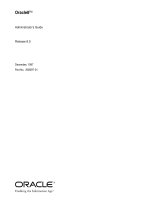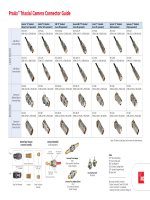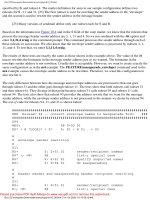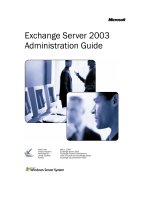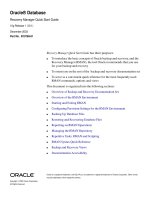SmartLog R75.40 Administration Guide pdf
Bạn đang xem bản rút gọn của tài liệu. Xem và tải ngay bản đầy đủ của tài liệu tại đây (371.38 KB, 16 trang )
4 April 2012
Administration Guide
SmartLog
R75.40
Classification: [Protected]
© 2012 Check Point Software Technologies Ltd.
All rights reserved. This product and related documentation are protected by copyright and distributed under
licensing restricting their use, copying, distribution, and decompilation. No part of this product or related
documentation may be reproduced in any form or by any means without prior written authorization of Check
Point. While every precaution has been taken in the preparation of this book, Check Point assumes no
responsibility for errors or omissions. This publication and features described herein are subject to change
without notice.
RESTRICTED RIGHTS LEGEND:
Use, duplication, or disclosure by the government is subject to restrictions as set forth in subparagraph
(c)(1)(ii) of the Rights in Technical Data and Computer Software clause at DFARS 252.227-7013 and FAR
52.227-19.
TRADEMARKS:
Refer to the Copyright page ( for a list of our trademarks.
Refer to the Third Party copyright notices ( for a list of
relevant copyrights and third-party licenses.
Important Information
Latest Software
We recommend that you install the most recent software release to stay up-to-date with the latest functional
improvements, stability fixes, security enhancements and protection against new and evolving attacks.
Latest Documentation
The latest version of this document is at:
For additional technical information, visit the Check Point Support Center
().
Revision History
Date
Description
04-Apr-2012
First release of this document
Feedback
Check Point is engaged in a continuous effort to improve its documentation.
Please help us by sending your comments
(mailto:?subject=Feedback on SmartLog R75.40 Administration
Guide).
Contents
Important Information 3
Introduction 5
SmartLog Overview 5
The SmartLog Index Server 5
The SmartLog Client 6
SmartLog User Interface 6
Working with Queries 7
Running Queries 7
Working with the Favorites List 7
Adding a Query to the Favorites List 8
Creating a New Folder 8
Deleting a Folder 8
Working with the Results Pane 8
Showing Query Results 9
Exporting Query Results 9
Creating Custom Queries 9
Selecting Query Fields 9
Selecting Criteria from Grid Columns 10
Manually Entering Query Criteria 10
Query Syntax 11
Query Language Overview 11
Criteria Values 11
IP Addresses 12
IP Address Ranges 12
Numeric Ranges 12
Wildcards 12
Using Wildcards with IP Addresses 13
Field Keywords 13
Boolean Operators 14
Date and Time Ranges 14
Preceding Time Period Queries 15
From-To Queries 15
SmartLog Administration Guide R75.40 | 5
Chapter 1
Introduction
SmartLog is Check Point's newest management product that lets administrators rapidly get critical
information from the maze of log records generated by Check Point products.
In This Chapter
SmartLog Overview 5
The SmartLog Index Server 5
The SmartLog Client 6
SmartLog Overview
SmartLog reads and indexes logs generated by activity logged by Check Point and OPSEC log-generating
product. It can also be used to give an indication of problems. Network administrators can use this log
information for:
Detecting and monitoring security-related events.
For example, alerts, rejected connections or failed authentication attempts, might point to intrusion
attempts.
Collecting information about problematic issues.
For example, a client is authorized to create a connection, but those attempts have failed. SmartLog can
show that the Rule Base was incorrectly configured to block the client connection attempts.
Statistical purposes such as analyzing network traffic patterns.
For example, how many HTTP services were used during peak activity as opposed to Telnet services.
What sets SmartLog apart from other log utilities is its power, ease of use and speed. The SmartLog Index
Server gets log files from many different log servers and indexes them for rapid data extraction. SmartLog
includes a powerful, but easy to use, query language that lets administrators create their own queries in
minutes.
SmartLog is part of the SmartConsole suite of utilities and is automatically installed with no additional
configuration necessary. Administrators simple enable it on their management or log server.
The SmartLog Index Server
The SmartLog Index Server contains a central index to log entries an all SmartLog enabled management
and log servers. When you install SmartConsole, the SmartLog Index Server is installed automatically.
You must enable SmartLog for all Security Management Servers and log servers that are to be used with
SmartLog.
To enable SmartLog Index Server:
1. In SmartDashboard, open the applicable Security Management Server or log server.
2. Select Logs.
3. Select the Enable SmartLog option.
4. Select Policy > Install Database.
Introduction
SmartLog Administration Guide R75.40 | 6
The SmartLog Client
The SmartLog client gives you the tools necessary to quickly show relevant logs in one, easy to use window.
To run the SmartLog client:
1. Click Start.
2. Select All Programs > Check Point SmartConsole R75.40.
3. Log in to the SmartLog client.
SmartLog User Interface
Item
Description
1
Top Results pane - Shows the top results of the most recent query.
2
Favorites Icon - Shows list of predefined queries. Select a query in this list to run it.
3
Back/Forward Icons - Scroll backward and forward between recent queries.
4
Results pane - Shows the log entries for the most recent query.
5
Query Definition field - Shows the query definition for the most recent query. You also define
custom queries in this field using the GUI tools or manually entering query criteria.
6
Log pane toolbar - Lets you select the grid or table view for the Log pane. You can also show IP
addresses and ports as numbers or their resolved names.
Resolve - Resolves IP addresses and services to their names, if possible.
Grid view - Detailed tabular view. You can select the fields to show and change the order
and width of the columns.
Table view - Summary view that shows basic information. This view is suitable for small
windows, but cannot be customized.
7
Log Details pane - Shows the detailed contents of the most recently selected log record.
SmartLog Administration Guide R75.40 | 7
Chapter 2
Working with Queries
SmartLog lets you quickly and easily create log queries. The query results show in the Results pane.
SmartLog comes with many predefined queries that are ready to run right out of the box. You can create
your own custom queries and save them for future use.
In This Chapter
Running Queries 7
Working with the Favorites List 7
Working with the Results Pane 8
Creating Custom Queries 9
Running Queries
There are three basic ways to run a SmartLog query:
Select a predefined or custom query from the Favorites list.
Create a query in the in the Query Definition field. As you enter or select criteria, the query runs
automatically. As you add more criteria, the query automatically runs again showing the new results.
Select a recent query from the Query Definition field. When you place the cursor or type in the Query
Definition field SmartLog
To select and run a query from the Favorites list:
1. Click the Favorites icon .
2. Select a query from the Favorites tree.
The query results show in the Results pane. You can change the query criteria and run the query again by
clicking Refresh .
To run a query from the Query Definition field:
1. Click the Clear icon to remove existing query definitions.
2. Start to enter query criteria in the Query Definition field.
As you manually enter criteria, a list shows recent queries that match the text that you are typing. You
can select a query from this list or continue typing.
Working with the Favorites List
The Favorites list lets you work with predefined and saved custom queries. The predefined queries are
organized into folders by Software Blade. You can add new queries to existing folder or create new folders
hold them.
You can do these actions with the Favorites list:
Add new custom queries
Add new query folders
Delete queries
In this version, you cannot move a query from one folder to a different folder.
Working with Queries
SmartLog Administration Guide R75.40 | 8
Adding a Query to the Favorites List
To add a folder to the Favorites list:
1. From the Favorites menu, select Add to Favorites.
2. In the Add to Favorites window, enter a name for the new query.
The query criteria show in the Query field.
3. Select a folder from the list or click Create a New Folder.
4. Click Add.
Creating a New Folder
You can use folders to help you organize custom queries into logical groups. Folders can be created inside
of other folders.
You can also do this procedure while adding a new query to the favorites list.
To create a new folder:
1. From the Favorites menu, select Add to Favorites.
2. In the Add to Favorites window, click the Folder list.
3. Select Create a New Folder from the list.
4. In the Create a Folder window, enter a name for the new folder.
5. Select a folder to contain the new folder.
6. Click Add.
Deleting a Folder
You can delete folders that are no longer necessary.
Important - When you delete a folder, you also delete any queries included in that folder. We
recommend that you carefully look at folder contents before deleting it. In this release, you
cannot move a query from one folder to a different one.
To delete a folder:
1. From the Favorites menu, select Organize Favorites.
2. In the Organize Favorites folder, select the folder to be deleted.
3. Click Delete.
4. Click Close.
Working with the Results Pane
SmartLog query results show in the Results pane. You can do these actions to control how the information
shows on in the pane:
Select a view mode:
The Grid View shows log records in a detailed tabular view. You can select the fields that show and
can change the column order and width.
The Table View shows a short summary of basic log data. You cannot customize this view.
Optionally show resolved IP addresses and service names. Use the Resolve icon to toggle this
option.
Scroll down to increase the quantity of query results that show.
Export query results to a CSV file.
Working with Queries
SmartLog Administration Guide R75.40 | 9
Showing Query Results
Query results can include tens of thousands of log records. To prevent performance degradation, SmartLog
only shows the first set of results in the Results pane. Typically, this is 50 results.
You must scroll down to show more results. As you scroll down, SmartLog extracts more records from the
SmartLog Index Server and adds them to the results set. The actual number of results in the result set
shows below the Query Definition pane.
Exporting Query Results
SmartLog lets you export queries to a comma separated value (CSV) file. You can then use Microsoft Excel
or other database programs to further analyze the data information print reports.
SmartLog only exports the query result included in the result set. You must scroll down to add more records
to the result set. The actual number of results in the result set, shows below the Query Definition pane.
To export query results:
1. Create or run a query in SmartLog.
2. Scroll down in the Results pane until a sufficient quantity of records show.
3. From the File menu, select Export > Excel CSV.
4. Enter the file name and path and then click Save.
Creating Custom Queries
Queries can include one or more criteria. You can create custom queries using one or a combination of
these basic procedures:
Right-click columns in the grid view and select Add Filter.
Click in the Query Definition field and select fields and filter criteria for those fields.
Manually type filter criteria in the Query Definition field.
A good way to create a new custom query is to run an existing query and then use one of these procedures
to change it. You can save the new query in the Favorites list.
When you create complex queries, SmartLog suggests, or automatically enters, an appropriate Boolean
operator. This can be an implied AND operator, which does not explicitly show.
Selecting Query Fields
You can enter query criteria directly from the Query Definition field.
To select field criteria from the Query Definition field:
1. If you are starting a new query, click the Clear icon to remove existing query definitions.
2. Put the cursor in the Query Definition Field.
3. Select a criterion from the drop-down list or enter the criteria in the Query Definition field.
The query runs automatically. You can continue to enter more criteria using this or other procedures.
Working with Queries
SmartLog Administration Guide R75.40 | 10
Selecting Criteria from Grid Columns
You can use the column headings in the Grid view to select query criteria. This option is not available in the
Table view.
To select query criteria from grid columns:
1. In the Results pane, right-click on a column heading.
2. Select Add Filter.
3. Select or enter the filter criteria.
The criteria show in the Query Definition field and the query runs automatically.
You can continue to enter more criteria using this or other procedures.
Manually Entering Query Criteria
You can always type query criteria directly in the Query Definition field. You can manually create a new
query or make changes to an existing query that shows in the Query Definition field.
As you type, SmartLog helps you by showing recently used query criteria or even complete queries. To use
these suggestions, simply select them from the drop down list. If you make a syntax error in a query,
SmartLog shows a helpful error message that identifies the error and suggests a solution.
SmartLog Administration Guide R75.40 | 11
Chapter 3
Query Syntax
In This Chapter
Query Language Overview 11
Criteria Values 11
Wildcards 12
Field Keywords 13
Boolean Operators 14
Date and Time Ranges 14
Query Language Overview
SmartLog includes a powerful query language that lets you show only selected records from the log files,
according to your criteria. You can create complex queries by using Boolean operators, wildcards, fields,
and ranges. This section is a detailed reference to the SmartLog query language.
When you use the SmartLog GUI to create a query, the applicable criteria show in the Query Definition
field.
The basic query syntax is [<Field>:] <Filter Criterion>.
You can put together many criteria in one query by using Boolean operators:
[<Field>:] <Filter Criterion> AND|OR|NOT [<Field>:] <Filter Criterion>
Query keywords and filter criteria are not case sensitive.
Criteria Values
Criteria values are written as one or more text strings. You can enter one text string, such as a word, IP
address or URL, without delimiters. Phrases or text strings that contain more than one word must be
surrounded by apostrophes or quotation marks.
One character string examples:
richard
inbound
192.168.10.1
mahler.ts.example.com
dns_udp
Phrase examples
'John Doe'
'log out'
'VPN-1 Embedded Connector'
Note - You cannot put numbers or IP addresses in quotation marks.
For example, 'John 1234' is invalid.
Query Syntax
SmartLog Administration Guide R75.40 | 12
IP Addresses
IPv4 and IPv6 addresses used in queries are one word. You can enter IPv4 address using dotted decimal or
CIDR notation. IPv6 addresses are typically entered using CIDR notation.
Examples:
20.20.20.1
10.0.0.0/24
2010:10::0/64
IP Address Ranges
You can use IP address ranges in free text queries or with the source and destination fields. You enter the
range criteria using this notation:
<starting IP address>-<ending IP address>
The query shows all IP addresses in the range, and includes the starting and ending addresses.
Examples:
192.168.10.0-192.168.20.255
Numeric Ranges
You can use ranges for numeric values in free text and numeric field queries, such as the port fields.
Syntax
<Number>-<Number>
Examples
65000-66000
port:80-660
Wildcards
You can use the standard wildcard characters (* and ?) in queries to match variable characters or strings in
log records. The wildcard character cannot be the first character in a query criterion. You can use more than
wildcard character in query criteria.
Wildcard syntax
The ? (question mark) matches one character.
The * (asterisk) matches a character string.
Examples:
Jo* shows John, Jon, Joseph, Joshua, John Paul III and so on.
Jo? shows Joe and Jon, but not Joseph.
If your criteria value contains more than one word, you can use the wildcard in each word. For example, 'Jo*
Na*' shows Joe Nameth, John Norris, Joshua Nathan, and so on.
Query Syntax
SmartLog Administration Guide R75.40 | 13
Using Wildcards with IP Addresses
The wildcard character is useful when used with IPv4 addresses. It is a best practice to put the wildcard
character after an IP address delimiter.
For Example:
192.168.10.* shows all records for 192.168.10.0 to 192.168.10.255 inclusive
192.168.* shows all records for 192.168.0.0 to 192.168.255.255 inclusive
Field Keywords
You can use predefined field names, followed by a colon, as keywords in filter criteria. SmartLog only shows
log records that match the criteria in the specified field. If you do not use field names, SmartLog shows
records that contain the criteria in all fields.
This table shows the predefined field keywords. Some fields also support keyword aliases that you can type
as alternatives to the primary keyword.
Keyword
Keyword Aliases
Description
action
Action taken by a security rule
blade
product
Software Blade
destination
dst, dest, to
Traffic destination IP address, DNS name
or Check Point network object name
ipproto
protocol
IP Protocol number
origin
Name of originating Security Gateway
port
dport, d_port, dst_port,
destination_port
Destination TCP/UDP port
rule
Security rule that generated the log entry
service
Service that generated the log entry
source
src, from
Traffic source IP address, DNS name or
Check Point network object name
source_port
sport, s_port, src_port
Source TCP/UDP port
user
User name
The syntax for a field name query is: <field name>:<values>
<field name> - One of the predefined field names
<values> - One or more filter criteria
When using the Rule field as a criterion, you must specify rule number or rule UID together as one string.
This is the syntax for this special case:
rule:<rule number or rule UID>/<policy name>
Examples:
source:192.168.10.1
rule:2/my_policy
action:(drop or reject or block)
You can use the OR Boolean operator in parentheses to include multiple criteria values.
Query Syntax
SmartLog Administration Guide R75.40 | 14
Notes:
When using fields with multiple criteria values, you must explicitly write the Boolean operator. SmartLog
does not automatically presume the AND operator if it is not specified.
You must use parentheses when using multiple criteria with fields.
Boolean Operators
You can use the Boolean operators AND, OR, and NOT to create filters with many different criteria. You can
put multiple Boolean expressions in parentheses.
If you enter more than one criteria without a Boolean operator, the AND operator is implied. When using
multiple criteria without parentheses, the OR operator is applied before the AND operator.
Examples:
blade:"application control" AND action:block - Shows log records from the Application
and URL Filtering Software Blade where traffic was blocked.
192.168.19.133 10.19.136.101 - Includes log entries that match the two IP addresses. The AND
operator is presumed.
192.168.19.133 OR 10.19.136.101 - Includes log entries the match one of the IP addresses.
(blade:Firewall or blade:IPS or blade:VPN) AND NOT action:drop - Includes all log
entries from the Firewall, IPS or VPN blades that are not dropped. The criteria in the parentheses are
applied before the AND NOT criterion.
Source:(172.168.1.1 OR 172.168.1.2) AND destination:17.168.8.2 - Includes log
entries from the two source IP addresses if the destination IP address is 17.168.8.2. This example
also shows how you can use Boolean operators with field criteria.
Notes:
Boolean operators are not case sensitive.
Date and Time Ranges
You can define a query that shows logs generated during the preceding period of time using the last or past
keywords. The applicable periods of time are:
minute
hour
day
week
month
year
The syntax for this criterion is:
last|past [<number>] <period of time>
You can specify the period of time in the singular or the plural. If you do not enter a number, the value is
presumed to be the most recent period.
Examples
last 12 hours - Shows logs generated during the last 12 hours.
past 10 week - Shows logs generated during the last 10 weeks. Using the singular is permitted.
last year - Shows logs generated
Query Syntax
SmartLog Administration Guide R75.40 | 15
Preceding Time Period Queries
You can define a query that shows logs generated during the preceding period of time using the last or past
keyword.
Preceding period of time queries show log records based on the time that you run the query. For example, if
your criterion is 'last 2 weeks' at 3:15 PM, SmartLog shows all logs starting from 3:15 on the 14th day
before today. A log generated at 1:15 PM on the 14th day does not show, but one generated at 6:50 does
show.
The valid periods of time are:
minute
hour
day
week
month
year
The syntax is:
last|past [<number>] <period of time>
Examples
last 12 hours - Shows logs generated during the last 12 hours before the most recent time.
past 10 week - Shows logs generated during the last 10 weeks before the most recent date and
time. This example shows that you can use the singular or plural interchangeably.
last year - Shows logs generated during the last 365 days starting from the most recent date and
time. This example shows that the number one is assumed if no number value is entered.
Notes:
You can specify the period of time in the singular or the plural.
If you do not enter a <number> value, the number one is assumed.
From-To Queries
You can define queries that show log records between a starting date and time and an ending date and
time. SmartLog shows records between and including the specified dates.
Syntax
dd/mmm/yyyy hh:mm:ss[-dd/mmm/yyyy hh:mm:ss]
dd - Day of the month. The leading 0 is optional.
mmm - Three character mnemonic for the month. This value is case insensitive.
yyyy - Year (four digits are required).
hh - Hour in 24 hour time notation. The leading 0 is optional.
mm - Minutes. The leading 0 is optional.
ss - Seconds. The leading 0 is optional.
Query Syntax
SmartLog Administration Guide R75.40 | 16
Syntax Notes
You can use the yesterday and today keywords as alternatives to the date parameter. You can use
these with or without time values.
The 'to' value is optional. If not specified, SmartLog shows all values on the specified 'from' value.
The time value is optional. If no time is specified, SmartLog shows all records from 00:00 to 23:59 on the
specified date.
If you specify a time value, you must specify the hours and minutes. You can ignore the second values.
The day and year values are optional. If you do not specify these values the most recent day and/or year
is assumed.
You can ignore the date value. Today is assumed.
You must always specify the month value.
You cannot use wildcards with dates and times.
Examples
1/mar/2012-5/mar/2012 - Shows all logs on and between these dates.
5/mar/2012 - Shows all logs for 5 March only.
yesterday-today - Shows all logs from 00:00 yesterday to 23:59 today.
5/mar/2012 07:00-08:59 - Shows all logs from 7:00 on 5 March to 8:59 today. This example
illustrates the fact that you can ignore the date value. Today is assumed.