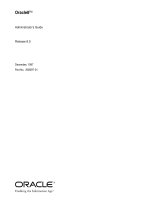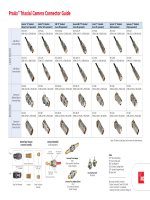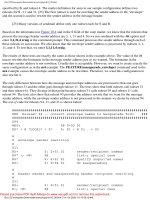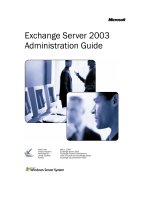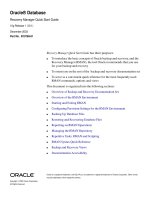SmartEvent Intro R75.40 Administration Guide pdf
Bạn đang xem bản rút gọn của tài liệu. Xem và tải ngay bản đầy đủ của tài liệu tại đây (1 MB, 35 trang )
8 April 2012
Administration Guide
SmartEvent Intro
R75.40
Classification: [Protected]
© 2012 Check Point Software Technologies Ltd.
All rights reserved. This product and related documentation are protected by copyright and distributed under
licensing restricting their use, copying, distribution, and decompilation. No part of this product or related
documentation may be reproduced in any form or by any means without prior written authorization of Check
Point. While every precaution has been taken in the preparation of this book, Check Point assumes no
responsibility for errors or omissions. This publication and features described herein are subject to change
without notice.
RESTRICTED RIGHTS LEGEND:
Use, duplication, or disclosure by the government is subject to restrictions as set forth in subparagraph
(c)(1)(ii) of the Rights in Technical Data and Computer Software clause at DFARS 252.227-7013 and FAR
52.227-19.
TRADEMARKS:
Refer to the Copyright page ( for a list of our trademarks.
Refer to the Third Party copyright notices ( for a list of
relevant copyrights and third-party licenses.
Important Information
Latest Software
We recommend that you install the most recent software release to stay up-to-date with the latest functional
improvements, stability fixes, security enhancements and protection against new and evolving attacks.
Latest Documentation
The latest version of this document is at:
For additional technical information, visit the Check Point Support Center
().
For more about this release, see the R75.40 Homepage - R75.40 sk67581
(
Revision History
Date
Description
08-Apr-2012
First release of this document
Feedback
Check Point is engaged in a continuous effort to improve its documentation.
Please help us by sending your comments
(mailto:?subject=Feedback on SmartEvent Intro R75.40
Administration Guide).
Contents
Important Information 3
Introduction to SmartEvent Intro 5
Basic Concepts and Terminology 5
Initial Configuration 6
Check Point Licenses 6
Initial Configuration of the SmartEvent Client 6
Enabling Connectivity with Multi-Domain Security Management 7
Installing the Network Objects in the SmartEvent Database 7
Configuring SmartEvent to work with Multi-Domain Security Management 7
Working with Queries 8
Event Queries 8
Predefined Queries 8
Custom Queries 8
Event Query Results 11
Event Log 11
Event Statistics Pane 15
Event Details 15
Event Data Analysis 16
Overview Tab 16
Timeline Tab 18
Charts Tab 19
Maps Tab 21
Administrator Permission Profiles - Events and Reports 23
Multi-Domain Security Management 23
Investigating Events 24
Tracking Event Resolution using Tickets 24
Editing IPS Protection Details 24
Displaying Original Event Log Information 24
Using Custom Commands 25
System Administration and Modifying Event Policy 26
Adding Exclusions 27
Modifying the System's General Settings 27
Adding Network and Host Objects 27
Defining Correlation Units and Log Servers 28
Defining the Internal Network 28
Offline Log Files 29
Configuring Custom Commands 30
Creating an External Script 30
Managing the Event Database 30
Backup and Restore of the Database 31
Dynamic Updates 31
Perform a Dynamic Update 32
View Updated Events 32
Revert the Dynamic Update to a Previous Version 32
Administrator Permissions Profile - Policy 33
Multi-Domain Security Management 33
Index 35
SmartEvent Intro Administration Guide R75.40 | 5
Chapter 1
Introduction to SmartEvent Intro
SmartEvent Intro lets you use SmartEvent features with one Security Gateway Software Blade. A Security
Management Server can host 1 SmartEvent Intro server.
SmartEvent Intro has these modes:
IPS mode - shows events from the IPS blade
DLP mode - shows events from the DLP blade
Application Control mode - shows events from the Application Control blade
The mode is determined by the Software Blades activated and the licenses installed on the management
server. If more than one of possible SmartEvent Intro blades are installed and licensed, select which mode
to use from the properties of the management object > SmartEvent Intro.
In This Chapter
Basic Concepts and Terminology 5
Basic Concepts and Terminology
Event Policy - the rules and behavior of SmartEvent
Event - activity that is perceived as a threat and is classified as such by the Event Policy
Log Server - receives log messages from the gateway
SmartEvent Correlation - component that analyzes logs on Log servers and detects events
Event Database - stores all detected events
SmartEvent Server - houses the Event Database, receives events from Correlation Units, and reacts to
events as they occur
SmartEvent Client - Graphic User Interface where the Event Policy is configured and events are
displayed
Management Server - Security Management Server or, in a Multi-Domain Security Management
environment, Domain Management Server
SmartEvent Intro Administration Guide R75.40 | 6
Chapter 2
Initial Configuration
SmartEvent and SmartReporter components require secure internal communication (SIC) with the
Management server, either a Security Management server or a Domain Management Server (see "Enabling
Connectivity with Multi-Domain Security Management" on page 7).
Once connectivity is established, install SmartEvent and SmartReporter and perform the initial configuration.
In This Chapter
Check Point Licenses 6
Initial Configuration of the SmartEvent Client 6
Enabling Connectivity with Multi-Domain Security Management 7
Check Point Licenses
Check Point software is activated with a License Key. You can obtain this License Key by registering the
Certificate Key that appears on the back of the software media pack, in the Check Point User Center.
The Certificate Key is used in order to receive a License Key for products that you are evaluating.
In order to purchase the required Check Point products, contact your reseller.
Check Point software that has not yet been purchased will work for a period of 15 days. You are required to
go through the User Center in order to register this software.
1. Activate the Certificate Key shown on the back of the media pack via Check Point User Center
().
The Certificate Key activation process consists of:
Adding the Certificate Key
Activating the products
Choosing the type of license
Entering the software details
Once this process is complete, a License Key is created and made available to you.
2. Once you have a new License Key, you can start the installation and configuration process. During this
process, you will be required to:
Read the End Users License Agreement and if you accept it, select Yes.
Import the license that you obtained from the User Center for the product that you are installing.
Licenses are imported via the Check Point Configuration Tool.
The License Keys tie the product license to the IP address of the SmartEvent server. This means that:
Only one IP address is needed for all licenses.
All licenses are installed on the SmartEvent server.
Initial Configuration of the SmartEvent Client
The final stage of getting started with SmartEvent is the initial configuration of the SmartEvent clients. The
SmartEvent client is part of the Check Point SmartConsole.
Define the Internal Network
Install the Event Policy
Events will begin to appear in the SmartEvent client.
Initial Configuration
SmartEvent Intro Administration Guide R75.40 | 7
Enabling Connectivity with Multi-Domain Security
Management
In a Multi-Domain Security Management environment, the SmartEvent server can be configured to analyze
the log information for any or all of the Domain Management Servers on the Multi-Domain Server. In order to
do this, the SmartEvent server's database must contain all of the network objects from each of the Domain
Management Servers and then be configured to gather logs from the selected log servers.
Installing the Network Objects in the SmartEvent Database
1. From the SmartDomain Manager, open the Global SmartDashboard.
2. In the Global SmartDashboard, create a Host object for the SmartEvent server.
3. Configure the object as a SmartEvent server and Log server.
4. Save the Global Policy.
5. Close the Global SmartDashboard.
6. In the Multi-Domain Security Management client, assign the Global Policy to the Domains with which
you will use SmartEvent.
Configuring SmartEvent to work with Multi-Domain Security
Management
1. In the SmartEvent client, select Policy > General Settings > Objects > Domains and add all of the
Domains you will be working.
Objects will be synchronized from the Domain Management Servers – this may take some time.
2. Select Policy > General Settings > Objects > Network Objects, and add networks and hosts that are
not defined in the Domain Management Servers.
3. Select Policy > General Settings > Initial Settings > Internal Network, and add the networks and
hosts that are part of the Internal Network.
4. Select Policy > General Settings > Initial Settings > Correlation Units, click Add and select the
SmartEvent Correlation Unit and its Log servers. For traffic logs, select the relevant Domain Log Server
or Multi-Domain Log Server. For audit logs, select the relevant Domain Management Server.
5. Install the Event Policy.
SmartEvent Intro Administration Guide R75.40 | 8
Chapter 3
Working with Queries
SmartEvent uses filtered event views, called queries, to identify and show relevant events. Event window
information, timelines, graphs and reports are based on queries that identify potentially dangerous events
and event patterns. You use this information to adjust your Security Policies and protection settings in
response to detected threats.
In This Chapter
Event Queries 8
Event Query Results 11
Event Data Analysis 16
Administrator Permission Profiles - Events and Reports 22
Event Queries
SmartEvent uses filtered event views, called queries, to define the events to view. Located in the Queries
Tree, these queries filter and organize event data for display in the Events, Charts and Maps tabs. Queries
are defined by filter properties and charts properties. Filter properties allow you to define what type of events
to display and how they should be organized. Charts properties allow you to define how the filtered event
data should be displayed in chart form.
Predefined Queries
SmartEvent provides a thorough set of predefined queries, which are appropriate for many scenarios.
Queries are organized by combinations of event properties, for example:
IPS, which includes queries of IPS events
Direction, such as Incoming, Internal, and Outgoing
Direction is determined by the Internal Network (see "Defining the Internal Network" on page 28)
settings.
IP, either the Source or Destination IP address
Ticketing, such as ticket State or Owner
Severity, such as Critical, High, and Medium
Custom Queries
SmartEvent gives you the flexibility to define custom queries that show the most relevant events and trends.
Once you have defined custom queries, you can organize them into folders so that they are easy to find and
use.
You can use your queries to:
Show an overview of events with specified characteristics in the Events tab
Generate reports to analyze specified events and trends in the Reports tab
Show event counts and severity trends in the Timelines tab
Show event data in easy to read charts in the Charts tab
Show events by source or destination country in the Maps tab
Working with Queries
SmartEvent Intro Administration Guide R75.40 | 9
Creating Custom Queries
You can create a custom query from scratch in the Custom folder or based on an existing query.
To create a custom query based on the default query:
1. In the Selector tree, right-click on the Custom folder.
2. Select New.
3. Enter a name the custom query.
To create a custom query based on an existing query:
1. Right-click an existing query and select Save As.
2. Enter a name for the new query.
You can save the query with the Time frame setting from the Events list by clicking More and selecting
the Save time frame option.
3. Click Save.
Customizing Query Filters
You can work with queries in the Events, Timelines, Charts and Maps windows. See the Reports section
to learn about procedures for working with report queries.
To change query filter properties:
1. In the tree, right-click the query.
2. Select Properties > Events Query Properties from the options menu.
3. In the Query Properties window, do one or more of these tasks:
Use the Add and Remove buttons to select criteria fields to include in your query.
Selected criteria show in the In Use list. Criteria not selected show in the Ignored list. You can enter
text in the Search Fields box to highlight matching text strings in criteria fields.
Click the Filter column to define filter criteria. Select or enter criteria values in the window that
opens.
The window type and data entry procedures are different for each criterion type. The default value is
Any.
Optional: Clear the Show option to prevent a criterion column from showing in the Event pane.
In this case, the criterion filter applies to the query, but the column does not show. By default, the
Show option is selected for all criteria.
Note - If you clear the Show option for a criterion that does not have a filter applied, that
criterion automatically moves to the Ignored list. This action is the same as using the
Remove button.
Optional: Select a field in the In Use list and click Group.
This shows events with the same field value under a collapsible summary line. This option works
best when you select only one criteria field.
4. Use the Up and Down buttons to change the criteria column sequence in the Event Log.
5. Optionally define these additional query settings:
To require users to enter or select a filter value at run time, select the When running the query
prompt for option. Select a filter criterion from the list.
When enabled, the query shows a Filter window and the user must select or enter the filter value.
This makes the query more dynamic, enabling the user to specify values each time the query is run.
Auto refresh query every 60 seconds - The query automatically updates the Event Log at 60
second intervals. This option is cleared by default.
Run query on OK - The query automatically updates the Event Log after you complete the
definition and click OK. This option is selected by default.
Working with Queries
SmartEvent Intro Administration Guide R75.40 | 10
Use existing value from the toolbar - Shows only the number of events as defined in the Show up
to # toolbar field. This option is selected by default.
Return maximum of X events per query - Shows only the number of events defined it this field.
SmartEvent ignores the value in the Show up to # toolbar field.
To clear filter values from a query:
1. In the tree, right-click the query.
2. Select Properties > Events Query Properties from the options menu.
3. In the In Use list, right-click the value in the Filter column.
4. Select Clear Filter. This step changes the filter to the value Any.
Customizing Query Charts
To change the way your custom query will display as a chart:
1. Right-click the new query and select Properties > Events Query Properties.
The Events Query Properties window appears.
2. Add fields to the column on the right side of the window to make them available in the Split-By menu on
the chart. Selecting a field from the Split-By menu displays the event data divided according to the
selected event characteristic.
3. In Show top, select the number of top values to show from the chosen Split-By field.
4. Select to display the query by default as a Pie chart or on a Time axis.
If you want to display on a Time axis using a pre-defined Time Resolution, choose the Time
Resolution you want.
Organizing Queries in Folders
You can create custom folders to organize your custom queries, as well as subfolders nested within folders.
To create a custom folder:
1. Right-click on Custom (or any other custom folder you have created previously) and select New Folder.
2. Name the folder.
When you create a new query, you can save it to this new folder by selecting it before selecting Save in the
Save to Tree window.
Working with Queries
SmartEvent Intro Administration Guide R75.40 | 11
Event Query Results
The Events tab is the heart of SmartEvent.
The components of the Events tab are as follows:
1. Query Tree
2. Event Statistics Pane
3. Event Log
4. Log entry detail pane
5. Event Preview Pane
The Events tab is an Event Log that shows events generated by a query. In addition, the Events tab
contains the Query Tree, the Event Preview Pane and the Event Statistics Pane.
Double-click a query in the Query Tree to run that query. The results show in the Event Log. The top
Events, Destinations, Sources and Users of the query results are displayed in the Event Statistics Pane,
either as a chart or in a tallied list. The details of the selected event are displayed in the Event Preview
Pane.
Event Log
The SmartEvent Event Log can display up to 30,000 events. The events displayed are the result of a query
having been run on the Event Database. To run a different query, double-click on a query in the Selector
tree. The Event Log will display the events that match the criteria of the query.
The Event Log is where detected events can be filtered, sorted, grouped, sent for review and exported to a
file to allow you to understand your network security status. Event details, such as Start and End Time,
Event Name and Severity, are displayed in a grid. In the Status bar at the bottom of the SmartEvent client
window, Number of records in view displays a count of new events. Refresh retrieves the data from the
database according the active query's filter.
The details of an event provide important specifics about the event, including type of event, origin, service,
and number of connections. You can access event details by double-clicking the event or by displaying the
Event Preview Pane.
Working with Queries
SmartEvent Intro Administration Guide R75.40 | 12
Queries are built with certain default settings that can be changed directly in the Events tab to provide more
specific or more comprehensive results.
1. The Time Frame selection allows you to choose the period of time for which events should be displayed
(default is 2 weeks).
2. The Show up to _ Events selection sets the number of events that should be displayed from the query
(default is 5,000 events). Up to 30,000 events can be displayed and managed at one time.
3. The Group By selection is particularly useful here to quickly divide the data by specific criteria and
immediately show the number of events per grouping.
Filtering Events
After running a query, you can further filter the event data by right-clicking any column and defining the filter
parameters. This will temporarily include the filter in the active query and run the query again against the
database to return the matching values.
A green filter icon at the top of a column indicates that a filter is applied to that field. You can then choose to
save the new set of filters as a custom query by selecting Save from the File menu. Running the query
again will discard the filters that have not been saved.
To use filters with query results:
To change the filter's criteria, right-click on a column header and select Edit Filter.
To remove events that have any specific field value, right-click on the value and select Filter out.
To include only events that have a specific field value, right-click on the value and select Follow.
To remove the extra conditions you have applied, right-click the filter and select Clear Filter.
Sorting and Searching Events
Running a query could return thousands of matching events. To help you organize the events that have
already been returned by the query, you can sort them by clicking on any of the column headers.
You can also look for events which have specific values by entering values in the Search field. Searching
for multiple values, using commas to separate the values, will return the events that contain all of the search
values, although the values can be in any of the event's fields. The search can be made case-sensitive or
can look for data that is not displayed in columns.
Select display options from the Options menu to the right of the Search field.
Working with Queries
SmartEvent Intro Administration Guide R75.40 | 13
Grouping Events
One of the most powerful ways to analyze event data is by grouping the data based on the specific columns
using the Group By button on the toolbar. Here you can group the events by one or more columns and the
Event Log shows the number of matching events in those groups, presented in descending order.
You can also specify the default grouping that a query should use by marking fields as Grouped in the
Events Query Properties ("Customizing Query Filters" on page 9) window.
The top line of each group in the Event Log shows a summary of the events that it contains. If you hover
over a field in the top line, you can see details of what data that field contains in all of the events in the
group.
To group events by one or more fields, perform one of the following:
1. Click on Group By in the toolbar and select the field to use for grouping events.
2. Click on Group By in the toolbar and select More Fields. Then in the Group By window select one or
more field to use for grouping events.
3. Right-click on the column in the Event Log you want to use for grouping events and select Group By
This Column.
Once you have already grouped by a column, you can add another column to use for grouping by right-
clicking on the column in the Event Log you want to use for grouping events and select Add this
Column to the Group.
To remove fields from the grouping, perform one of the following:
1. Click on Ungroup in the toolbar to remove all grouping.
2. Click on Group By in the toolbar and select More Fields. Then in the Group By window remove one or
more field from grouping.
3. Right-click on the column in the Event Log you want to remove from the grouping and select Remove
Column from Group.
Sending an Event
In some circumstances, event information can be used to show evidence of a security attack or vulnerability
that needs to be resolved. For example, you may decide that another member of your security team should
review an event as evidence of an attack. Also, reporting events to Check Point can help Check Point
improve the IPS technology to detect new threats in an ever-changing security environment. From the Event
Log, you can choose to send event details as an email using your default email client, or you can choose to
send the event details to Check Point over a secure SSL connection.
To send an event using email:
1. Select the event in the Event Log.
2. Right-click on the event and select Send event by Email.
A new email opens using your default email client and the event information is included in the body of
the email.
To report an event to Check Point:
1. Select the event in the Event Log.
2. Right-click on the event, select Report Event to Check Point and choose whether you want to include
just the Event Details or to also include the Packet Capture associated with the event.
Only the event information will be sent to Check Point over a secure SSL connection. The data is kept
confidential and Check Point only uses the information to improve IPS.
Working with Queries
SmartEvent Intro Administration Guide R75.40 | 14
Exporting Events to a File
The Event Log can contain thousands of events. You can export the events from the SmartEvent client into
a text file to allow you to review or manipulate the data using external applications, such as a spreadsheet or
text editor.
You can export events from the Overview tab, Events tab or Events window. When exported, the list of
events will be saved exactly as it appears in the Event Log, including the visible columns and any sorting,
filtering or grouping that is applied to the events.
To export events to a comma-delimited (csv) file:
1. In the Overview tab, Events tab or Events window, organize the events as you would like them to be
saved.
Hide/show columns to display the information you want to save.
Apply sorting, filtering and grouping to produce a list of events in the format you want.
2. From the File menu, select Export Events to csv File.
3. Name the file, navigate to the location where you want the file saved and click Save.
Checking Client Vulnerability
To maintain a high level of security, organizations must install the latest security patches on network
computers. Many of the security patches are designed to prevent threats from exploiting known
vulnerabilities. If you are consistent with implementing software patches, your network computers will not be
vulnerable to some of the attacks that are identified by SmartEvent. SmartEvent ClientInfo helps you
determine whether an attack related to Microsoft software is likely to affect the target machine. If the target
machine is patched, you can stop the events from being generated by choosing to exclude the target
machine from the event definition or from the specific IPS protection.
SmartEvent ClientInfo connects to the computer whose IP address is listed in the event. After you enter
credentials with administrator privileges on the target computer, SmartEvent ClientInfo reads the list of
Microsoft patches installed on the computer as well as other information about the installed hardware and
software. SmartEvent ClientInfo also retrieves the Microsoft Knowledge Base article related to the
vulnerability reported in the event and checks to see if the patches listed in the article are installed on the
target computer. If SmartEvent ClientInfo finds that the matching patch is installed, it is likely that the attack
will have no effect on the target computer and you can choose to create an exception so that IPS or
SmartEvent stops recognizing the attack as a threat.
Once the computer information is loaded in SmartEvent ClientInfo, you can perform the following functions:
Icon
Action
Save the information in the active tab to a .csv file
Enter new credentials for accessing the computer information
Copy the contents of the selected cell
Run Google.com search using the contents of the selected cell
Search field
Filter the contents of the active tab for rows containing the search text
Filter the contents of the active tab for rows containing the KB number
Connect to the specified IP address to gather the computer's information
To check that a computer is not vulnerable to an attack:
1. In the Events tab, right-click on the event you want to investigate and select SmartEvent ClientInfo.
2. Enter user credentials that allow administrator privileges on the target computer or select Use Windows
Logon Account to login with your current credentials. You can also save your credentials to avoid
having to enter them again.
Working with Queries
SmartEvent Intro Administration Guide R75.40 | 15
SmartEvent ClientInfo retrieves the software and hardware information from the target computer, as well
as the details of the Knowledge Base article associated with the vulnerability identified in the event.
3. Check the result. SmartEvent ClientInfo returns one of the following results:
Installed fix / Computer is not vulnerable - In this instance, SmartEvent ClientInfo found that the
patch recommended by Microsoft for protecting against the vulnerability is installed on the target
computer.
Based on this, you can decide to modify the associated IPS protection or event definitions to prevent
these events from displaying in the future.
Unfound fix / Derived fixes exist -In this instance, SmartEvent ClientInfo found that a patch is
installed that is related to the Security Bulletin, but found that the main patch that is recommended
by Microsoft for protecting against the vulnerability is not installed on the target computer. The
installed fix may not cover all of the affected software.
Click on the KB numbers specified to open the associated Knowledge Base articles. Review the
recommended remediation steps, which may include installing a patch on the target computer.
Missing Fix / Computer may be vulnerable - In this instance, SmartEvent ClientInfo found that the
patch recommended by Microsoft for protecting against the vulnerability is not installed on the target
computer.
Click on the KB number specified to open the associated Knowledge Base article. Review the
recommended remediation steps, which may include installing a patch on the target computer.
Note - If SmartEvent ClientInfo finds that the patch in the KB article is not installed on the
remote computer, it may indicate one of the following:
The vulnerability does not affect or is not relevant to the target computer’s Operating
System OR Service Pack version. If so, the computer is not vulnerable.
The article is relatively old and you may have installed Service Pack that includes the
patch for the vulnerability. If so, you should check the installed Service Pack to see if it
was released after KB article and may include the associated patch.
Event Statistics Pane
The Event Log is accompanied by charts displaying the Top Events, Top Sources, Top Destinations and
Top Users for the active query. These statistics are automatically updated as filters are applied to the Event
Log.
You can toggle between viewing the statistics as a chart or a list by clicking on the arrow in the top-right
corner of each of the boxes and selecting Show Pie Chart.
How do I filter the statistics?
Event Details
See the details of an event from the Preview Pane in the Events tab or by double-clicking on the event in
the Event Log. The Event Details window has two tabs with different data:
Summary tab - Shows a brief summary of the event in a user-friendly format.
Details tab - Shows the full, technical details of the event.
These options are available from the Event Details window:
Copy - Copies the event's details to the Windows Clipboard.
Actions - Actions that you can do that are related to this log. They include:
Event Raw Logs - Launches SmartView Tracker and displays the log entries upon which the event
is based.
Edit Ticket - Lets you set the state of the event, assign an owner, and add a comment.
Working with Queries
SmartEvent Intro Administration Guide R75.40 | 16
Add Comment - Lets you add a quick comment about the event without changing the state or
owner.
View History - Lets you view the ticket activity on the event, including changes to the state, owner,
or comments.
Blade Specific Menu - For example, IPS or Application Control. This menu has different options
depending on the Software Blade that is related to the event.
Previous displays the event that appears before the current event in the Event Log.
Next displays the event that appears after the current event in the Event Log.
Event Data Analysis
SmartEvent includes a many different tools to let you analyze events that occur in your environment. You
can get access to these tools using one of the tabs in the SmartEvent GUI.
Overview Tab
The SmartEvent Overview tab shows critical security status information for your environment. Its main focus
is presenting a quick view of the recent events data using the Timeline View, Recent Critical Events, and
Top tables and chart. These interactive sections report on the events based on the Time Frame setting to
allow you to display event data from a specific latest period of time.
Double-click on data in any of the sections in the Overview tab to open the associated list of events so that
you can continue investigating issues all the way down to the individual event level.
By default, the Overview tab includes these sections:
1. Timeline View - Timelines let you see specified recent events in a linear format. The number of events
is shown inside a circle at each defined time interval. The circle itself is color coded to show the severity
of the different events. You can add, modify or remove timelines from this view just as you would in the
Timeline Tab (on page 18).
Working with Queries
SmartEvent Intro Administration Guide R75.40 | 17
2. Events Query - This section shows events from a user-selected query. This is useful for examining
important events that occurred during the specified Time Frame. To select a query to show in this pane:
a) Click the icon in the upper right-hand corner of the pane.
b) Select one of these options from the menu:
Set Query - Select a predefined query from Set Query window.
Show Newly Detected Applications table - Show applications seen for the first time during the
specified Time Frame.
You can search, sort, filter and group events using the same methods as in the Events tab ("Event
Query Results" on page 11). Click the arrow to select a different query to show here.
3. Top 10 Panes - These two panes show the top ten events during the specified Time Frame and
according to user-selected categories. You can show events according to traffic volume or the quantity
of events. To show the top ten events:
a) Click the icon in the upper right-hand corner of the pane.
b) Select one of these criteria:
Sources
Destinations
Users
Events
Applications
Application Type
c) Select a metric:
Show Data by Event Count - Quantity of events during the specified Time Frame
Show Data by Traffic - Traffic volume in MBs
4. SmartEvent Status - The Status section contains system information including:
Status - This indicator reports the current status of the Event Analysis system, including problems
connectivity to Correlation Units and Log servers and when the allocated disk space is full. Click on
the link for more information.
Object Sync - This indicator reports on the synchronization of objects between the management
servers (either Security Management or Domain Management Server) and the SmartEvent server.
Click on the link for more information.
Config - This indicator will appear if components are not configured, including Internal Network
settings (see "Defining the Internal Network" on page 28) and Correlation Units. Click on the link for
more information.
Events received in the - These statistics show the number of events received by the SmartEvent
server in the last minute, hour and 24-hour period. This information gives a quick glance at the traffic
load on the SmartEvent server. Unusual data in these fields may indicate connectivity problems
between the components of the Event Analysis system.
Working with Queries
SmartEvent Intro Administration Guide R75.40 | 18
Timeline Tab
Timelines let you see specified recent events in a linear format. The number of events is shown inside a
circle at each defined time interval. The circle itself is color coded to show the severity of the different
events.
Note - Because timeline circles use colors to show event severity, timelines for queries
without filters (such as a query by source IP address) are identical to those of the All
Events query.
You can modify these timelines or add new timelines for predefined and custom queries. You can also
rename timelines and move them up or down the in the window.
To add a new timeline:
1. Select Manage > Add Line.
2. In the Add Line window, do one of the following:
a) Use a Predefined Query: Select an existing query and click OK.
b) Modify a Predefined Query:
(i) Select an existing query and click Configure.
(ii) In the Events Query properties window, configure the query to filter for the events that you want
to track and click OK.
(iii) Enter a name for the new custom query. You can choose to save the time frame for the query.
(iv) Click Save.
c) Create a new Custom Query:
(i) Click New to create a custom query which you can use for the new timeline.
(ii) In the Events Query properties window, configure the query to filter for the events that you want
to track and click OK.
(iii) In the Add Line window, enter a name for the custom query.
Working with Queries
SmartEvent Intro Administration Guide R75.40 | 19
3. In the Add Line window, click OK.
You can now see the configured timelines and you can modify the Time Frame and Time Line Resolution
to help you analyze the event data.
To modify an existing timeline:
1. Select a timeline and select Manage > Configure.
2. In the Events Query properties window, configure the query to filter for the events that you want to track.
3. Click OK.
The selected timeline now displays the event data based on the modified query.
Charts Tab
Charts display query results in a graphical format which you can configure to divide the events data based in
any event characteristic. You can then drill down into any segment of the chart to display a list of those
events in a new Events window.
Event queries can be shown with a Time Axis or as a Pie Chart. The query’s chart properties define which
type of chart will be shown by default but you can change the chart type to display at any time by selecting
from the options in the upper-left corner.
The Time Axis display shows the query results over time based on a configured Time Resolution. This
method focuses attention on how the event data differs over time.
Working with Queries
SmartEvent Intro Administration Guide R75.40 | 20
The Pie Chart is the best way to show Top N data such as By Source (top sources), By Destination (top
destinations), and By Service (top services). This method focuses attention on the number of events
with specific properties.
Event Data Options
The following are settings that can be set from the Toolbar to change the event data that is displayed in the
chart:
Time frame - Click on the Change time frame menu, to choose a specific time frame for which
events are displayed. For example, you can choose to show only events during the last 24 hours, the
last 30 days, or a custom time frame.
Time Resolution - This field determines how events are grouped in charts and timelines. For example,
when the time frame is set to one hour, all events that match the query's filter properties and occurred
within the period of one hour will be displayed together. The colors of the time wheel indicate the
breakdown of events by category within the selected period of time.
Split By - This field determines which dimension will be used to analyze the events. In the query's Chart
Properties, you can choose which dimensions to make available for displaying in the charts.
Show Top - This field determines how many of dimensions results will be displayed in the chart. In the
query's Chart Properties, you can set the default number.
You can also set a particular chart to be displayed by default in the Charts tab by right-clicking on the query
and selecting Run on Start.
Display Options
The following are options that can be changed from the Toolbar to present the chart data in a more
informative and appealing manner:
Fixed Scale - By default, the scale of the number of events will change based on the results displayed
in the chart. By selecting Fixed Scale, you can choose for the scale of the number of events to remain
constant as you scroll through the chart.
Data Grid - You can choose to show a data grid next to the chart. The data grid provides a table which
shows a summary of all of the data points in the query. When you move the cursor over any part of the
chart or grid, the associated data will be highlighted in the other area.
Copying Data - Click on the Copy icon to access the options for copying the event statistics to your
computer's Clipboard for external use. You can copy the image itself, or you can the copy raw event
Working with Queries
SmartEvent Intro Administration Guide R75.40 | 21
counts represented by the image that is currently displayed and then paste that data into another
application.
Copying the image - Click the As a Bitmap icon to copy the image that is currently displayed.
Copying the event count data - Click the As Text (data only) icon to copy the raw event counts
represented by the image that is currently displayed.
Printing - Click on the Print icon to print the image that is currently displayed.
3D/2D Display - Click on the 3D/2D icon to choose whether to display the chart as flat (2D) or with
depth (3D).
The following are elements of the chart display that can be changed by right-clicking on the chart to
customize the presentation of the chart:
Toolbar - The Toolbar can be hidden, which is particularly useful before copying or printing a chart.
Legend Box - You can choose to show or hide the Legend Box. The Legend Box is a key which
indicates what the colors of the chart represent. Change the location and font of the Legend Box by
right-clicking on it.
Background Color - You can select a background color for the chart.
You can modify the display options for the data grid, legend box, axis labels or axis scales. Right-clicking
any of the elements allows you to change the font, text color, display location and other graphical options.
To view a chart:
1. Run a query by double-clicking the query in the Query Tree.
You can also open your chart in a new window by right-clicking the query and selecting Run in New
Window. This allows you to keep multiple charts open at the same time.
2. Decide whether you want the chart to be based on time (Time Axis) or based on other event properties
(Pie Chart).
When using Time Axis, choose a Chart Time Resolution to group the events by a specific time
range.
3. The chart will display all events. You can choose to show only a number of the top query results by
selecting a number from the Show Top menu.
Maps Tab
Source and Destination information are frequently critical when determining the potential threat of traffic.
Some companies need to block traffic from certain countries based on security, political, or legal reasons
whereas other companies may see identifying traffic by country of origin or destination simply as a way to
limit the traffic passing through the network.
Working with Queries
SmartEvent Intro Administration Guide R75.40 | 22
In the Maps tab, SmartEvent presents source and destination countries for the active query on an
interactive world map. Countries are color-coded to indicate levels of event activity. You can define the
number of countries to include in the top tier of countries (Top N) and in the second tier of countries (Next
Top N) to change how countries are grouped in the map.
By double-clicking on a country, you can drill-down to see a detailed list of events for that country. By default
the map shows the results of the All Events query; however, you can populate the map with information
from any of the available queries by double-clicking on a query in the Query Tree. You can also choose to
view continents individually in order to see countries more clearly.
Statistics information about the active query is displayed below the interactive map. The five countries with
the highest number of events matching the query filter are shown with the number of events for each, as
well as the total number of countries matching the query.
Interact with the map using the following actions:
To see the number of events that correspond to a country, move the mouse over that country.
To view query results for a country in an Events window, double-click on the country.
To change between viewing the entire world map and viewing maps for individual continents, choose
from the Map menu.
Activity Level - In the bottom right corner of the map is the Activity Level key. Countries are colored
according to four tiers:
Top - By default, the Top 3 countries are colored Red. Choose the number of countries to include in
the top tier by changing this setting.
Next Top - By default, the Next Top 5 countries are colored Yellow. Choose the number of countries
to include in the second tier by changing this setting.
Others - All countries with events, but are not included in the Top or Next Top tiers, are colored Blue.
No Activity - All countries without events are colored White.
Moving the mouse over a tier in the Activity Level key will highlight the Countries in that tier.
In addition, in the bottom left corner of the map is a summary of event statistics which includes the
number of events for the top 5 countries and the total number of countries with events.
Working with Queries
SmartEvent Intro Administration Guide R75.40 | 23
Administrator Permission Profiles - Events and Reports
SmartEvent enables you to provide an administrator with a Permission Profile for the SmartEvent database.
A Permission Profile is a permission ID card that is assigned to administrators or administrator groups.
The administrator and his Permission Profile are verified during login. When an administrator logs into
SmartEvent his user name and password are verified by the SmartEvent server. If the administrator is not
defined on the SmartEvent server, the server will attempt the login process with the credentials that are
defined on the Security Management server or Multi-Domain Server connected with SIC to the SmartEvent
server.
Note - If you do not want to centrally manage administrators, and you
only use the local administrator defined for the SmartEvent server:
From the SmartEvent server command line, invoke:
cpprod_util CPPROD_SetValue FW1 REMOTE_LOGIN 4 1 1
The Permission Profile types for the SmartEvent Events tab are set in the SmartDashboard or
SmartDomain Manager (SmartDashboard > Manage > Permissions Profiles > New / Edit) connected to
the Security Management server or Multi-Domain Server with the following option:
Events Database enables an administrator to receive permissions for the SmartEvent events that are
found on the SmartEvent server.
The following are the three types of Permission Profiles:
No Access indicates that the administrator cannot view the SmartEvent Events and Reports tabs.
Read Only enables the administrator to view SmartEvent Events and Reports tabs.
Read/Write enables the administrator to modify the SmartEvent Events and Reports tabs using the
Change State option.
Multi-Domain Security Management
When working with Multi-Domain Security Management, SmartEvent is Domain oriented. That is, each
Event and Report is associated with a Domain.
The administrator can view Events and Reports about Domains to which he has permissions. Only locally
defined administrators on the SmartEvent server or the Multi-Domain Server Super User can view all events
including cross-Domain events.
SmartEvent Intro Administration Guide R75.40 | 24
Chapter 4
Investigating Events
Once you have arranged the events as you like in the Event Log, you can begin to investigate their details
and evaluate whether they represent a threat.
In This Chapter
Tracking Event Resolution using Tickets 24
Editing IPS Protection Details 24
Displaying Original Event Log Information 24
Using Custom Commands 25
Tracking Event Resolution using Tickets
Events can be categorized and assigned to administrators to track their path through the workflow of
resolving threats. Once administrators review an event, they can assign it a status, such as Investigation in
Progress, Resolved, or False Alarm; add comments that detail the actions that have been taken with respect
to the event; and assign an administrator as the owner of the event. This process is called Ticketing.
After editing the ticket, administrators can use queries to track the actions taken to mitigate security threats
and produce statistics based on those actions.
To edit an Event Ticket, open the event and click Edit Ticket.
To add a quick comment about the event without changing the state or owner, open the event and click
Add Comment.
To view the history of actions that have been taken on an event, open the event and click View History.
Editing IPS Protection Details
When reviewing events generated from the IPS blade, you may want to review the IPS protections and
profiles to understand why an event was generated or attempt to change the way the traffic is handled by
the IPS blade.
The IPS menu presents actions that are specific to IPS events. These actions include:
Go to Protection which opens the SmartDashboard to the IPS protection which triggered the event.
Go to Advisory which opens the Check Point Advisory article which provides background information
about the IPS protection.
Protection description which opens a detailed description of the IPS protection.
Displaying Original Event Log Information
To see log entries for an event, right-click the event and select Additional Information > View Event Raw
Logs. SmartView Tracker displays the log entries that comprise the event.
Note - If the log data for a certain event exceeds 100Kb, the data is discarded.
Investigating Events
SmartEvent Intro Administration Guide R75.40 | 25
Using Custom Commands
The SmartEvent client provides a convenient way to run common command line executables that can assist
you in investigating events. By right-clicking on cells in the Event Log that refer to an IP address, the default
list of commands appears in the context-sensitive menu.
The following commands are available by default: ping, whois, nslookup and Telnet. They appear by
design only on cells that refer to IP addresses, because the IP address of the active cell is used as the
destination of the command when run.
For example, if you right-click a cell containing an IP address and select the default ping command, a
window opens and three ICMP packets are sent to that address. This behavior is configurable, and other
commands can be added as well. To add your own custom commands, see Configuring Custom Commands
(on page 30).